Coupon for Employees

This guide explains how employees of RWTH Aachen University can redeem their coupon codes.
Employees are staff (e.g. lecturers, federal service volunteers, student assistants, etc.) who have an employment contract with the department of Human Resources 8.0. As a result, employees will receive their ConnectMe coupon from the department by email.
Beware: Coupons can be redeemed the following day at the earliest. They also cannot be redeemed more than six weeks before the start of the employment contract. We have drawn up some helpful information on how to prodeed as new employee: Guideline Accounts and Roles for new Employees.
After redeeming your Coupon, it can take up to 2 days until all your accounts are set up and your personal data has been synchronised with the databank of the Human Resources Department.
Only after completion you will gain the status "employee" and the use of its associated services.
- Redeeming the Coupon-Code for Employees
- Option 1: Login with your user name
- Option 2: Register a new account
- Your Accounts
People that have an employment contract with the University Hospital UKA receive their coupons by applying for the RWTH-services in the IT-Service-Portal of the UKA.
Redeeming the Coupon Code for Employees
As employee of the RWTH Aachen University you can register yourself in the Identity Management. If you have already registered previously, you should instead link your status "employee" with your existing account.
This manual describes the procedures. A coupon code is required for both the registration and linkage of your data. It can be found in the letter you received from the Human Resources Department. If you do not have the coupon code, please contact the Human Resources Department.
Please redeem the coupon using the following page: http://www.rwth-aachen.de/connectMe/
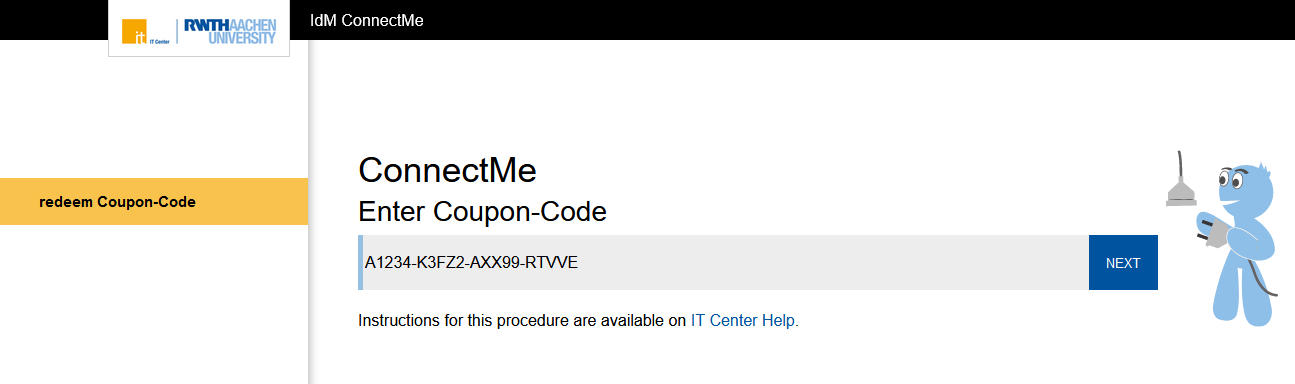
There are two options here: Login with your username (if you already have an account) (option 1) or register (option 2).

Please Note: Since July 2, 2024, the use of multi-factor authentication (MFA) is mandatory for the RWTH Single Sign-On (SSO). Users must generate a second factor via the Token Manager in the Selfservice to access services protected by SSO.
Please first set up a token for multi-factor authentication before proceeding with the following steps. We recommend that users set up at least two different tokens. Instructions for the process can be found here.
Once you have gone through the process and set up tokens for the multi-factor authentication of your account, please proceed to the next step. If you have already closed the window or the browser session has ended due to timeout, start again with the coupon entry.
Option 1: Login with your user name
Please enter your username (format: 123456) and password.
Please note:
You already have a username, if you were a student or employee at RWTH Aachen University before. You also might have registered being participant of language courses, pre-courses or by an RWTHmoodle invitation.
If you are not certain whether you already have a username, please contact the IT-ServiceDesk or use the PasswordReset. Here you can have your username sent to your contact e-mail address.
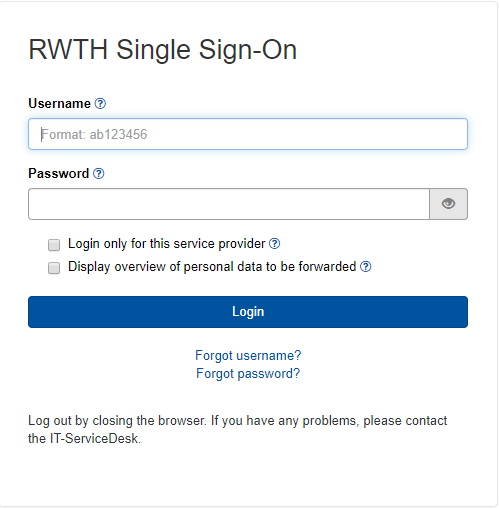
As soon as you have logged in with your RWTH Single Sign-On data, you will be asked for a security code for multi-factor authentication.
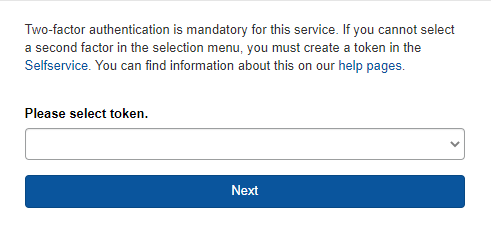
If you have followed the steps in these instructions, you should already have set up one or more tokens. If you have set up several tokens, you can now select the desired token. If you have only set up one token, this should be selected by default. Now click on “Next”.
Attention: If you have not yet set up a token, please do NOT click on next. Instead, please click on the link to the self-service and create a token first. If you have already clicked on Continue and receive an error message, please create a token first and then start the coupon process again.
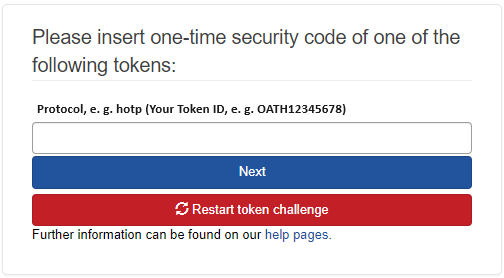
Now please enter a security code in the field provided and click on next if you are not automatically redirected.
Confirm User Name
Please confirm your username shown in bold (in this example ub201616).
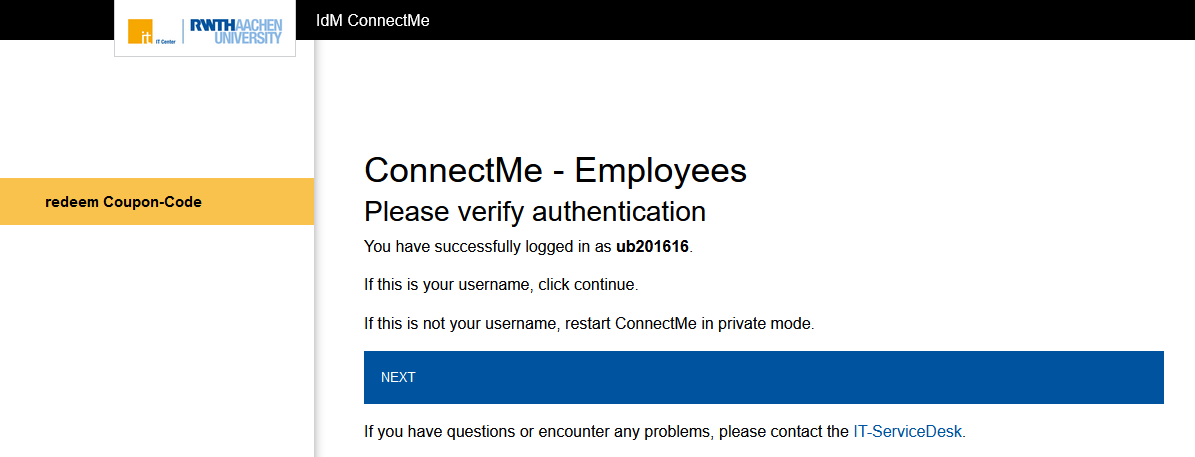
Set up your RWTH-E-Mail account (if you do not have one already)
You must set up a personal RWTH-E-Mail account if you do not have one already. If you already have an account, this step will be skipped.
Please note:
If your name contains special characters, they will be replaced with corresponding latin letters according to DIN EN 91379 to provide a compatible substitute spelling for your e-mail address.
All employees are entitled to a personal RWTH-E-Mail account. Please choose an account name while paying attention to the information in the dialogue. You must select "Next" for any changes to be saved.
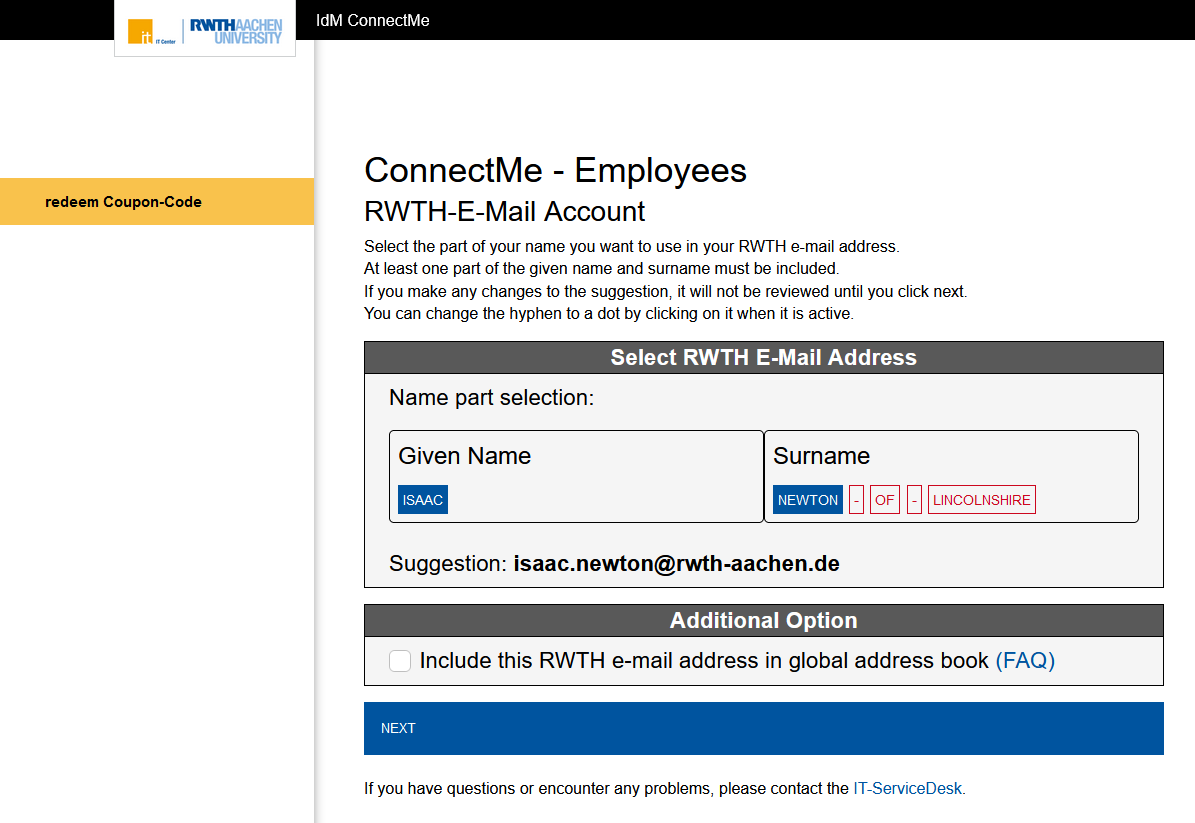
Please check and confirm your account name on the next page:
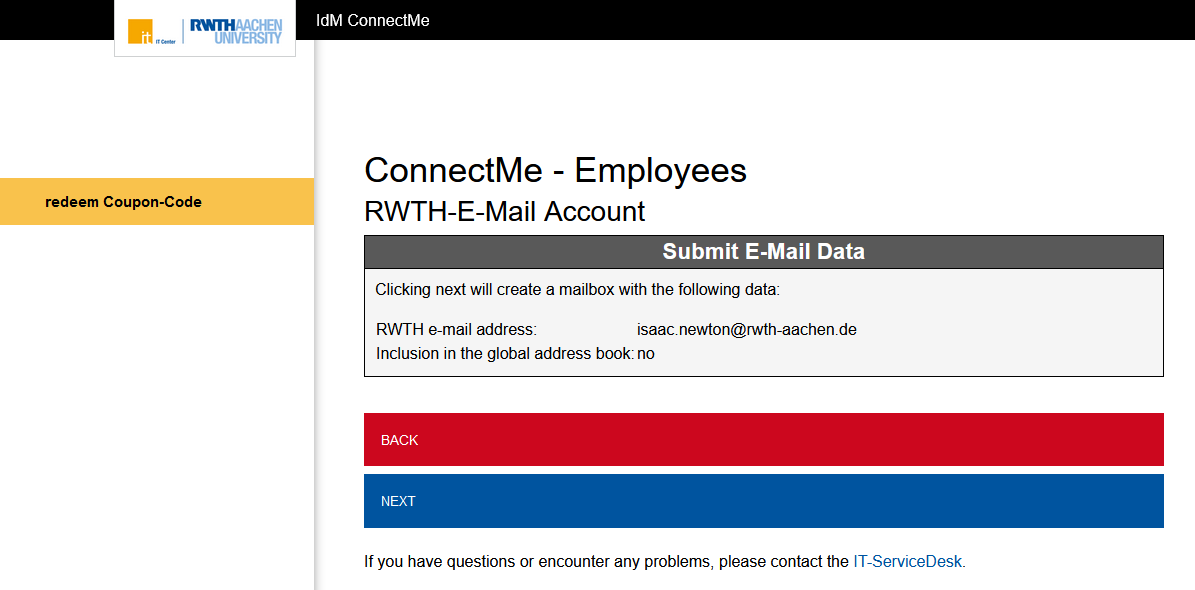
Process completed & your credentials
You have registered successfully in the Identity Management. The status employee will soon be connected to your account.

Option 2: Register a new account
As user of the services of RWTH Aachen University you are obliged to obey the rules of the network code of conduct. Please agree to the network code of conduct and enter an e-mail address. This e-mail address will be used as your contact e-mail address from now on. You can change your contact e-mail address in the Selfservice at any time.
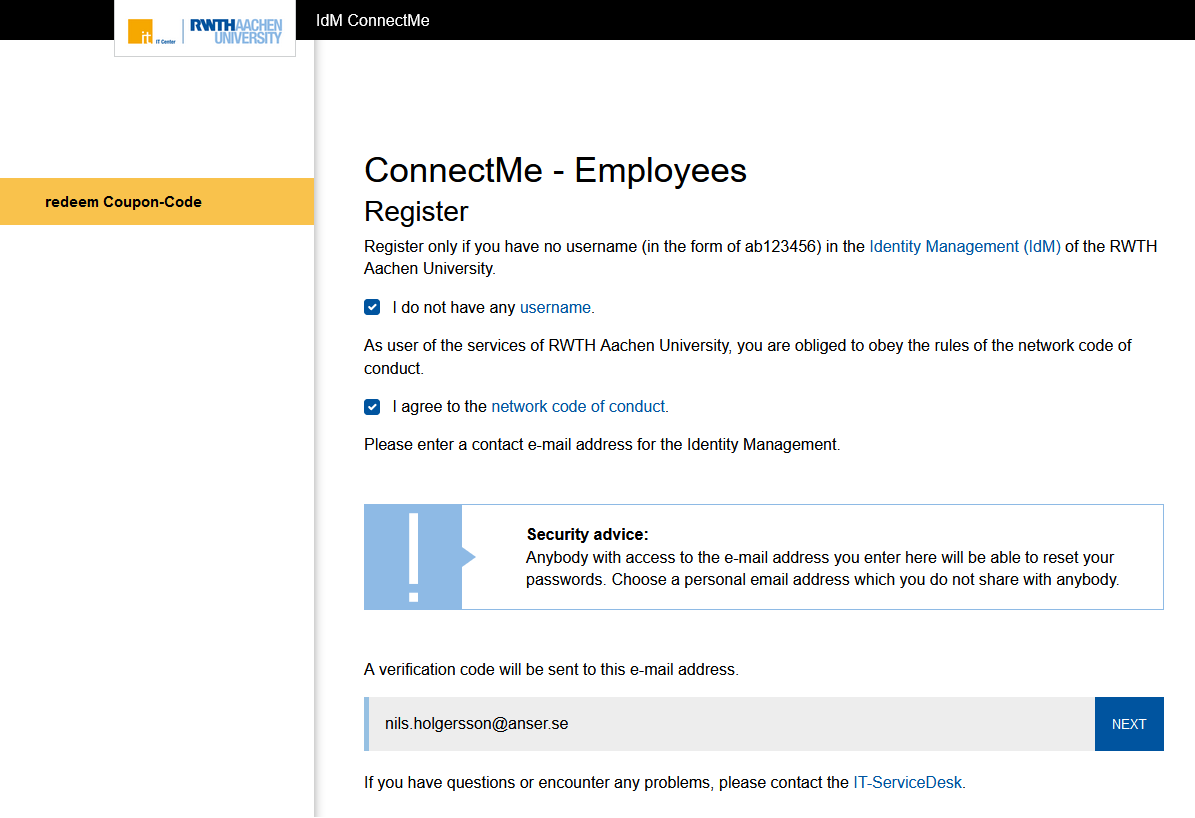
Enter Verification Code
A verification code will be sent to your new registered contact e-mail address.
Example of an e-mail with a verification code:
Dear Mr. Newton, you receive this e-mail because you specified this address while using "ConnectMe - Employees" of RWTH Aachen University. Your verification code is: 54AB9C Please enter this verification code in "ConnectMe - Employees". Kind regards Your IT Center, RWTH Aachen University |
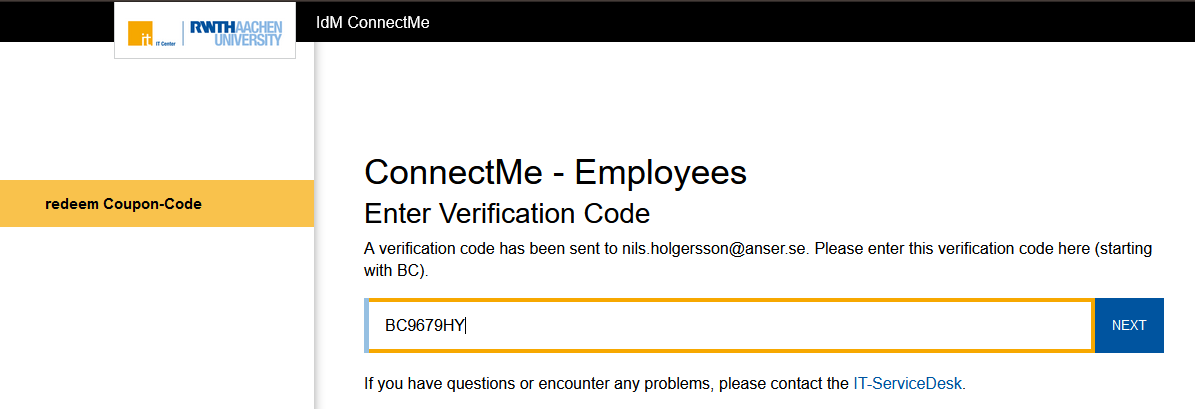
Set up your RWTH-E-Mail account
All employees are entitled to a personal RWTH-E-Mail account. Please choose an account name while paying attention to the information in the dialogue. You must select "Next" for any changes to be saved.
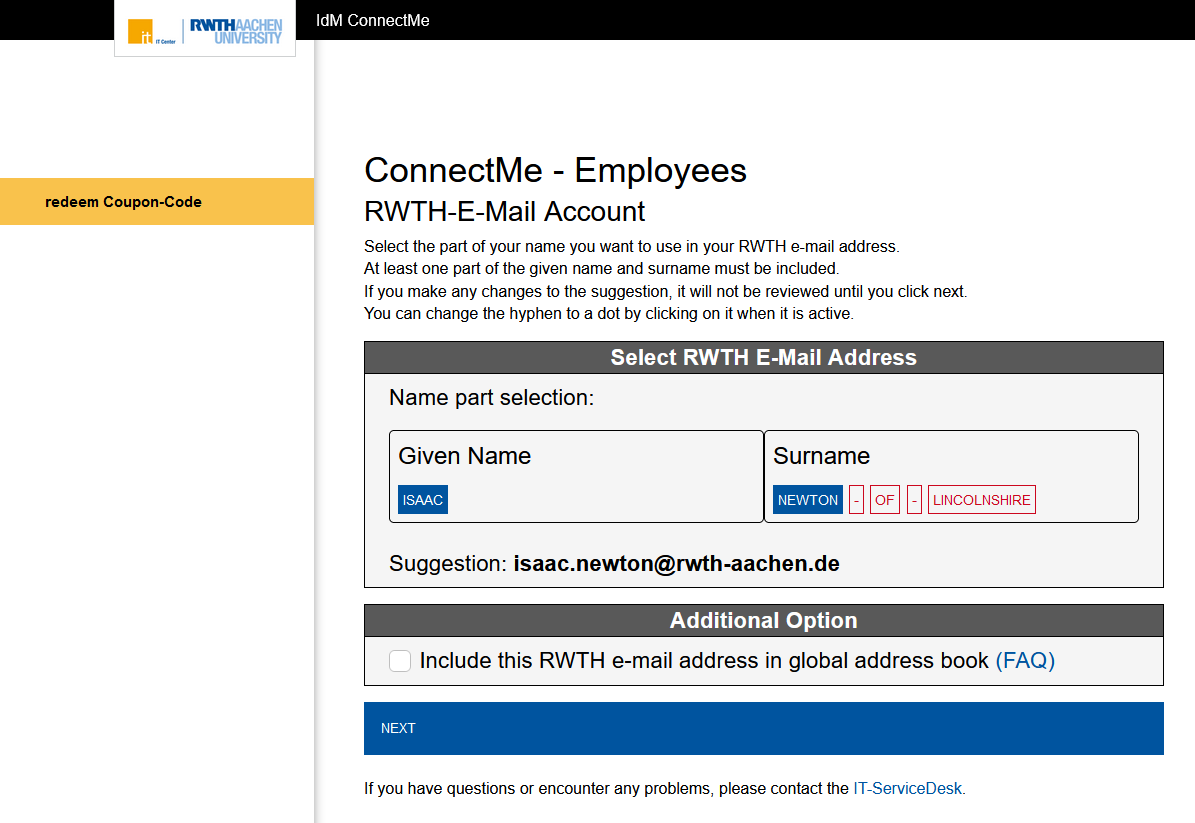
Please check and confirm your account name on the next page:
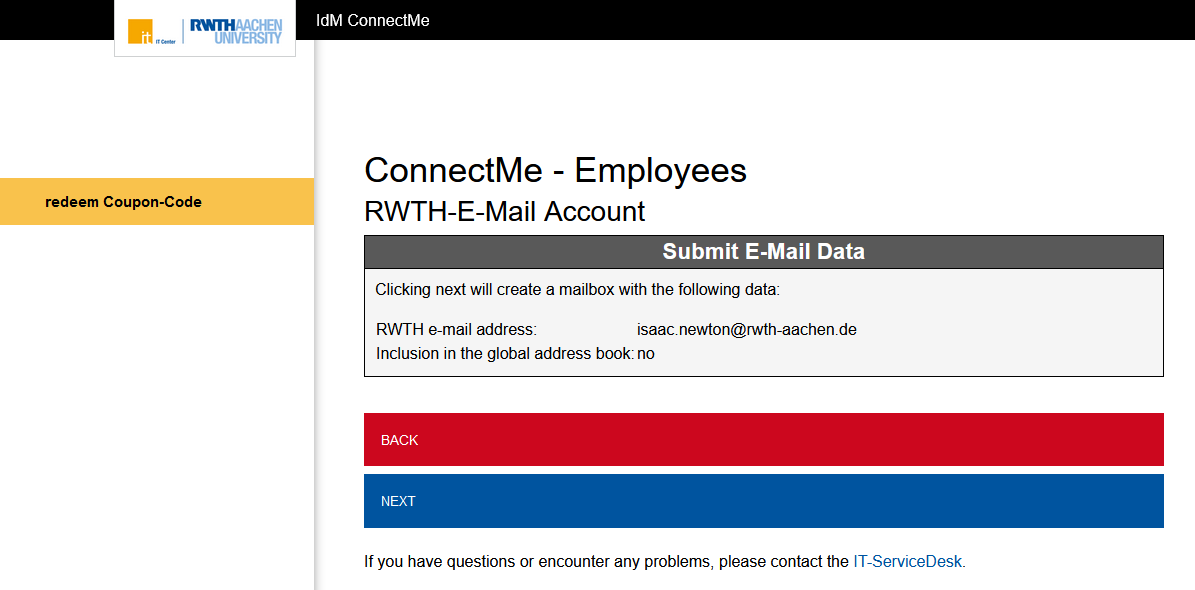
Process completed & your credentials
You have registered successfully in the Identity Management. The status employee will soon connected to your data. Your access data consist of your username and password.
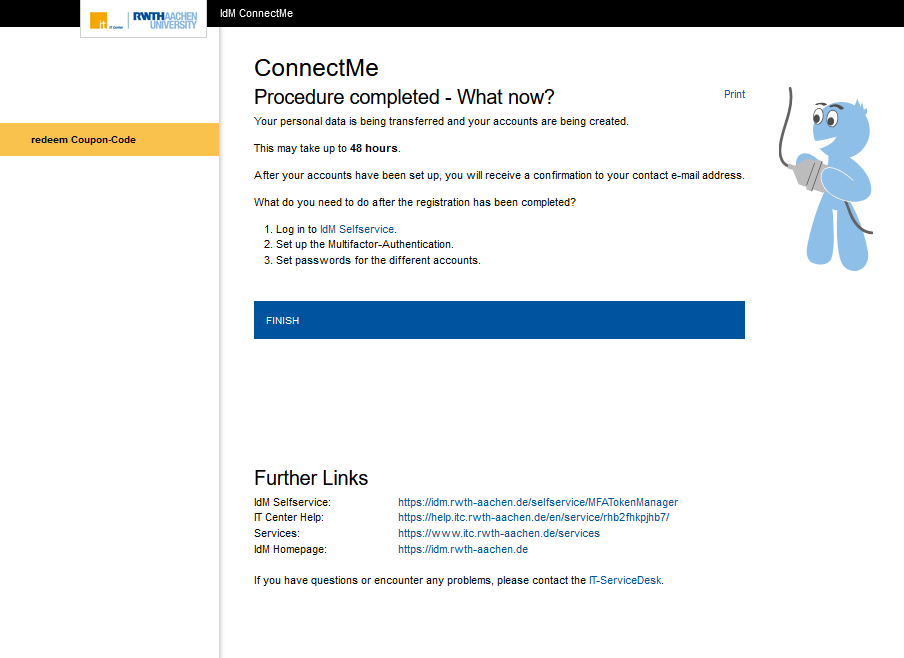
Note down your username and password carefully as these will not be shown again! In the event that you forget your login data, you can use the password reset tool.
Please treat your access data confidentially and do not pass them to a third party. The procedure was completed.
"Your Accounts" lists all accounts that will be setup for you. After completion you will be informed via mail at your contact-mail-address and are able to set passwords for thiose accounts. This can take up to 2 days.
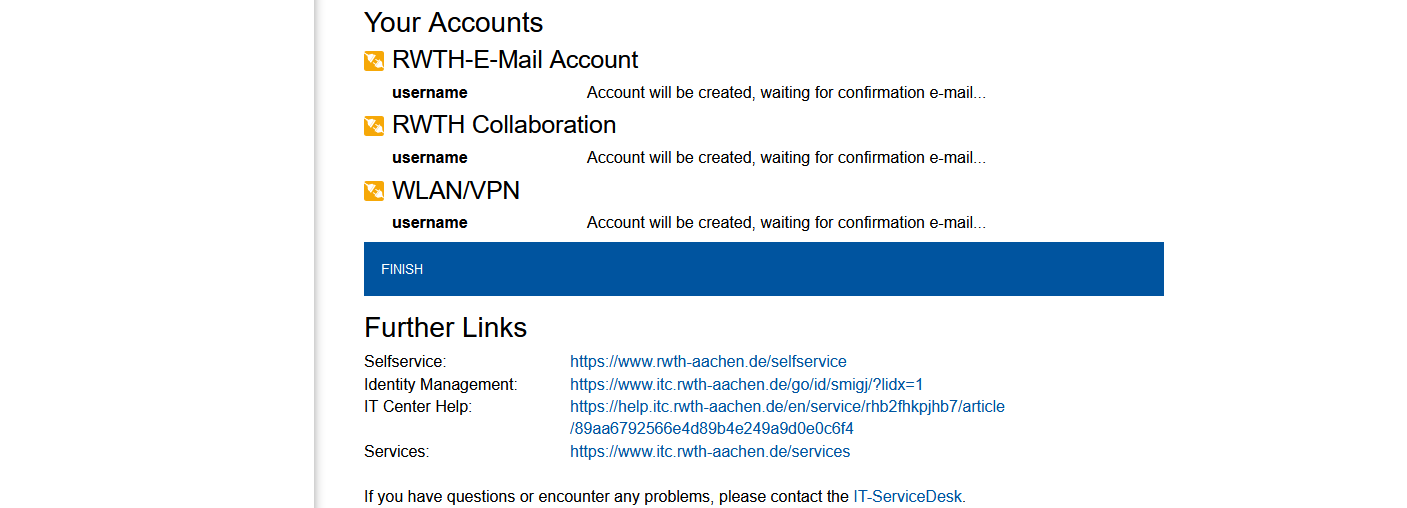
E-mail example:
Hello, the following accounts are available for the username ub201616: - RWTH Single Sign-On - WLAN/VPN Please set passwords for these accounts using the Selfservice: https://www.rwth-aachen.de/selfservice You received your Selfservice (Login using RWTH Single Sign On) credentials during your first ConnectMe registration. If you need assistance, do not hesitate to contact the IT-ServiceDesk. Kind regards Your IT Center, RWTH Aachen University |
Close the process by clicking "finish".
Please treat your access data confidentially and do not pass them to the third party. The procedure has been completed.

