Activating a Role

Please note
Many roles underlie specific conditions, e.g., the linking of person data in Identity Management with the data in the RWTH Person directory. If you do not meet one of the conditions for the role, you will receive an error message with corresponding details.
You can still redeem the coupon before its expiration date after the conditions have been fulfilled.
In order to use a role assigned to you through your role management, you must first activate it. For this purpose, you will receive a coupon code via email that you need to redeem via ConnectMe.
To do so, please follow the steps below.
Step 1
Open the link from the email containing the coupon code.
Step 2
You will be redirected to the ConnectMe page and the field for the coupon code will be automatically filled in. Click on Next.
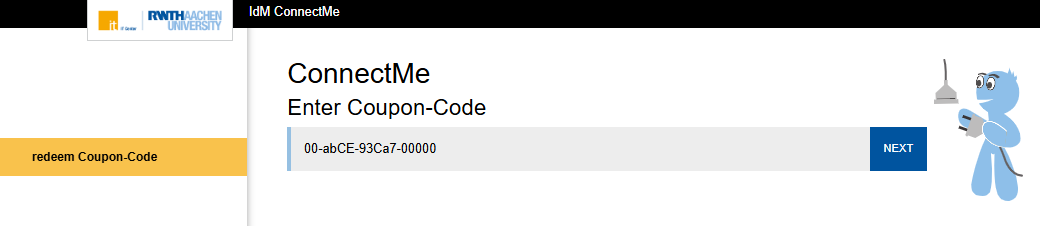
Step 3
You will now see the information about the role you want to activate. Click on Next to log in with your username in the form ab123456.

Step 4
Log in via RWTH Single Sign-On.
Step 5
Check your username and click on Next to continue.
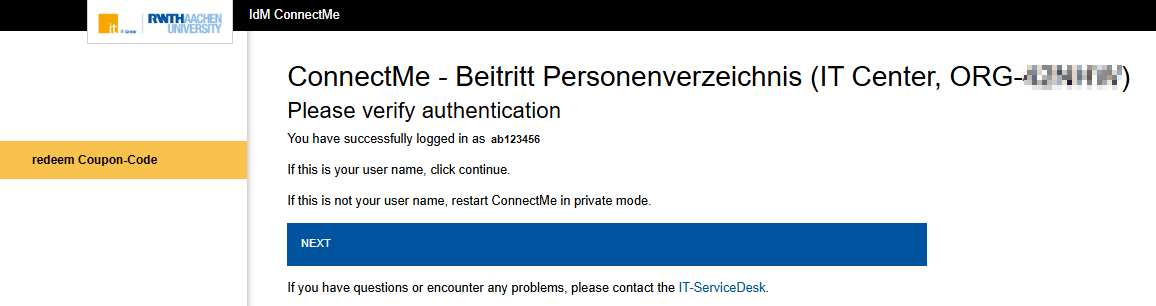
Step 6
Click on Finish to complete the activation.

You can view your assigned roles in the IdM Selfservice under "Roles". Additionally, under the tab Options, you can decide whether or not you would like to receive an email notification when changes are made to your own roles.
Please note, that it may take up to 24 hours for your role to be transferred to the system for which it is needed. Only then can you use the system fully.

