Change Passwords

This page explains how to change your account passwords.
Step 1
Open the IdM Selfservice.
Step 2
Click under Accounts and Passwords on Account Overview.
Step 3
Search for the Service/Account in the table where you would like to change the password.
Step 4
Click on the key icon in the Action column:
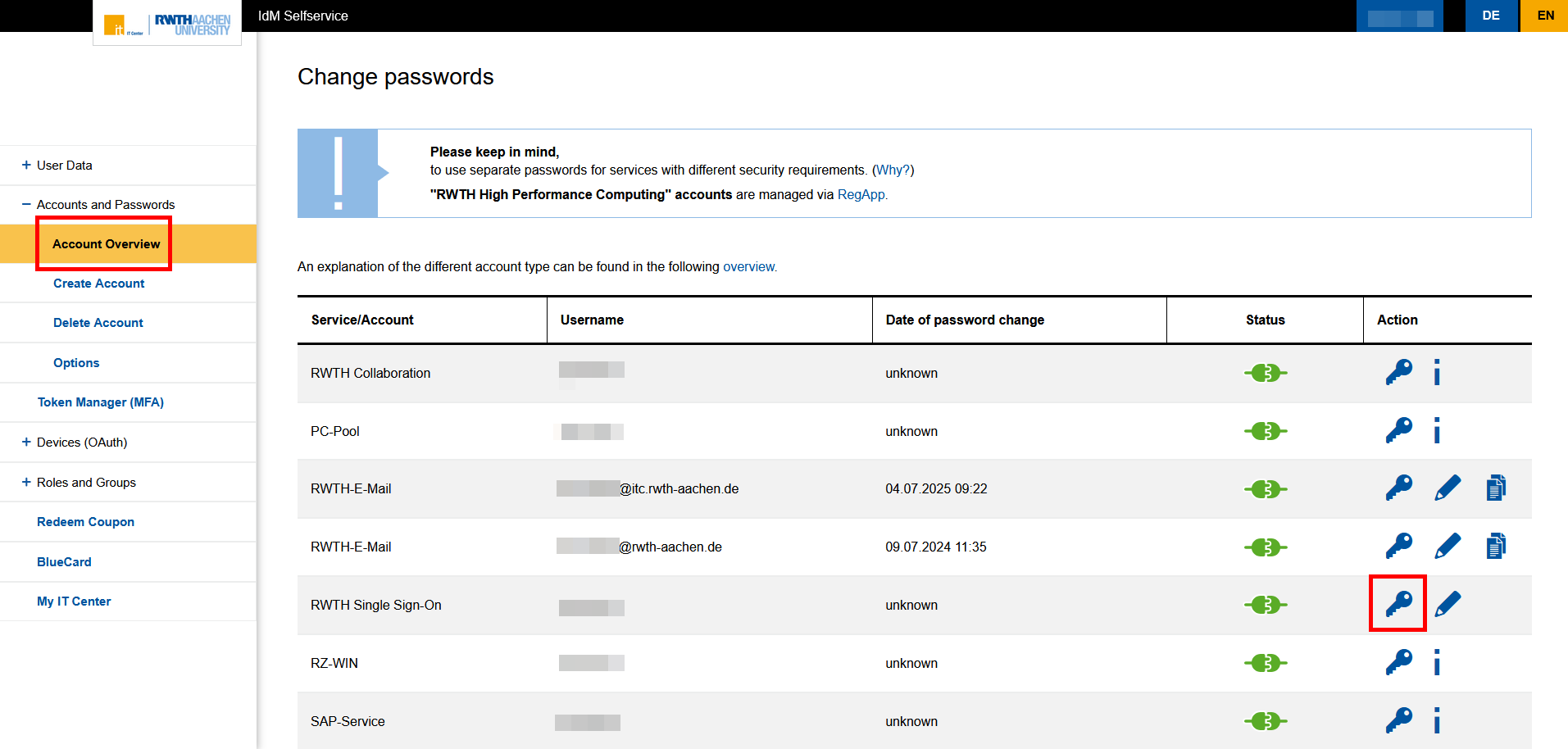
Step 5
Enter your new password.
Step 6
Click on Change Password.
You have successfully changed your password. An email will be sent to your contact email address confirming the password change.

