BlueCard

On this page you will find general information on your BlueCard and a manual on how to apply for a BlueCard.
General information
Students can apply for and change information on their BlueCard in the IdM Selfservice.
The RWTH BlueCard is used:
- as student ID card
- as payment card int the canteens and cafeterias
- as library card
- for authentication during examd
- for admission checks to university sports
- for internal university elections
To apply for a BlueCard, a photo needs to be uploaded.
The following BlueCard features are optional:
- smart card chip
- ESC function
Students will be notified of BlueCard completion via an email to their @rwth-aachen.de address.
Information and FAQ are available on the website RWTH BlueCard
If you have any further questions about the BlueCard, please contact the RWTH BlueCard Service Point.
Apply for a BlueCard
To apply for a Blue Card, a photo must be uploaded. Various image file types can be used with a minimum resolution of 200×200 pixels. Please save one to your hard drive, as it will be needed later in this guide.
Step 1
Log on to IdM Selfservice.
Step 2
Under BlueCard, click Next:

Step 3
Choose if you would like to have a BlueCard with or without a smart card chip and then click Next:
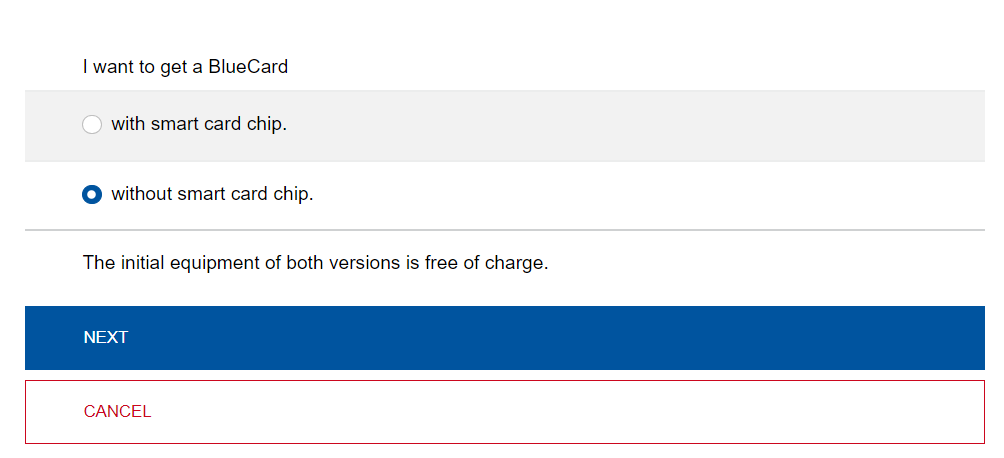
Step 4
Choose if you want to use the Europen Student Card function of your BlueCard. To use the function, agree to the data transfer to the ESC Router.
Step 5
Click on Continue to PictureManger:
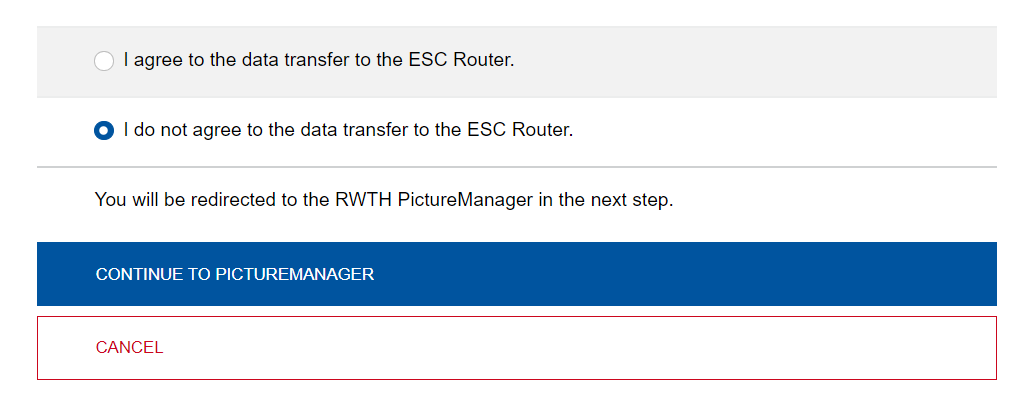
Step 6
The PictureManager is opened. Click on Choose profile picture and navigate to your photo or drag & drop your photo into this window:

Your application for the BlueCard is now complete.
Additional information:
I cannot upload a photo

