Telephones

On this page you will find an explanation of the information displayed.
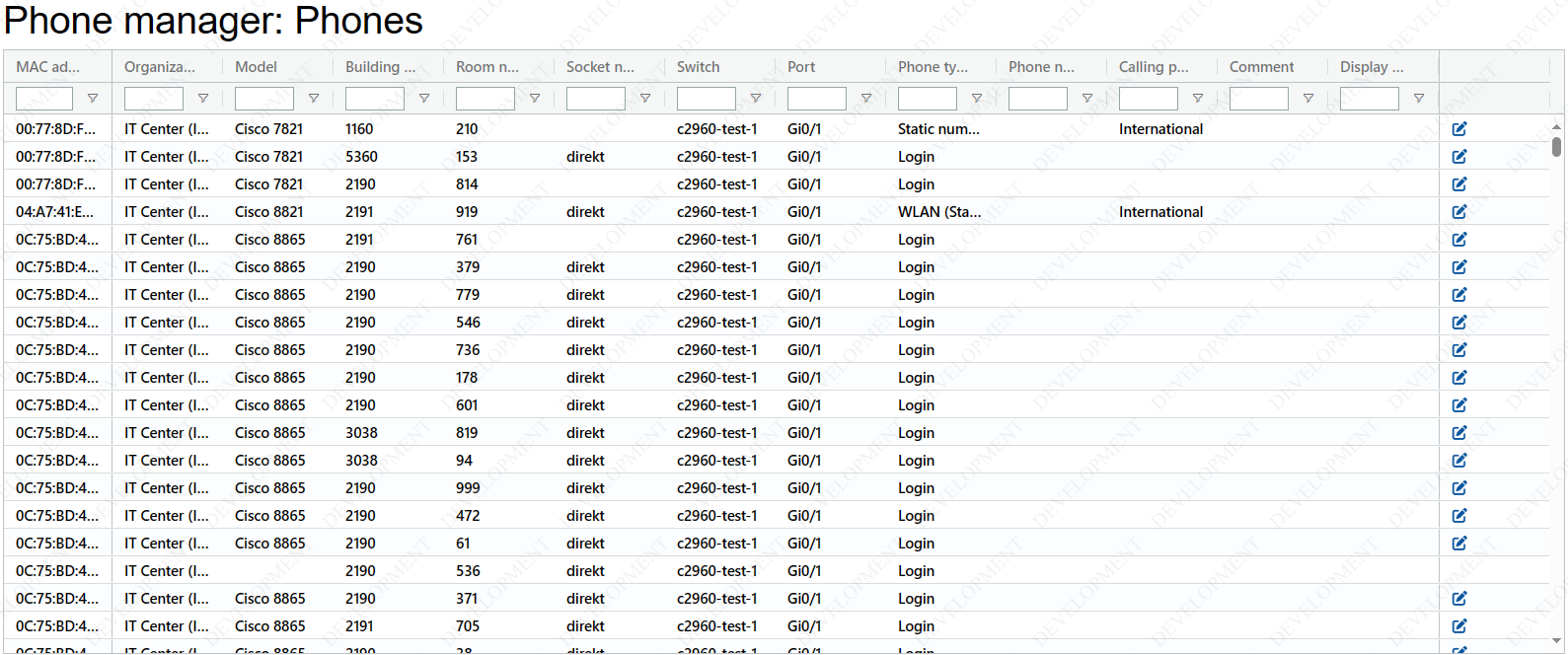
This table provides an overview of the telephones owned by the respective organisational units.
All columns are displayed by default. The view can be customised via the menu (bottom right) "Columns".
Please note the information on unplugging telephones.
If you wish to move or relocate telephones, please apply for this via a TK-Application.
- MAC address: The MAC address is the phone's unique identifier that can be used to identify the device.
- Organisation: The phone is assigned to the organisation that owns the device.
- Model: The model designation of the phone. Currently in use are the desk phones (Cisco 8865), wall phones (Cisco 7821), WLAN phones (Cisco 8821) and audio conference phones (Cisco 8832).
- Building number: The building number documented during installation.
- Room number: The room number documented during setup.
- Box number: The box number to which the phone is plugged, documented during setup. This field is empty if a telephone is connected directly to a switch.
- Switch: The switch to which the telephone is connected, documented during setup.
- Port: The port of the switch to which the telephone is connected, documented during setup.
- Phone type
- Three configuration types are possible for desk phones: Login, Fixed number and Group:
- Login: Allows users to log on to the phone
- Fixed number: Has a permanently fixed number
- Group: Assigns the phone to several users as a shared end device
- For WLAN telephones, three configuration types are possible: tandem with user, tandem with telephone with fixed number and WLAN telephone with fixed number:
- Tandem with user: Parallel ringing with personal phone number
- Tandem with telephone with fixed number: Parallel ringing with the personal number
- WLAN telephone with fixed phone number: Independent WLAN telephone with fixed phone number
- Three configuration types are possible for desk phones: Login, Fixed number and Group:
- Phone number: Displays the phone number of the telephone. The name of the registered person is also displayed for registered telephones. If no person is registered, a number is displayed which can only be used to make emergency calls (university police station 113, police 110, fire brigade 112).
- Display name: The display name is visible both on the telephone and for the called party during calls. There is no display name for registered telephones. This must be configured for all other telephones (see Edit telephone - Fixed number).
- Authorisation: Controls the ability to call external numbers in the public telephone network (e.g. mobile numbers). There are two possible authorisations, RWTH and International, for configuring telephones with a fixed number. The authorisation of log-on telephones depends on the authorisation of the users who have logged on, who always have international authorisation.
- RWTH: Only RWTH, UKA and FH numbers can be called.
- International: There are no restrictions.
- Comment: The comments entered for the telephone are displayed in the comment column.
Edit telephone
The button on the right-hand side allows you to edit the configuration of a telephone. The options available depend on the selected phone type.

- Available for all phone types
- "="" and="" "group"'="" }"="">Available for "Fixed number" and "Group"
- "'="" }"="">Only available for "Fixed number"
- "'="" }"="">Only available for "Group"
Available for all phone types:
Organisation
The Organisation entry can be used to determine the ownership (The telephones are owned by RWTH and are provided by the IT Centre) of the telephone. Only organisations for which you are also the telephone administrator can be selected.
Comment
The Comment entry is merely a note that you can freely enter and has no functional effect.
Additional module
The add-on module is a physical add-on that can be connected to Cisco 8865 phones. The tick should only be active if an add-on module is also connected.
Available for "Fixed number" and "Group":
Phone number and assigned organisation
The RWTH prefix (+49 241 80) is preset for phone numbers. In the following field, free phone numbers can be selected and permanently assigned to the telephone. You can only select from the phone numbers that are assigned to the organisation for which you are responsible.
In the field displayed to the right of the phone number, you can select an organisation that determines the assignment of the phone number and, in particular, the abbreviation in the display name. If no abbreviation is available for the selected organisation, a change can be made via the organisation directory (OVZ) with the corresponding role.
Display name
The display name has a character limit of 30 characters including the organisation abbreviation. The name that is displayed for calls can be defined here. The abbreviation of the display name depends on the selected organisation. Group telephones have a special configuration in this respect: If no display name is entered, it is calculated from the surnames of the selected members.
Empty call list after 15 minutes of inactivity
The call list is emptied after 15 minutes of inactivity if this box is ticked.
Only available for "Fixed number":
Authorisation
Controls the ability to call external numbers on the public telephone network (e.g. mobile numbers). There are two possible authorisations, RWTH and International, for configuring telephones with a fixed number. The authorisation of log-on telephones depends on the authorisation of the users who have logged on, who always have international authorisation.
RWTH: Only RWTH, UKA and FH numbers can be called.
International: There are no restrictions.
For telephones located in publicly accessible rooms or corridors, the "RWTH" authorisation must be selected. Emergency calls are generally possible from all devices regardless of authorisation.
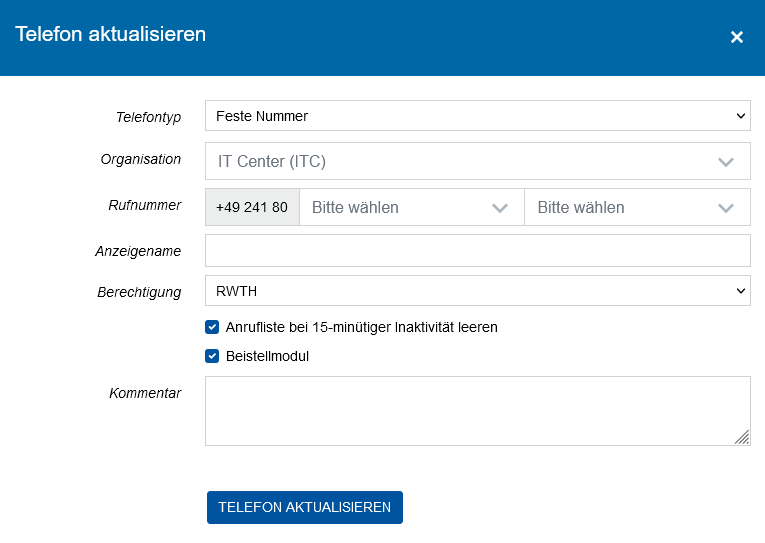
Members
To add members to a group phone, press the green Add button and select a user. Here you can only select from the users listed in the list of registrations. The phone number entered above is added to the members of a group phone as a second line. This is displayed in the registration overview in the "Additional phone numbers" column.
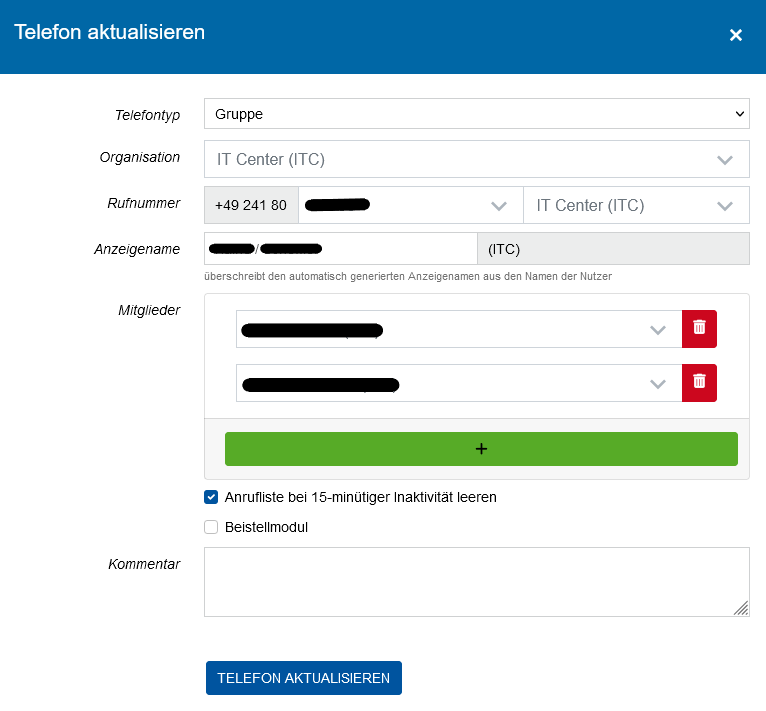
Click on the Update phone button to apply the changes immediately. The affected telephone briefly displays the message "Registration in progress...". You can also make changes to phones while they are in use. The changes only take effect after the call is ended.

