Assign Roles

This manual describes the functions of the role management from the viewpoint of role managers. Role managers are role holder of the role "Verwaltung Rollen", so the person that is to assign roles to other users.
Assigning new roles
In order to assign further roles you have to select the item "Assign role" in the menu on the left.
Please select the corresponding organizational unit/institution/group.
Now all your roles which are available in the selected context are displayed. The column "Number" show the minimal and maximal number of the holders of a particular role in the context of the organisation (min/is/max). If you need to assign the role to more persons than provided in the maximum number, please contact the role owner. Click on the Info symbol to find our the contact data of the role owner.
Select the desired role.
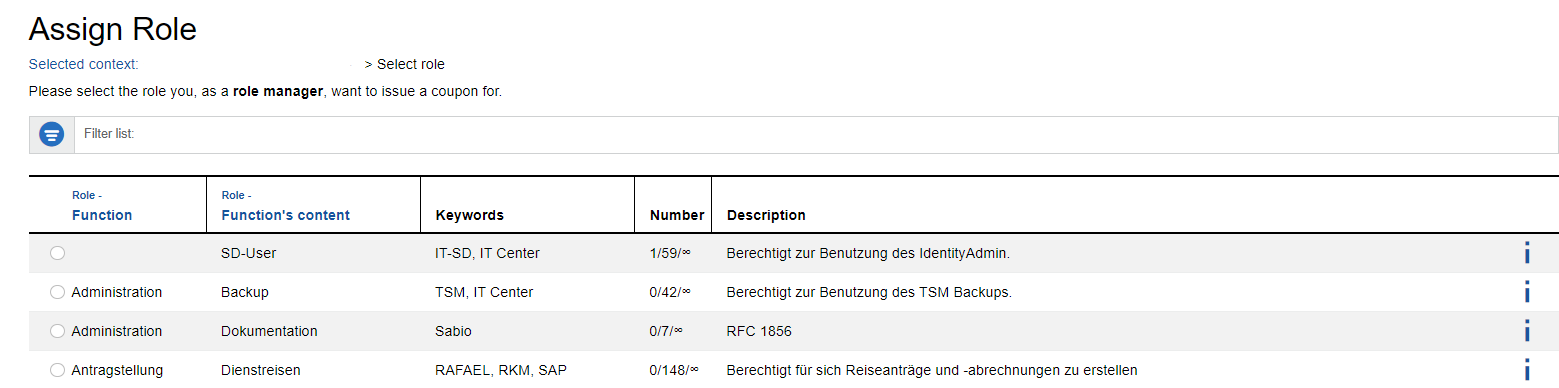
Now you can determine the future role holder. Here, all persons that are assigned in the selected context in RWTHcontacts are listed. You complete the process by clicking "Assign Roles".
The coupon has now been created. When assigning roles you are not bound to the persons of the selected context/your organizational unit, but can assign the role to any employee registered in RWTHcontacts. If an employee belongs to the selected context, auto-complete suggests the name.
In addition it is possible to choose whether the e-mail is sent automatically. You just have to set the tick.
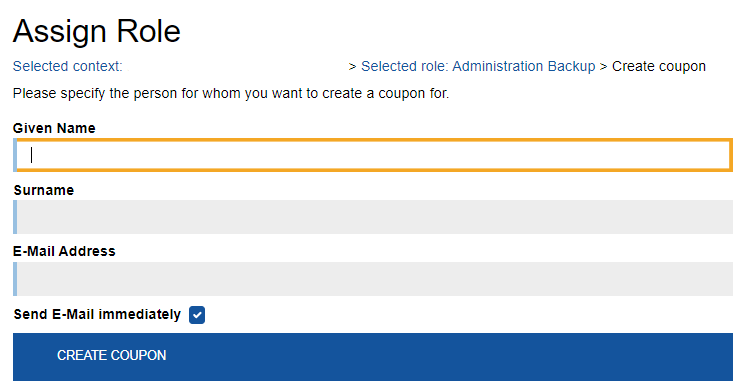
As the circumstances require, you have to state a termination date for the role. The termination date of a role cannot be later than 2 years after the time of creation.
You now have to transfer the coupon to the corresponding person. Via the top menu item "Coupons" on the home page you can view and manage all issued coupons. Here it is possible to assign the role to another person, to delete open coupons, send them via e-mail, create a PDF-file (to print it) and to extend the termination date of the coupon. Again, you can filter the list for a better overview.
Attention: The entry in the list will automatically be deleted after expiration of the invitation (14 days), regardless of whether it was redeemed or not.

Coupons that have already expired remain visible for 14 more days and can be extended during this period. Otherwise the coupon will automatically be deleted.
For most roles, redeeming a coupon is only possible if the role holder has a a connection between the Identity Management data and RWTH Person Directory data. The linkage can also be carried out at a later point by your organizational unit. As long as this has not been done, the employee will receive the error message that the requirements for the activation of the role have not been fulfilled. The coupon, however, is still valid and can be redeemed after a successful linkage within the expiration time.
Attention: Role manager of the central university administration Department
The assignment of the purchaser roles is not possible anymore. For the demand of the ZHV the chancellor has shifted the purchasing responsibility to departments 7.3, 8.4, 5.0, 5.3 and 10.1.
Extension of the role "Verwaltung Rollen" for role managers
In order to extend the expiration date for the role "Verwaltung Rollen" it is necessary to generate a coupon code for this role. Select the role "Verwaltung Rollen" in the column "Target System Links" in the Selfservice (https://www.rwth-aachen.de/selfservice) and generate afterwards a new coupon code for the role manager or alternatively for yourself. Redeem the coupon code afterwards via ConnectMe". The validity of the role is extended by a maximum of two years. You will be reminded of the expiration of the role "Verwaltung Rollen" approximately 14 days before the role expires if you did not disable this option in the Selfservice.

