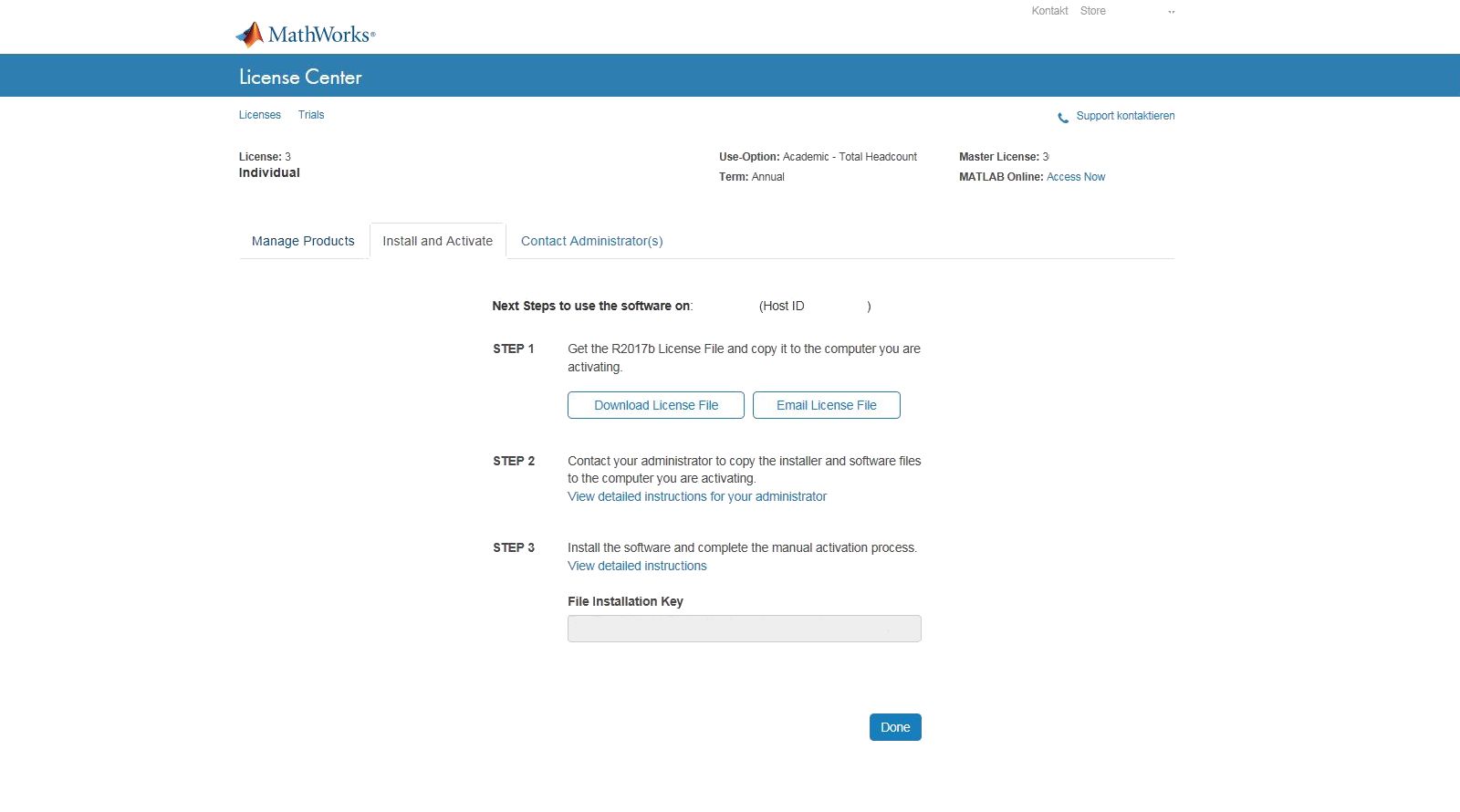MATLAB Single User License - manually creating a license file from the MathWorks Web site


First you have to connect your RWTH Account with MathWorks. Please click on the link you received in the confirmation mail leading to a download server where you will find "ITC_Readme.txt".
It contains a link that will redirect you to the following site:
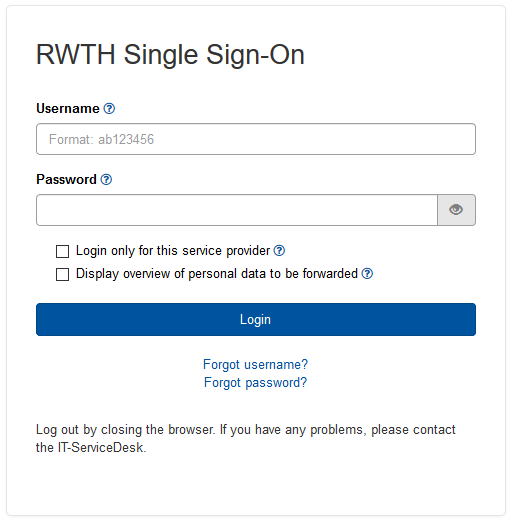
Please log in using your username (format: ab123456) and your corresponding password.
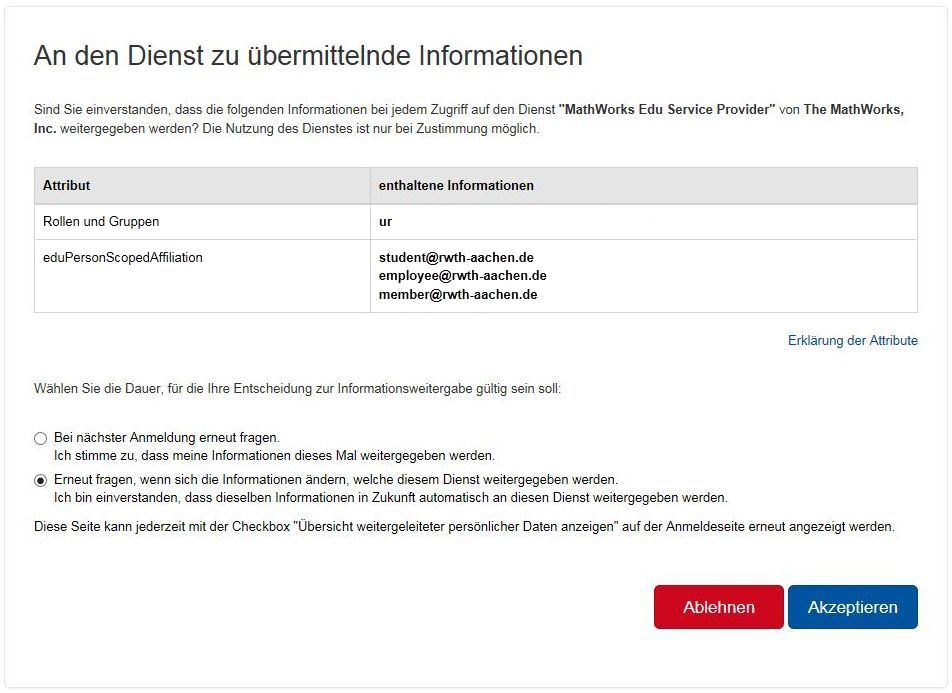
Now you can see the data you are providing to MATHWORKS. Please choose Akzeptieren to establish the Connection.
After you have connected your RWTH Account with MathWorks, you have two Options: Create a new MathsWorks account or log in with your old MathWorks account . To create a new account choose Create.
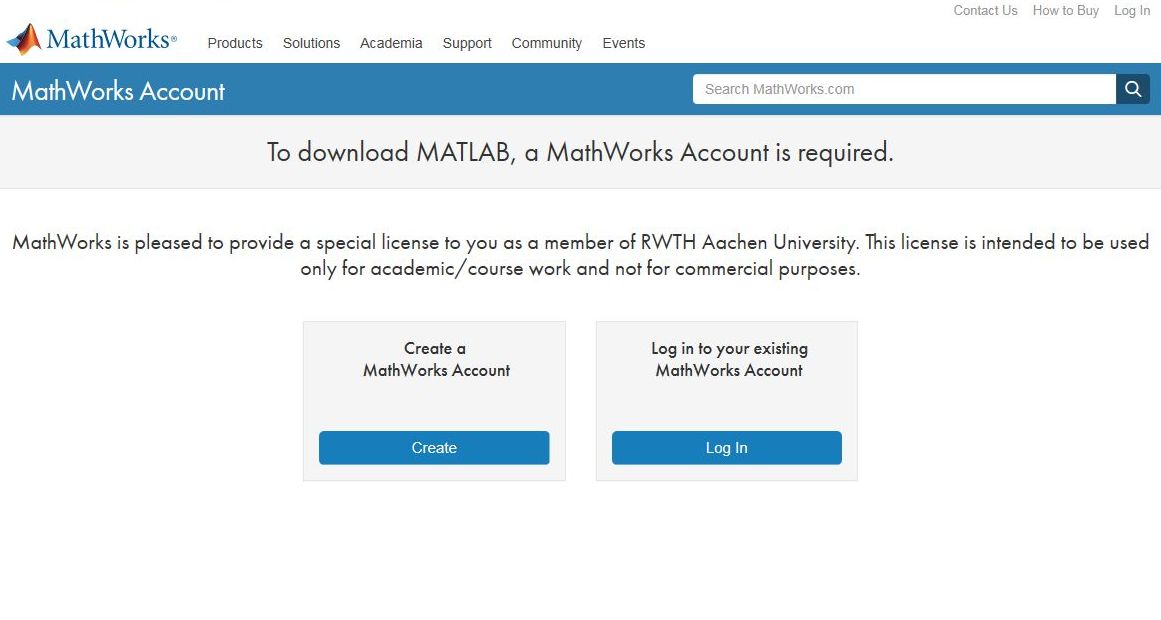
It is important to use your e-mail address ending with "@rwth-aachen.de". You will receive an e-mail. Please click on the link it contains to confirm that you received the message.
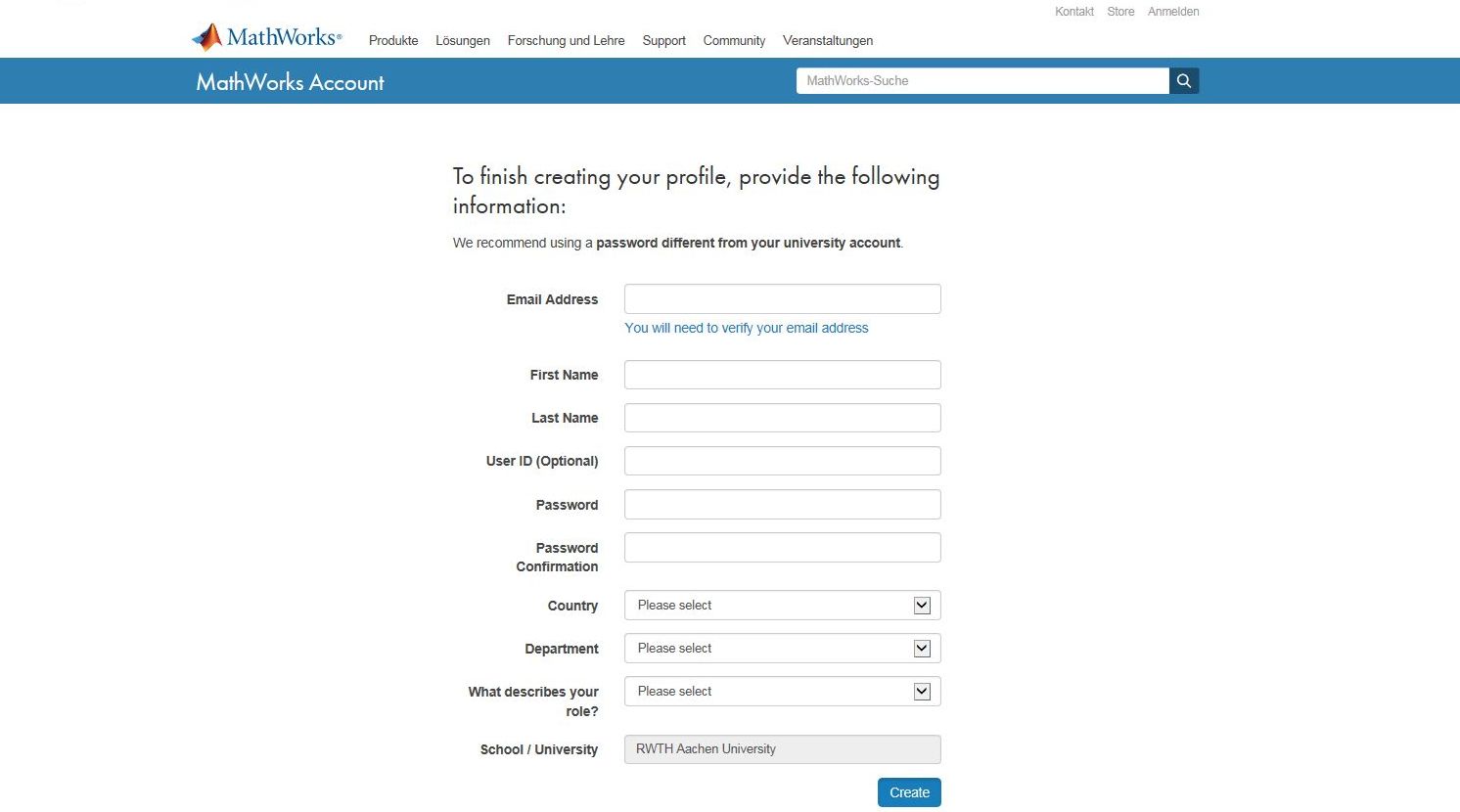
3. Installing the Single-User License
Log onto the website https://de.mathworks.com/login using your MathWorks account.
Select the respective license.
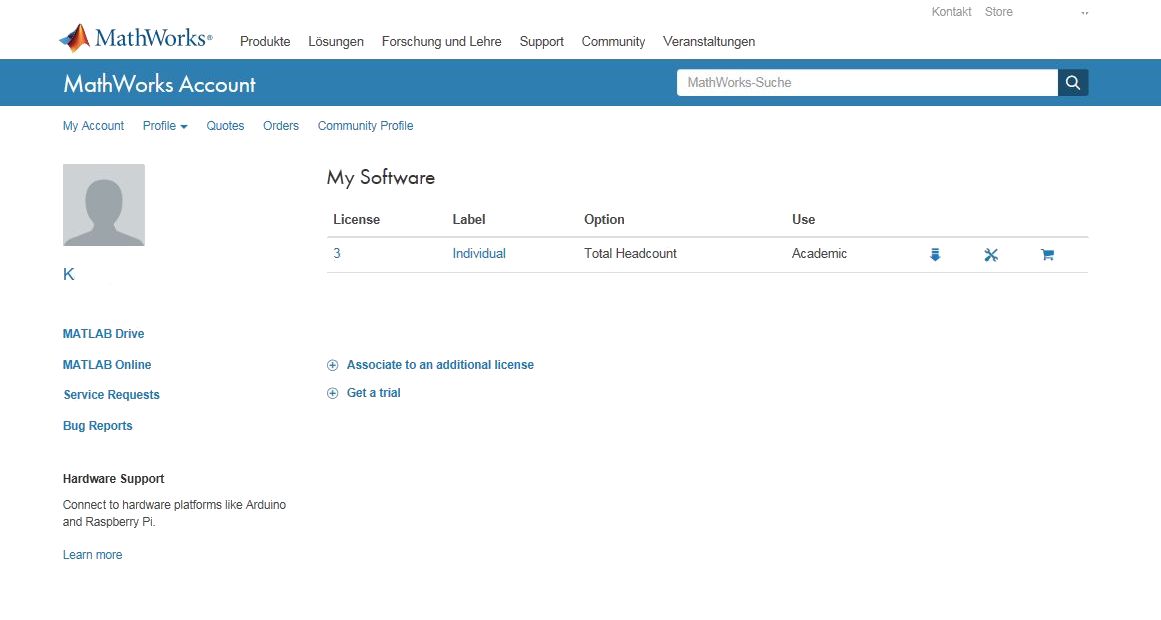
Open the request via Install and Activate → Activate to Retrieve License File.
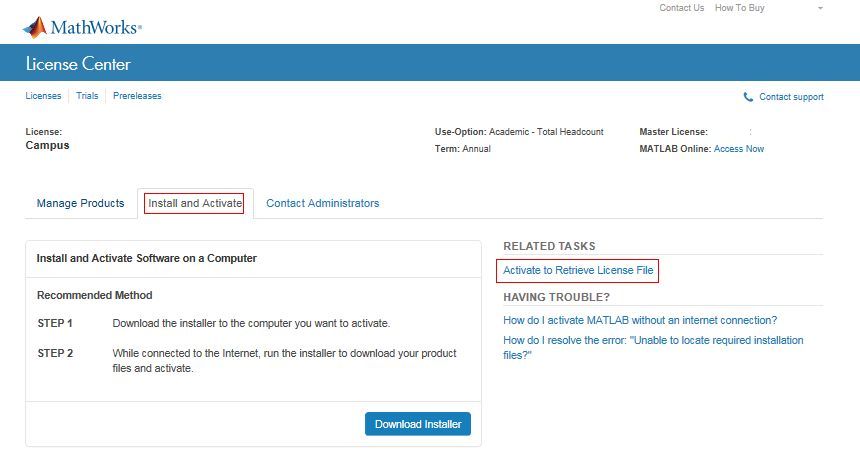
Enter your Matlab version, operating system and the Host ID (MAC-Address of the network interface card) to generate a license file.
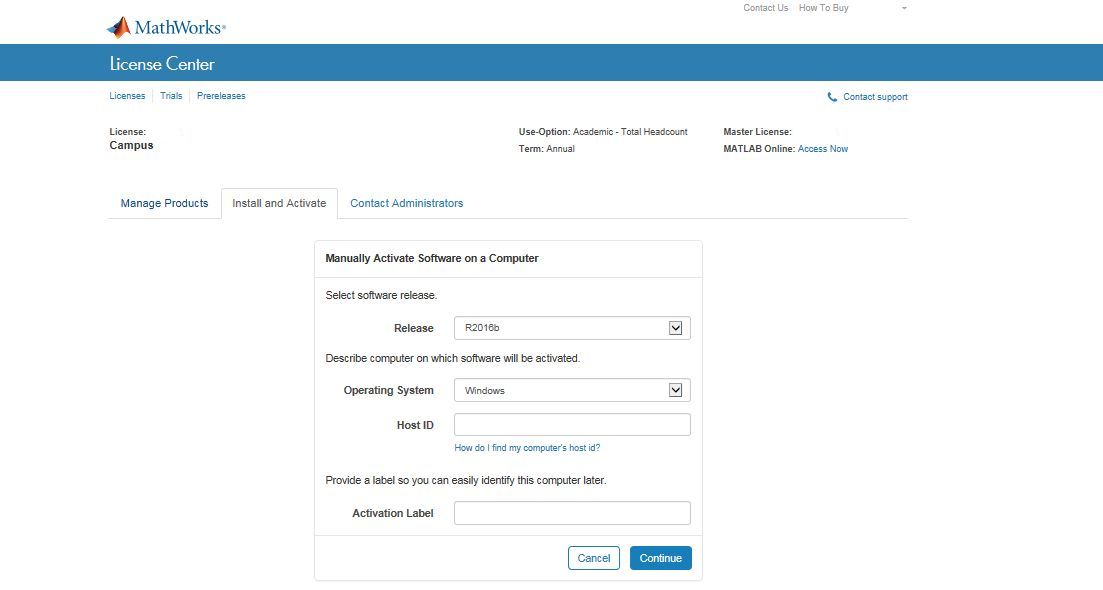
Answer the question whether or not you have installed MATLAB. Confirm your Answer with Continue.
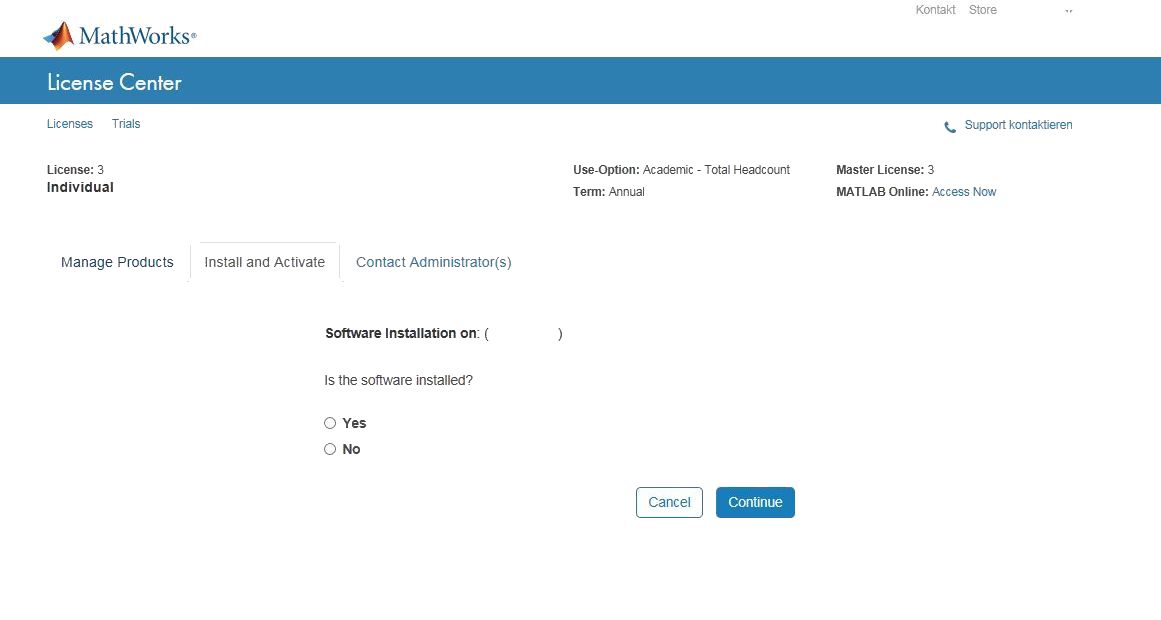
Now you are able to download your license file and look up your File Installation Key.