Uploading Files to the Cluster
Uploading files to the Cluster using the JupyterLab
To upload files to the cluster using the JupyterLab GUI, you can follow this method.
After starting a JupyterLab as described here, you can select on the top right the File Browser (shift+ctrl+F).
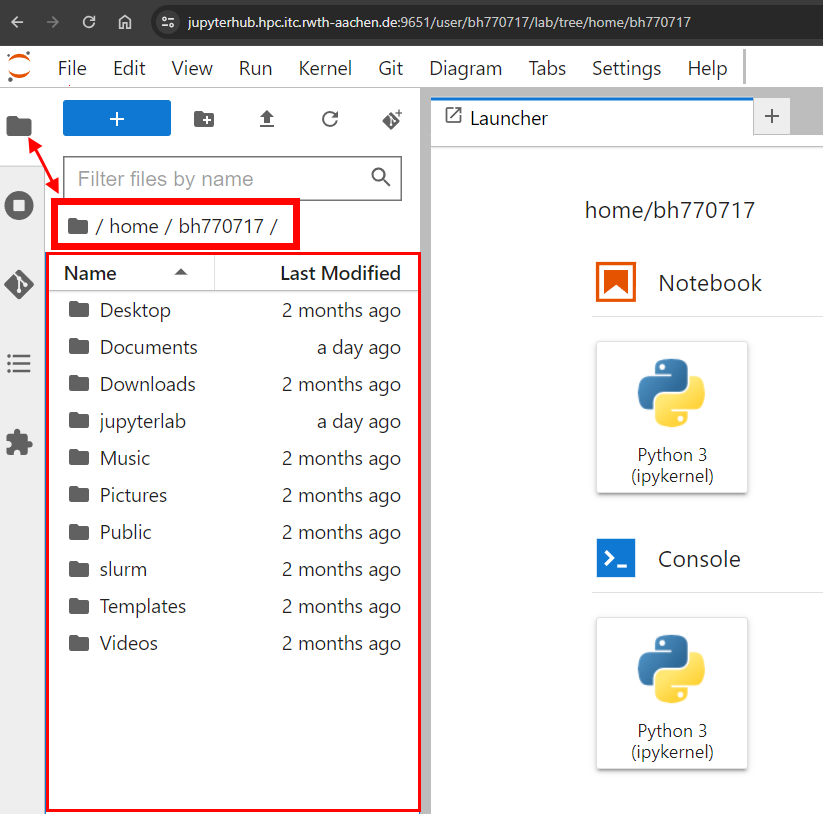
You can then move across the directory structure of the global filesystems we provide in the Cluster as described here. Once you reach a location you wish to create directories in, you can create the directory as follows:
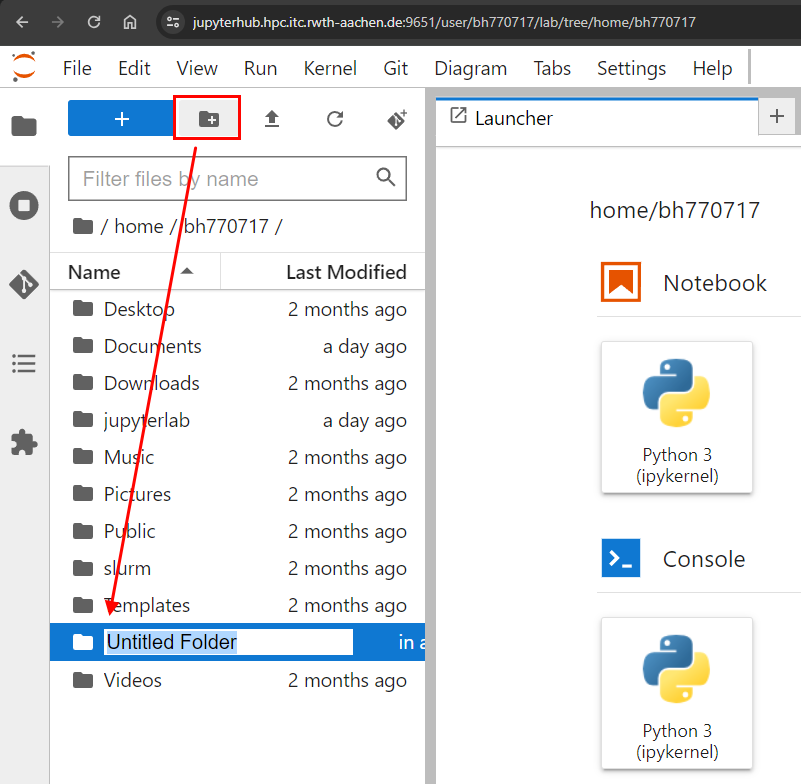
After creating directories, you can enter them and upload files as follows:
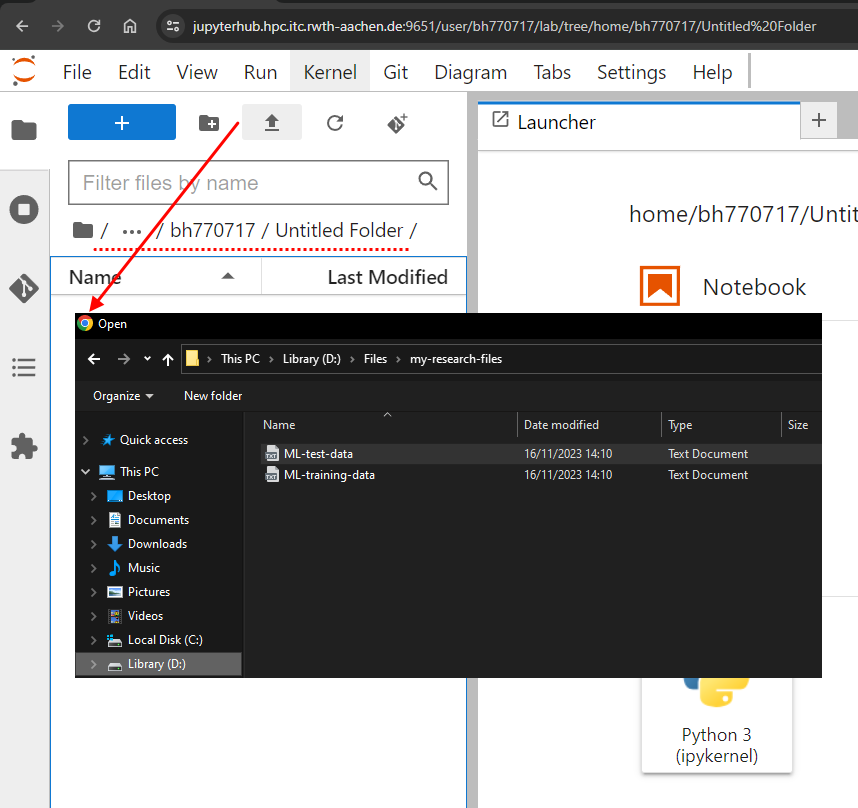
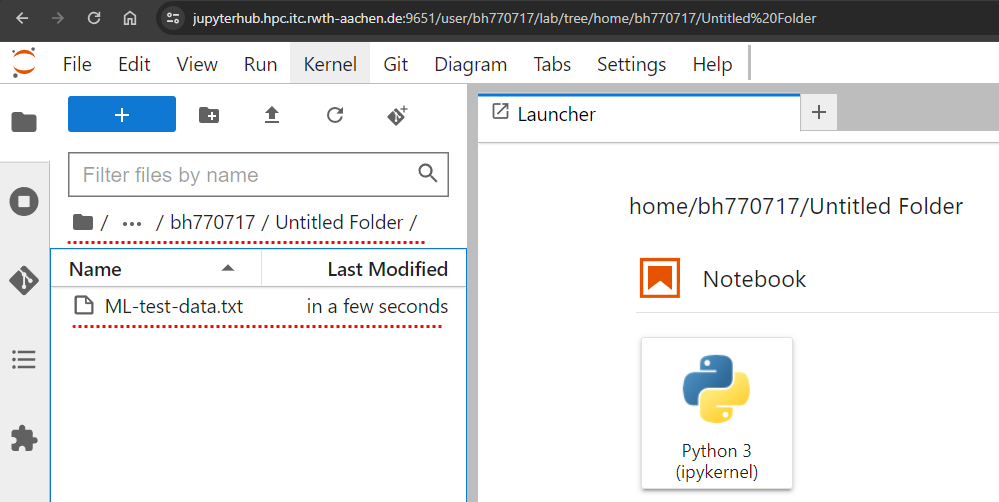
Your file is now uploaded to the GFS (Global File System) of the Cluster. These can be used through the HPCJupyterHub, normal batch jobs or through any login node!

