Using JupyterLab Profiles

After a log-in, the user is redirected to the Profile selection page where a single Profile can be selected.
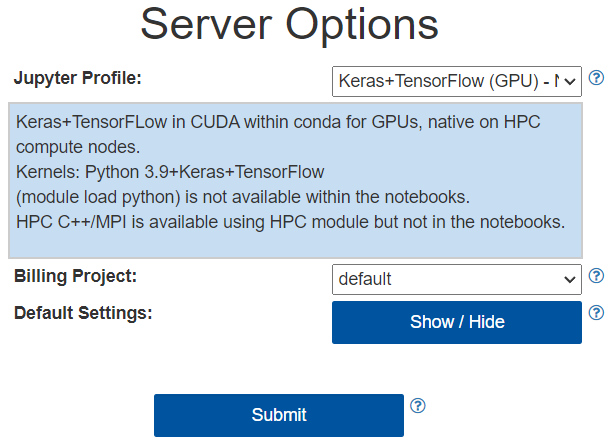
A user must choose a JupyterLab profile to use a Jupyter Notebook using the JupyterHub service.
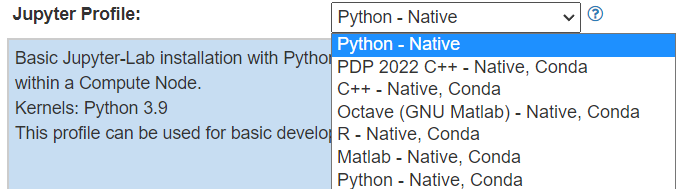
A Profile is a pre-defined JupyterLab installation with:
- pre-installed Jupyter kernels and python packages.
- template Jupyter Notebooks in the kernel’s programming Language.
- custom environment variables, loaded modules and files.
- pre-defined Slurm settings to configure the needed hardware.
- pre - and post- scripts that allow for custom code before and after the JupyterLab Slurm job runs.
- pre-selected Slurm quota account.
The Slurm settings and quota account can be selected before submitting the Profile Job to the queue.
The JupyterLab Profile is then submitted to the Slurm Workload Manager as a Slurm Job using the default settings or any changes done before submission.
To do this the Submit button must be clicked.
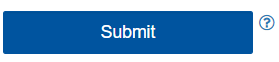
This wills submit the request to start a JupyterLab instance to the Slurm HPC batch scheduler, which is followed by waiting for resources
List of installed Profiles
| Python | IPython 3,9 |
| C++ | c/c++ 11/14/17 |
| Octave | GNU Matlab |
| R | R Project |
| Matlab | For 2022b and 2020b |
| Keras+Tensorflow | For CPUs or GPUs |
| Pytorch | For GPUs |
| Gurobi for Python | IPython 3,9 |
| Gurobi for Matlab | For 2022b and 2020b |
| Tensorboard for Pytorch | For GPUS |
| Tensorboard + Keras + Tensorflow | For CPUs or GPUs |
| Custom Environments | On request |
To see the installed packages in each Profile you can start it and run 'conda list' or 'pip freeze' in a console within the JupyterLab instance.

