Using Commercial Licences for a Survey

In order to get a commercial license, you need to create a user account first and then link your user account to the Campus license
Creating a user account
To be able to use the commercial licence of the RWTH, you first have to create an account on SoSci Survey. To do so, please go to the page https://www.soscisurvey.de/ and click "Create New Account" top right.
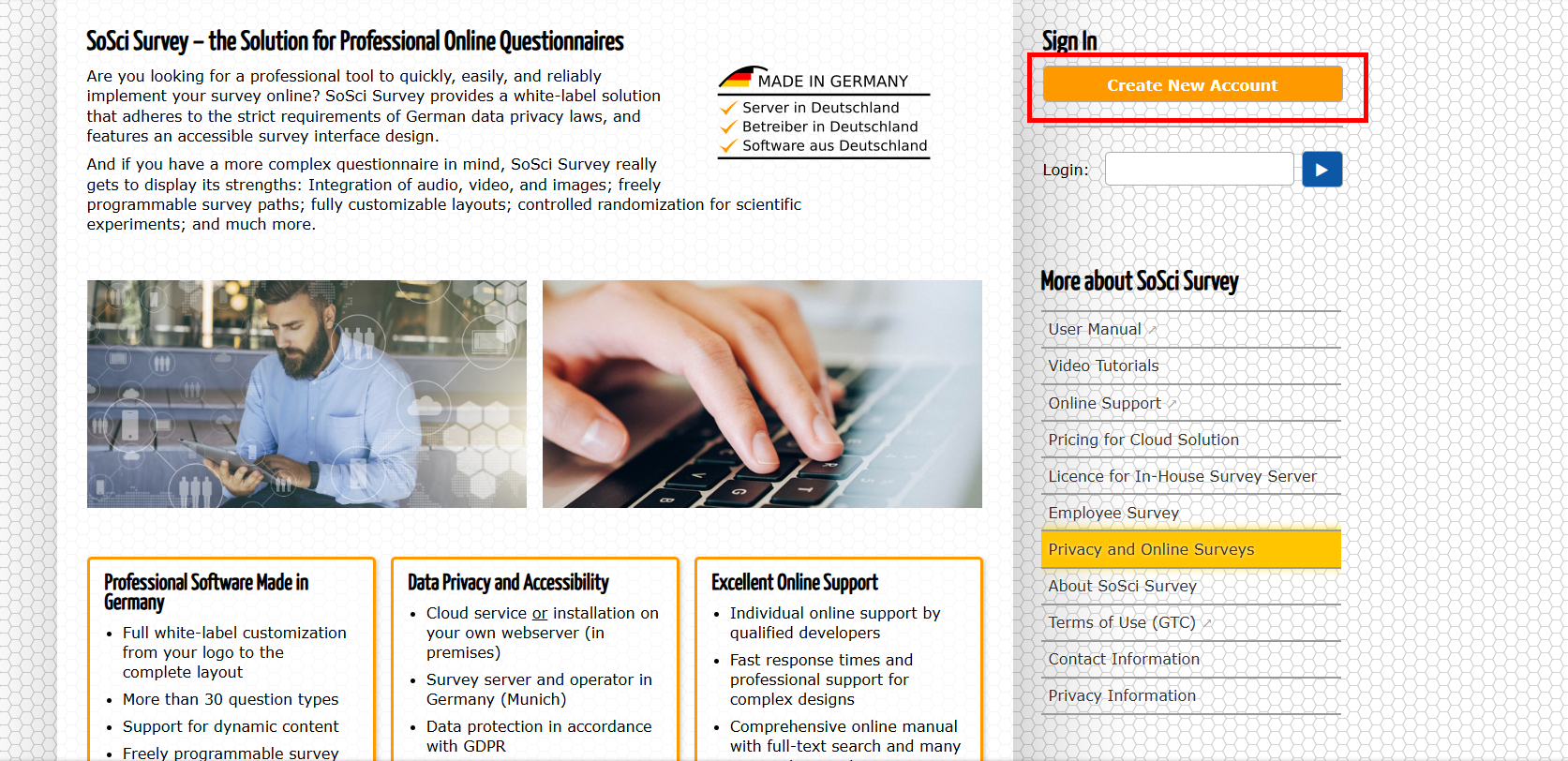
Read and accept the terms conditions and enter your chosen e-mail address. Clicking "Register Account".
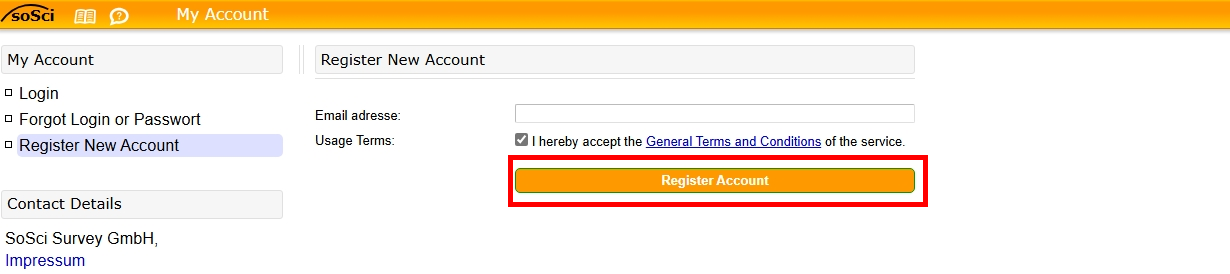
You will receive an email from SoSci Survey.
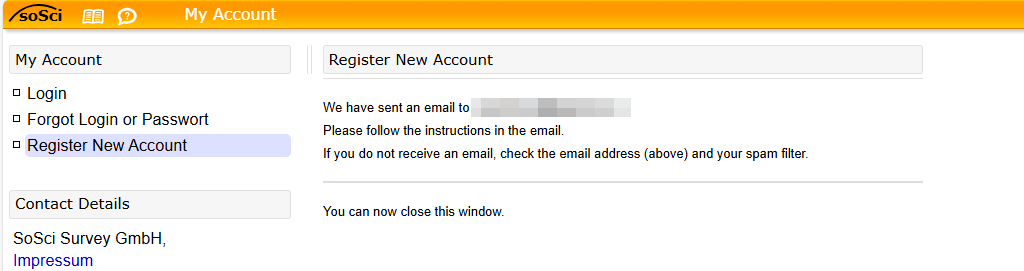
Please enter your personal data truthfully. Click "Submit a Binding Registration Request".
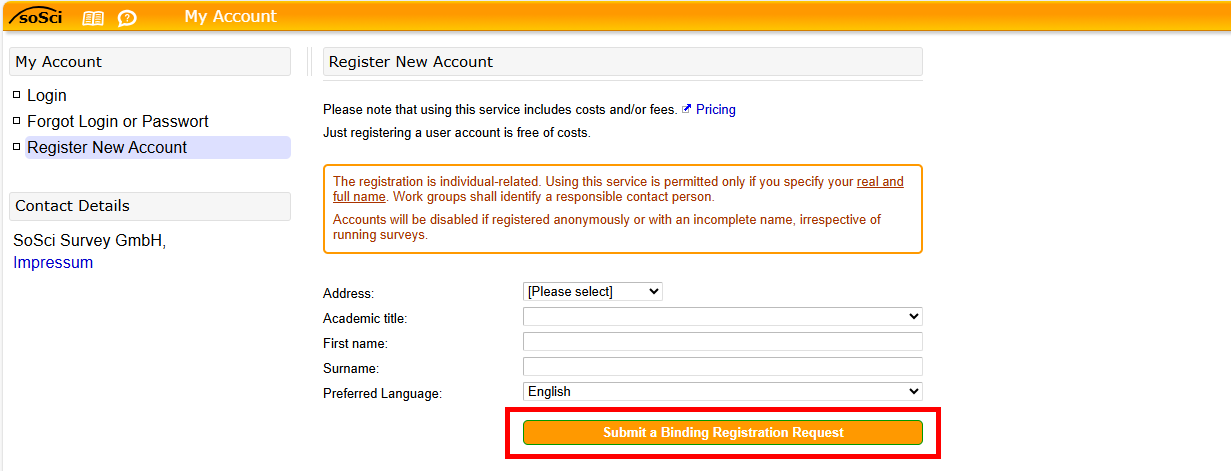
Enter a password and click Create Account.
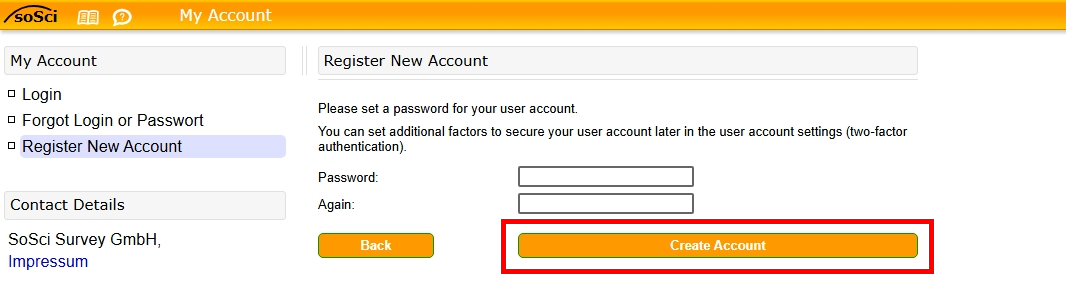
Your registration is now successfully completed!
Linking the account to the Campus licence
First of all, you have to order the SoSci Survey product in the software store via the IT purchaser of your institution. In the order confirmation, which is sent to the IT purchaser by e-mail, you will receive the access (link) to the download server.
To connect your account with the commercial licence of the RWTH, you now have to click the link from the ITC_Readme.txt, which you can find on the download server.
The registration of Shibboleth, which you already know, will pop up. Login with your username (format: ab123456) and your password.
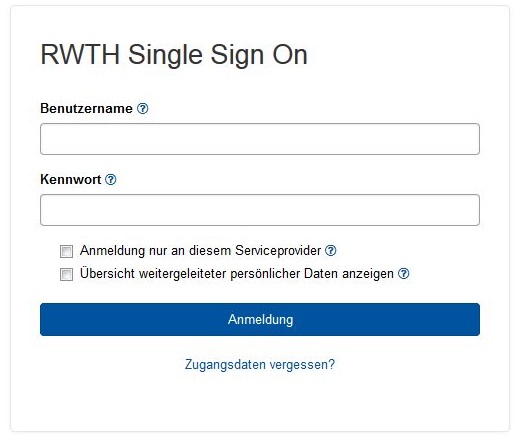
Please accept the transmission of the listed information.

Renewing the licence
The Licensor assigns SoSci Survey licenses for a period of three months, maximally until the end of the licensing period. You can renew the licensesbefore the three months are up, by repeating the steps for linking the account to the Campus license.
You can check the lifetime of the licenses in SoSci Survey shop → Show active licenses.

