Ordering B products

- This software shop is used by RWTH institutions und UKA to order B products
- Only owners of the "IT Orders" role can order products in the software shop for their institution(s).
- Each organizational unit is responsible for regulating the use of the Software Shop by assigning the role to one or more employees via the Role Management.
- The role and OrgID are automatically transmitted to the Software Shop via the SSO login and do not need to be entered separately.
- If IT orderers are allowed to order for multiple OrgIDs, one OrgID will be automatically selected.
- If you want to order for a different OrgID, you can change this manually in the shop. For this see Change of role for several organizational divisions.
- Change of role for several organizational divisionsLogin
- Change of role for several organizational divisions
- Ordering new software
Login
- The login works with your username (format: ab123456) and the password for the RWTH Single Sign-On Account (SSO).
- When logging in via Single Sign-On, the current email address is transmitted.
- This is either entered in RWTHcontacts (IT orders) or can be adjusted via Selfservice (students). It is automatically updated so that no manual change of the email address in the software shop is necessary.
- In addition, the “Bestellung IT” role is automatically transmitted during registration. The authorization is then checked in the respective store when the order is placed.

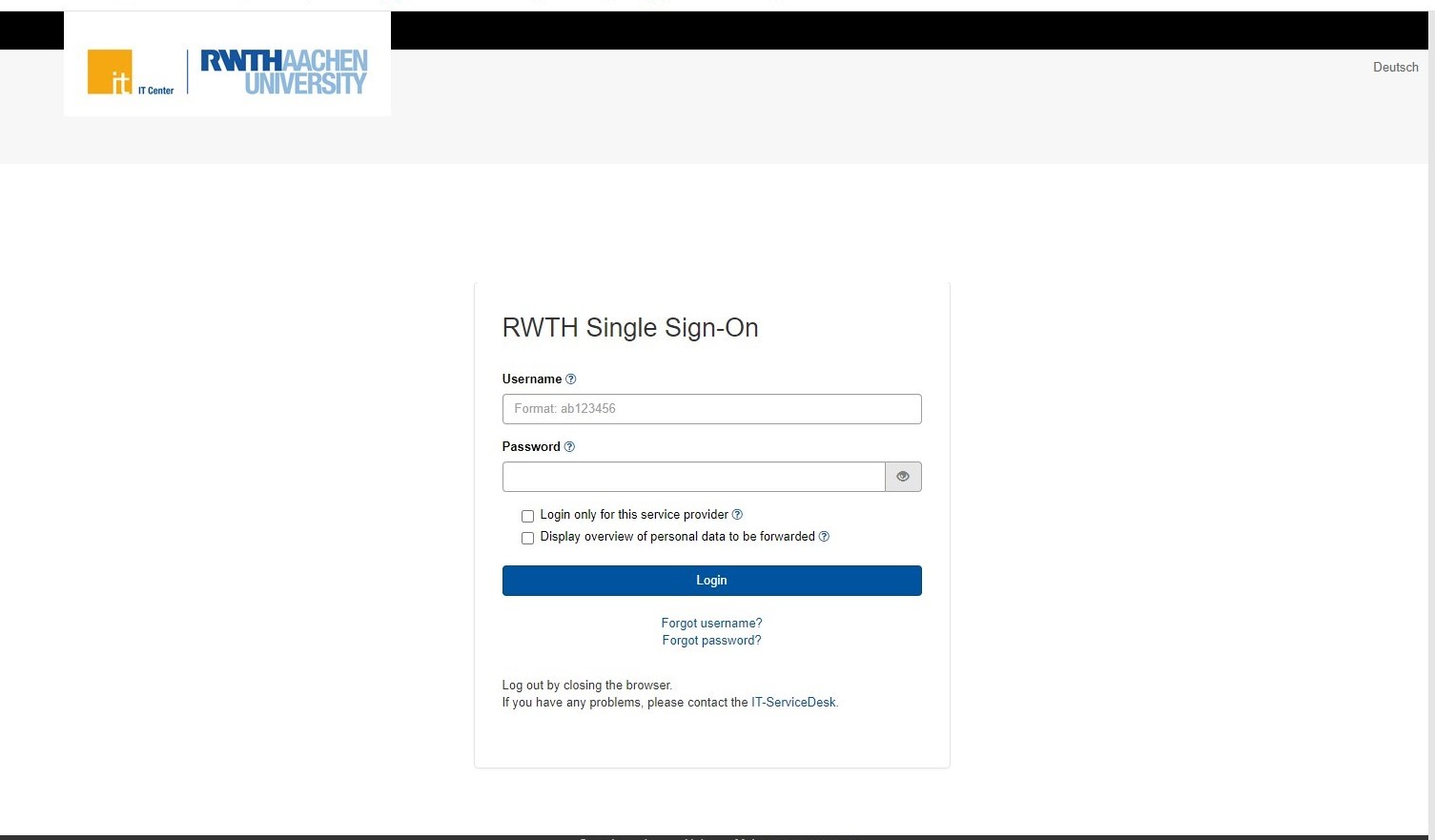
Change of role for several organizational divisions
Step 1
After logging into the Software Shop, click on your username at the top.
Step 2
Click on Roles and Organizations
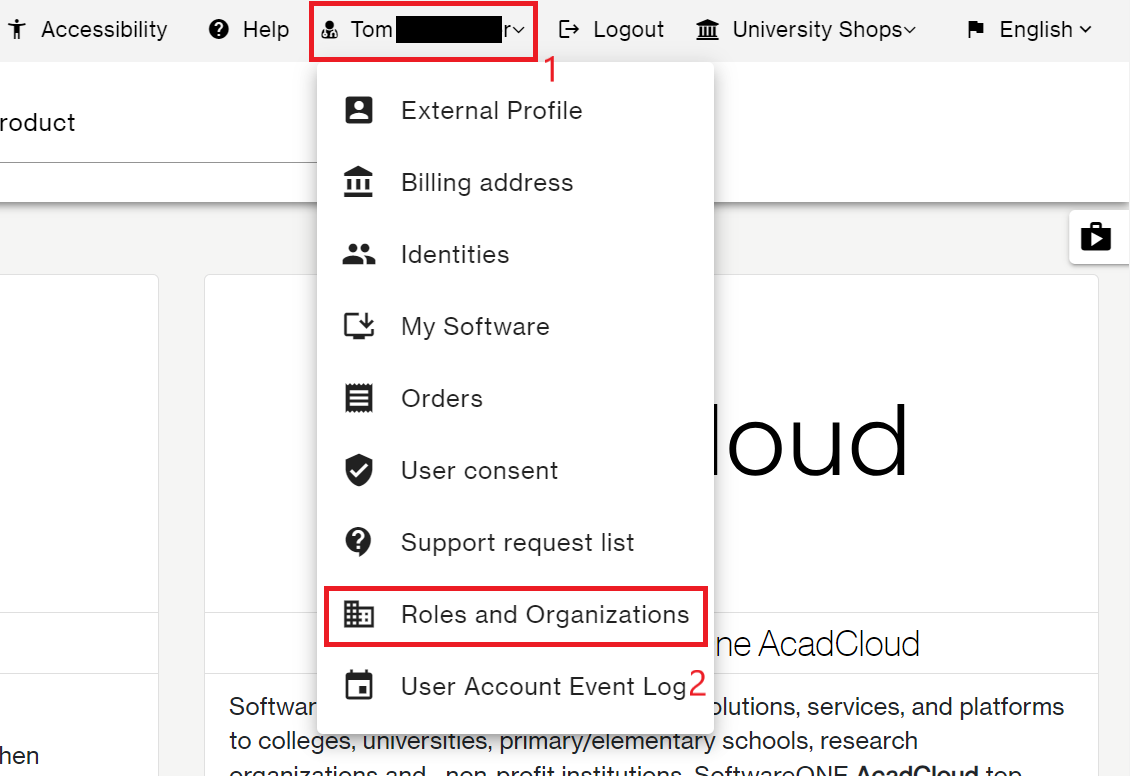
Step 3
Select the organizational unit for which you want to order software

Ordering new software
Step 1
. Product selection
- Click on Products on the top left.
- A list of all available products will be displayed.
- Select the desired product by clicking on the product name or image.
- Add the product to your cart by clicking on Add to cart.
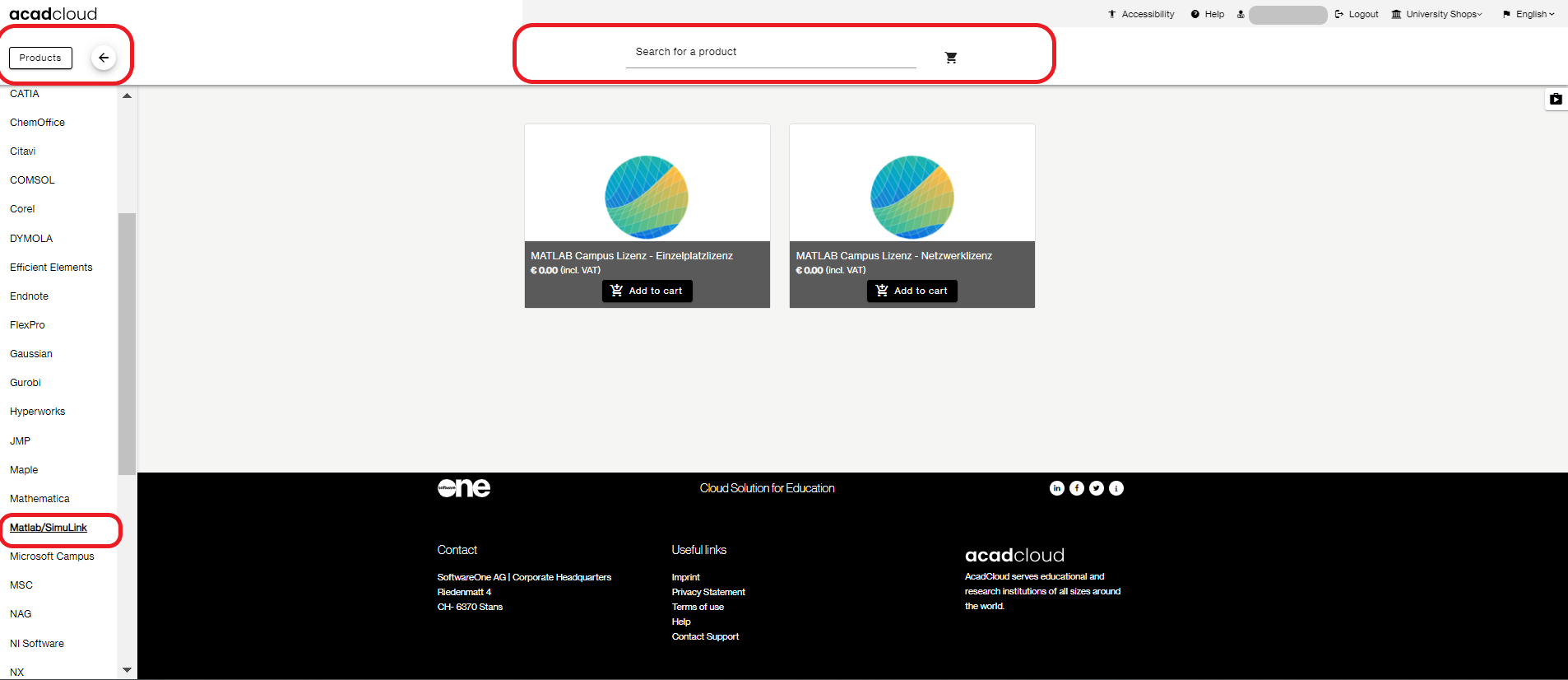
Step 2
Order process
- Click on Cart in the top right.
- You will see a summary of your order.
- Click on Order to continue the order process.
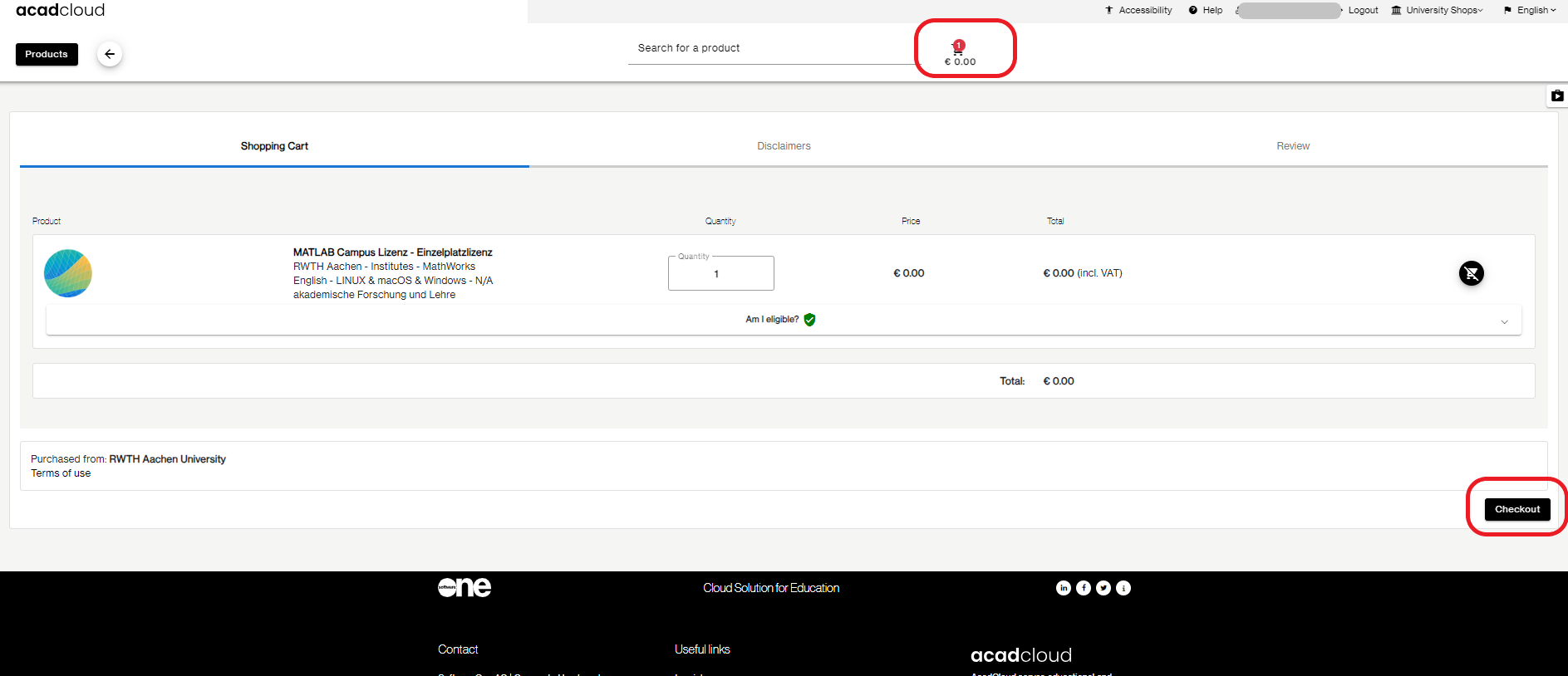
Step 3
Confirmation of contract terms
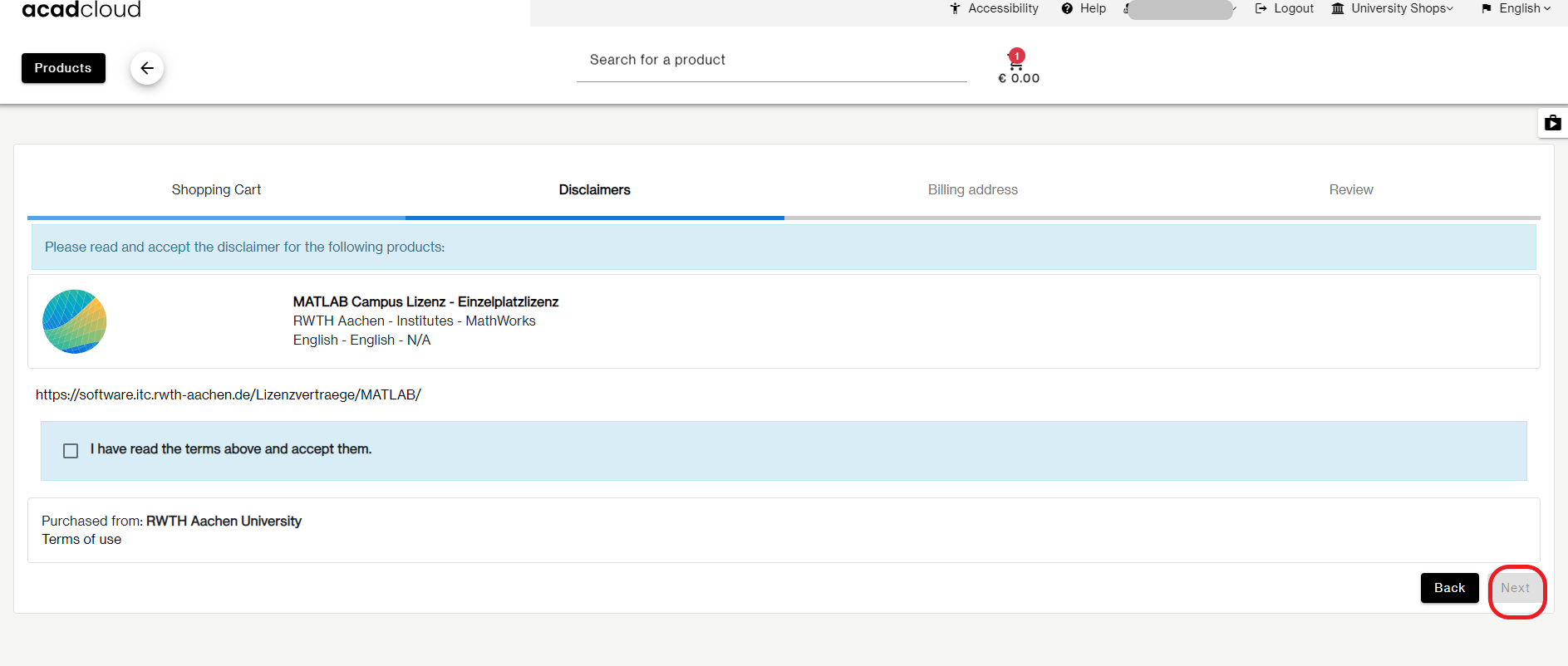
Step 4
Billing adress
- Enter your contact information.
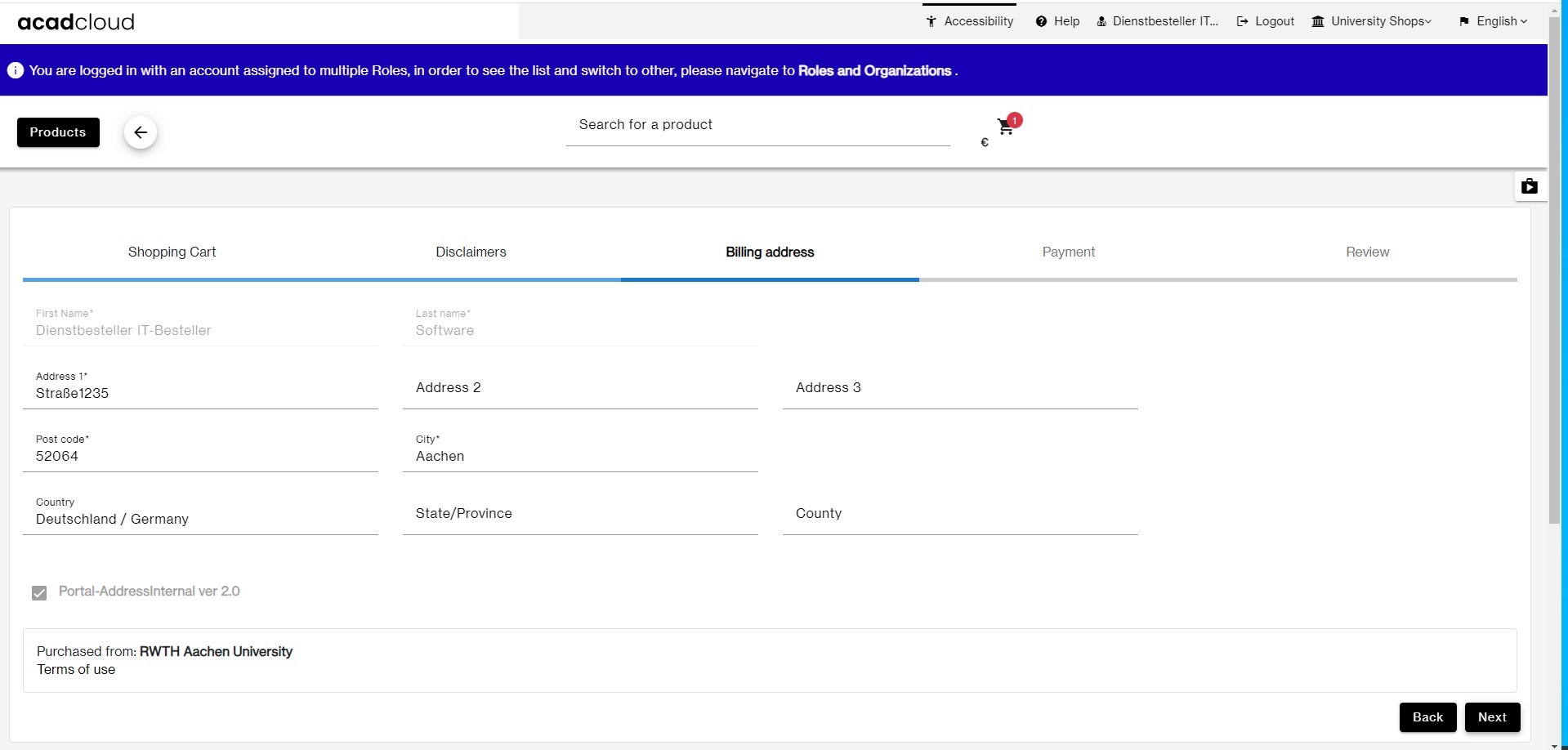
Step 5
Payment
- Select the desired payment method.
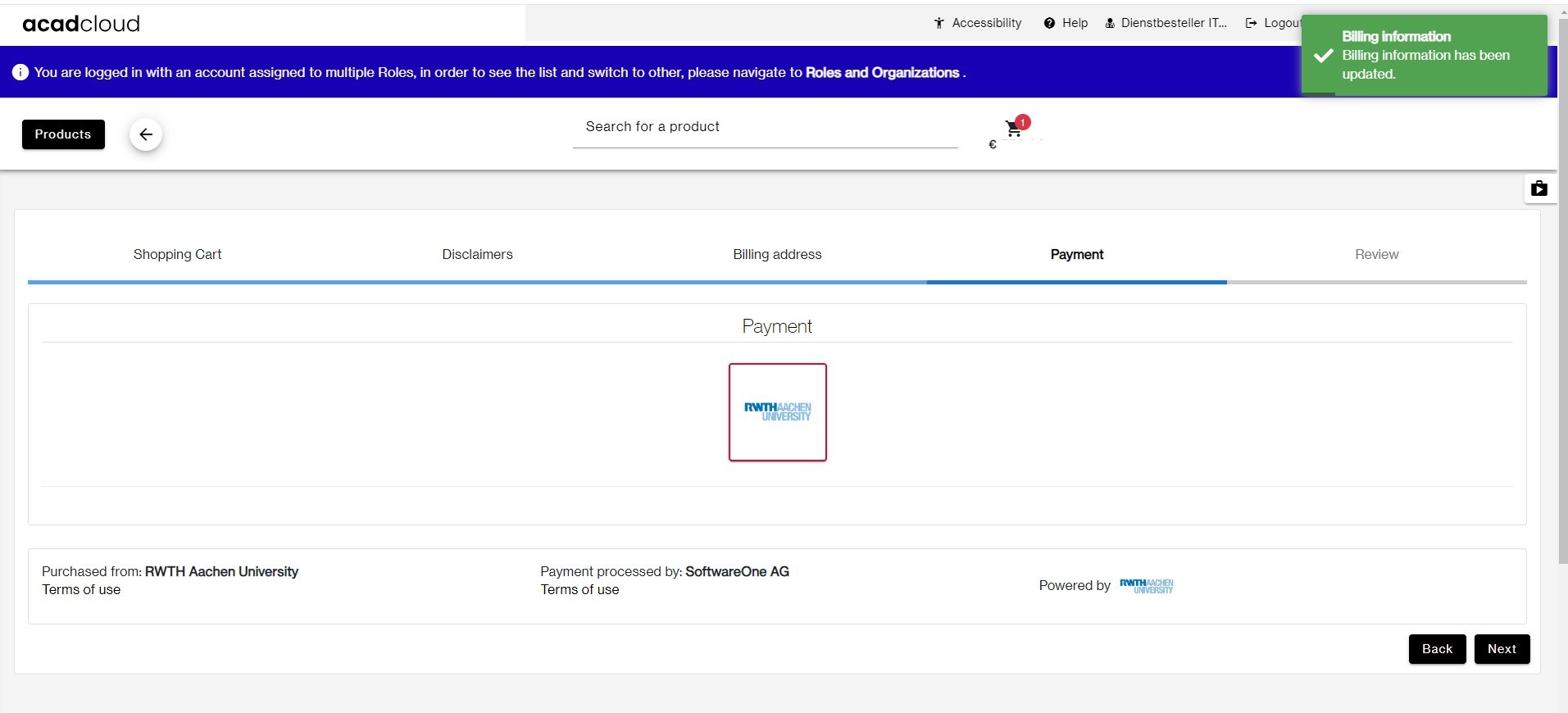
- Read and accept the terms of use and the right of withdrawal and accept them by ticking the boxes.
- Then click on "Purchase"
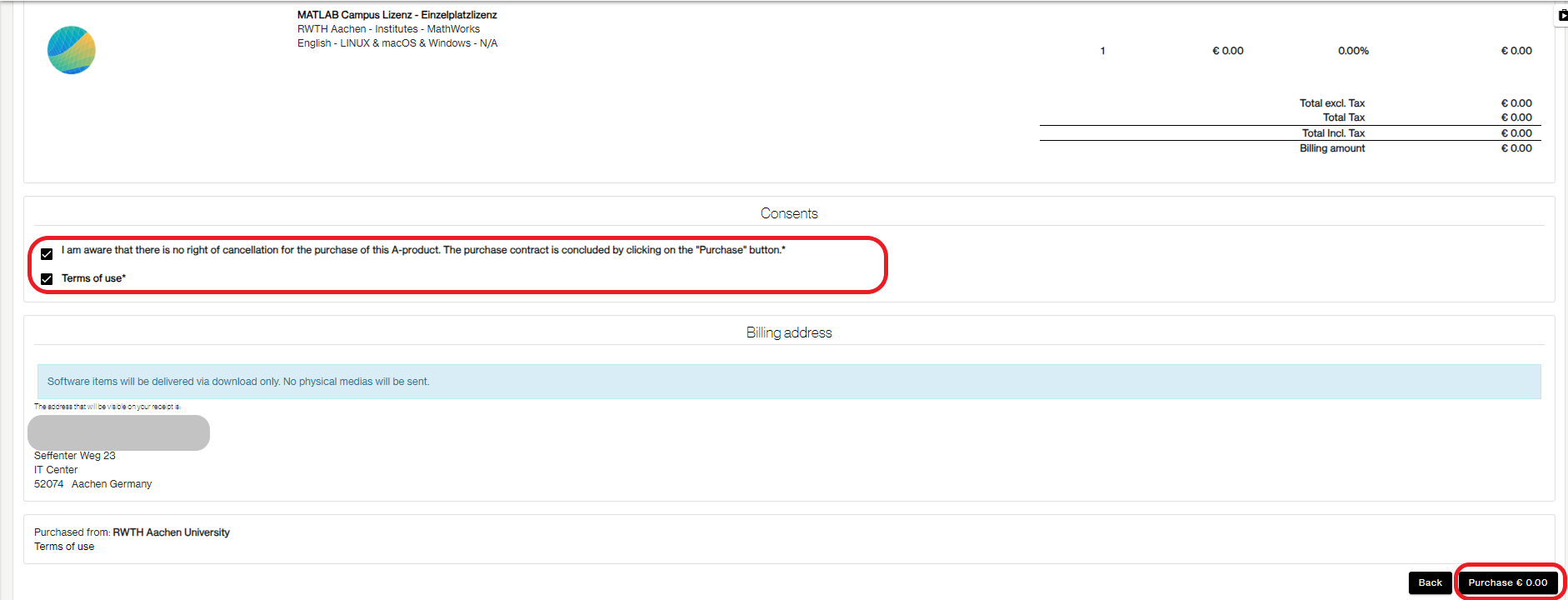
- Click on Confirm order.
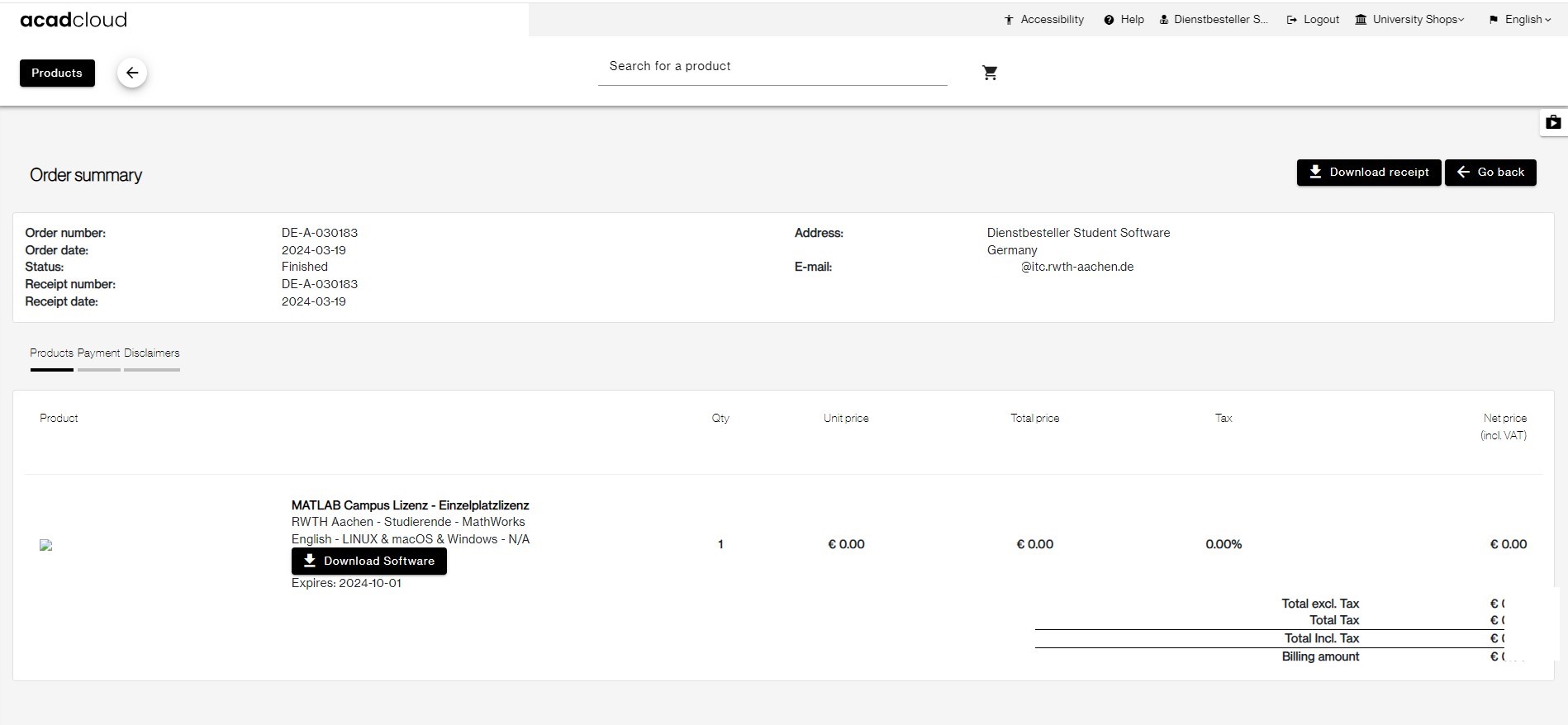
Step 6
Order confirmation
- You will receive an order confirmation by email and one will be sent to the
- Here you can download the software via the link
- (follow the instructions in the Download Software )
- Here you can download the software via the link
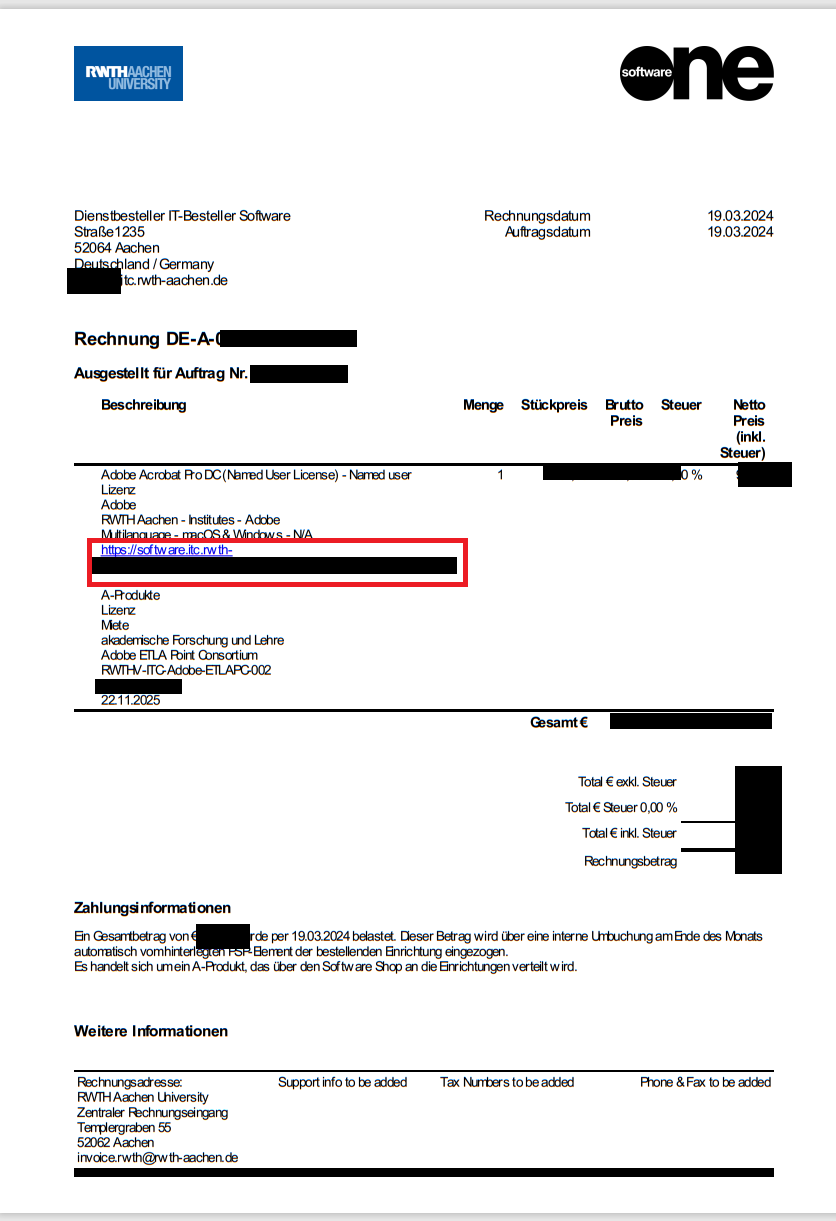
- An invoice with details of the order will also be sent to the secretariat
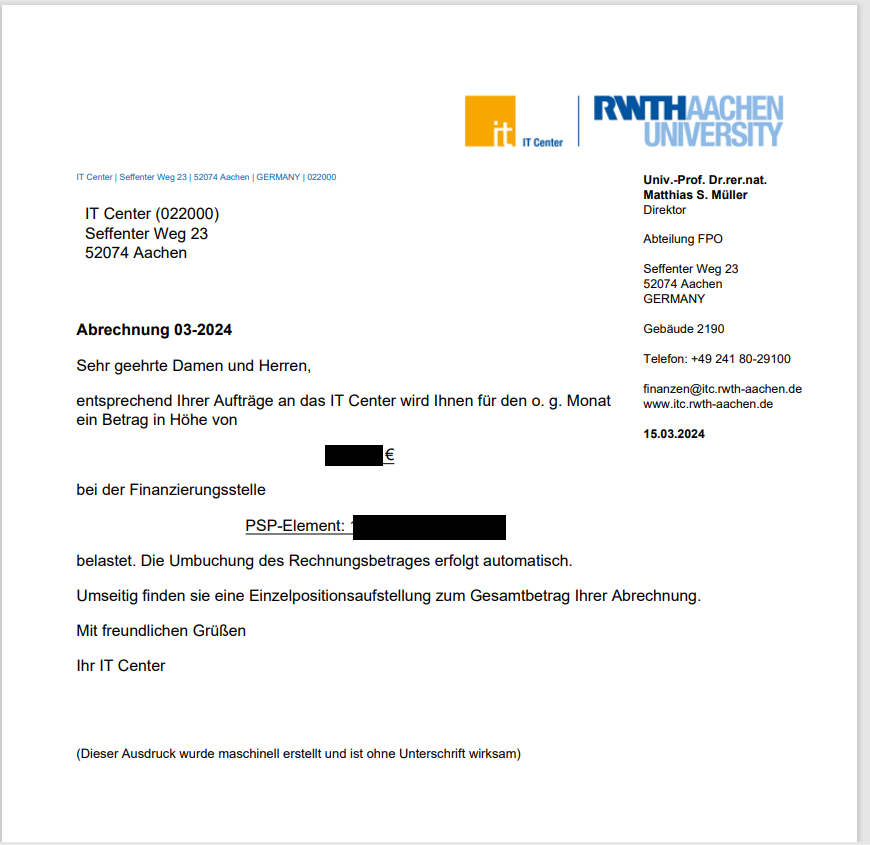
Step 7
Download
- Now follow the instructions in the article Download Software.

