Integrate DFN-LDAP as Address Book

Please note: By integrating the DFN-LDAP as address book, the certificate and public key of people, with which you initially want to communicate confidentially, can be used . Therefore, every user certificate should be published. |
- In Thunderbird select the "Burger Menu" (three stripes) on the right and choose settings
- Open the "Composition" tab
- Scroll to "Addressing"
- Check "Directory Server" and click "Edit Directories..."
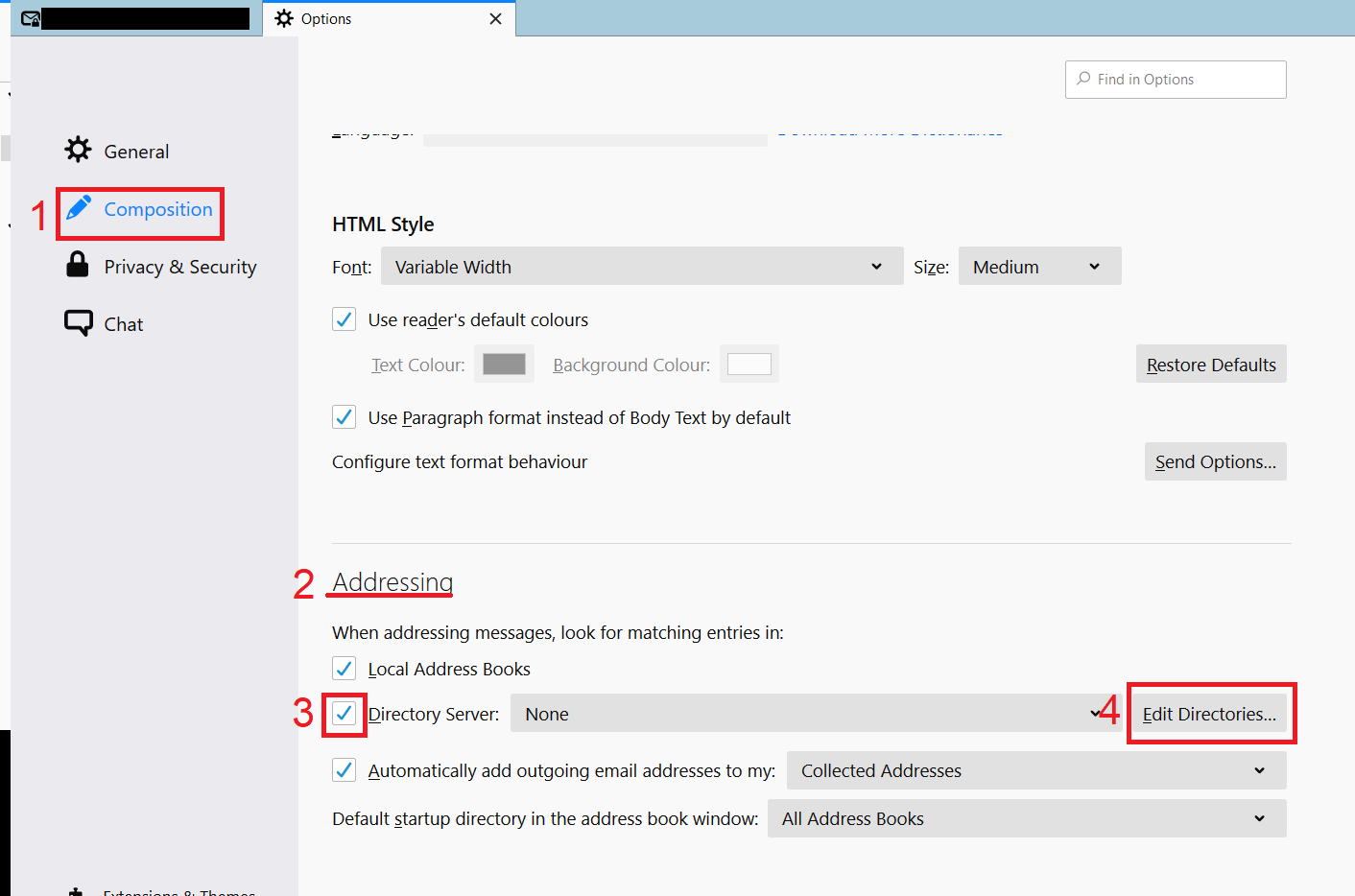
- click on "Add" and make the following settings:
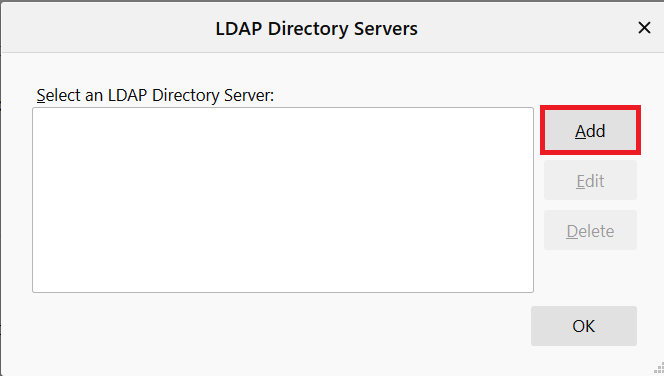
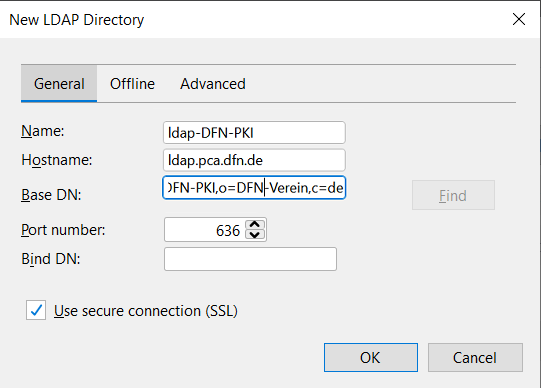
- Name: Name of the Address Book (e.g. ldap-DFN-PKI.)
Hostname: ldap.pca.dfn.de
Basis-DN: ou=DFN-PKI,o=DFN-Verein,c=de
Port-Nummer: 636
Bind-DN: keep empty
Check "Use secure connection (SSL)" - klick "OK"
- After that, the address book can be found under "Address Book" in the menu bar

