Signing documents electronically using LibreOffice on Linux

1. Signing on Linux requires a certificate manager like "kleopatra", "seahorse", "gpa" or "kgpg".

2. Open LibreOffice (e.g. "Writer" for text document):

3. Create a document (do not forget to save before going on with signing):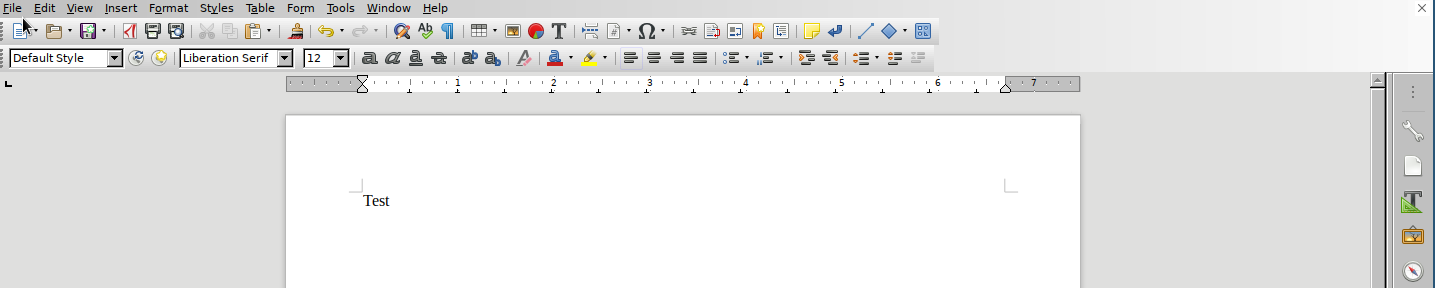
4. Go to signing menu: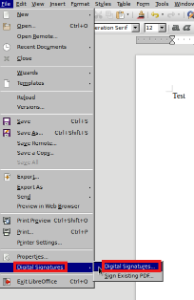
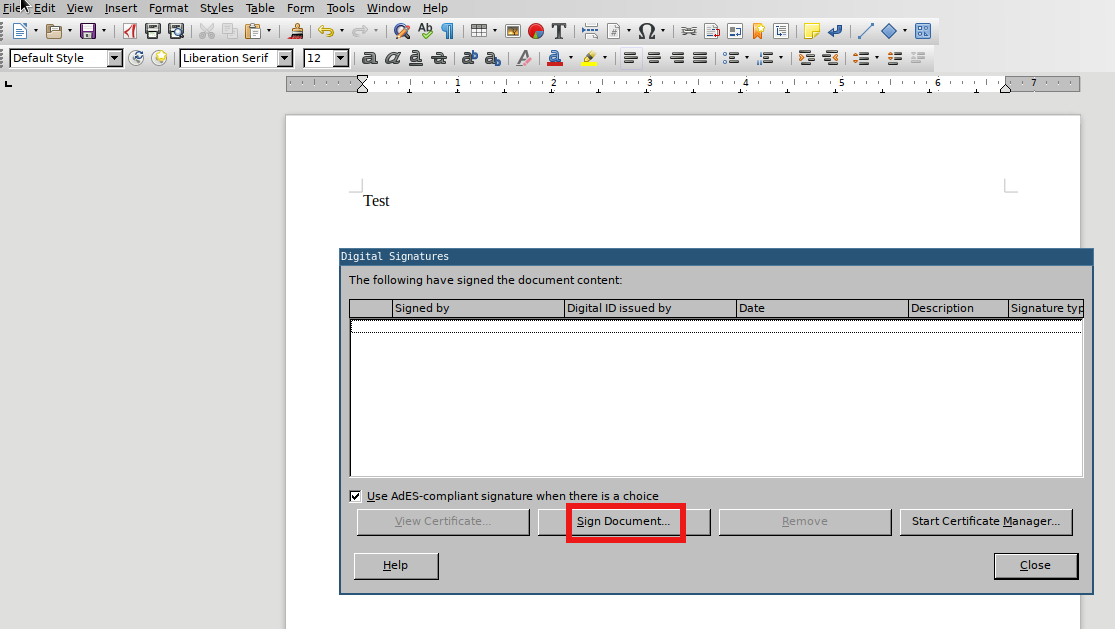
5. Now the window where you can choose the certificate/keypair opens.
- The windows in the background can be closed using <Esc>.
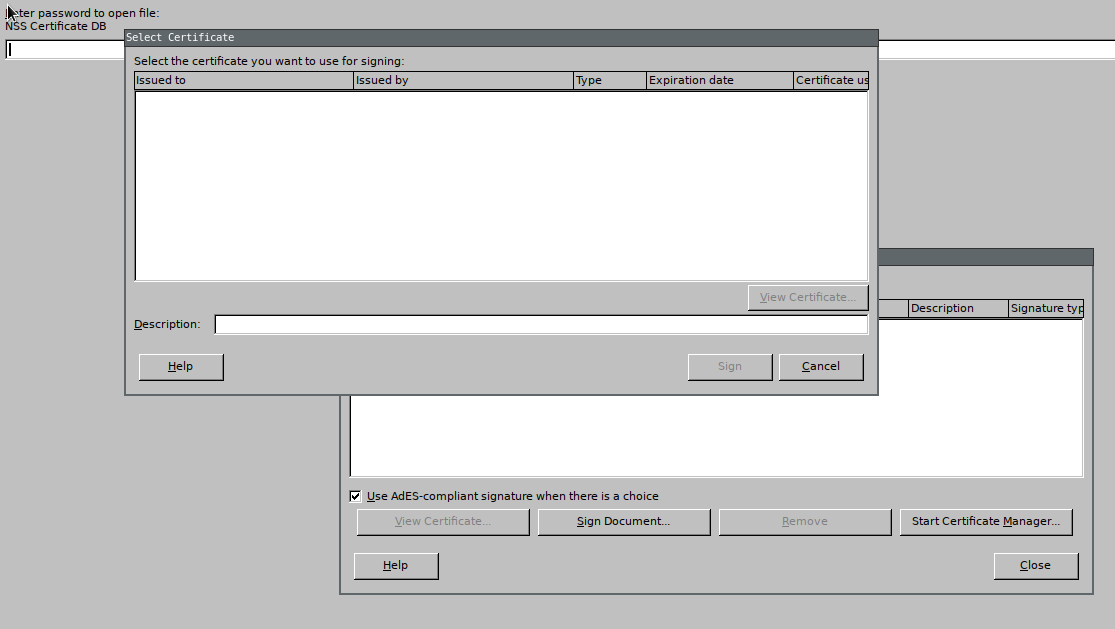
6. The certificates are show for which valid information are stored in "kleopatra" (e.g. private key):
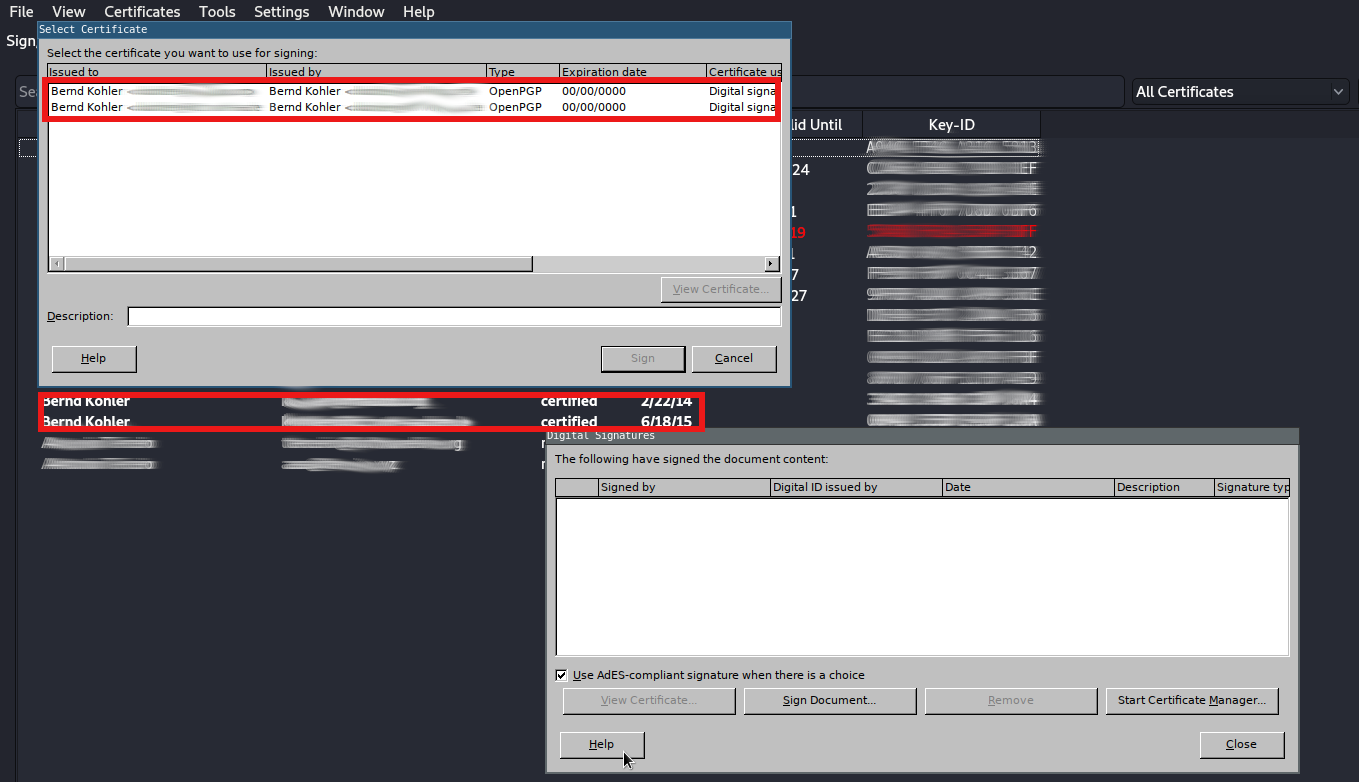
7. Select the required certificate/keypair and add a short description if wanted/needed: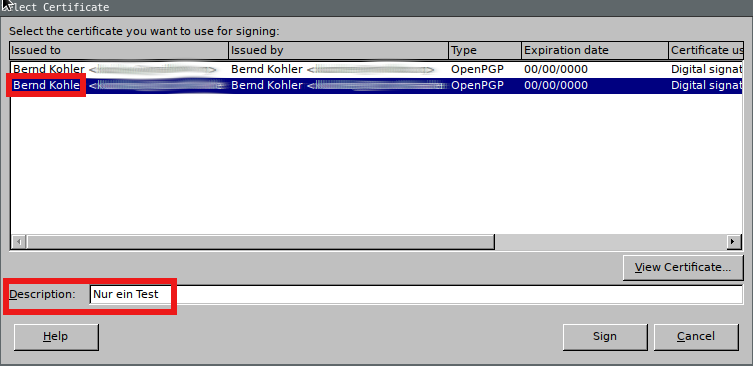
8. And sign the document as final step: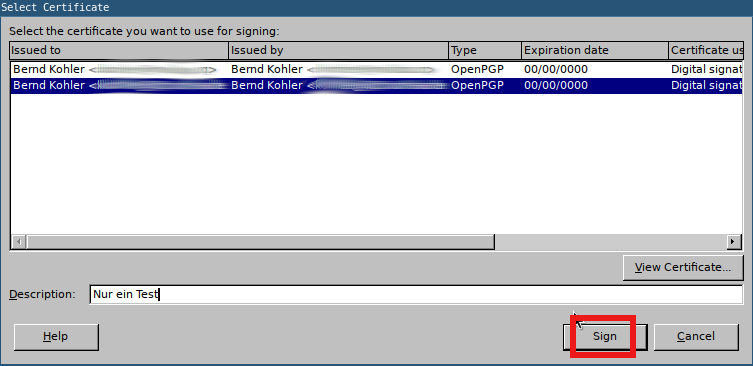
9. "Close" this last window at the end: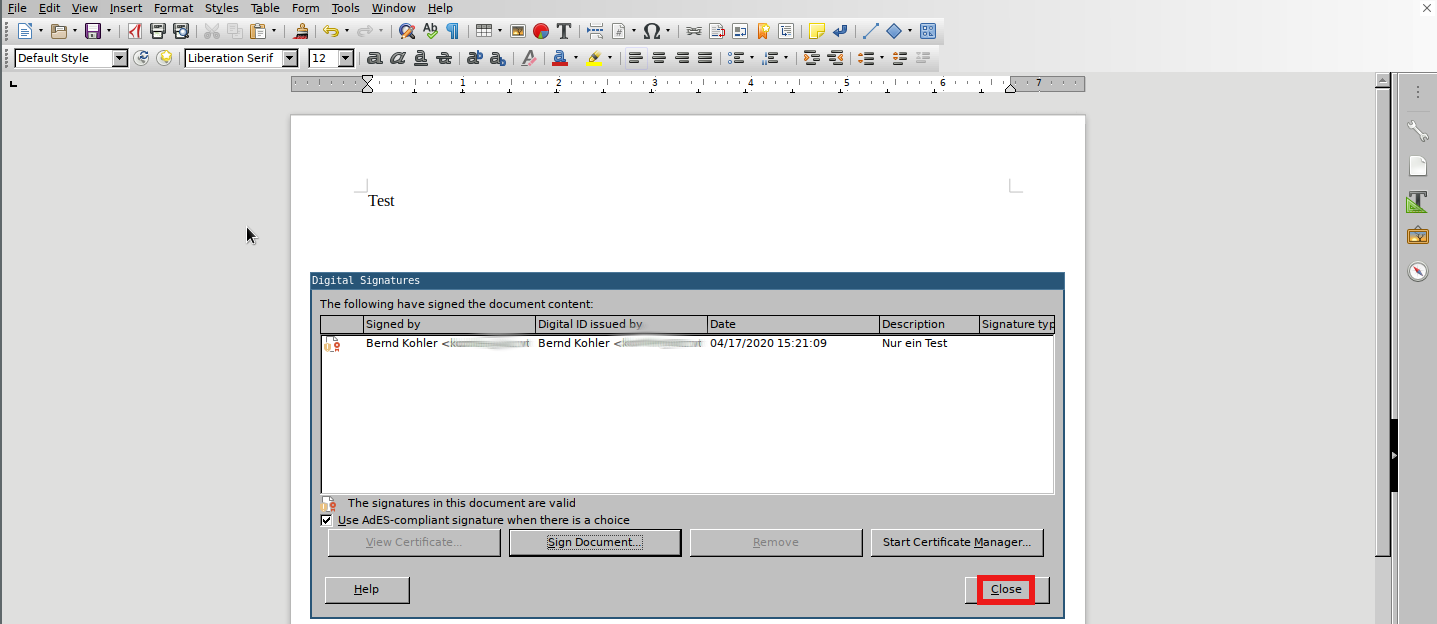
10. The document shall now show a valid signature: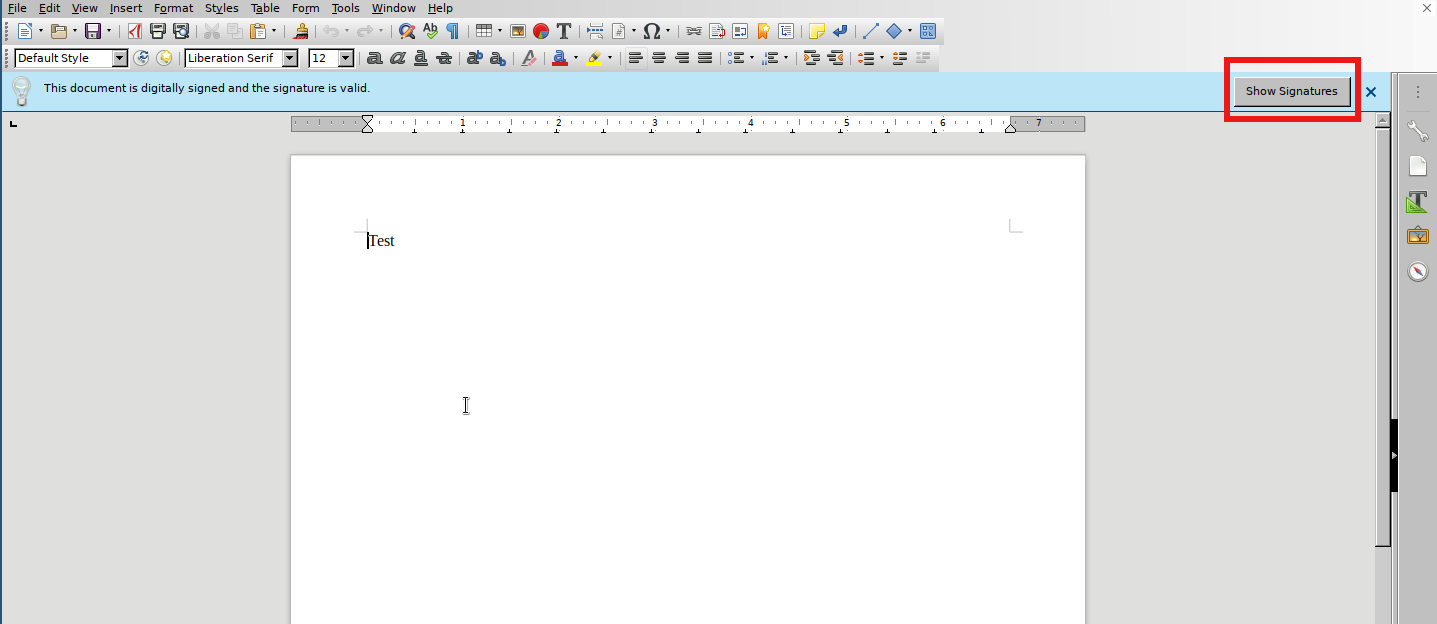
11. Close the document.
- Do not save the file again as the signature will be lost if doing so.

