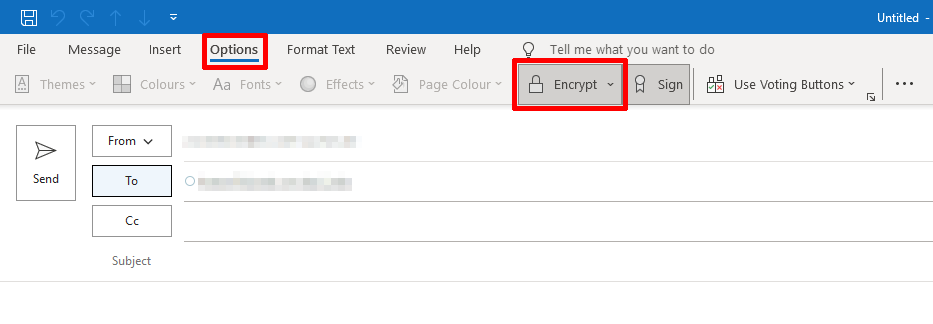Using GÉANT-LDAP as an Address Book

GÉANT-LDAP can be used as an address book to search for addresses and to add them to your outlook contacts.

This guide was created using Outlook 365 version 2310 and Windows 10 (up to date as of 23.4.2024)
Using GÉANT-LDAP as an address book
Open your address book while writing an email by using Message → Address Book.
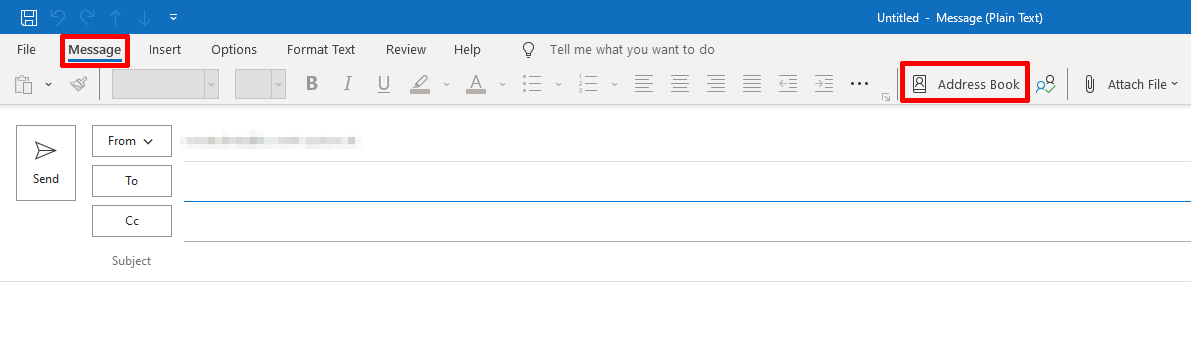
Select the previously configured GÉANT-LDAP address book and click on Advanced Find.
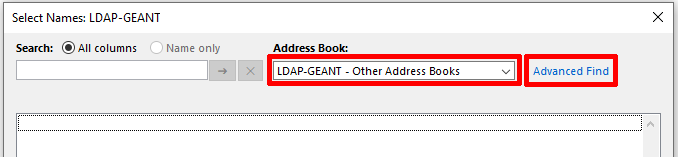
You can now use the dialogue to search for a display name. You should be as specific as possible, as only up to three search results can be displayed. Adjust the search criteria, so that the search term only needs to be contained. Click OK to start the search.
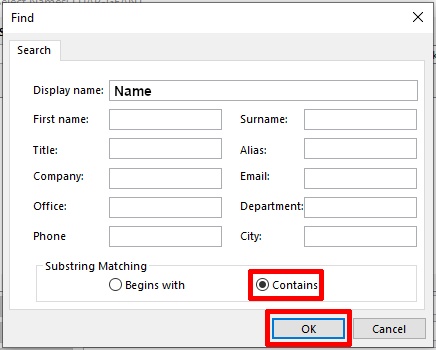
Choose the contact whom you are searching for with a right click. Then select Add to Contacts from the menu.
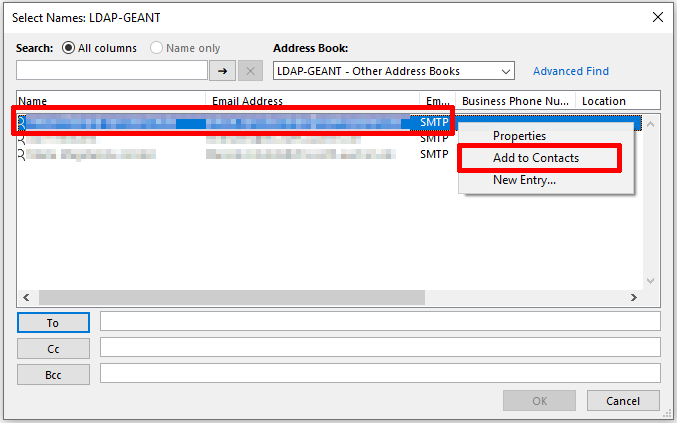
You will now be shown the business card of your contact. You can edit the fields "Full Name..." and "Display as" in order to clearly identify the entry (e.g. by appending GEANT to the display name).
Add the contact by click Save & Close when you are done.
If the name or email address is already attributed to a contact, you will need to confirm that you want to add a new contact in an additional dialogue.
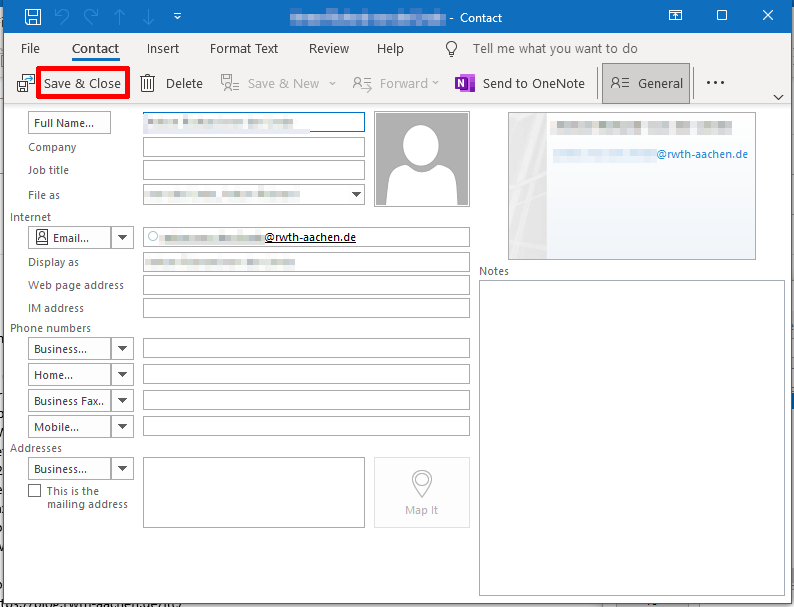
Open your contacts by using the To button. You should select the Contacts or Kontakte address book from the address book drop-down menu.
If needed, you can use the search function in all columns to find your contact. Enter their name and click on the arrow next to the search box to start the search. After searching, the name of the address book will be displayed as "Search Results - Contacts (Kontakte)".
Add the contact from the list of results by double-clicking on their entry. Once you have added all the contacts that you want, you can close the dialogue with OK.
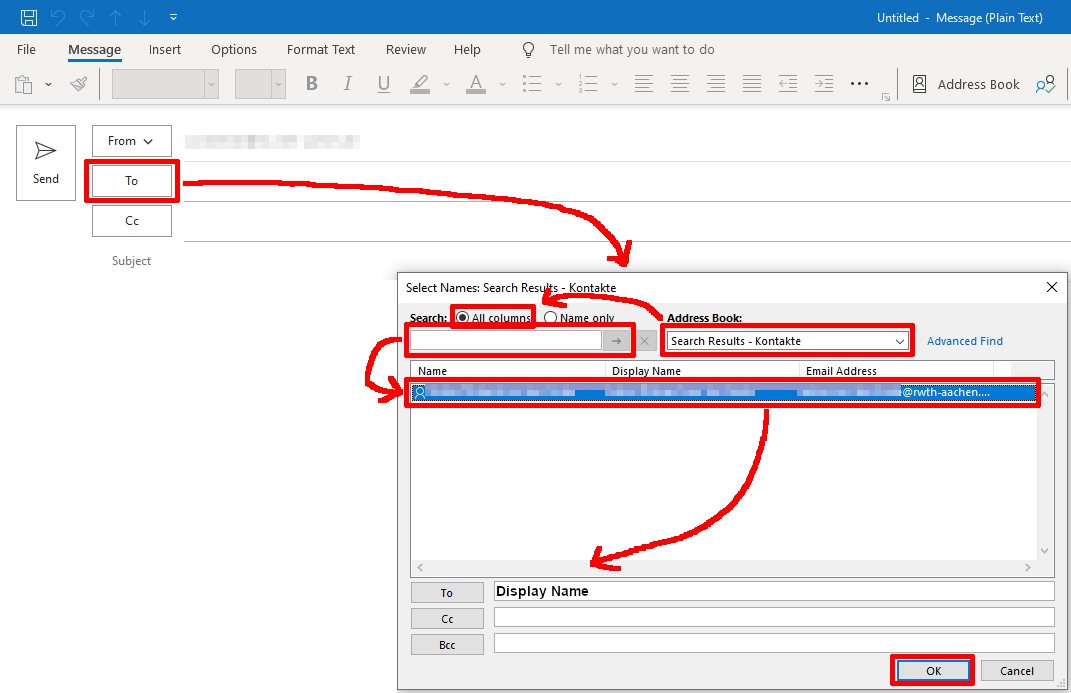
You can encrypt a message by using Options → Encrypt. Please make sure that you choose the correct contact, in case you have multiple entries for the same person.