Integrating an LDAP Address Book in Thunderbird

This page describes how to integrate an LDAP server as an address book in Thunderbird.
This instruction demonstrates the configuration of the RWTH-UserCertificates-LDAP as an address book. By adjusting the server address and the search base you could similarly use it to configure any LDAP address book.
To do so, please follow the steps below.
Step 1
Go to the menu on the top right and choose Settings.
Step 2
Choose Composition and scroll to the passage "Addressing".
Step 3
Check "Directory Server" and click on Edit Directories.
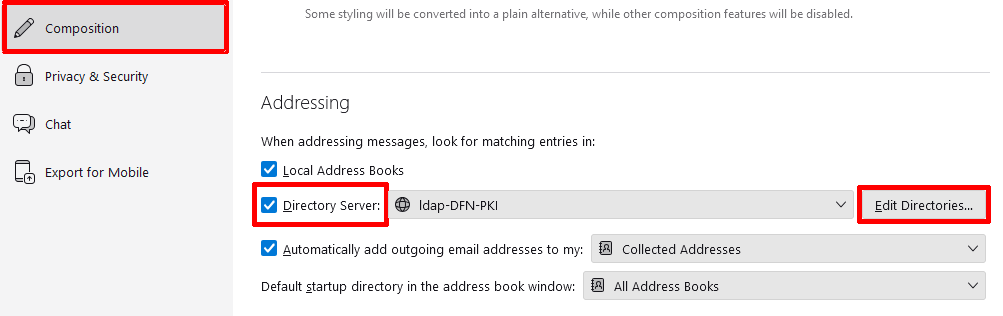
Step 4
Click on Add

... and enter the following settings:
- Name, hostname and Basis-DN depending on the LDAP server. Please find the required information in LDAP for user certificates from the RA-Portal
- Port-Nummer: 636
- Bind-DN: keep empty
- Check "Use secure connection (SSL)"
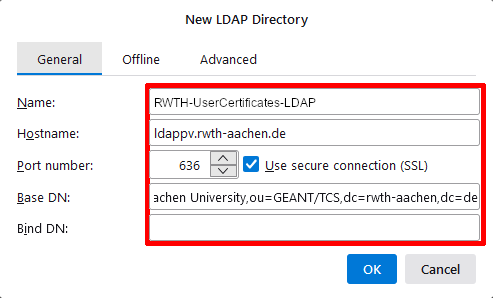
Step 5
Click OK to complete the process.
After that, the address book can be found under "Address Book" in the menu bar.

