DFN-PKI Global Receive your user certificate
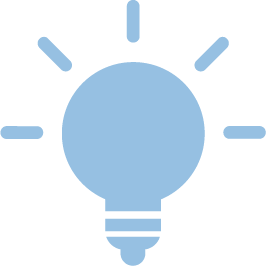
This instruction describes how to retrieve your DFN-PKI user certificate via your browser.

1. You should receive a digitally signed e-mail (sender: dfnpki-mailsender-noreply@dfn-cert.de) with a link to retrieve the certificate.
Sehr geehrte Nutzerin, sehr geehrter Nutzer, die Bearbeitung Ihres Zertifizierungsantrags 76448800 mit Profil User ist nun abgeschlossen. Ihr Zertifikat mit der Seriennummer 12345678901234567890123456789 ist auf den Namen Sie benötigen die Seriennummer, um Ihr Zertifikat gegebenenfalls sperren zu können. * Wenn Sie ein Nutzerzertifikat beantragt haben, wählen Sie bitte die folgende Seite. Dort können Sie eine Zertifikatdatei im PKCS#12-Format erstellen, die Sie für Ihre Anwendungen benötigen: https://pki.pca.dfn.de/dfn-pki/dfn-ca-global-g2/3550/certificates/12345678
- die CA-Zertifikate unter der Seite https://pki.pca.dfn.de/dfn-ca-global-g2/cgi-bin/pub/pki?cmd=getStaticPage;name=index;id=2;RA_ID=3550
Befolgen Sie bitte die in dem Dokument "Informationen für Zertifikatinhaber" aufgeführten Regelungen: https://info.pca.dfn.de/doc/Info_Zertifikatinhaber.pdf
Ihr DFN-PKI-Team | Follow the link in your browser. |
2. Follow the link; you will get to the DFN-PKI webpage where you can retrieve your certificate.
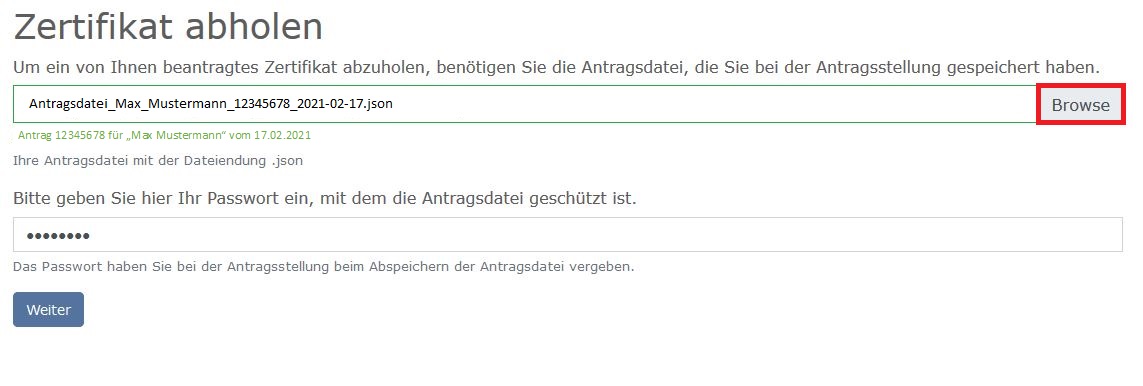 | Browse: From your file explorer, select the "certificate application data file" (.json) that you saved when you applied for the certificate. Then enter the password for the .json file and click Next (please DO NOT klick "Enter" to confirm the password). |
3. "Save certificate file" to generate your .p12 file.
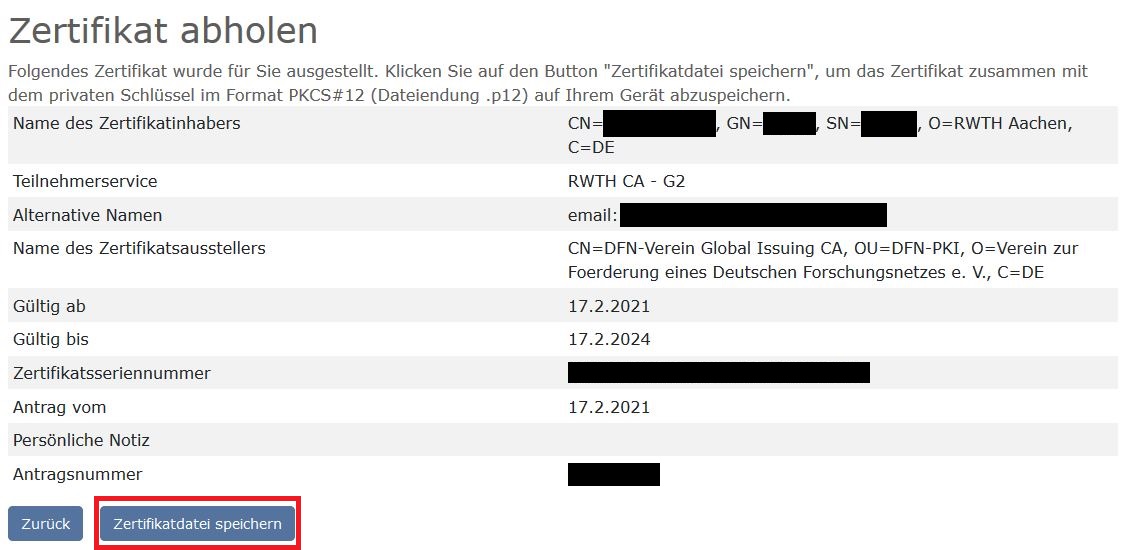 | The information included in the issued certificate is displayed here. Click on "save certificate file" to generate your .p12 file. This .p12 file then contains:
|
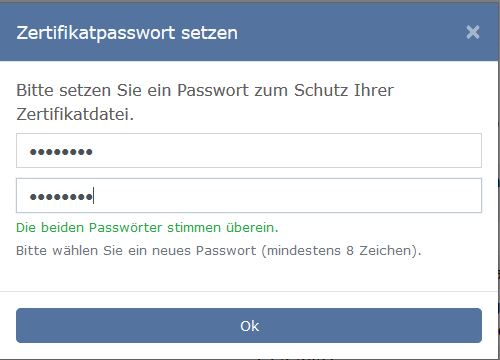 | The .p12 file is stored encrypted. Here you have to assign the password for this encryption and remember it long term. You will need this password to subsequently import the .p12 file into other applications (e.g. e-mail, PDF reader). Choose a safe place to store the .p12 file long term. |
4. You have successfully created and saved your certificate file (.p12).
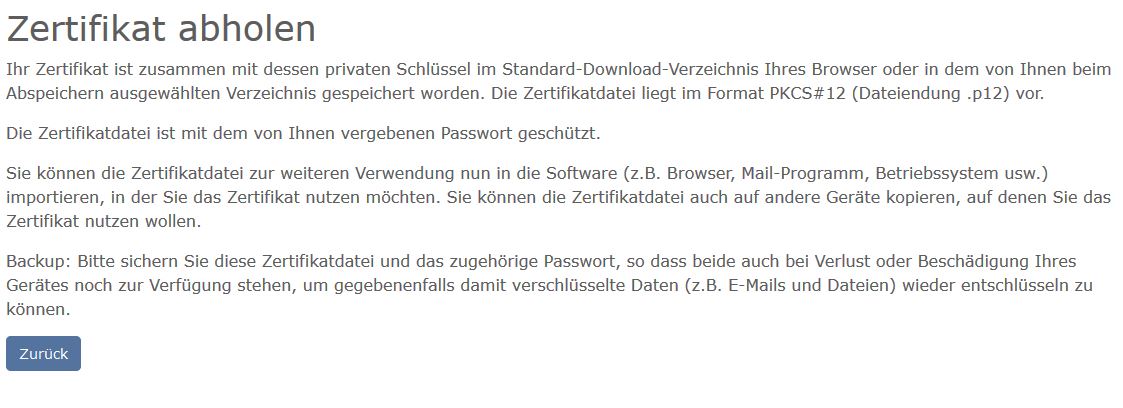 | Summarised information from the DFN-PKI. |
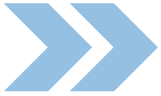
The .p12 file contains your own RSA key pair and the associated DFN-PKI user certificate. If you change computers, reinstall the operating system or use other applications and you want to keep using your still valid certificate, you will need to bring the .p12 along and "install" it again. For this reason, it is essential to save this file as a backup copy in an adequately safe location. Even after the user certificate has expired, the .p12 file should be retained, so that you can still read old encrypted e-mails.
This can be checked with openSSL, for example: openssl pkcs12 -nokeys -info -in ${MEINE_EXPORT_DATEI}.p12 | grep -E 'subject=|issuer='
|

