eduroam for Windows

This page describes how to connect your Windows device to eduroam.
Following methods can be used to connect your device to eduroam (or RWTH-institutes):
- Configuration with the eduroam Configuration Assistant Tool (CAT) (strongly recommended for eduroam)
- Manual configuration (only possible method for RWTH-institutes)
Configuration with the eduroam Configuration Assistant Tool (CAT)
Please note
You will need an internet connection for this configuration. If you are currently at RWTH, you can use RWTH-guests.
Step 1
Visit the eduroam Configuration Assistant Tool (CAT) webpage on your device.
Step 2
Click on the button Click here to download your eduroam installer.

Step 3
Under "Select your Organisation", click RWTH Aachen University.
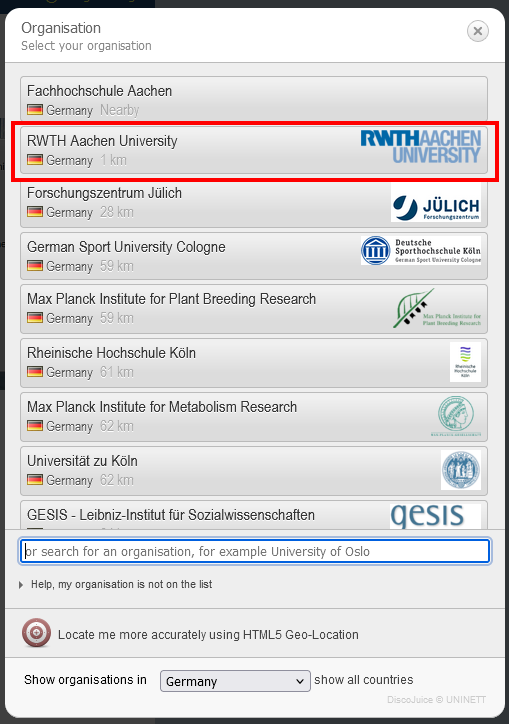
Step 4
Click the eduroam button. The "eduroam-W10-RAU.exe" file will be downloaded to your device.

Step 5
Open the file to start the installer.
Step 6
Click Yes.

Step 7
Click Next.

Step 8
Click OK.
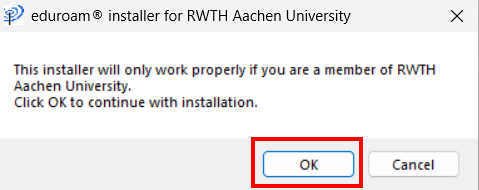
Step 9
Click No.
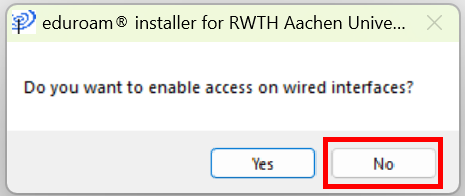
Step 10
Enter your previously generated eduroam login credentials under "Username" and "Password".
Step 11
Click Install.

Step 12
Click Yes, to confirm that you want to install a root certificate which is not part of your operating system. The Radius Certificate at the RWTH is issued by the DFN-Verein Community PKI.
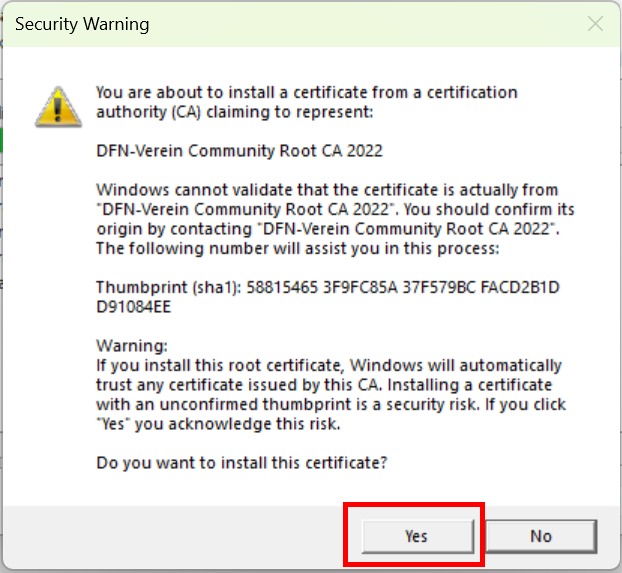
Step 13
Click Finish.
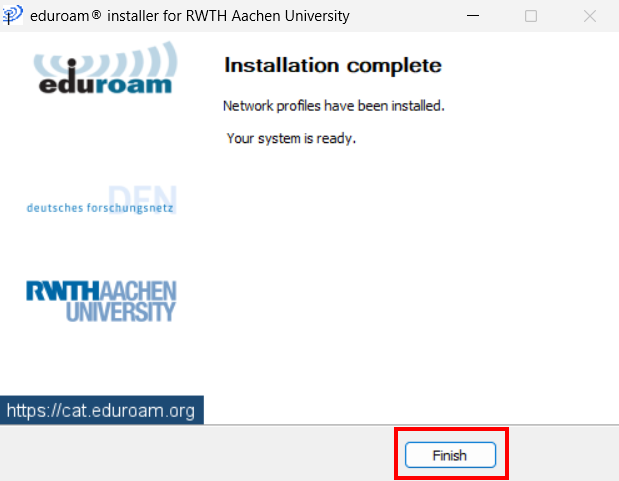
Your device is now configured. You can log in to eduroam.
Manual Configuration
You can use this method to connect to RWTH-institutes.
We recommend that you use the CAT app to configure eduroam. If this does not work, you can set up eduroam as described below. In this case, you must select eduroam instead of RWTH-institutes.
Step 1
Switch on your Wi-Fi.
Step 2
Select RWTH-institutes from the list of available networks.
Step 3
Tick the box next to "Connect automatically".
Step 4
Click Connect.
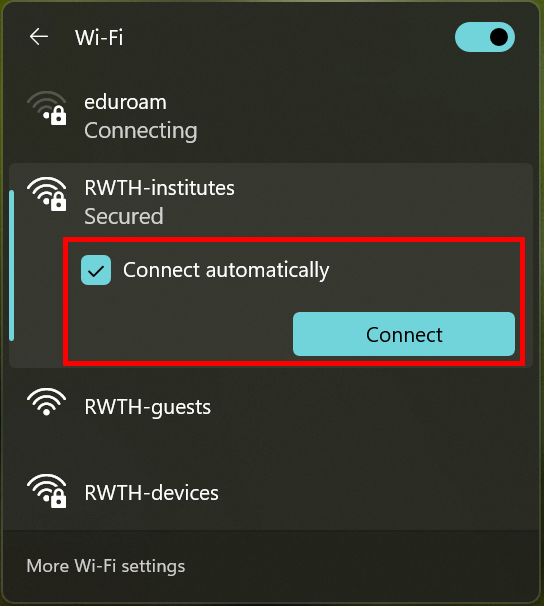
Step 5
Enter your previously generated eduroam login credentials.
Step 6
Click OK.

Please note:
If a Windows Security pop-up appears, please delete your Wi-Fi profile before proceeding.
Step 7
When connecting for the first time you need to manually verify that your credentials are sent to the correct radius server (i.e. the one at the RWTH). To do this, click on Show Certificate Details and compare the numbers displayed with the SHA1 fingerprint under Radius Certificate DFN-Verein Community PKI. It is best to establish your first connection within an RWTH building. To ensure that you are connecting to a trusted RWTH network, the data must match.

Step 8
Click Connect.

Step 9 and 10
Since the DFN-Verein Community Root Certificate is not included in the certificate store of any operating system, you must import it manually. This certificate was chosen because of its long validity period.
Download and save the "DFN-Verein Community Root CA 2022" certificate.
Step 11
Double-click on the file.

Step 12
The "Certificate" window will open. Click Install Certificate.
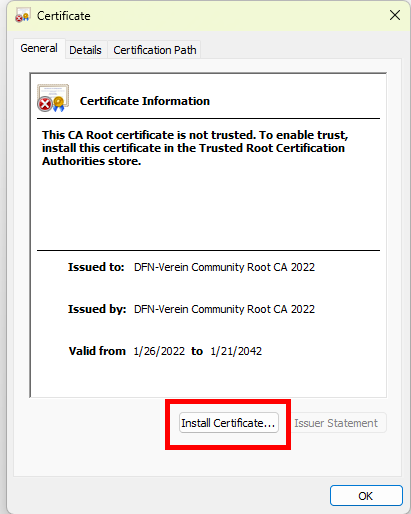
Step 13
The Certificate Import Wizard opens. Select Current user as the storage location and click Next.

Step 14
Select Place all certificates in the following store and click Browse.

Step 15
Select Trusted Root Certification Authorities and click OK.

Step 16
Click Next.
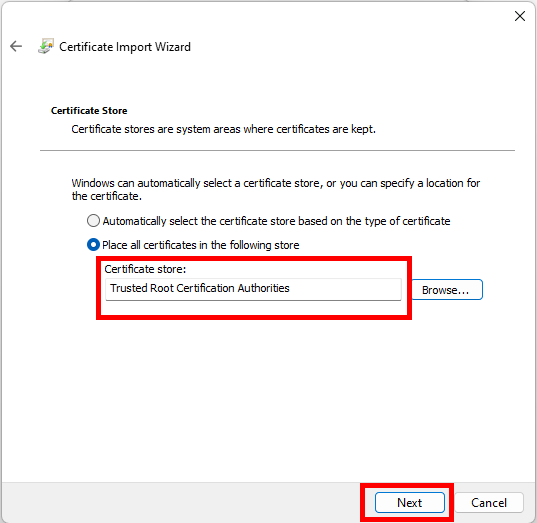
Step 17
Click Finish.

Step 18
Click Yes.
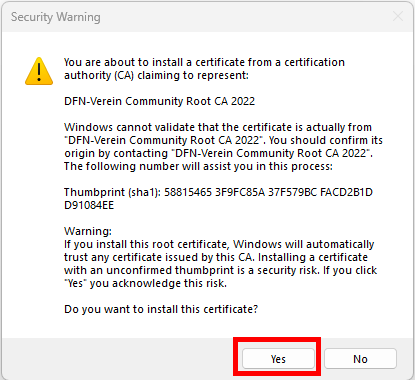
Step 19
Click OK.
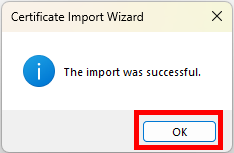
Step 20
Click OK. The certificate is now installed.

Optional
To check if the certificate is installed, use Windows Key + R to open the run dialogue and enter "certmgr.msc" in the dialogue field. Click "OK" to open the Certificate Manager. In the "Trusted Root Certification Authorities" → "Certificates" folder, you will find DFN-Verein Community Root CA 2022 if the installation worked correctly.
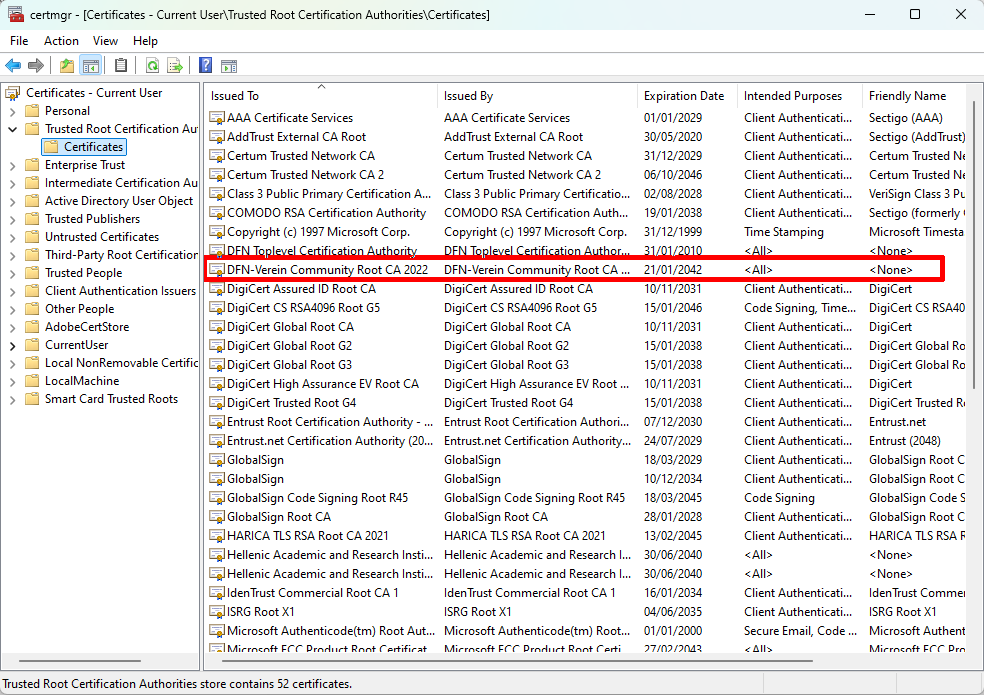
Step 21
In the Windows taskbar, search for “Control Panel” and click on View network status and tasks under "Network and Internet".
Step 22
Click WLAN (RWTH-institutes).

Step 23
Click Wireless Properties.

Step 24
Click on the Security tab at the top of the page.
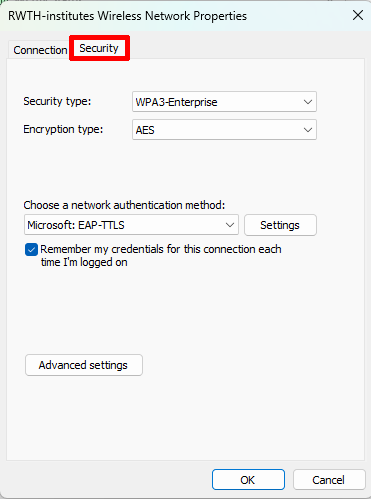
Step 25
Ensure that the following settings are selected:
- Security type: WPA3-Enterprise
- This option is not supported in all RWTH buildings, as it depends on what kind of hardware is currently installed. If the connection does not work with WPA3-Enterprise, please use WPA2-Enterprise.
- Encryption type: AES
- Network authentication method: Microsoft EAP-TTLS
Step 26
Click Settings.
Step 27
Set the following configuration settings:
- Tick the checkbox next to Enable identity privacy.
- In the field below, enter: anonymous@rwth.edufi.de or anonymous<-currentdate>@rwth.edufi.de or anything that ends in @rwth.edufi.de
- Under"Connect to these servers", enter: radius.rz.rwth-aachen.de;radius1.rz.rwth-aachen.de;radius2.rz.rwth-aachen.de;radius3.rz.rwth-aachen.de
- Under "Trusted Root Certification Authorities", tick the checkbox for "DFN-Verein Community Root CA 2022"
- Under "Client authentication", select Select an EAP method for authentication.
- From the drop-down menu below it, select Microsoft: Secured password (EAP-MSCHAP v2).

Step 28
Click OK.
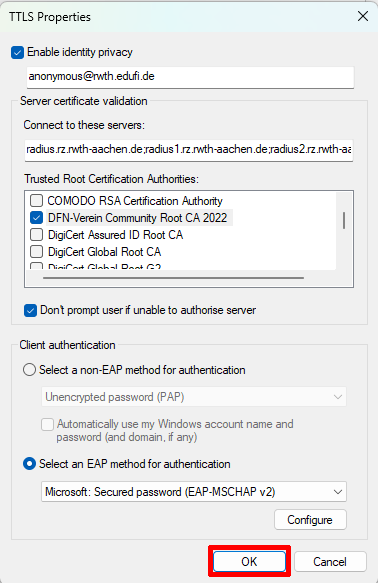
Step 29
You are now back on the "Security" tab. Click Advanced Settings.
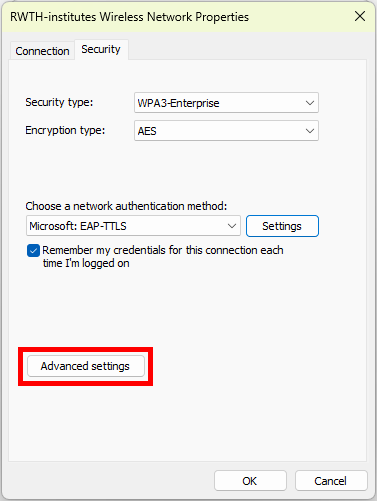
Step 30
Tick the checkbox next to"Specify authentication mode".
Step 31
Select User Authentication from the drop-down menu underneath.
Step 32
Click Save credentials.
Step 33
Enter your eduroam login credentials again.
Step 34
Click OK.
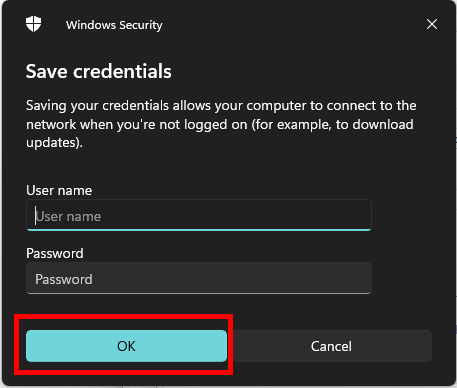
Step 35
You are now back to the "Security" tab. Click OK.
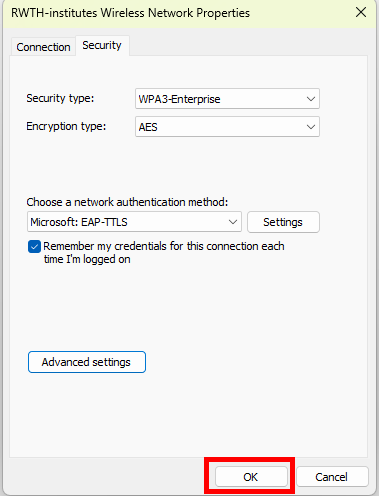
Step 36
Connect to RWTH-institutes again.
Your device is now configured and should be connected to RWTH-institutes.
You may have to enter your username and password again.



