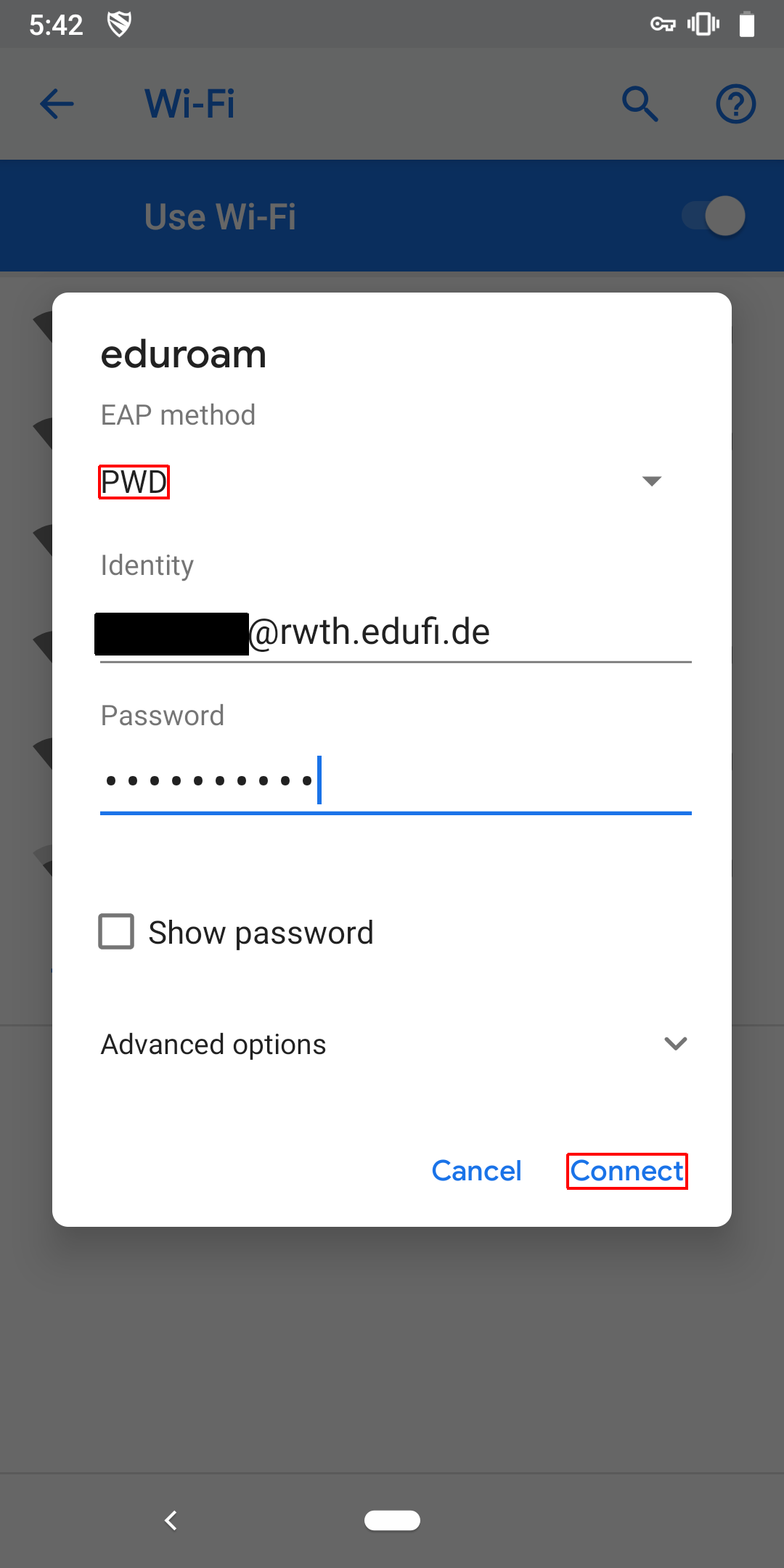eduroam EAP-PWD under Android 4.4 and newer

Please use eduroam Devicemanager to generate eduroam credentials for every device in use. You will find a tutorial here. You'll need them to authenticate in step 2.
Please note that login names generated with the help of eduroam Devicemanager will end with @rwth.edufi.de for members of the RWTH Aachen University and with @fzj.edufi.de for the members of the FZ Jülich.
You can still access the institute WLAN using a login name that ends with @rwth-aachen.de.
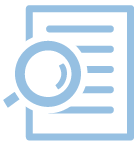
Step 1: Choose WLAN
Go to the settings and select "WLAN" in the 'Network & Internet' section.
Step 2: Enter configuration
Select the eduroam network and make the following settings:
- EAP-Method: PWD
- Identity and password: generated eduroam credentials (you will find an instruction here)
With the authentication method EAP-PWD no certificate is necessary and also not possible.
Sometimes a space will be added to your input if you are using the AutoFill feature, depending on your android keyboard. This added space must then be removed again.
Then you can connect to eduroam by clicking "Connect".