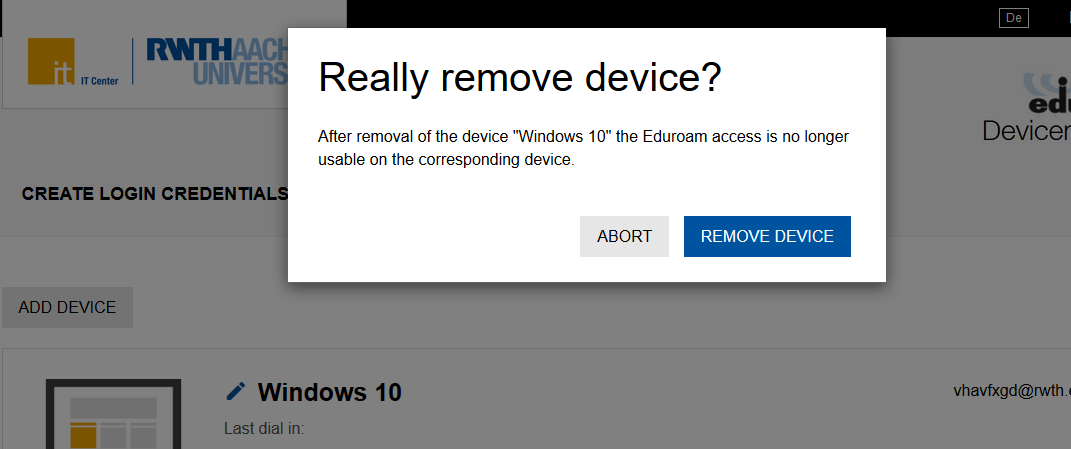Changing or deleting eduroam login credentials

- Log-in
- Reset a password
- Remove a device
You have the possibility to manage access to eduroam on different devices in the eduroam Devicemanager (www.rwth-aachen.de/eduroam):
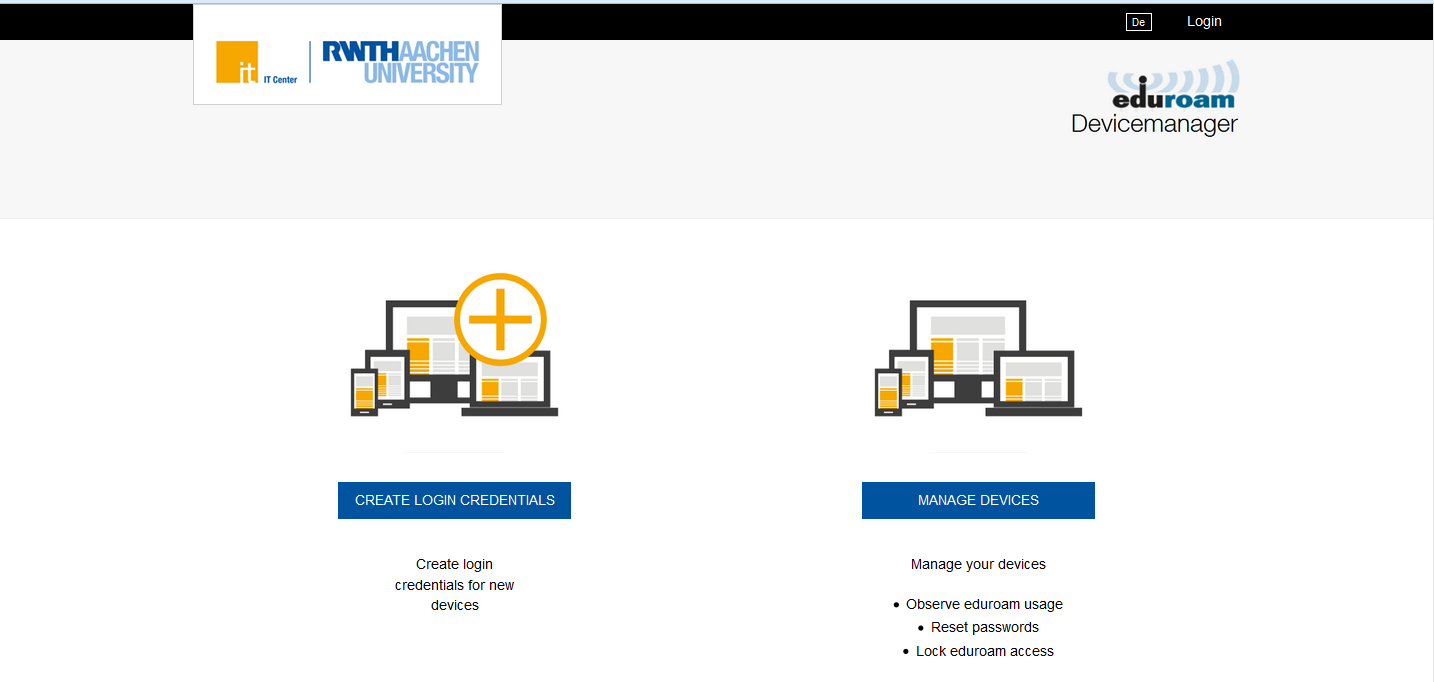
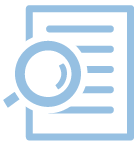
Log-in
To manage access to eduroam on your devices choose the option Manage devices:
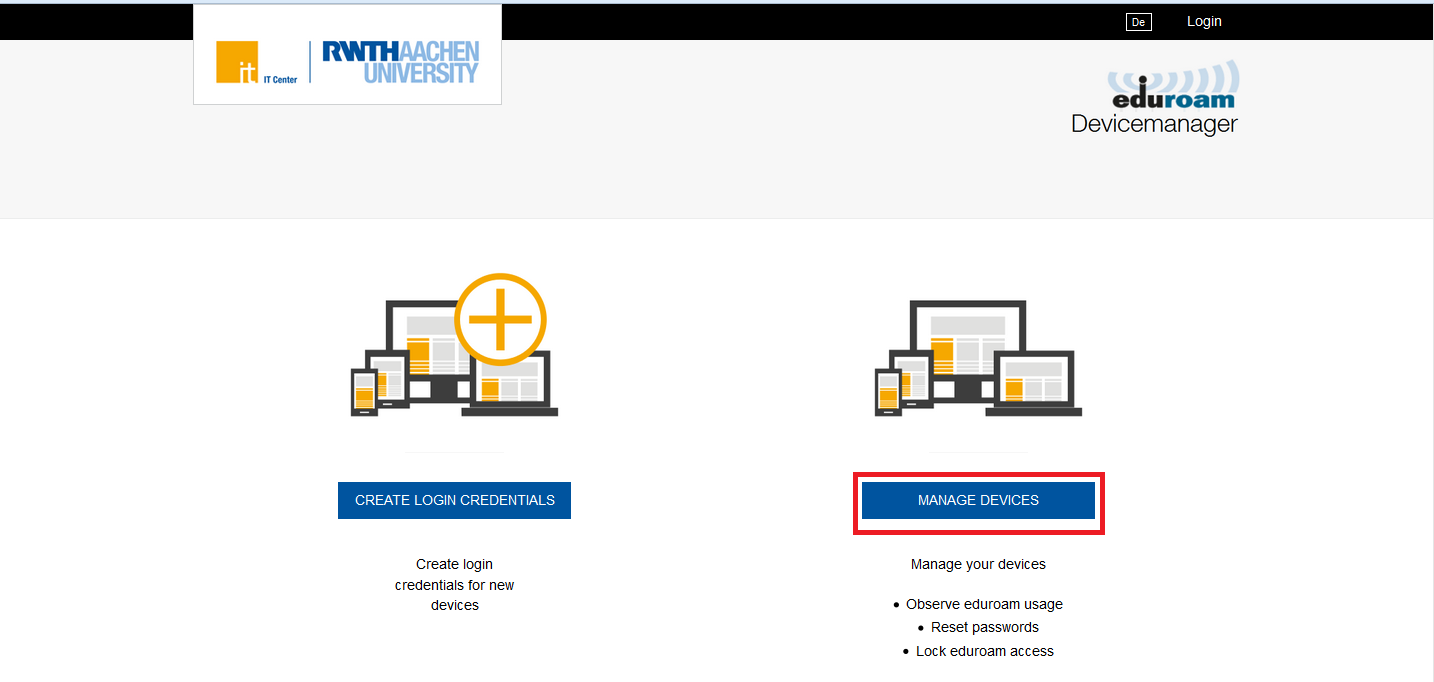
Choose your organisation:
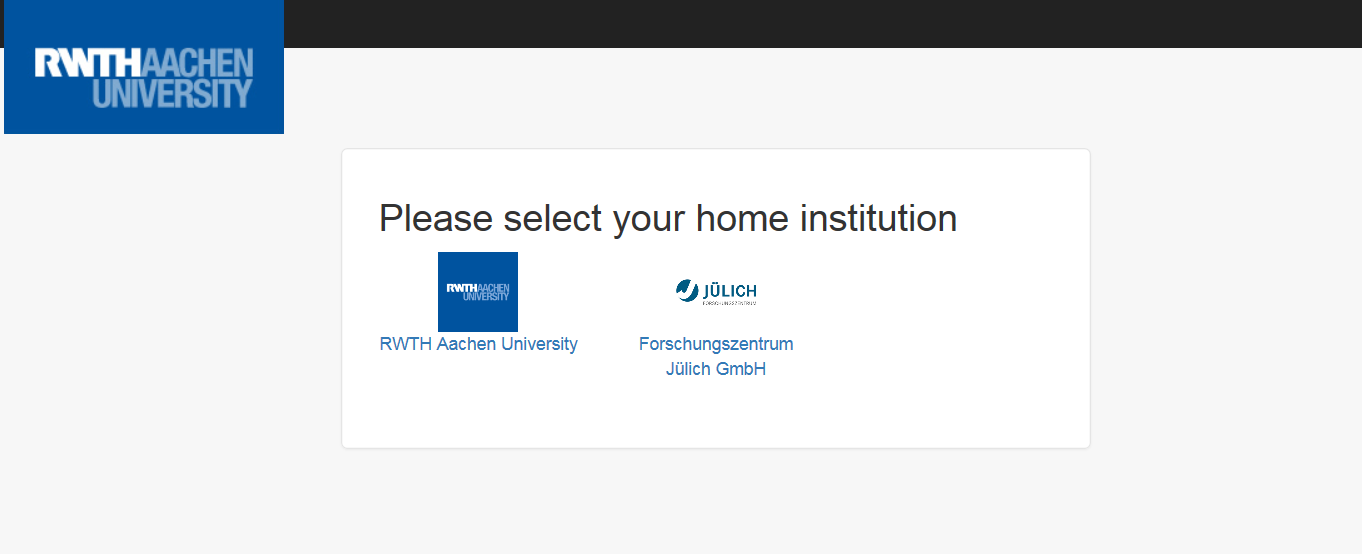
Log in. Memebers of the RWTH Aachen University log in using their username (format: ab123456) and RWTH Single Sign-On password:

Members of the FZ Jülich please follow the instructions on the log-in page:
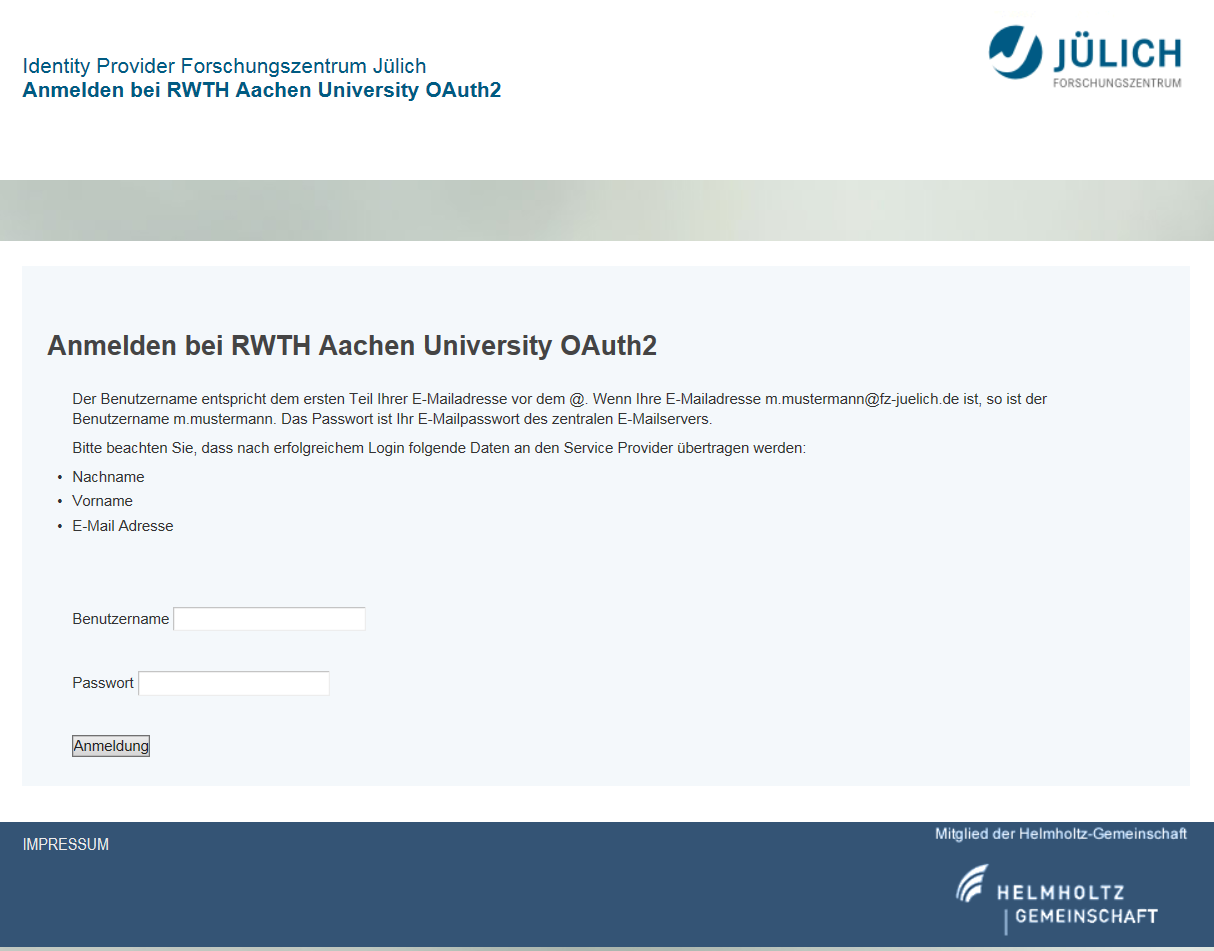
Click on Autorisieren:
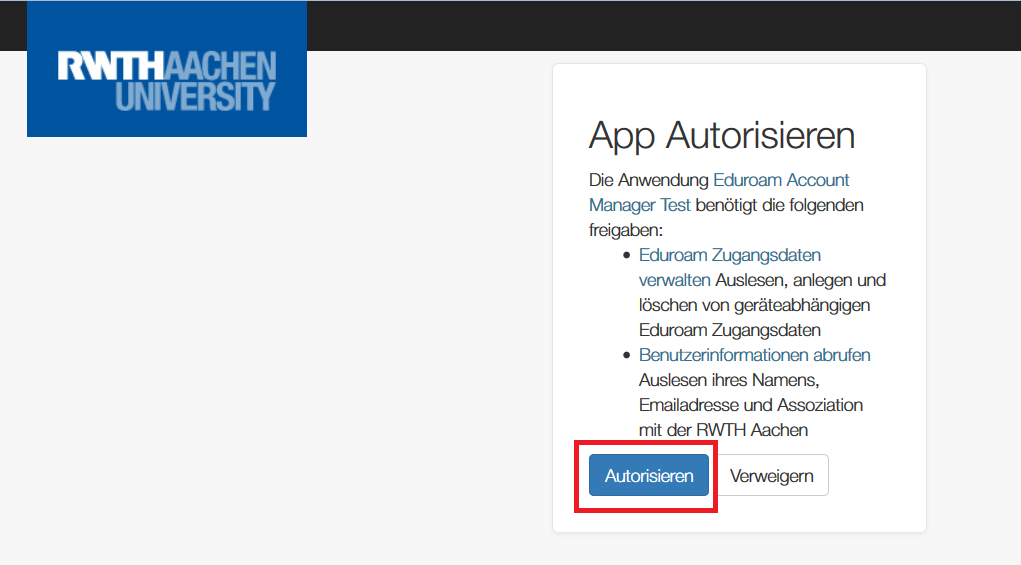
Click on Zurück zur App:

Now you can set a new password for a device or remove a device.
Reset a password
Click on Reset password in the field of the required device:
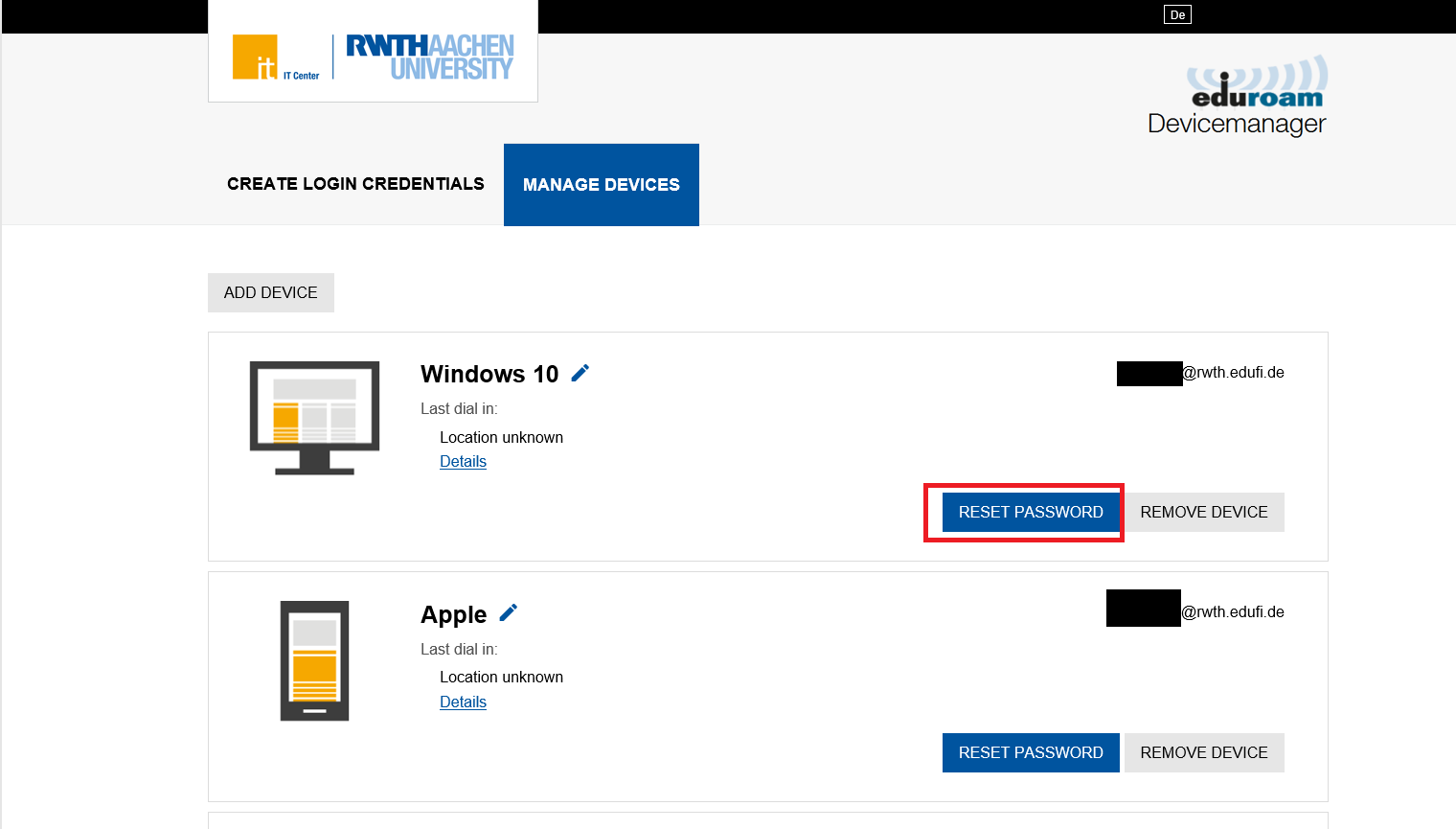
The created login data will be shown and you can use them to log in into eduroam.
You will find corresponding configuration instructions under the instructions.
Please note that you need to delete already existing eduroam configurations in your device before you can enter the new credentials. You will find more information in our FAQ.
Please note that login names generated for members of RWTH Aachen University end with @rwth.edufi.de and for the members of the FZ Jülich with @fzj.edufi.de.
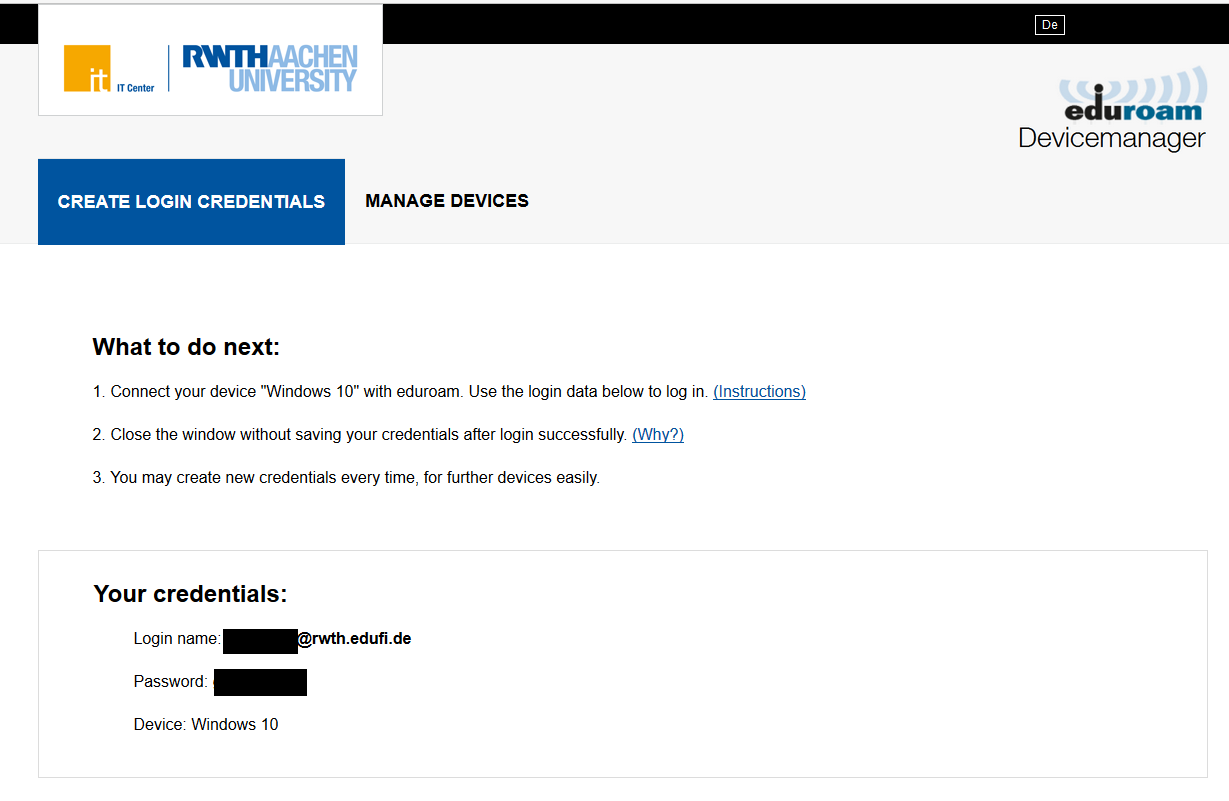
Close the browser tab without saving the login data (Why?).
Remove a device
Click on Remove device in the field of the required device:
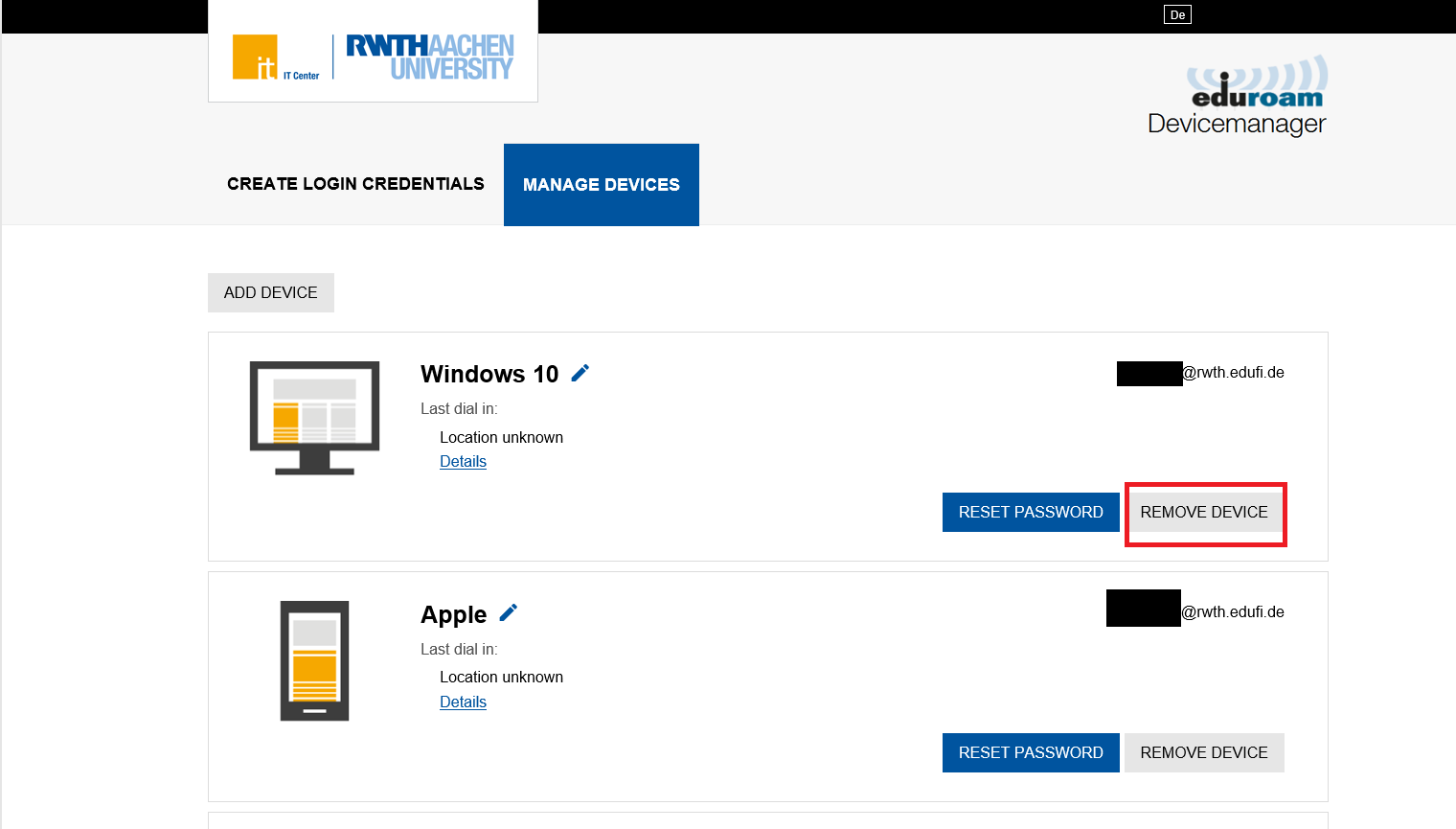
Confirm the removal of the device. Please note that after the removal of the device the access to eduroam on this device will be blocked: