Password change of the mailbox (RWTH E-Mail account)

This article describes how to change the password for your RWTH e-mail account via the RWTH Selfservice.
To do so, please follow the steps below:
Step 1
First enter the Selfservice and choose Account Overview in the section Accounts and Passwords.
Step 2
Click the key icon in the list of actions next to your RWTH e-mail account. If you have multiple accounts, you can distinguish between them by looking at the domains.
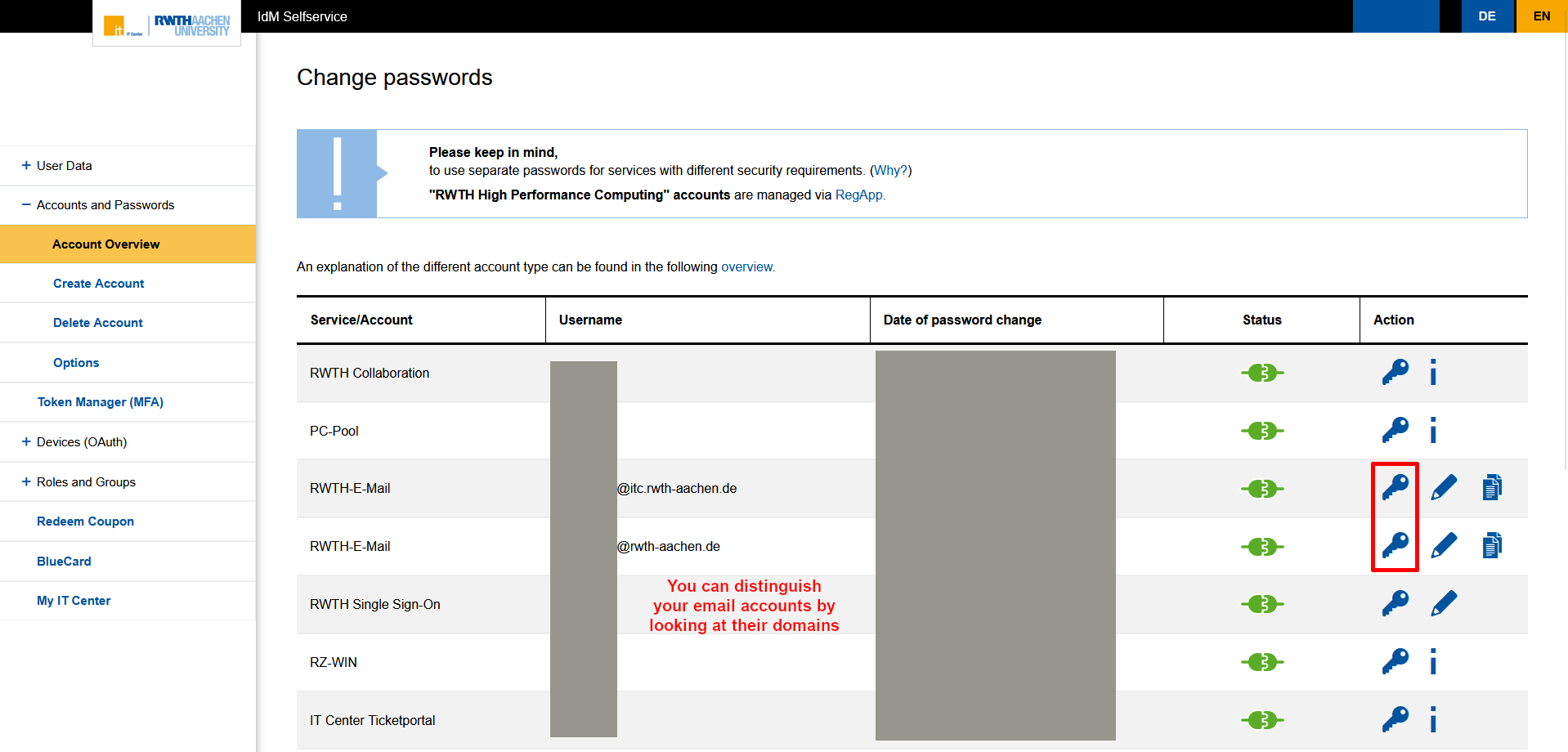
Step 3
You can now assign a new password for your e-mail inbox. Please note the requirements for the password:
- At least 12 characters
- At least one digit
- At least one letter
- Allowed characters
- abcdefghijklmnopqrstuvwxyz
- ABCDEFGHIJKLMNOPQRSTUVWXYZ
- 0123456789
- ! " $ % & / ( ) = ? ; : _ , . - # + * @
Step 4
Click on Change password to complete the process.
You will receive a confirmation of the password change to your contact e-mail address.
Next steps:

