FAQ - RWTH-E-Mail
In order to find out your mail address and username please log on to the Selfservice on https://rwth-aachen.de/selfservice/.
Next, select the option "Accounts and passwords" on the left and click on the service "RWTH-E-Mail". If you have more than one mail account at the RWTH, more than one service will be displayed with this name.
Here you will find the username in the form username@rwth-aachen.de (e.g. ab123456@maildomain.rwth-aachen.de). Aside from this username, you will need the password for your "RWTH E-Mail" account in order to log in successfully.
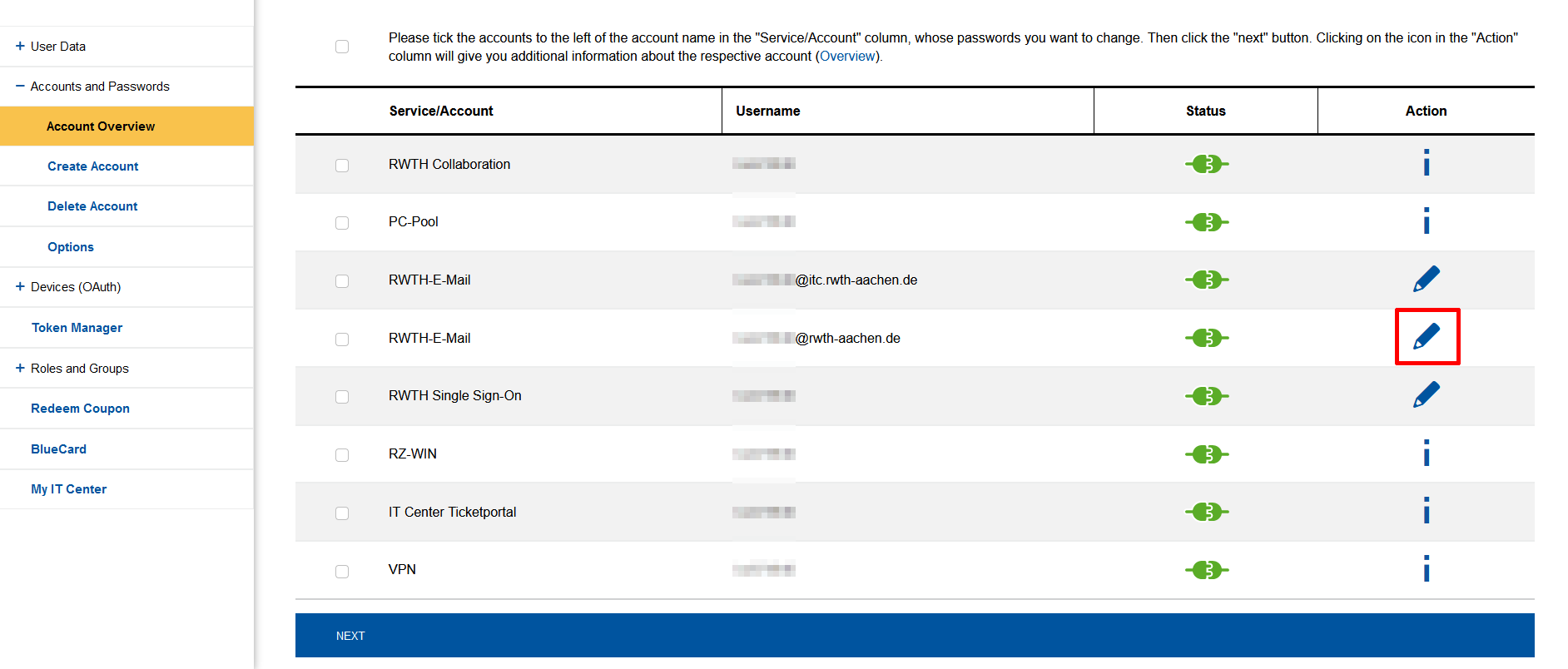
If you click on the pencil next to the service "RWTH-E-Mail" you will get an overview for this account. There you can find your e-mail address under "sending Address".

last changed on 10/09/2024
How did this content help you?
To get access to your mailbox, please follow these steps:
01. Login to the Selfservice: https://idm.rwth-aachen.de/selfservice/Accounts?
02. check the box in front of the account with the name "RWTH-E-Mail" and click on "next"
03. set a new password and click on "Change password".
04. log in to the RWTH Mail App (OWA): https://mail.rwth-aachen.de
05. Use your "RWTH-E-Mail" account [ab123456@rwth-aachen.de] and the password set in step 03
If you have trouble with your credentials for step 01. you can find solutions here:
https://help.itc.rwth-aachen.de/en/service/rhb2fhkpjhb7/faq/#357574342f5e4ad5b2d8b422ad44acf5
last changed on 10/09/2024
How did this content help you?
last changed on 10/02/2024
How did this content help you?
For data protection reasons, no changes can be made to the content of the account profile by the respective user themselves.
Only the profile picture can be changed or removed, as this can also only be added by the user.
If your account has a profile picture, this is because you have explicitly created a contact for your own e-mail address on your smartphone and assigned a profile picture to this account.
This picture is then also displayed in the RWTH Mail App (OWA) in the menu item Options → General → My account. However, this image cannot be changed via OWA.
If you want to change this picture, please change the profile picture that has been assigned to your contact on the smartphone. You can also delete the picture so that a profile picture is no longer displayed.
last changed on 10/02/2024
How did this content help you?
The size of individual files is not relevant as long as the sum of all attachments together does not exceed 20 MB.
Instructions for handling larger attachments can be found here.
last changed on 10/02/2024
How did this content help you?
The sum of all attachments may not exceed a size of 20MB.
Instructions for handling larger attachments can be found here.
last changed on 10/02/2024
How did this content help you?
In addition to the e-mail functionality, Exchange provides further groupware functionalities, such as calendar functions and the contact book.
Mobile devices are also supported.
The following e-mail clients support the additional Exchange functionalities
- Outlook / Outlook for MAC
- Outlook Web Application (OWA)
- Thunderbird and Lightning with corresponding plugins for calendar synchronization
- Apple Mail
For Linux systems:
- Outlook Web Application (OWA)
- Thunderbird and Lightning with corresponding plugins for calendar synchronization
last changed on 10/02/2024
How did this content help you?
- Students must first register the name change with the Registrar's Office
- Employees must first report a name change to the responsible HR department (subordinate to department 8.0)
last changed on 10/02/2024
How did this content help you?
Regarding the export, the format is crucial so that you can import your own calendar in another "calendar" app.
We recommend to use Thunderbird for this purpose. By means of the integrated Lightning (calendar app) you also have access to your calendar and can perform the export.
(Background: On the server side, only an export in Outlook format (PST) is possible, this can only be used in Outlook).
last changed on 10/02/2024
How did this content help you?
You can sign your e-mails digitally, if you use the RWTH MailApp. To do so, you need to install the corresponding S/MIME Plugin.
In chromium-based browsers, you may first have to allow the installation and set up the corresponding certificate chain on the computer or in the browser so that the user certificate is recognized as trustworthy.
last changed on 10/02/2024
How did this content help you?
- You can use your e-mail client to define rules for archiving e-mails
- To do this, you must activate the archiving function in your e-mail client and create a local folder
- If you use an e-mail client such as Outlook or Thunderbird, you can follow these instructions.
- Unfortunately, the RWTH OWA does not support archive or export functions
last changed on 10/02/2024
How did this content help you?
In the respective e-mail client, you can activate the settings to make extended logs visible to the user.
Here you can find the official instructions from the manufacturers on how to enable extended logs for error diagnostics:
last changed on 10/02/2024
How did this content help you?

Should the size of the quota pool no longer be sufficient, please inform us by sending an email to servicedesk@itc.rwth-aachen.de.
Please add the following information:
- RWTH Organisation and Organisation ID
- Domain
- Required quota pool increase (The scope of the actual increase may differ from this)
last changed on 10/02/2024
How did this content help you?

The admin of the specific mail domain can assign quota of varying size to any e-mail account based on an overall quota for their institution.
last changed on 10/02/2024
How did this content help you?

Currently, only Microsoft Outlook supports address list separation.
If address list separation is not supported, the user is given access to the global address book and must search for the required email addresses from this address book independently.
last changed on 10/02/2024
How did this content help you?

Forwardings can be setup via the Mailadm and the Selfservice application. If you need more than one forwarding, you have to define inbox filter regulations.
You can setup one forwarding per e-mail address. Any further forwardings have to be realized via filter regulations.
Filters that were setup in the Outlook Web Application (OWA) are saved on the Exchange system and executed even if the user is not signed in. The same goes for the use of Microsoft Outlook. Depending on the Outlook version, however, some filters are only saved locally and executed when the user starts Outlook. Recent Outlook versions also save the filters on the server. If, however, a different e-mail client, e.g. Thunderbird, is being used, the filters are stored only locally and executed when the user starts the e-mail client.
Please note: Forwarding regulations must always be configured in the OWA. It is for the respective user to decide whether the local storage of regulations makes sense in the individual case. |
last changed on 10/02/2024
How did this content help you?

You can setup any number of aliases.
Emails can even be sent from the alias addresses.
This applies if the email client is configured so that the SMTP protocol is used to send emails.
As a rule, this does not apply when using Outlook.
last changed on 10/02/2024
How did this content help you?

The following mail-protocols are supported:
- IMAP
- POP3
- Outlook Anywhere
- Active Sync
last changed on 10/02/2024
How did this content help you?
The error message "You don't have permission to send messages from this mailbox." says that you are trying to send via another e-mail address, i.e. assigned to your mailbox. This is not possible on the central mail system of RWTH Aachen University.
This typically happens at RWTH Aachen if you have entered your RWTH-E-Mail account user name (e.g.: ab123456@rwth-aachen.de) instead of your mail address (e.g.: max.mustermann@rwth-aachen.de) as the sender mail address in the SMTP (dispatching server) settings.
last changed on 10/09/2024
How did this content help you?
When creating an account, Outlook displays the following popup report:
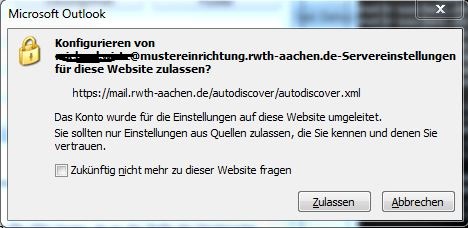
This report must be confirmed so Outlook can download all required configuration settings to guarantee full functionality. Only then the free/busy times or out-of-office assistance will be displayed correctly.
last changed on 10/02/2024
How did this content help you?
If you have discovered that e-mails sent to you are undeliverable or if someone sending an e-mail to you receives the following error message:
Delivery has failed to these recipients or groups: ab1234546@rwth-aachen.de (ab123456@rwth-aachen.de) |
your e-mail client has most probably been configured wrongly.
Instead of your e-mail address (in the form of forename.surname@rwth-aachen.de), your username (in the form of ab123456@rwth-aachen.de) has been set as the outgoing mail-address in your e-mail client. Usernames are only for logging into your e-mail accounts though. It is not possible to send e-mails to usernames!
To correct the misconfiguration and in order to be able to receive e-mails properly, you need to reconfigure your e-mail client.
Manuals and instructions of the different options of client installation can be found in the navigation via "RWTH-E-Mail" / "User Manuals" under "setting up e-mail clients".
last changed on 10/02/2024
How did this content help you?
- Report the fault to the IT Service Desk.
- Please provide the following information:
- Sender and recipient address, date and time, screenshots of the error message and the email that could not be sent as requested attached. * Here you can find more answers to questions about e-mail.
- Here you can find more answers to questions about e-mail.
last changed on 10/02/2024
How did this content help you?
For incoming mail traffic the IT Center of the RWTH Aachen University uses the assessment system of the company Cisco Systems in order to reduce the amount of spam and virus-infected e-mails. With this process,each supplying e-mail system is assigned a so-called reputation score. This assessment is based on global analyses of the e-mail traffic of each dispatching system.
Three different gradations can be distinguished:
- Good
- Neutral
- Poor
If the reputation of an e-mail server is classified as "poor", the RWTH Aachen does not accept e-mails of this system and the sender receives an automatic message:
"554 Your access to this mail system has been rejected due to the sending MTA's poor reputation."
last changed on 10/02/2024
How did this content help you?

