Check Wi-Fi Authorization

This page explains how to check whether you are authorized to use eduroam.
Step 1
Open the Selfservice.
Step 2
Log in with RWTH Single Sign-On.
Step 3
Click Accounts and Passwords.
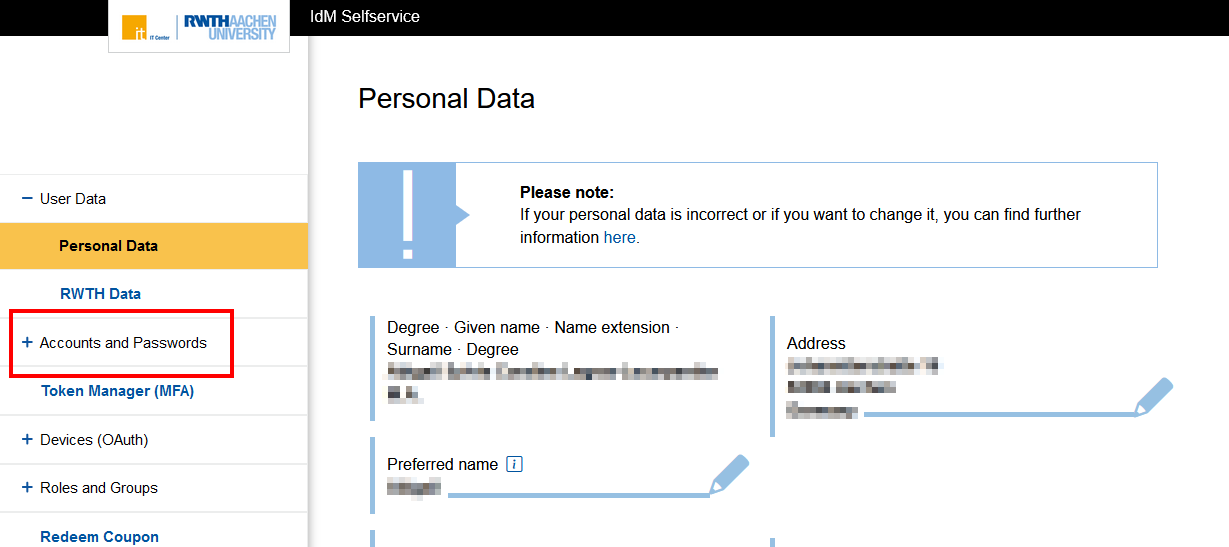
Step 4
Click Account Overview.
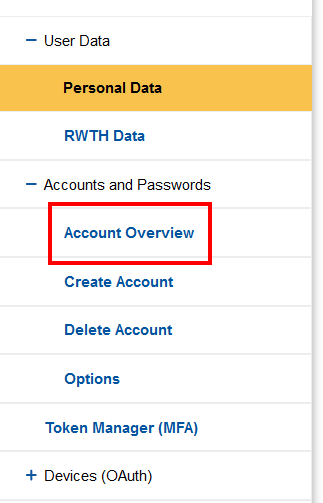
Step 5
Locate the account "RWTH Single Sign-On" and click the pencil in the column "Action".
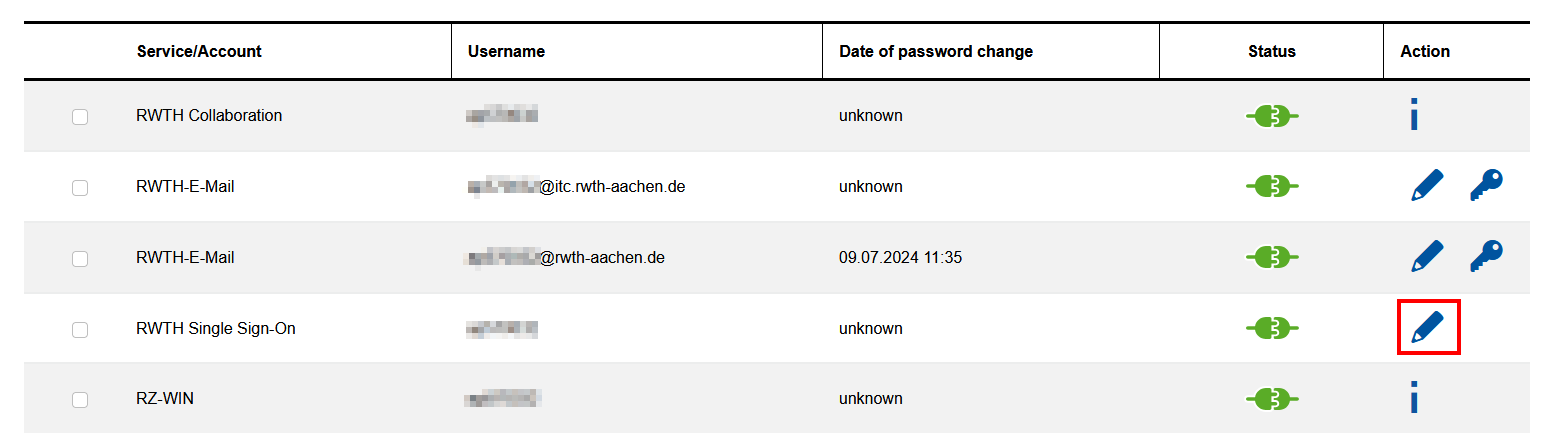
Step 6
Under "Roles and Groups", look for the value urn:mace:rwth.de:entitlement:WLAN.
Tip:
Copy the value from the text. Go to the selfservice and press CTRL+F to open the search bar. Paste the value into the search field.
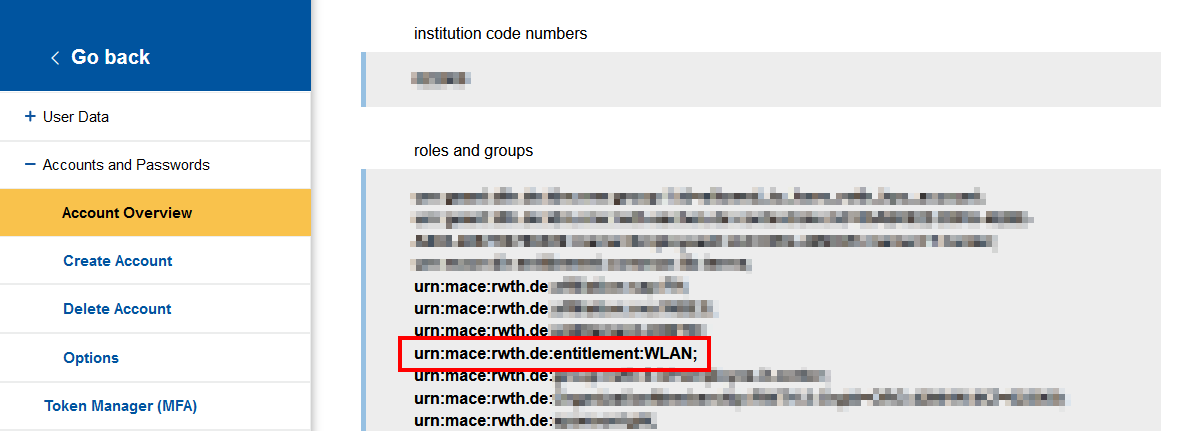
If the value...
- is present, you can use eduroam.
- is missing, you cannot use eduroam.
If in doubt, contact our IT-ServiceDesk

