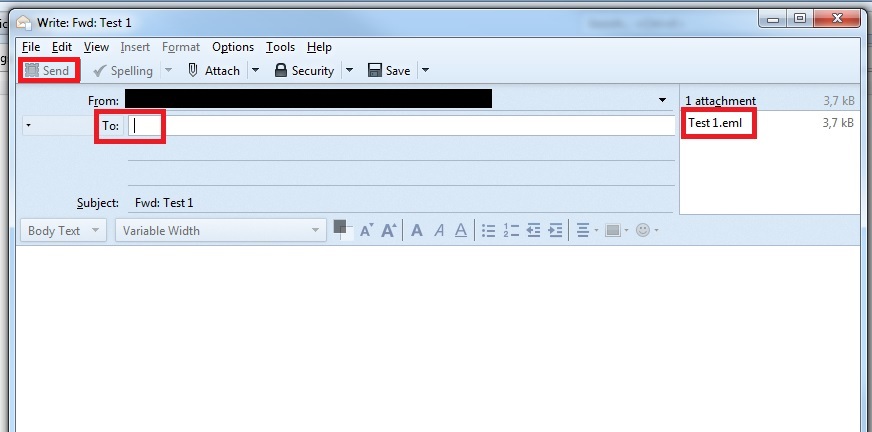Mail header

This page explains how you can view and forward mail headers in your e-mail client.
Outlook
Accessing the Mail Header
Step 1
First, open the e-mail you want to display the mail header of by double-clicking it.
Step 2
Then click on File in the upper left corner.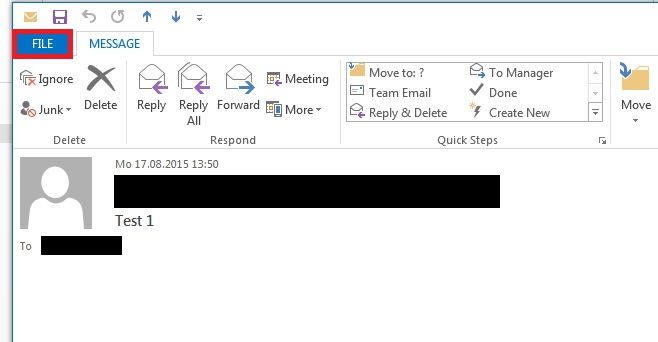
Step 3
Now select the menu item Info and then Properties.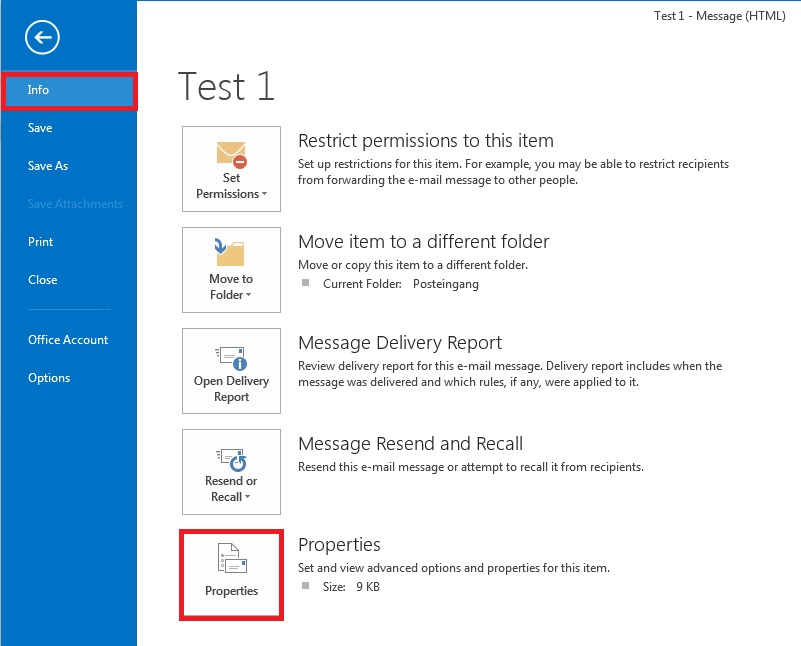
Step 4
A new window showing the mail header opens. Here it is called Internet headers.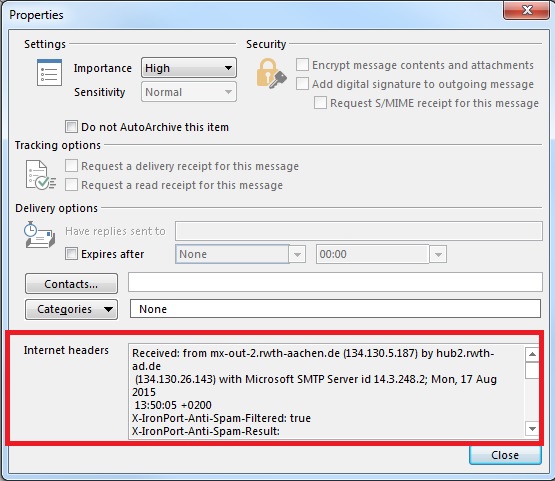
Sending the Mail header
There are two possible ways to send a mail header:
Possibility 1:
You open the mail header as described above, copy it into a new e-mail and send this e-mail to the person who needs the mail header.
Possibility 2:
Step 1
Open the e-mail which contains the mail header you would like to send by double-clicking it.
Step 2
Select More and then Forward as Attachment.
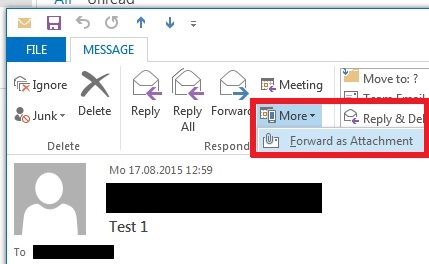
Step 3
Now add the recipient of the e-mail and click Send.
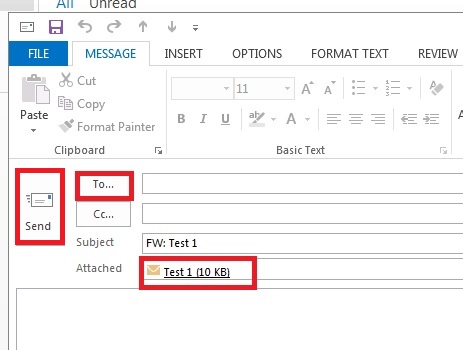
Thunderbird
Accessing the Mail Header
Step 1
First open the e-mail whose mail header you would like to access by double-clicking it.
Step 2
Next, klick on More and select View Source.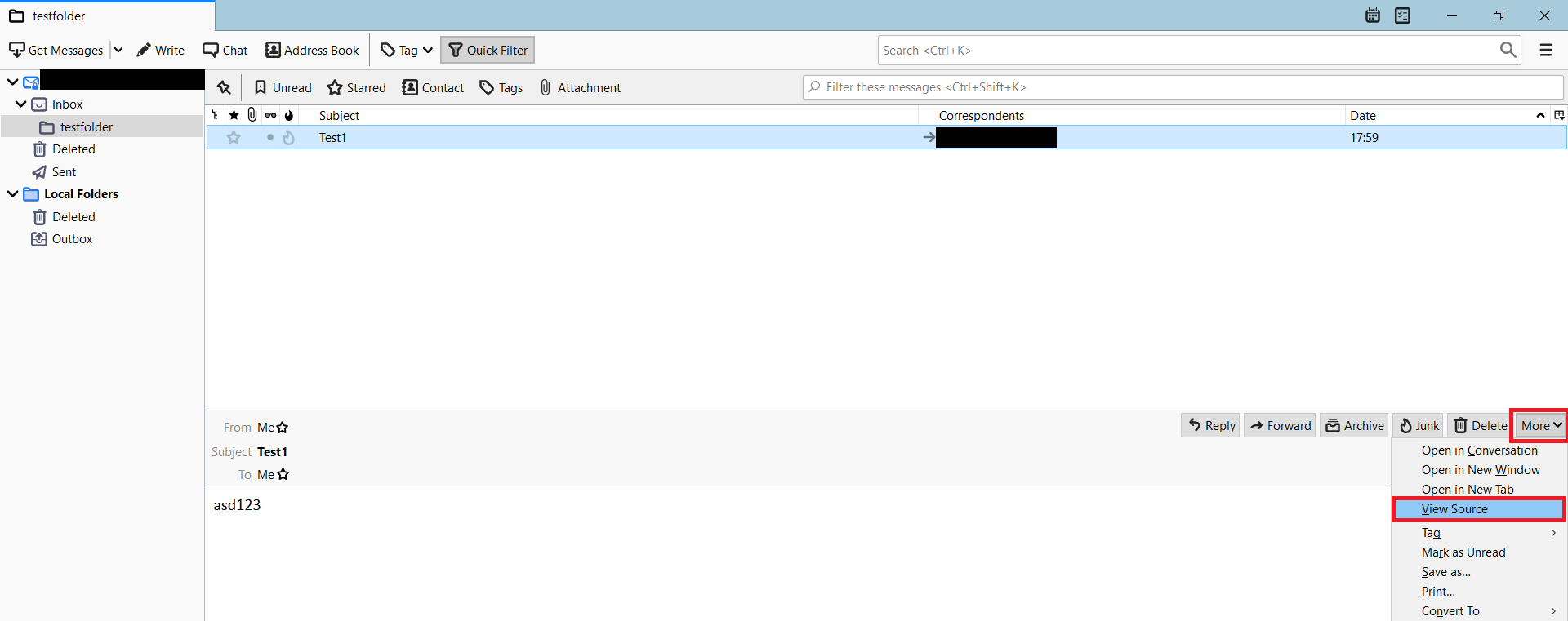
Step 3
A new window showing the mail header opens.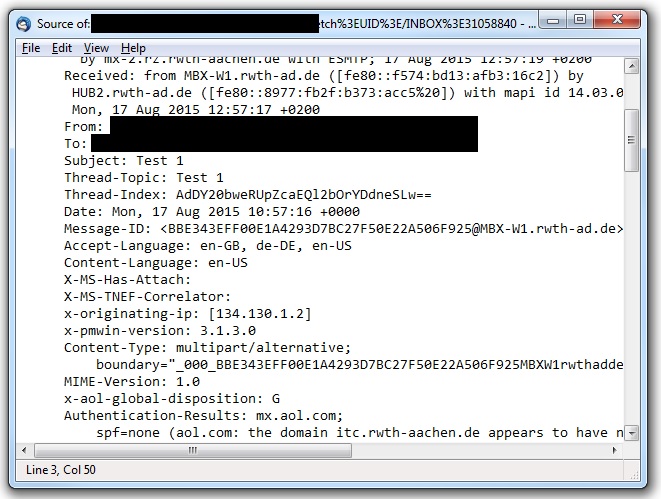
Sending the Mail Header
There are two possibilities to send the mail header:
Possibility 1:
You open the mail header as described above, copy it into an e-mail and send it to the person who needs it.
Possibility 2:
Step 1
Right-click on the e-mail in question.
Step 2
Then select Forward As and choose Attachment.
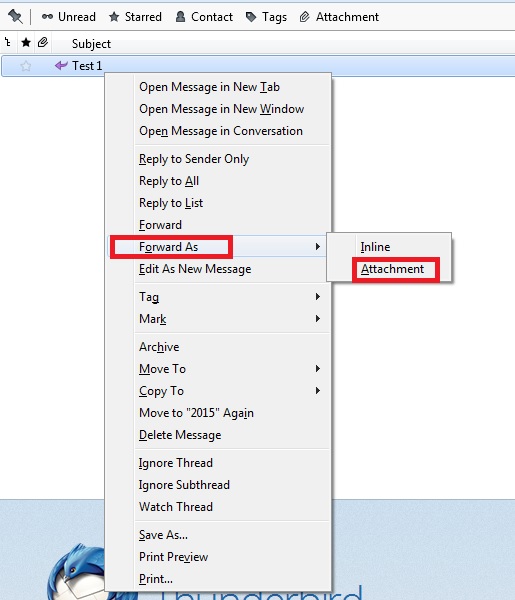
Step 3
Now add the recipient and send the email.