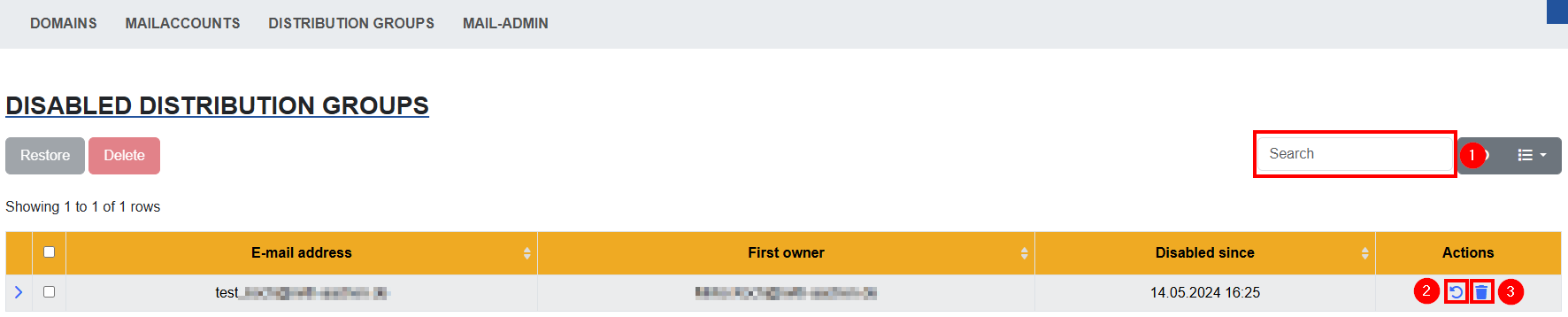Managing Distribution Groups

This article explains how you can set up, edit, deactivate and manage distribution groups for your domains in MailAdm.
A distribution group is a simple tool for group communication and is based on multiple addressing of an e-mail.
The menu item Distribution groups shows all distribution groups, that belong to the chosen domain (e.g. sample-instiution.rwth-aachen.de).
The tab Display distribution group (1) is displayed by deafult.
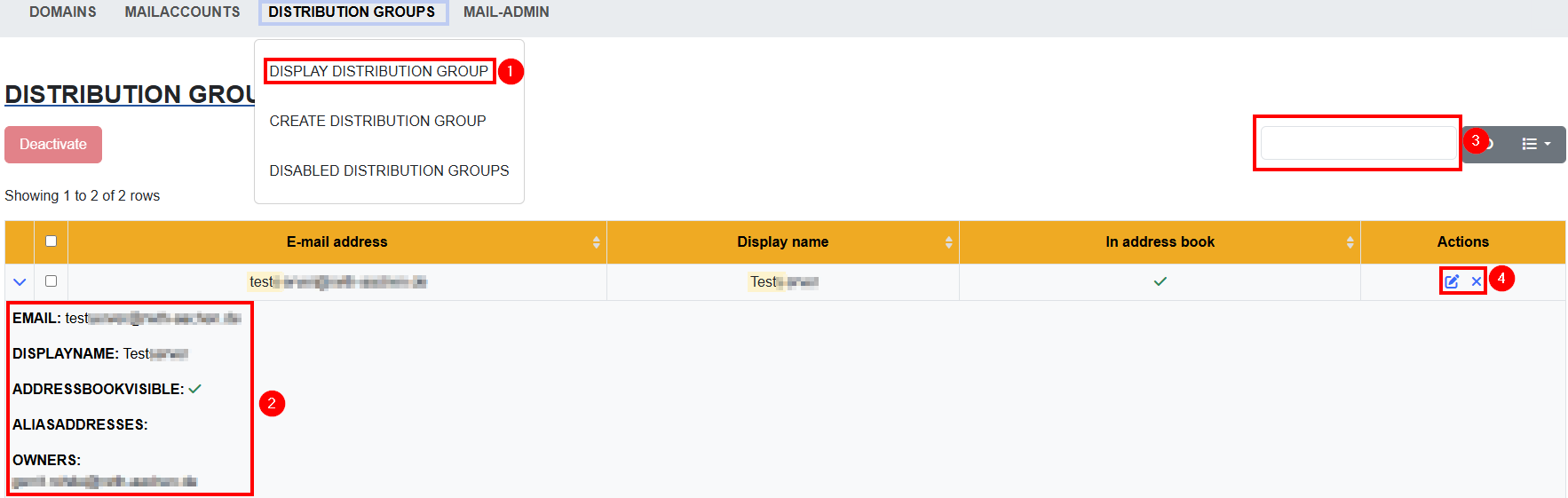
- The list contains information on the e-mail address and the associated display name of the respective group, as well as information on whether the distribution group is listed in the Outlook-clients' adress book and whteher it can be found in the RWTH MailApp (2).
- Via the search field (3) one can look for distribution groups that were already created. They can be edited or deactivated via the column Actions (4).
- Distribution groups are managed by the owner of the group. (possibly by multiple owners) via the RWTH MailApp.
I. Editing a distribution group
Members of a distribution group are maintained by the owner of the distribution group via the RWTH MailApp. You can find instructions on how to do this in step III Adding members to a distribution group.
Example view Edit distribution group:
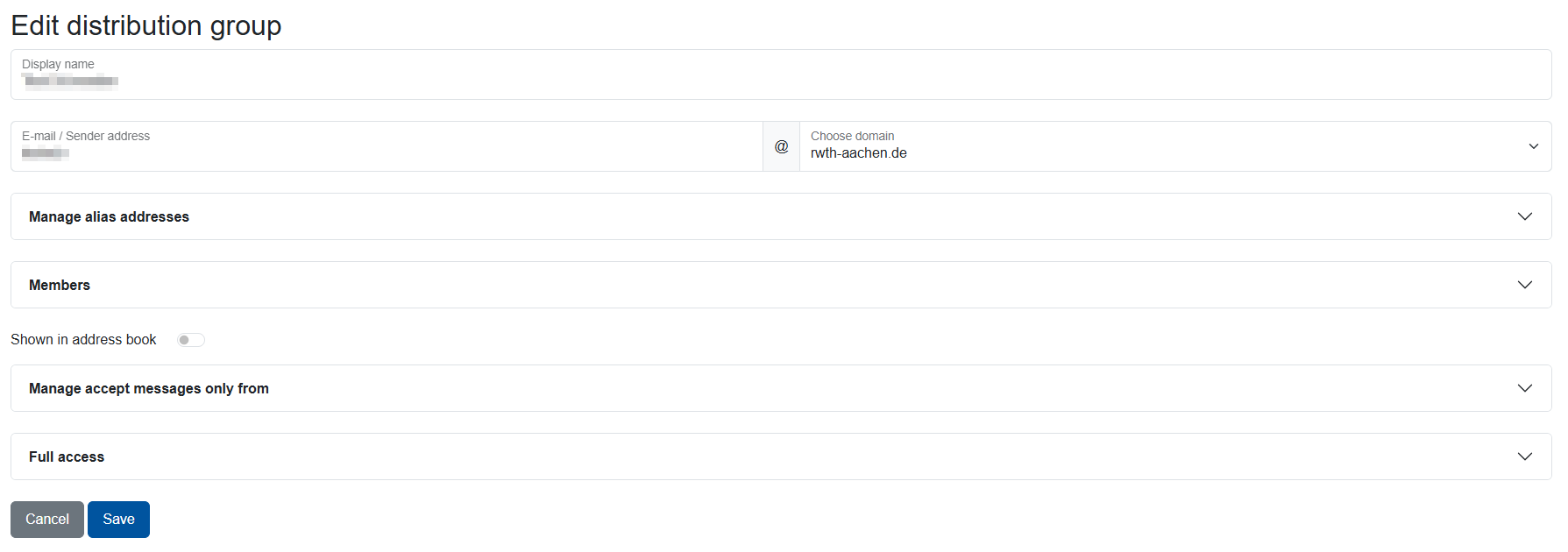
The following fields can be edited / viewed in total:
- Display name
- E-mail / Sender address
- Alias
- An e-mail alias is an alternative e-mail address that points to an existing user account.
- Example:
- The user "m.mustermann@sample-institution.rwth-aachen.de" wants to receive e-mails sent to "m.musterfrau@rwth-aachen.de" as well.
- If you create "m.musterfrau@rwth-aachen.de" as an e-mail alias for "m.mustermann@sample-institution.rwth-aachen.de", the e-mails of both accounts will be delivered to the same inbox.
- Created according to the following instructions
- Any number of aliases can be created for an existing e-mail address.
- It is not possible to create a domain-external alias!
- Sample address: name1@institut.rwth-aachen.de
- Valid Alias:
- name2@institut.rwth-aachen.de
- Invalid Alias:
- name1@institut2.rwth-aachen.de
- name1@name.de
- Valid Alias:
- Members
- Members of the distribution group are listed in the field 1
- Members of the distribution group are listed in the field 1
- Shown in address book
- With this option it is possible to include the distribution group in the Outlook-clients' address book and in the RWTH MailApp.
- Edit “Accept messages only from”
- Here you can specify which mailboxes (mailbox) or distribution lists or domains (distributiongroup) are allowed to write to the distribution group.
- Full Access
- People with full access are the primary administrators of the distribution group.
- Only mail accounts from the same mail domain can be granted full access.
- People with full access are the primary administrators of the distribution group.
II. Configuring delivery options for distribution groups
Distribution group owners can configure delivery options independently via Outlook Web App for distribution groups.
Please follow these instructions to log in to Outlook Web App.
After that, please select "Options".
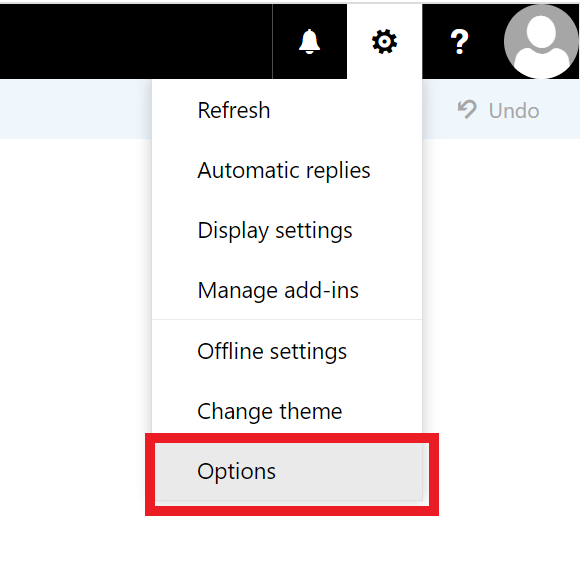
Select the "General" (1) tab then "Distribution Groups" (2) and "Edit Distribution Group" (3).

Select "Delivery Management" (1) then click the "+" (2) to add a group of your choice to finish "Save" the process.
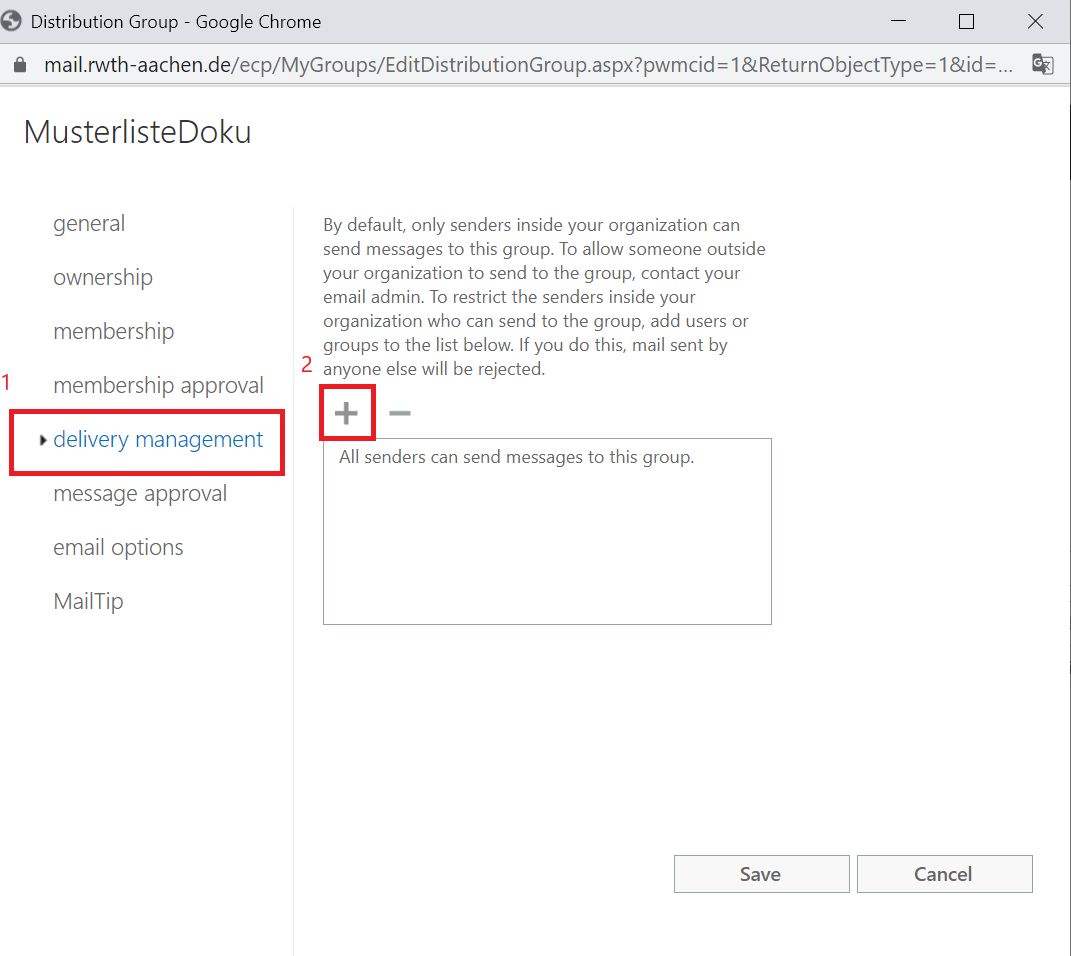
III. Adding members to a distribution group
Please note:
Since the last Exchange update, it is no longer possible to add domain foreign mail addresses into a distribution group. If you have this specific scenario, please create a mailing list. Then you can create a function mailbox on the central mail system which is forwarded to the distribution list that you created earlier.
foreign domain members are no longer displayed on the distribution list. We will be happy to assist you in determining the current members. Please contact the IT-ServiceDesk.
The owner of a distribution group is able to administrate the distribution group via the Outlook Web App. Only the administrator of the institute is able to nominate somebody as the owner of a distribution group.
Information regarding this procedure can be found in the manual "Editing a distribution group".
Once this is done, you can continue with the following steps:
- Log in into the RWTH MailApp.
- The RWTH MailApp can be accessed by entering the URL: https://mail.rwth-aachen.de
- To log on to this service please enter
- your username in the form username@domain.rwth-aachen.de (e.g. ab123456@rwth-aachen.de)
- the corresponding password
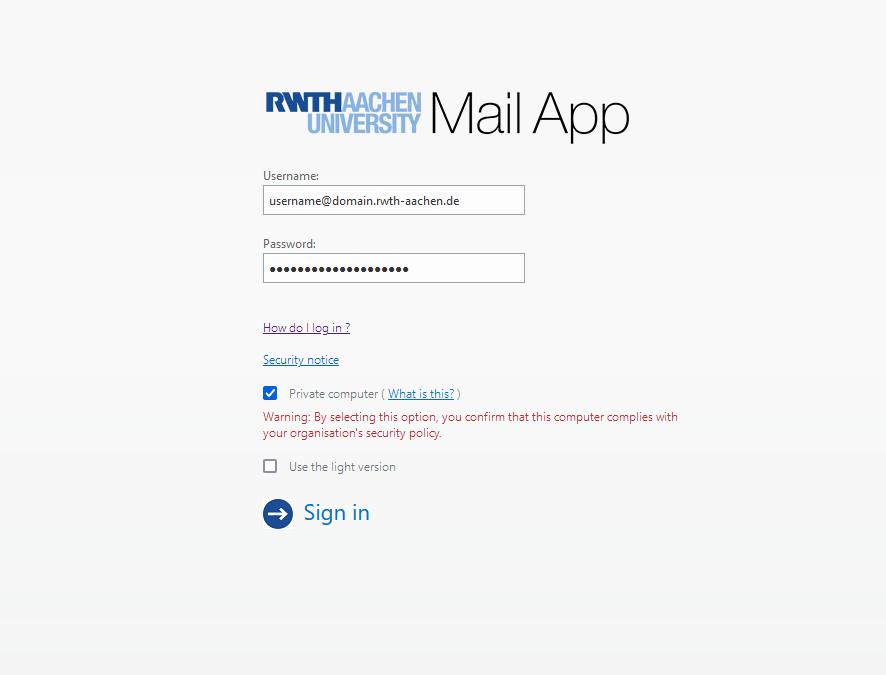
Select “Options”.

Now, select “Groups”. On the right section you can see the public groups you own.
Jetzt sehen Sie Verteilergruppen, denen Sie angehören und jene, die Sie selbst besitzen.
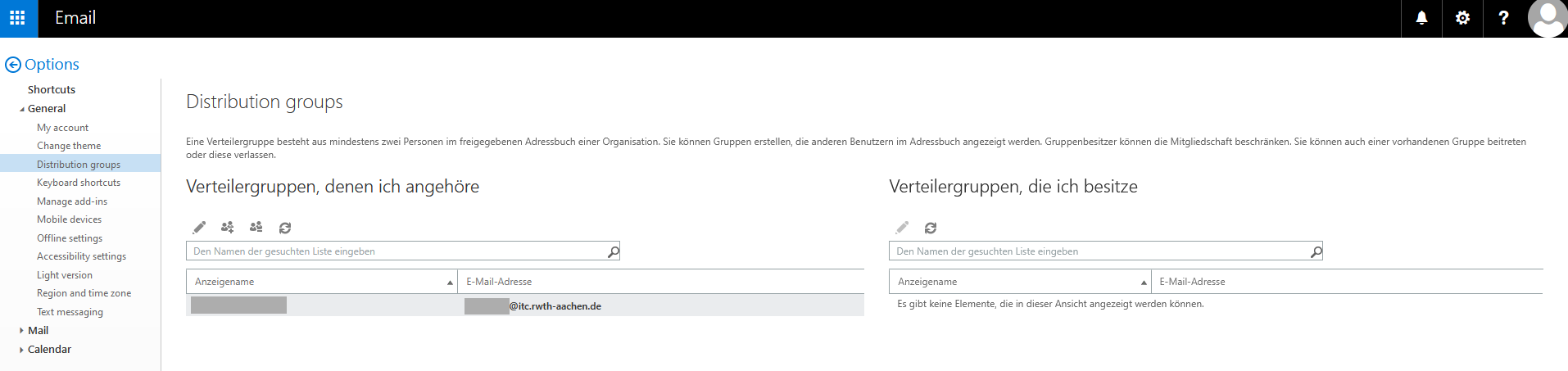
By double-clicking on the mailing list you can open the administration interface.
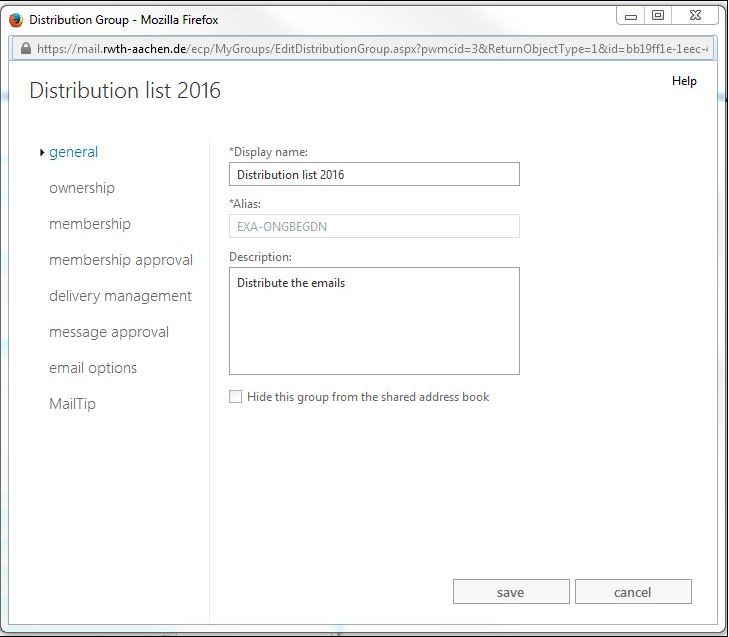
You can find the option “Membership”. Select the “+” button and choose the user you wish to add to the mailing list.
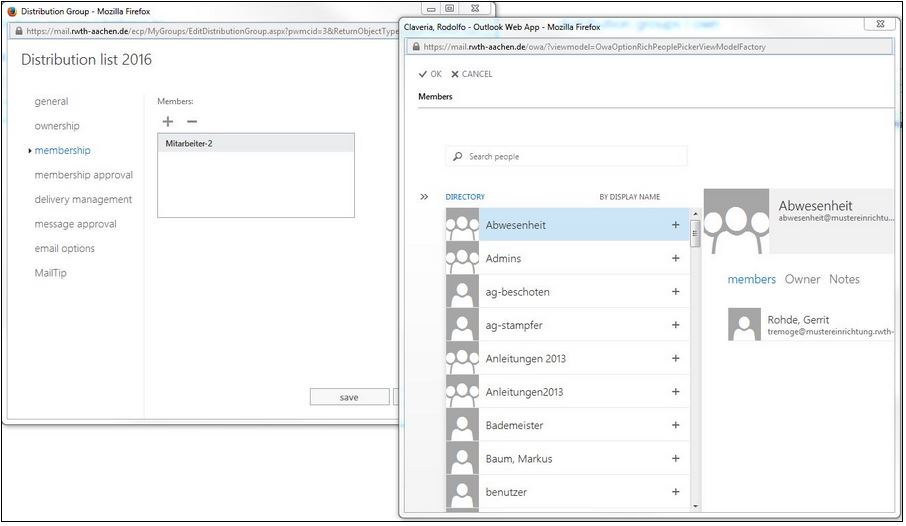
After adding the user, an array named “Members” appears. If you wish to remove a member, you have to select the “-” button. Consequently, this procedure is analogous to the adding of a member.

Via the menu item "Create distribution group" one can create new distribution groups.
- It is not possible to create distribution groups on the central Exchange, that include external mail addresses
- These distribution groups have to be created via the Mailman.
- Members can be added to a distribution group via the RWTH MailApp.
- Only mail accounts of the same mail domain can be selected as owners!
Example view Create distribution group:

The following points must be filled out when creating a distribution group:
- Display name
- E-Mail / Absenderadresse
- Alias
- An e-mail alias is an alternative e-mail address that points to an existing user account.
- Example:
- The user "m.mustermann@sample-institution.rwth-aachen.de" wants to receive e-mails sent to "m.musterfrau@rwth-aachen.de" as well.
- If you create "m.musterfrau@rwth-aachen.de" as an e-mail alias for "m.mustermann@sample-institution.rwth-aachen.de", the e-mails of both accounts will be delivered to the same inbox.
- Created according to the following instructions
- Any number of aliases can be created for an existing e-mail address.
- It is not possible to create a domain-external alias!
- Sample address: name1@institut.rwth-aachen.de
- Valid Alias:
- name2@institut.rwth-aachen.de
- Invalid Alias:
- name1@institut2.rwth-aachen.de
- name1@name.de
- Valid Alias:
- Shown in address book
- With this option it is possible to include the distribution group in the Outlook-clients' address book and in the RWTH MailApp.
- With this option it is possible to include the distribution group in the Outlook-clients' address book and in the RWTH MailApp.
- Owners
- An owner is a person who manages the distribution group primarily.
- An owner is a person who manages the distribution group primarily.
By clicking "Save" the distribution group is created immediately.
3. Disabled distribution groups
You can deactivate distribution groups manually by ticking the box in front of a distribution group in the Display distribution groups tab and then selecting the “Deactivate” functions.
By selecting several e-mail addresses, actions can be carried out for several addresses at the same time
All accounts that have already been deactivated are displayed under this menu item.
- The search field (1) can be used to search for deactivated accounts
- By clicking on the rotated arrow symbol (restore (2)), distribution groups can be restored if required
- By clicking on the trash can icon (delete (3)), distribution groups can be permanently deleted manually if required
- It is no longer possible to restore a deleted distribution group.