Evolution

In this guide you will learn how to integrate RWTHmail into the Evolution e-mail client under Linux.
To successfully integrate your RWTHmail under Linux, you will need the Evolution-ews package in addition to the Evolution mail software.
Step 1
Proceed as follows to install the Evolution-ews package:
- Open the terminal.
- Enter the command ‘sudo apt-get install evolution-ews’ and press Enter.
- Enter your administrator password.
- Confirm the installation with J.
Step 2
Start Evolution and click in the ‘Burger’ menu (1) at the top right on
Edit (2) > Preferences (3)

Step 3
In the ‘Evolution settings’ window, click on Add (1):
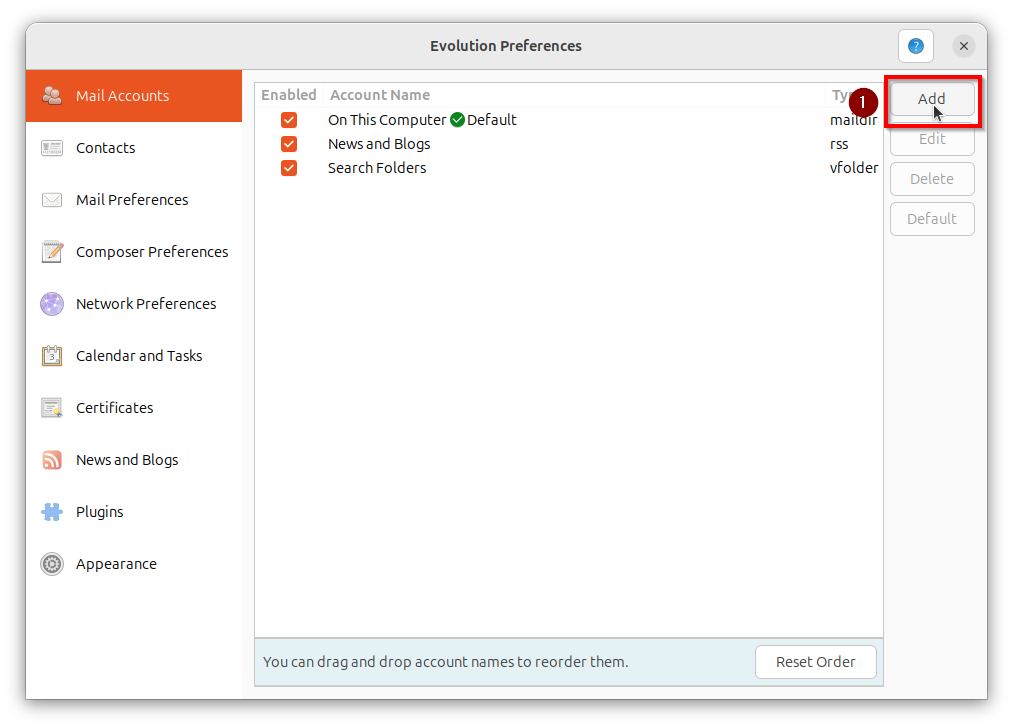
Step 4
In the ‘Welcome’ window, click Next (1):

Step 5
Enter the following information in the ‘Identity’ window under ‘Required information’:
(1) Full name: First name Last name
(2) E-mail address: vorname.nachname@rwth-aachen.de
(3) Remove the tick from ‘Look Up mail server details based on the entered email adress’ at the bottom of the window.
Then click on Next (4).
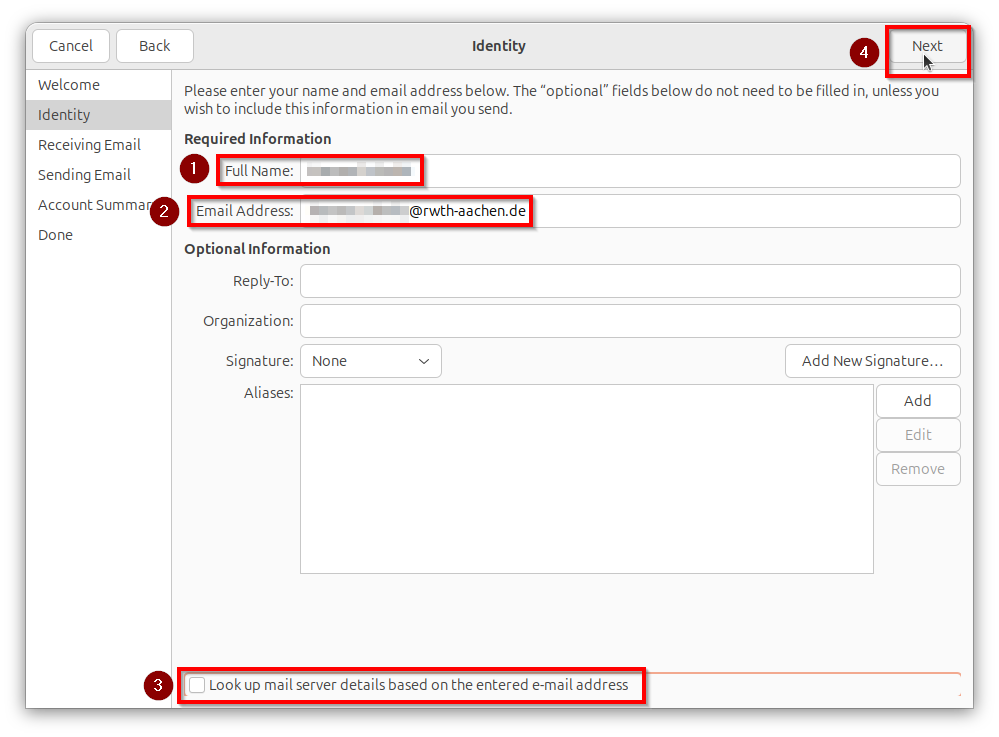
Step 6
Enter the following information in the ‘Retrieve emails’ window:
(1) Server type: Exchange Web Services
(2) User name: ab123456@rwth-aachen.de
(3) Host URL: https://mail.rwth-aachen.de/EWS/Exchange.asmx
(4) OAB URL: https://mail.rwth-aachen.de/OAB
Then click on Next (5).
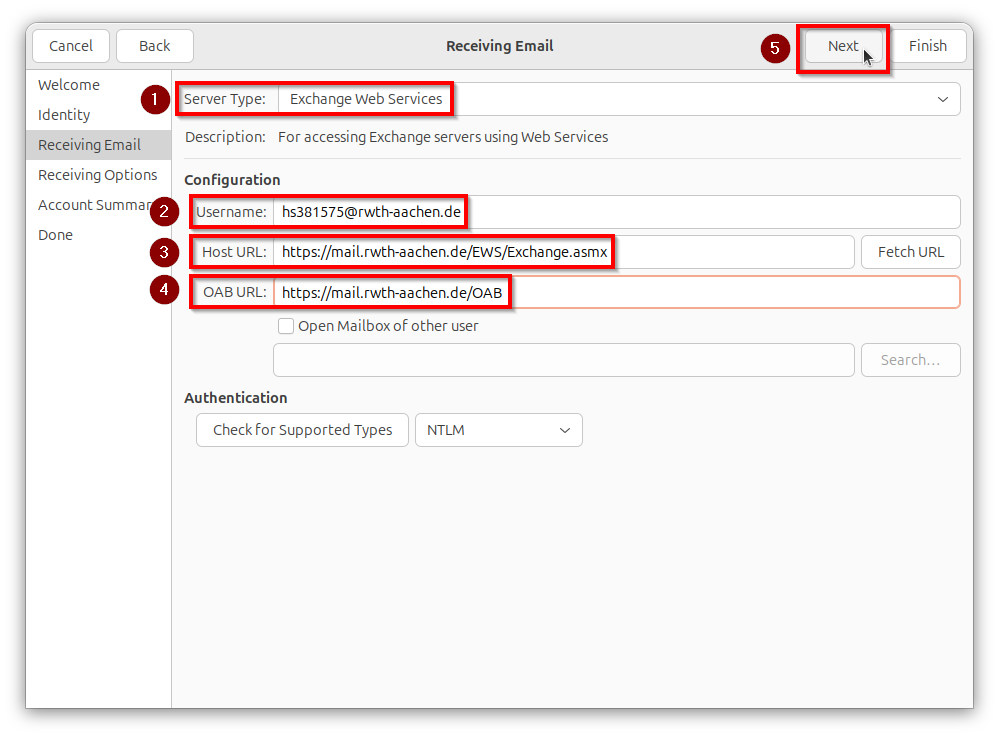
Step 7
Select the following options in the ‘Receive options’ window under ‘Check for new emails’:
(1) ‘Check for new messages every X minutes’
(2) ‘Check for new messages in all folders ’
Then click Next (3).
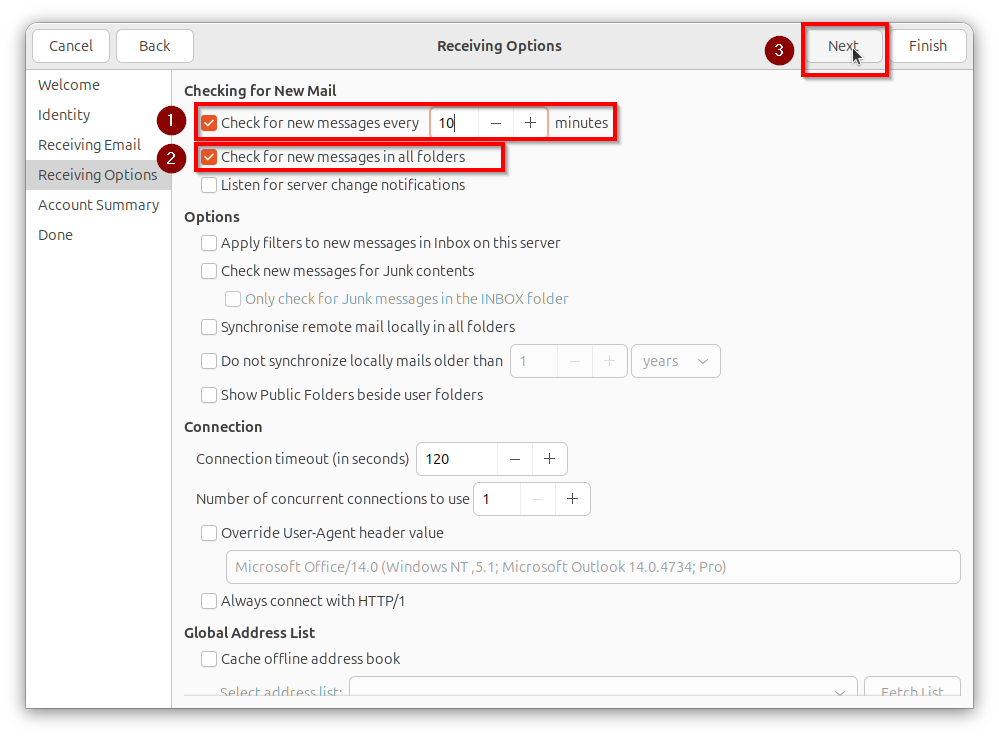
Step 8
In the ‘Account summary’ window (1), enter any name for your e-mail account in the ‘Account information’ area and check the details under ‘Personal details’ (2).
Then click on Next (3).
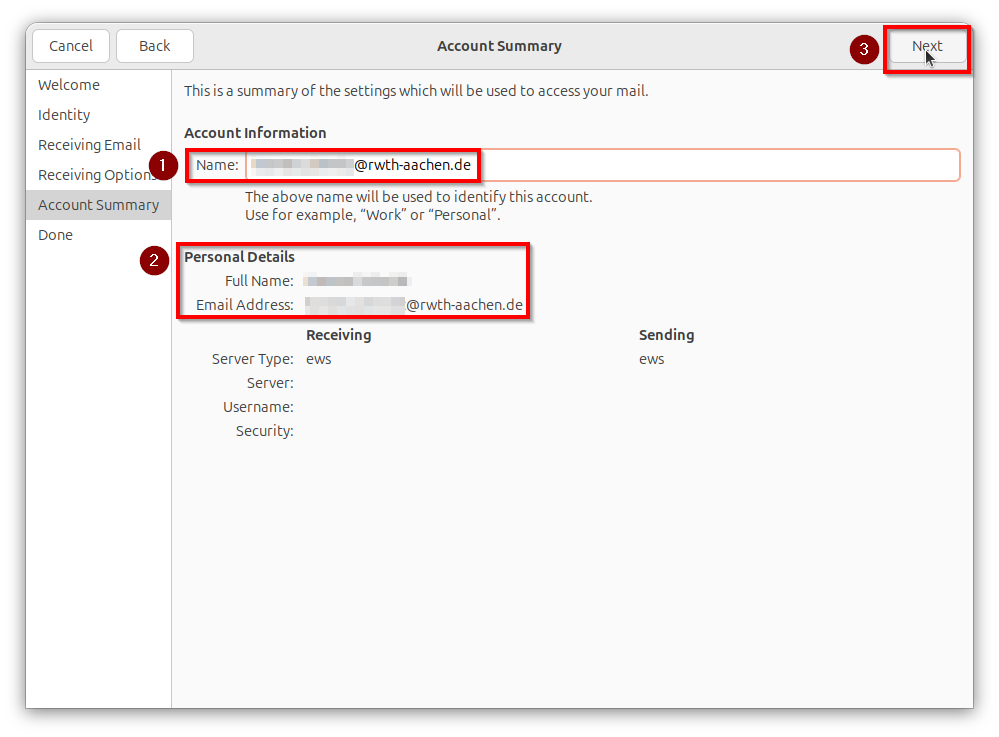
Step 9
In the 'Done' window, click on Apply (1)..
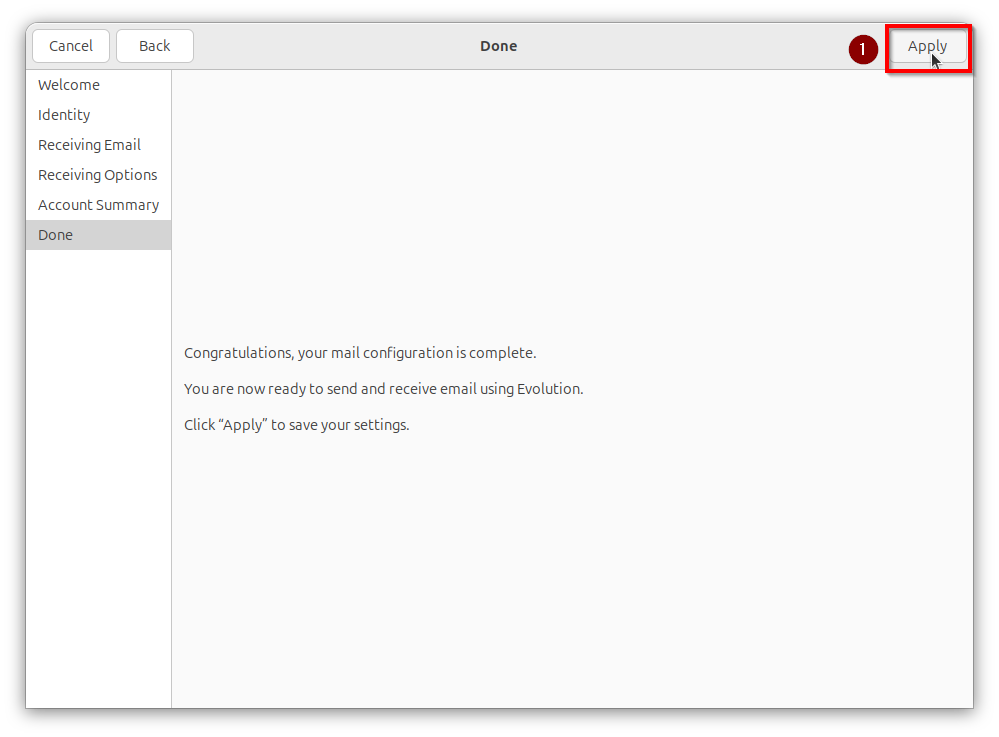
Step 10
In the ‘Authentication request’ window, enter your user name in the format ab123456@rwth-aachen.de and the corresponding password (1).
Click OK (2) to confirm.
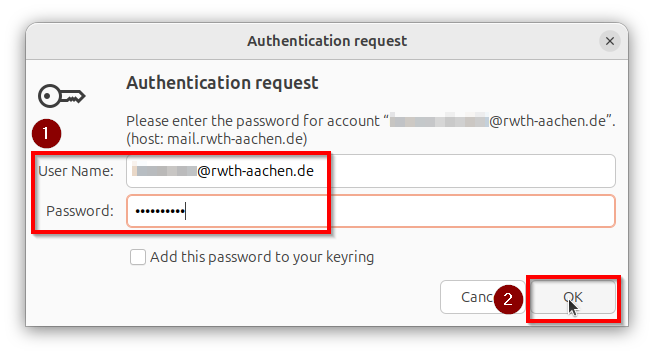
Your RWTHmail is now set up in your Evolution e-mail client.
[[f14f32b623954416b47969c0bdf688cc]]
Additional information

