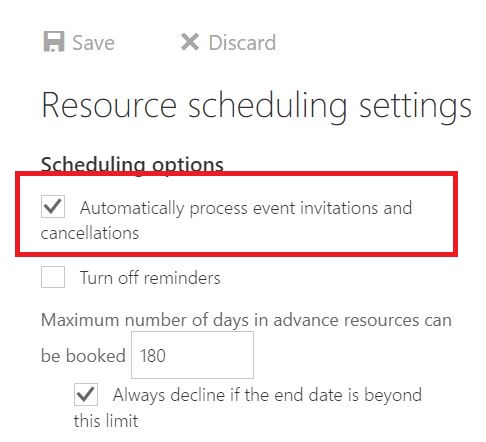Managing resource accounts

This page describes how you can manage (room) resources and associated resource accounts.
Normally, there is always only one inbox integrated in the outlook profile.
If you manage multiple inboxes in your Outlook, e.g. a room resource and a functional e-mail-address, then the recently send mails will not be placed in the folder for sent mail of the resource/functional inbox but in the standard inbox of the Outlook profile.
There are two Registry Keys that you can choose, so that you can control the folder:
- Registry key, for managing the folder for sent mails for a shared mailbox
- Registry key, for the folder for deleted mails for a shared mailbox
Integrating resources into the RWTH MailApp
For owners and users with full access to rooms and equipment the respective inbox will automatically be embedded in the Outlook client, if Autodiscover is activated.
In the RWTH-Mail-App (formerly OWA) this won't happen automatically, rooms and equipment have to be embedded subsequently.
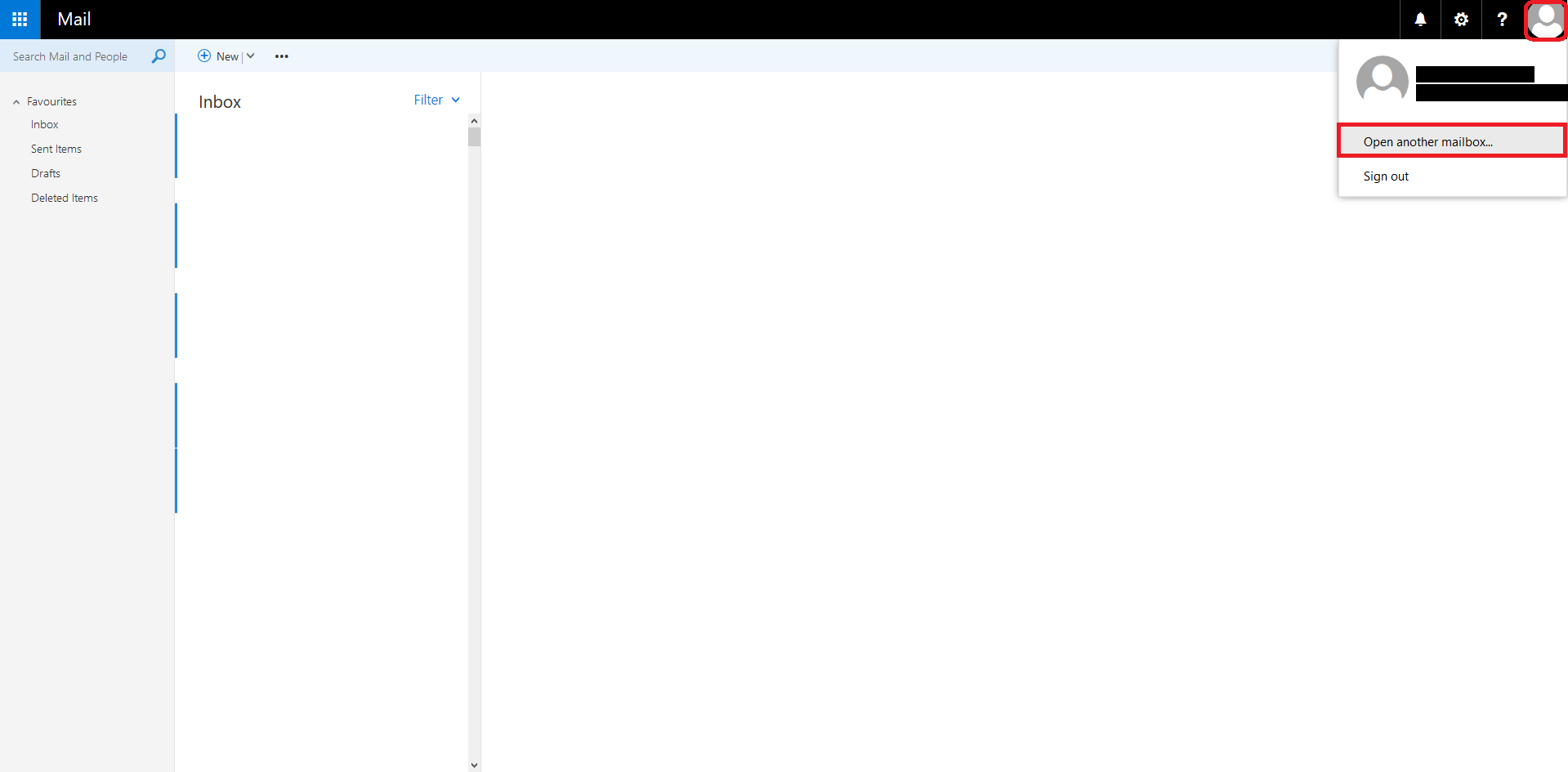
To add a room or equipment inbox, click on the user icon in the app (on the upper right side) and then choose Open another mailbox....
- The condition for embedding rooms and equipment: they have to be visible in the address book.
- To open the resource mailbox, use the associated e-mail address in the form resource@facility.rwth-aachen.de.
To open more inboxes, please go through the process again
Configuring resources via the RWTH MailApp
Resource scheduling setting
Under Options → Calendar → Resource scheduling, you can manage scheduling options as well as scheduling permission.
- Scheduling options: Here you can manage the options for the scheduling options.
- Scheduling permissions: Here you can select the user and groups that can get access to the resource planning.
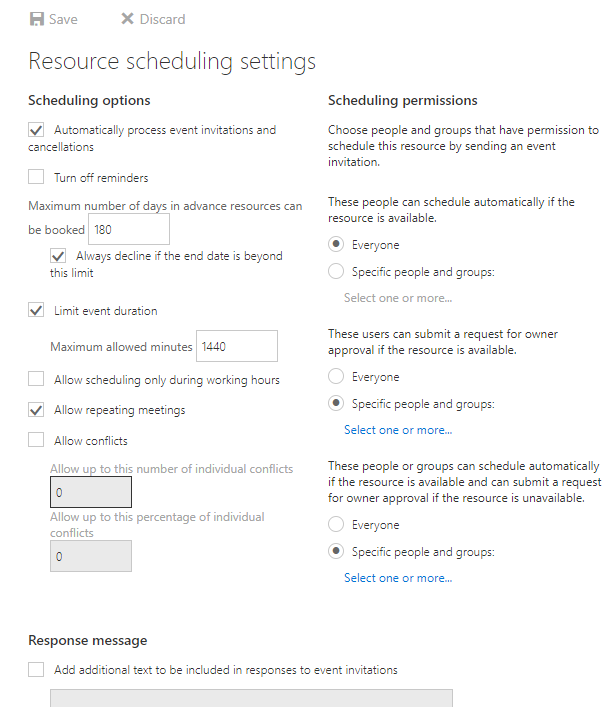
Automatic acceptance or rejection of invitations
To ensure that invitations and rejections are processed automatically by the mailbox, the corresponding option must be selected in the field Scheduling options.
Please note that due to a bug you need to save the changes two times.