FAQ - RWTH-E-Mail
In order to find out your mail address and username please log on to the Selfservice on https://rwth-aachen.de/selfservice/.
Next, select the option "Accounts and passwords" on the left and click on the service "RWTH-E-Mail". If you have more than one mail account at the RWTH, more than one service will be displayed with this name.
Here you will find the username in the form username@rwth-aachen.de (e.g. ab123456@maildomain.rwth-aachen.de). Aside from this username, you will need the password for your "RWTH E-Mail" account in order to log in successfully.
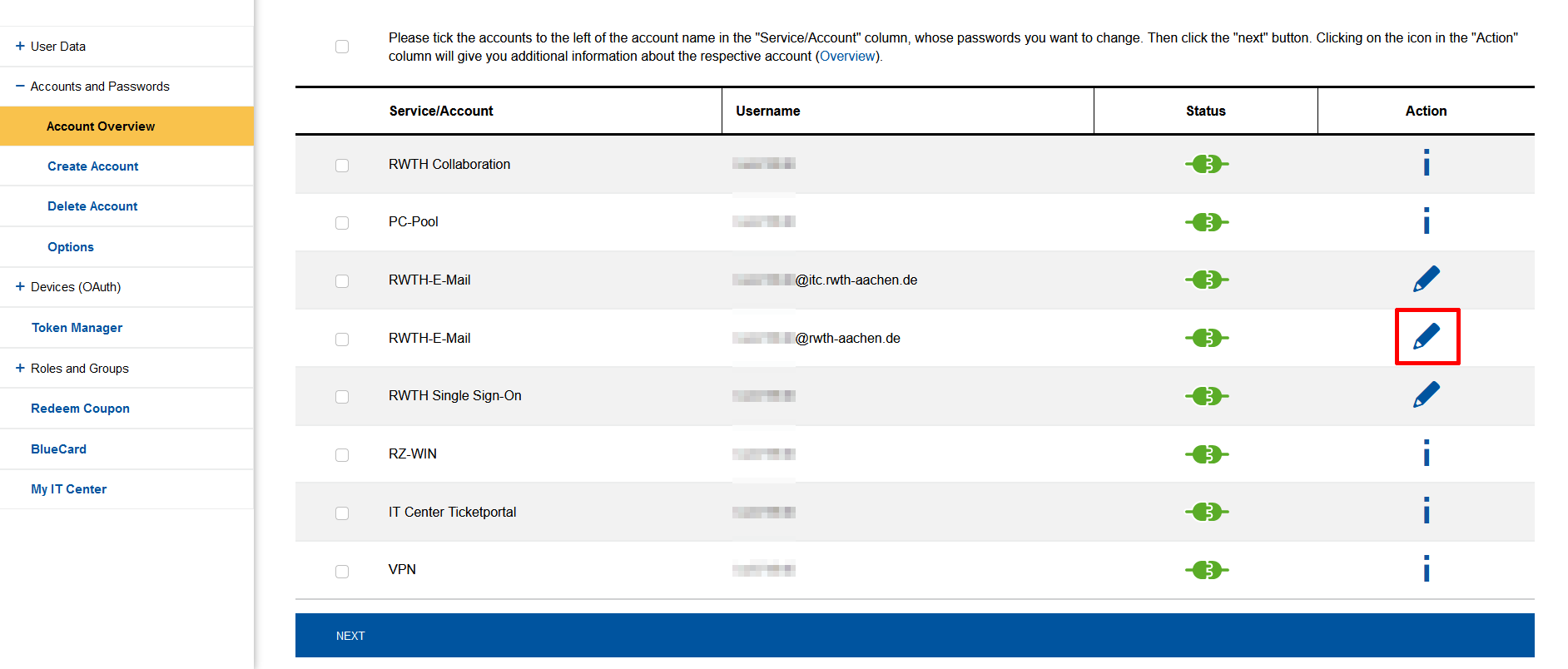
If you click on the pencil next to the service "RWTH-E-Mail" you will get an overview for this account. There you can find your e-mail address under "sending Address".

last changed on 09.10.2024
How did this content help you?
To get access to your mailbox, please follow these steps:
01. Login to the Selfservice: https://idm.rwth-aachen.de/selfservice/Accounts?
02. check the box in front of the account with the name "RWTH-E-Mail" and click on "next"
03. set a new password and click on "Change password".
04. log in to the RWTH Mail App (OWA): https://mail.rwth-aachen.de
05. Use your "RWTH-E-Mail" account [ab123456@rwth-aachen.de] and the password set in step 03
If you have trouble with your credentials for step 01. you can find solutions here:
https://help.itc.rwth-aachen.de/en/service/rhb2fhkpjhb7/faq/#357574342f5e4ad5b2d8b422ad44acf5
last changed on 09.10.2024
How did this content help you?
last changed on 02.10.2024
How did this content help you?
For data protection reasons, no changes can be made to the content of the account profile by the respective user themselves.
Only the profile picture can be changed or removed, as this can also only be added by the user.
If your account has a profile picture, this is because you have explicitly created a contact for your own e-mail address on your smartphone and assigned a profile picture to this account.
This picture is then also displayed in the RWTH Mail App (OWA) in the menu item Options → General → My account. However, this image cannot be changed via OWA.
If you want to change this picture, please change the profile picture that has been assigned to your contact on the smartphone. You can also delete the picture so that a profile picture is no longer displayed.
last changed on 02.10.2024
How did this content help you?
The size of individual files is not relevant as long as the sum of all attachments together does not exceed 20 MB.
Instructions for handling larger attachments can be found here.
last changed on 02.10.2024
How did this content help you?
The sum of all attachments may not exceed a size of 20MB.
Instructions for handling larger attachments can be found here.
last changed on 02.10.2024
How did this content help you?
In addition to the e-mail functionality, Exchange provides further groupware functionalities, such as calendar functions and the contact book.
Mobile devices are also supported.
The following e-mail clients support the additional Exchange functionalities
- Outlook / Outlook for MAC
- Outlook Web Application (OWA)
- Thunderbird and Lightning with corresponding plugins for calendar synchronization
- Apple Mail
For Linux systems:
- Outlook Web Application (OWA)
- Thunderbird and Lightning with corresponding plugins for calendar synchronization
last changed on 02.10.2024
How did this content help you?
- Students must first register the name change with the Registrar's Office
- Employees must first report a name change to the responsible HR department (subordinate to department 8.0)
last changed on 02.10.2024
How did this content help you?
Regarding the export, the format is crucial so that you can import your own calendar in another "calendar" app.
We recommend to use Thunderbird for this purpose. By means of the integrated Lightning (calendar app) you also have access to your calendar and can perform the export.
(Background: On the server side, only an export in Outlook format (PST) is possible, this can only be used in Outlook).
last changed on 02.10.2024
How did this content help you?
You can sign your e-mails digitally, if you use the RWTH MailApp. To do so, you need to install the corresponding S/MIME Plugin.
In chromium-based browsers, you may first have to allow the installation and set up the corresponding certificate chain on the computer or in the browser so that the user certificate is recognized as trustworthy.
last changed on 02.10.2024
How did this content help you?
- You can use your e-mail client to define rules for archiving e-mails
- To do this, you must activate the archiving function in your e-mail client and create a local folder
- If you use an e-mail client such as Outlook or Thunderbird, you can follow these instructions.
- Unfortunately, the RWTH OWA does not support archive or export functions
last changed on 02.10.2024
How did this content help you?
In the respective e-mail client, you can activate the settings to make extended logs visible to the user.
Here you can find the official instructions from the manufacturers on how to enable extended logs for error diagnostics:
last changed on 02.10.2024
How did this content help you?

