Changing or deleting eduroam login credentials

This page describes how to manage your eduroam login credentials in the eduroam devicemanager.
It is divided into 4 parts:
- Where do I manage my devices?
- Finding the username for a device
- Resetting the password of a device
- Removing a device
Where do I manage my devices?
Step 1
Open the eduroam Device Manager.
Please note
The Device Manager is only accessible if your browser language is set to "German" or "English".
Step 2
Select RWTH Aachen University.
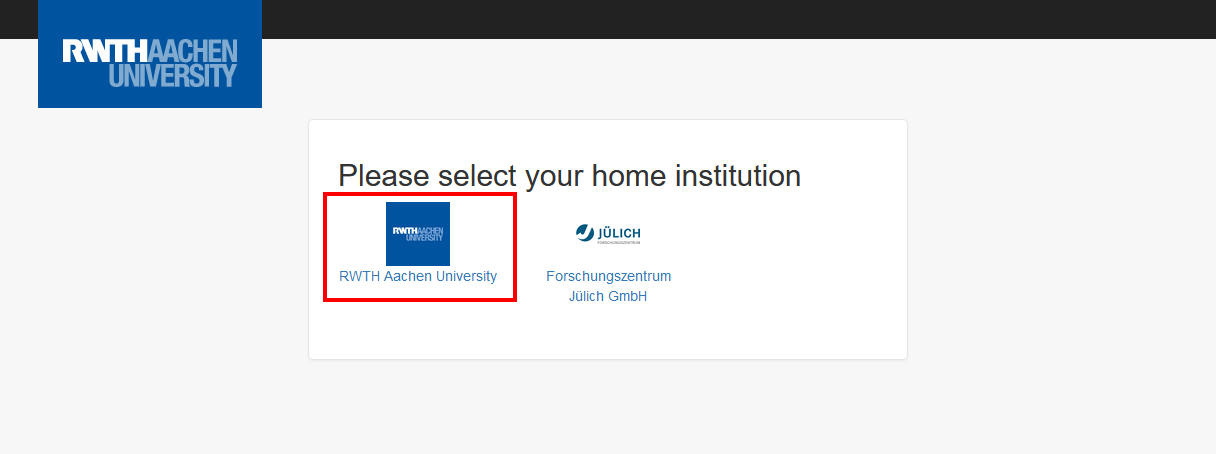
Step 3
Log in with your username and password for the RWTH Single Sign-On.
Step 4
Click Manage Devices.
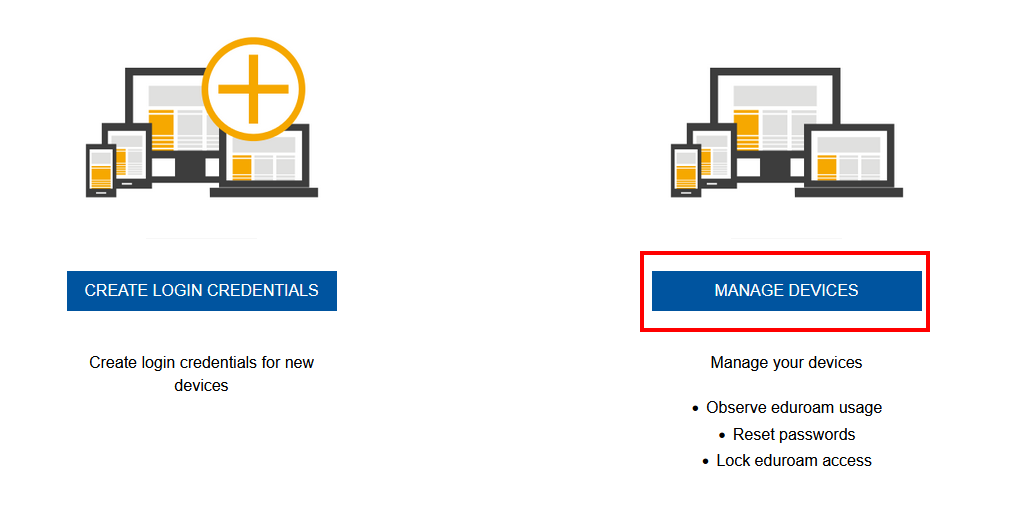
From there, you can do the following:
Finding the username of a device
If you forgot your username for a device, you can find it in the Device Manager.
Step 1
Locate the correct device in the list.
Step 2
Your username will appear in the upper right corner next to the device name.
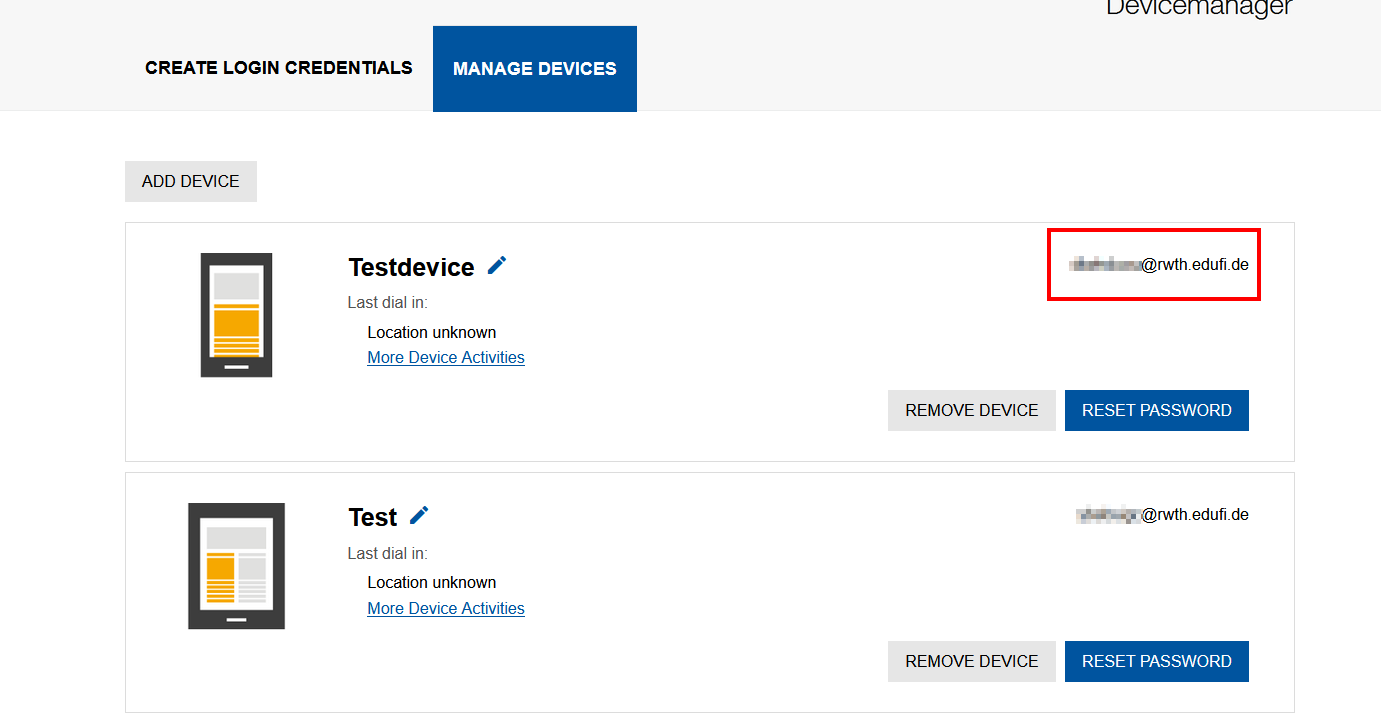
Resetting the password of a device
If you have forgotten the password for a device, you can reset it.
Step 1
Locate the correct device in the list.
Step 2
Click Reset Password.
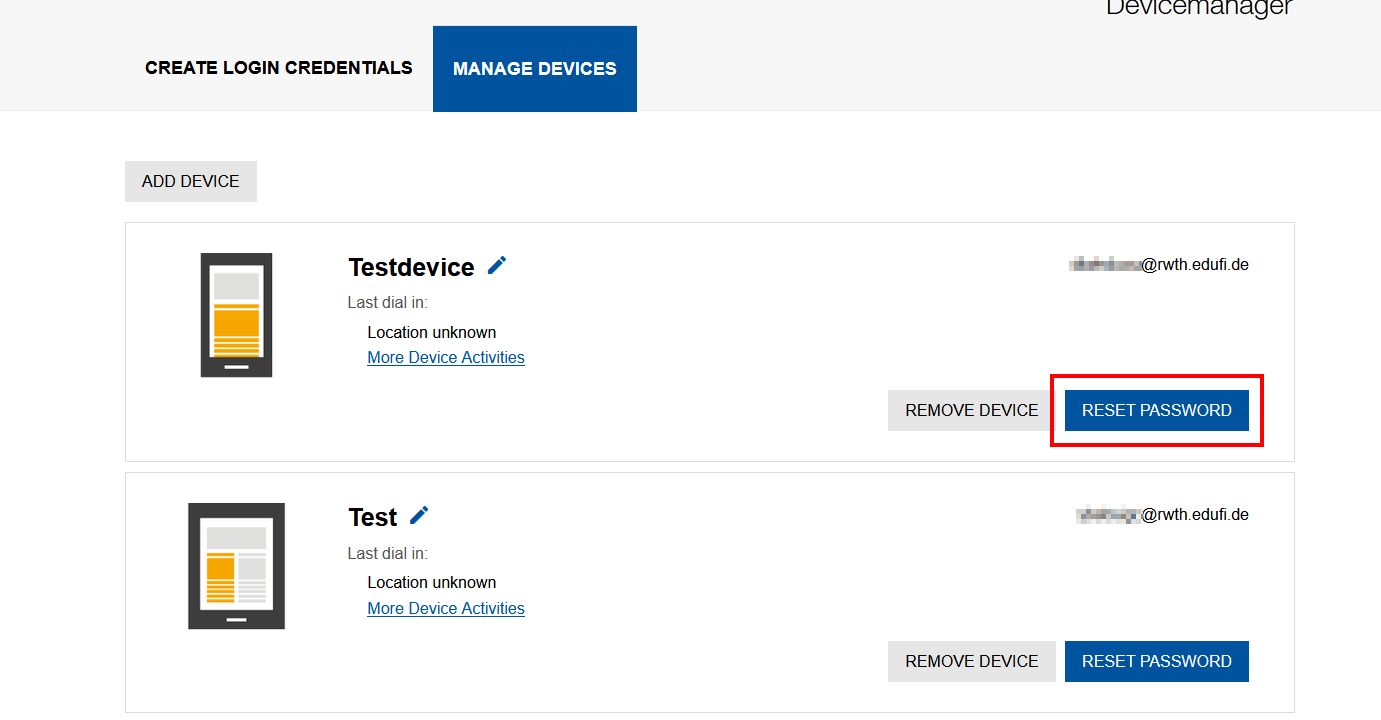
Step 3
Click Reset Password under "Really reset password?"
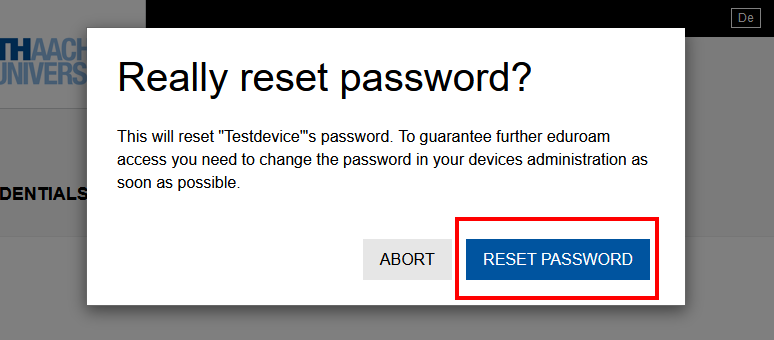
Your new password will be displayed. Your username remains the same.
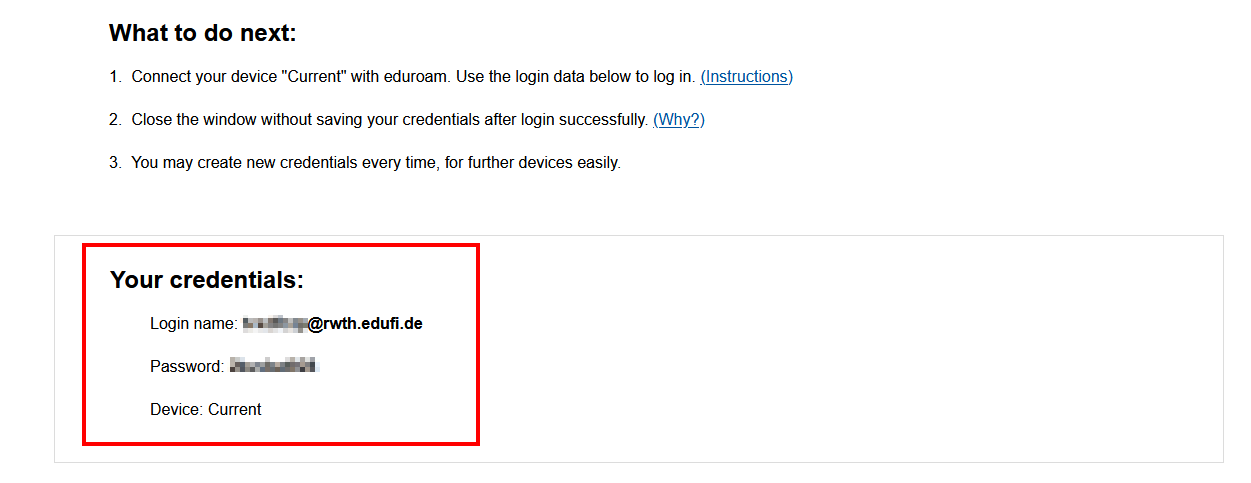
Removing a device
If you are no longer using a device, you can delete its credentials.
Step 1
Locate the correct device in the list.
Step 2
Click Remove Device.
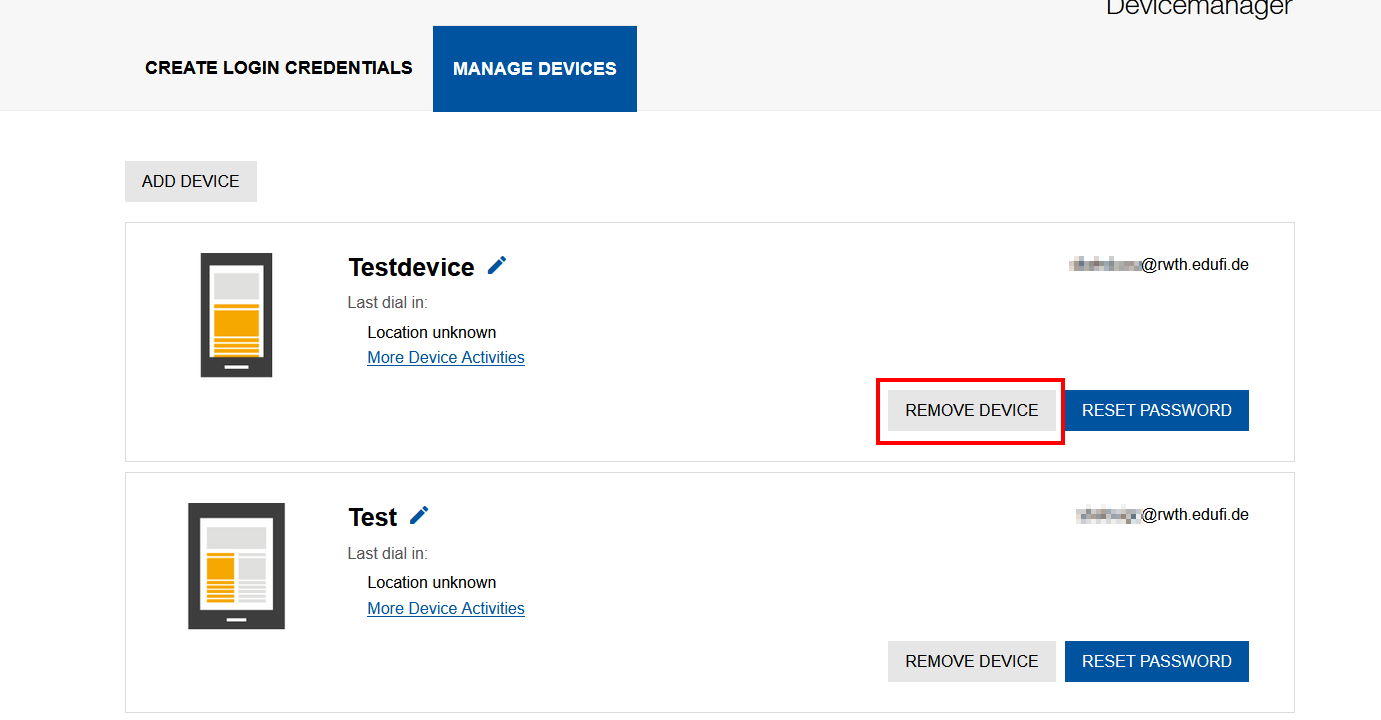
The device is now deleted.

