eduroam for macOS

This page describes how to connect your MacOS device to eduroam.
Follow these 2 steps to configure your device:
The screenshots in this guide were made with macOS Sequoia 15.0.1.
1. Download eduroam profile
Please note:
You will need an internet connection for this configuration. If you are currently at RWTH, you can use RWTH-guests.
Step 1
Open the eduroam Configuration Assistant Tool (CAT) on your device.
Step 2
Click eduroam.
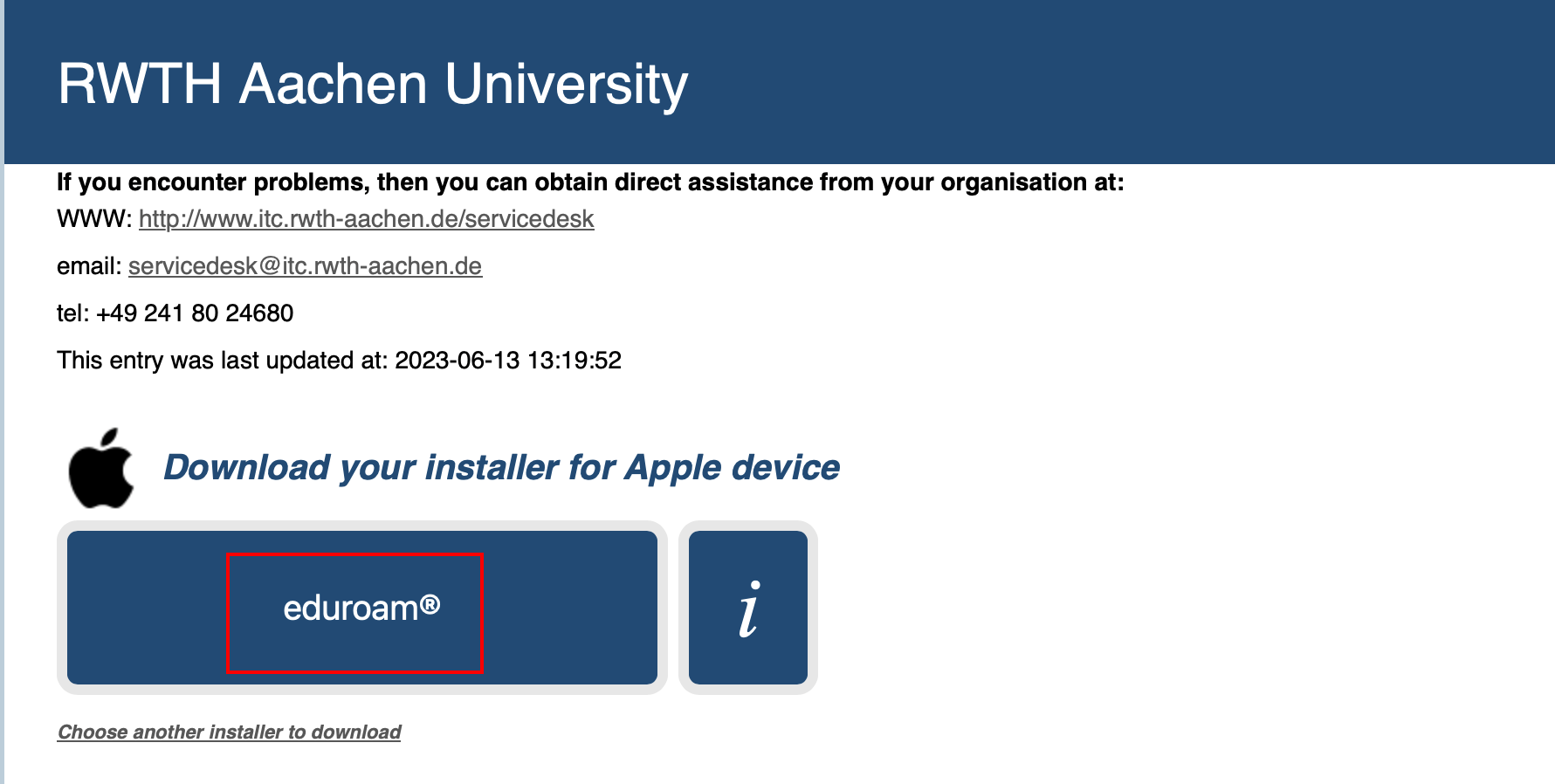
The eduroam profile is downloaded to your device.
2. Install eduroam profile
Step 1
Double-click the downloaded file.
Step 2
Click OK.
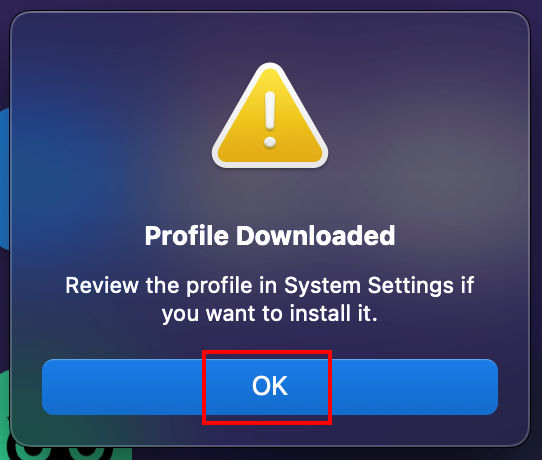
Step 3
Open the Settings.
Step 4
Search for "Profiles".
Step 5
Click on eduroam.
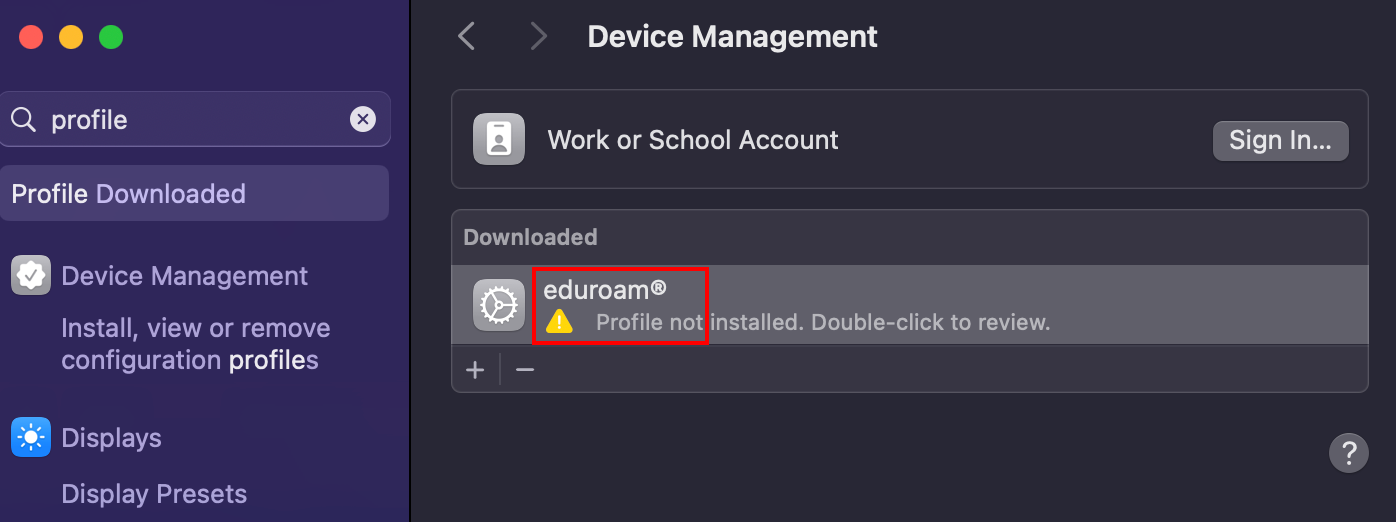
Step 6
Click Install.
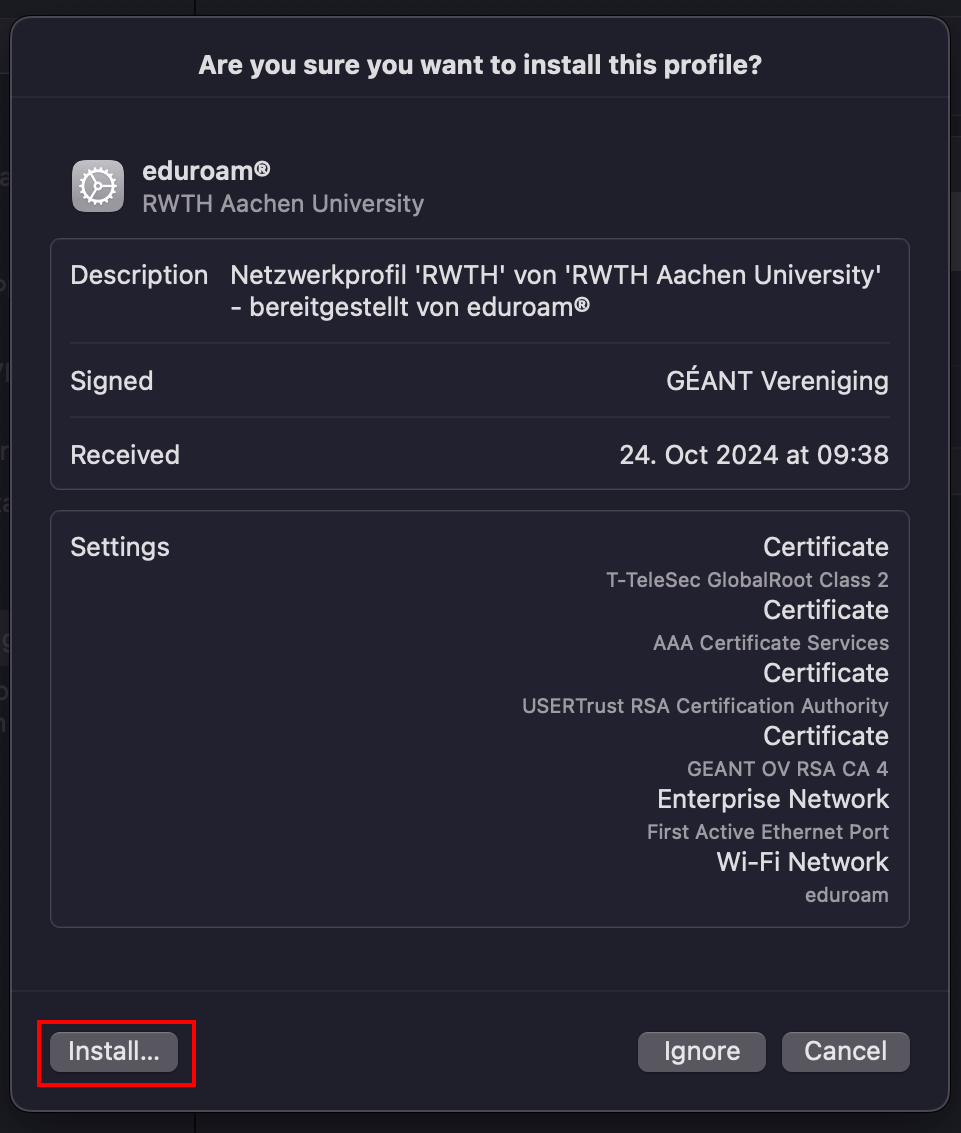
Step 7
Click Continue.
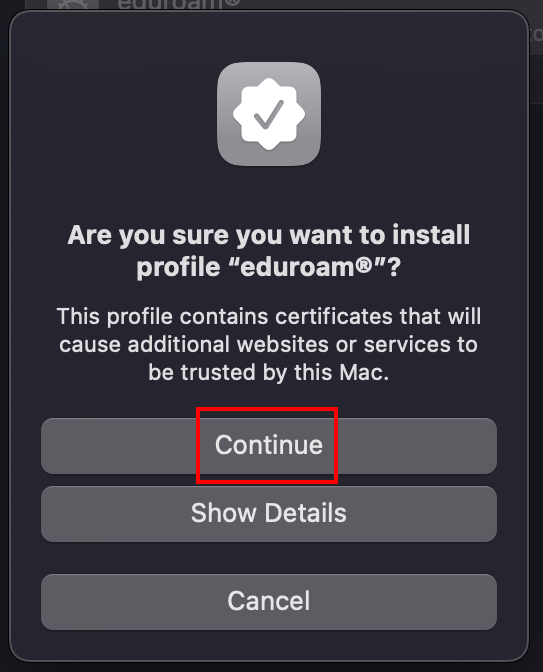
Step 8
Enter your eduroam login credentials and click Next.
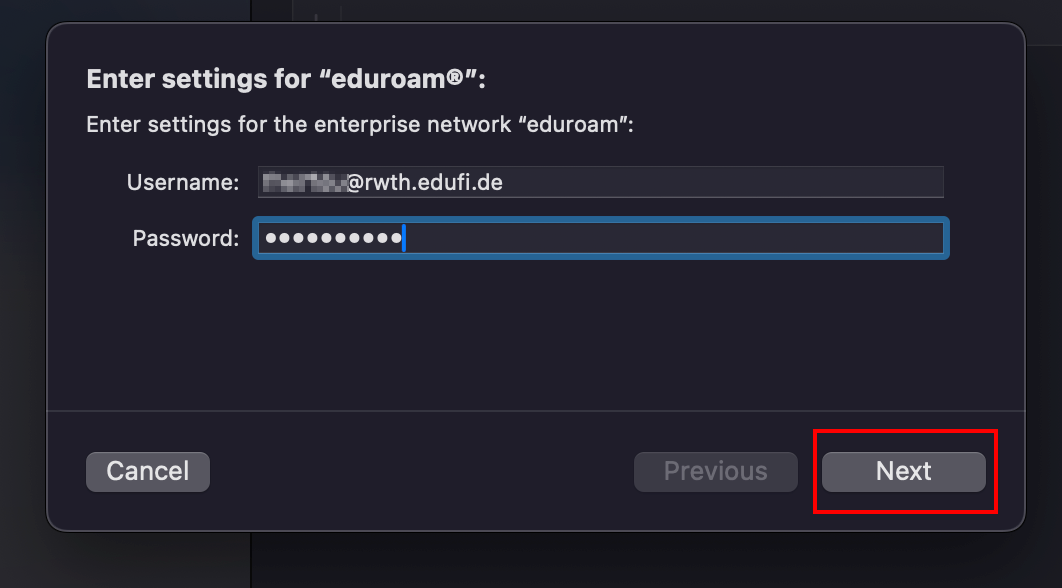
Step 9
In some cases, you will be asked to enter the login credentials for the eduroam cable network. Click Install without entering credentials.
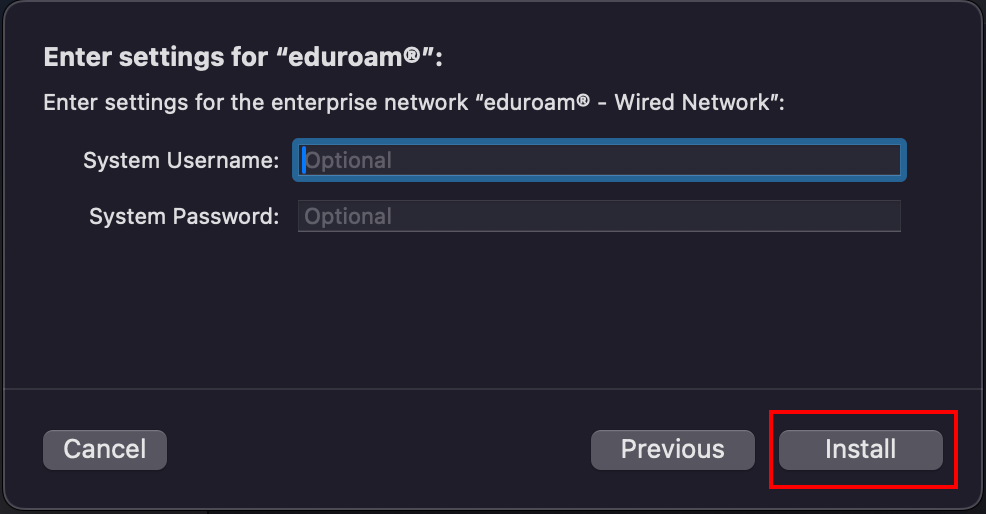
Step 10
Click Install.
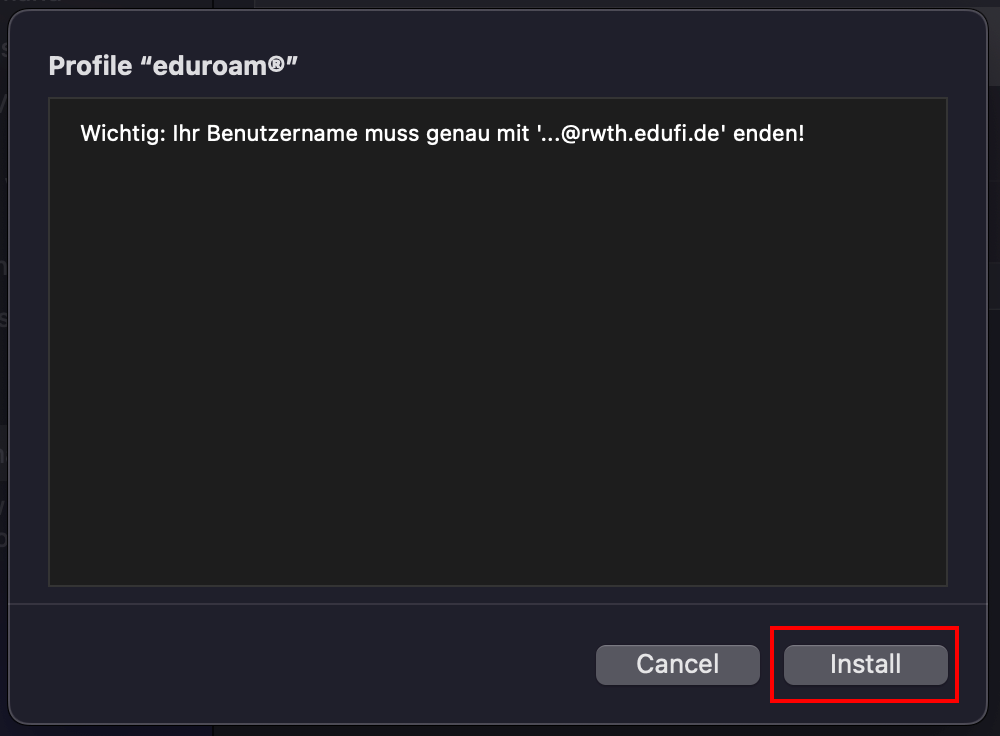
Step 11
Enter your local admin password.
Step 12
Click OK.
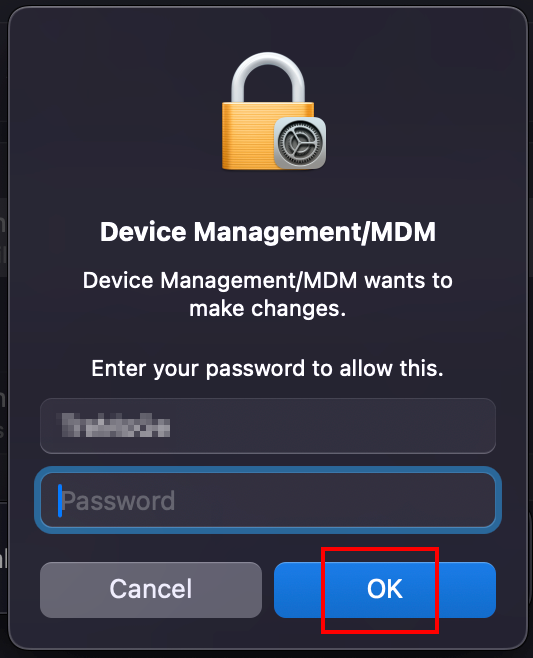
Your device is now connected to eduroam.

