[only relevant for IT admins] Edit Email Account My Email Domains RA Portal

E-mail accounts that are imported via CSV into RA-Portal can also be edited individually/manually. These changes only have an effect within RA-Portal.
All action buttons are located in the left hand column.
Click the Edit button to edit a row.
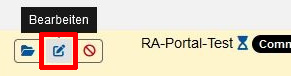

Display name (Anzeigename)
- For personal mailboxes, enter a display name (Anzeigenamen) for the user of the mailbox that makes sense to you, "Last name, First name" is a good choice. For functional mailboxes the display name needs only be meaningful to you. The display name has no effect on the issued certificate.
Email of requester for the certificate of a functional email address (E-Mail Antragsteller)
- This field is only displayed if you specify that this is a functional mailbox. Email of the requester (basically the certificate applicant) is the email of the person who is allowed to request the certificate for the functional mailbox. It is the applicant that receives the challenge email and not the functional email address, for which the certificate is needed. Once the applicant follows the URL in the challenge email, their user ID is associated with the functional email address in RA-Portal.
Sender email (Absender E-Mail)
- This address is included in the certificate's subject and should correspond to the email address for which the user certificate is needed.
Aliases (Aliasse)
- Aliases (a maximum of 2) are to be included only if emails are also sent from these aliases. For personal mailboxes, the sender e-mail and all aliases receive "challenges" that must be confirmed. Without these confirmations, no certificate can be requested for the mailbox. Changing the aliases invalidates previously triggered challenge emails.
Comment (Kommentar)
- Here you can enter free text. The table can also be sorted by the "Comment" column. Hence, you could for example enter the expiration date of the DFN-PKI certificate in order to know when to trigger the challenge e-mail(s).

