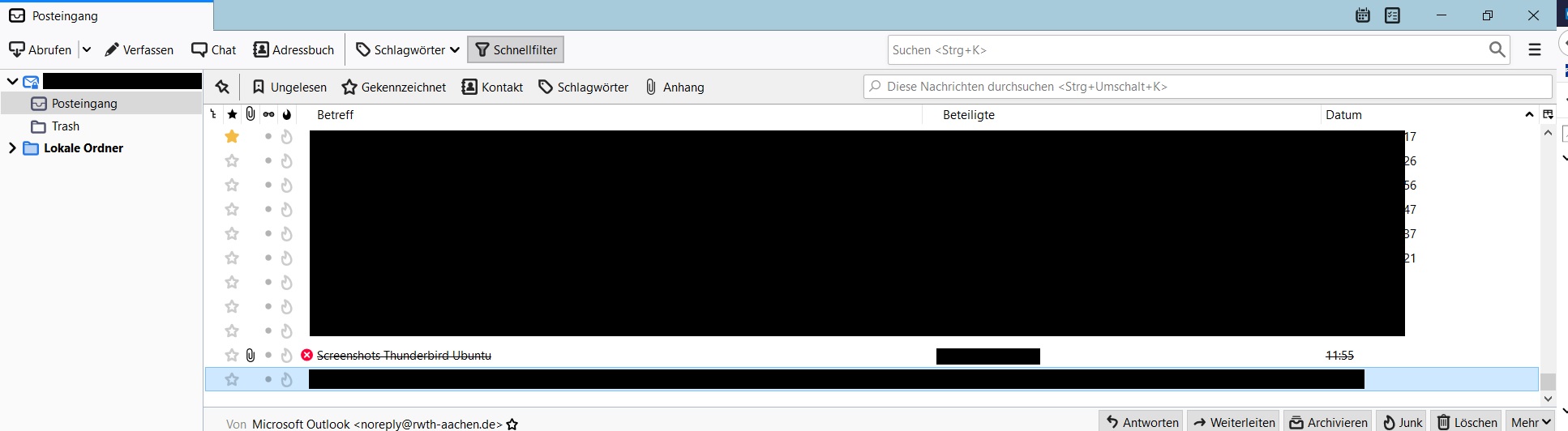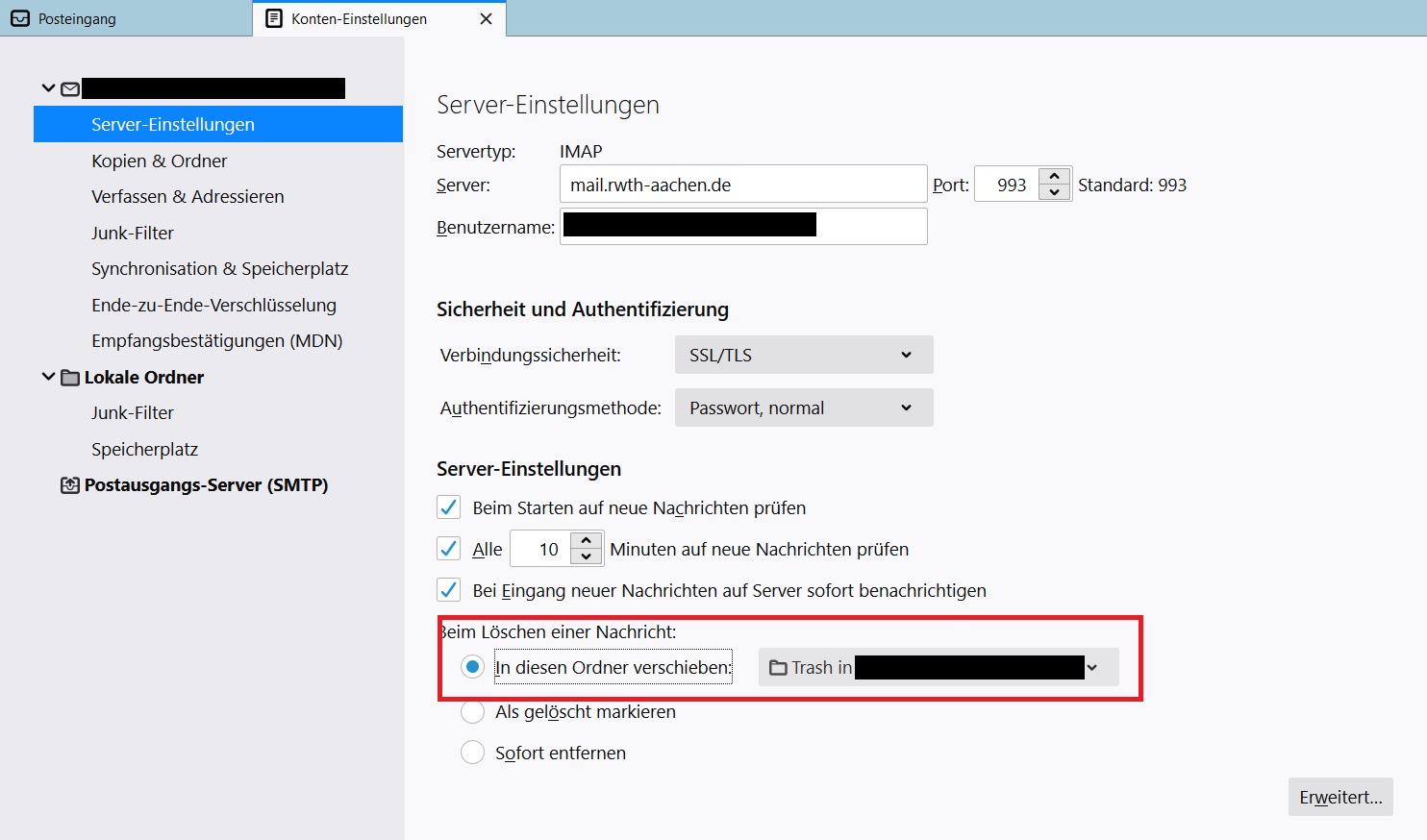Restoring deleted mails

This article explains how you can recover deleted emails in your email client.
- Restoring deleted E-Mails in Outlook
- Restoring deleted E-Mails in OWA
- Restoring deleted E-Mails in Thunderbird
1. Restoring deleted e-mails in Outlook
Open Outlook and select the tab “Folder”.
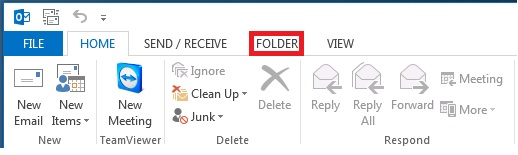
Click “Recover Deleted Items”.
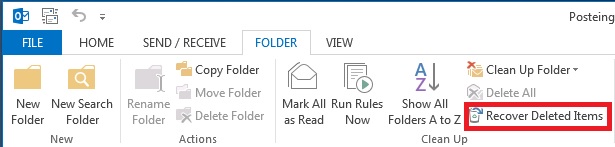
A new window opens.
- Here you will find your deleted e-mails.
- They are sorted by the date they were deleted on.
- Please note that a recovery is only possible for e-mails that were deleted less than a month ago.
- Select the e-mail that you want to recover and click on the button “Restore Selected Items”.
- You can select multiple e-mails at once by pressing and holding the “Ctrl” key on your keyboard.
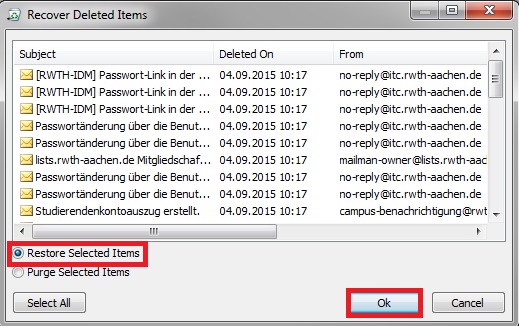
The e-mails will reappear in the folder in which they were located before their deletion.
2. Restoring deleted e-mails in OWA
Log on to Outlook Web App (OWA).
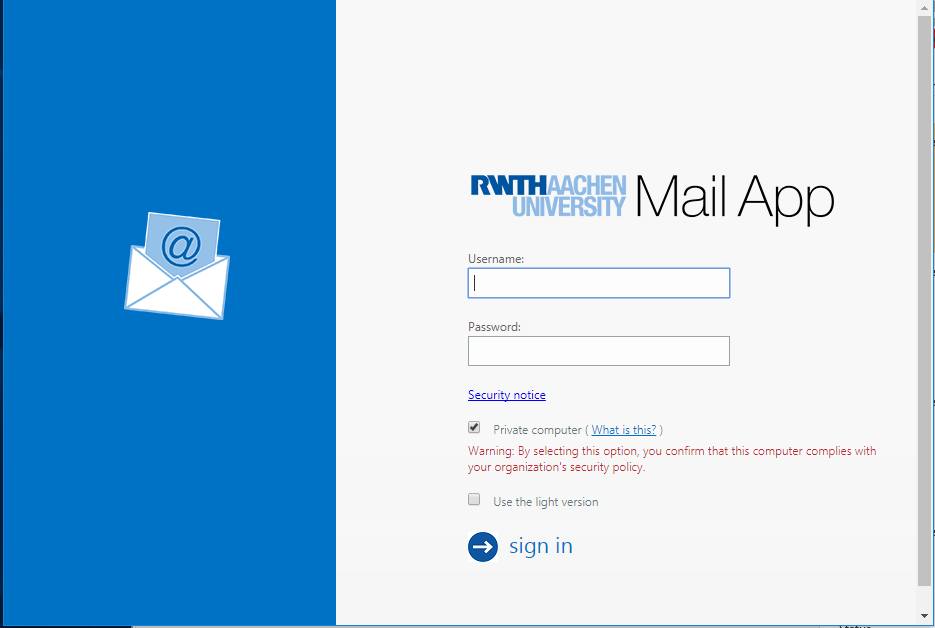
Afterwards please right-click on the button "Gelöschte Elemente" (“Deleted Items”) and select "Recover Deleted Items".
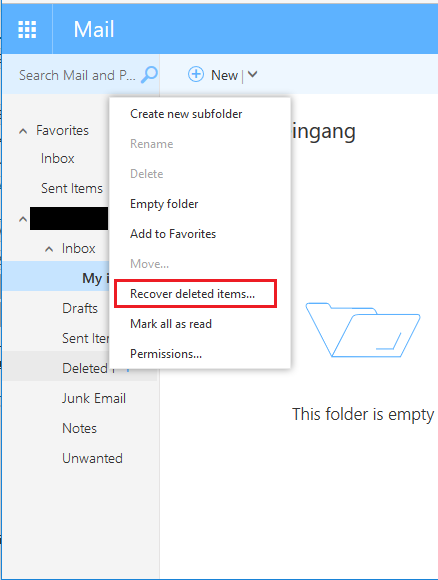
A new window, showing all the items you deleted, opens.
- The deleted e-mails are sorted by the date they were deleted on.
- Please note that a recovery is only possible for e-mails that were deleted less than a month ago.
- Select the e-mail that you want to recover and click on the button “Recover Selected Items”.
- You can select several e-mails at once by pressing and holding the “Ctrl” key on your keyboard.
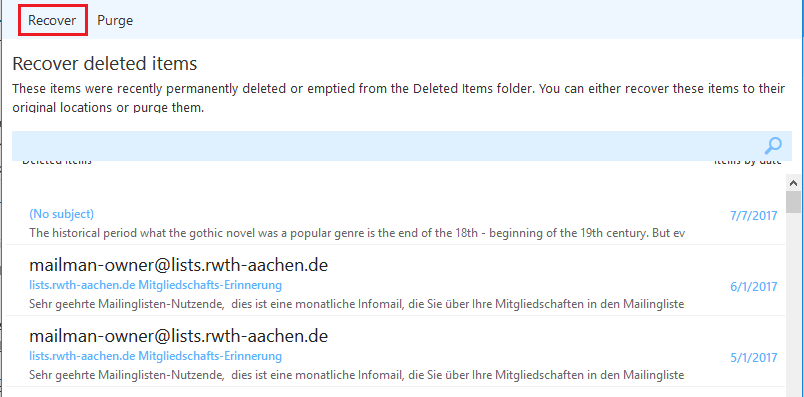
Please note:
If the menu bar is not displayed automatically, you can activate it by pressing the "Alt" key on your keyboard. |
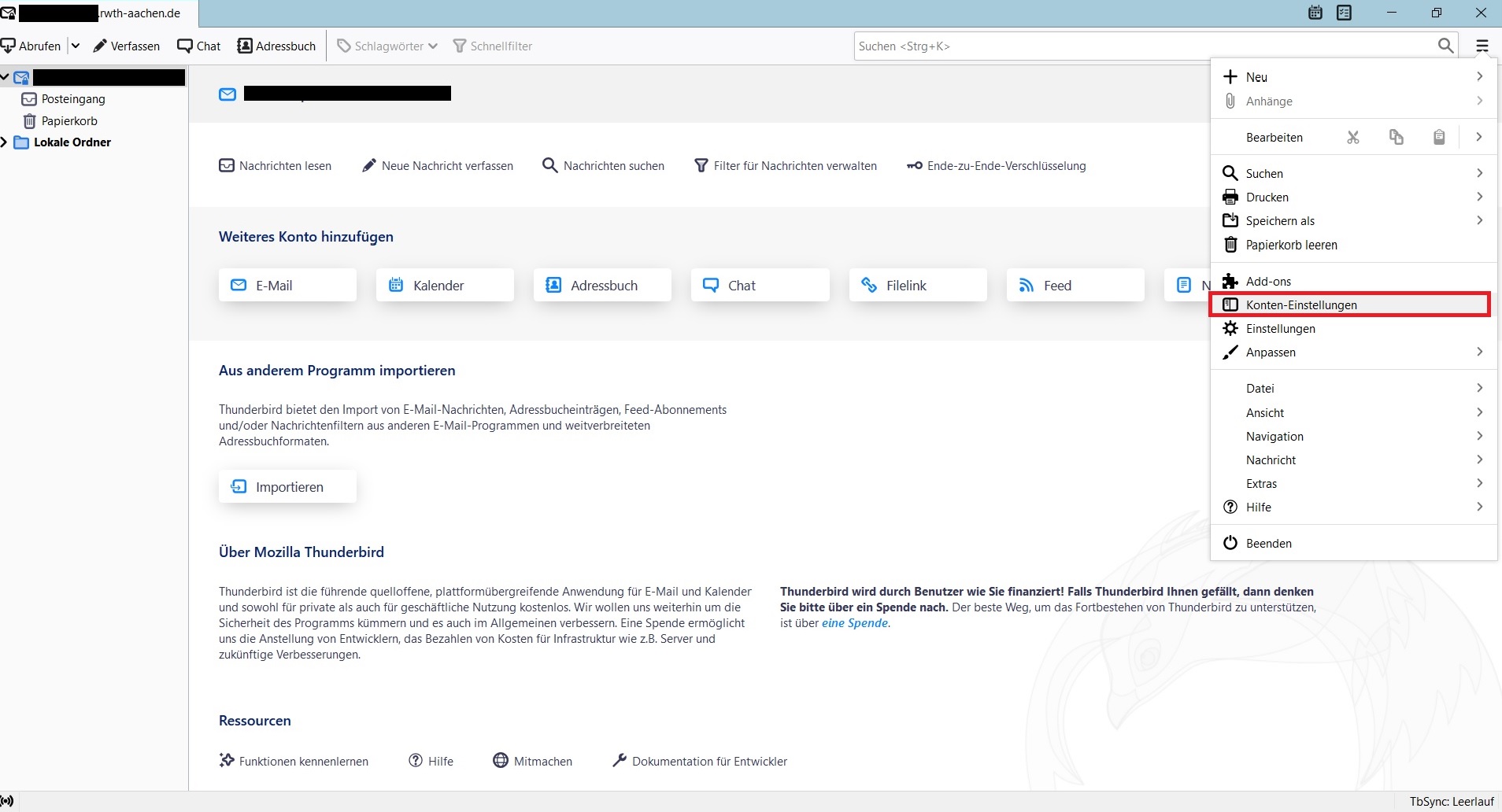
When the new window opens, click on "Server Settings" and change the setting under "When deleting a message" to the option "Mark as deleted".
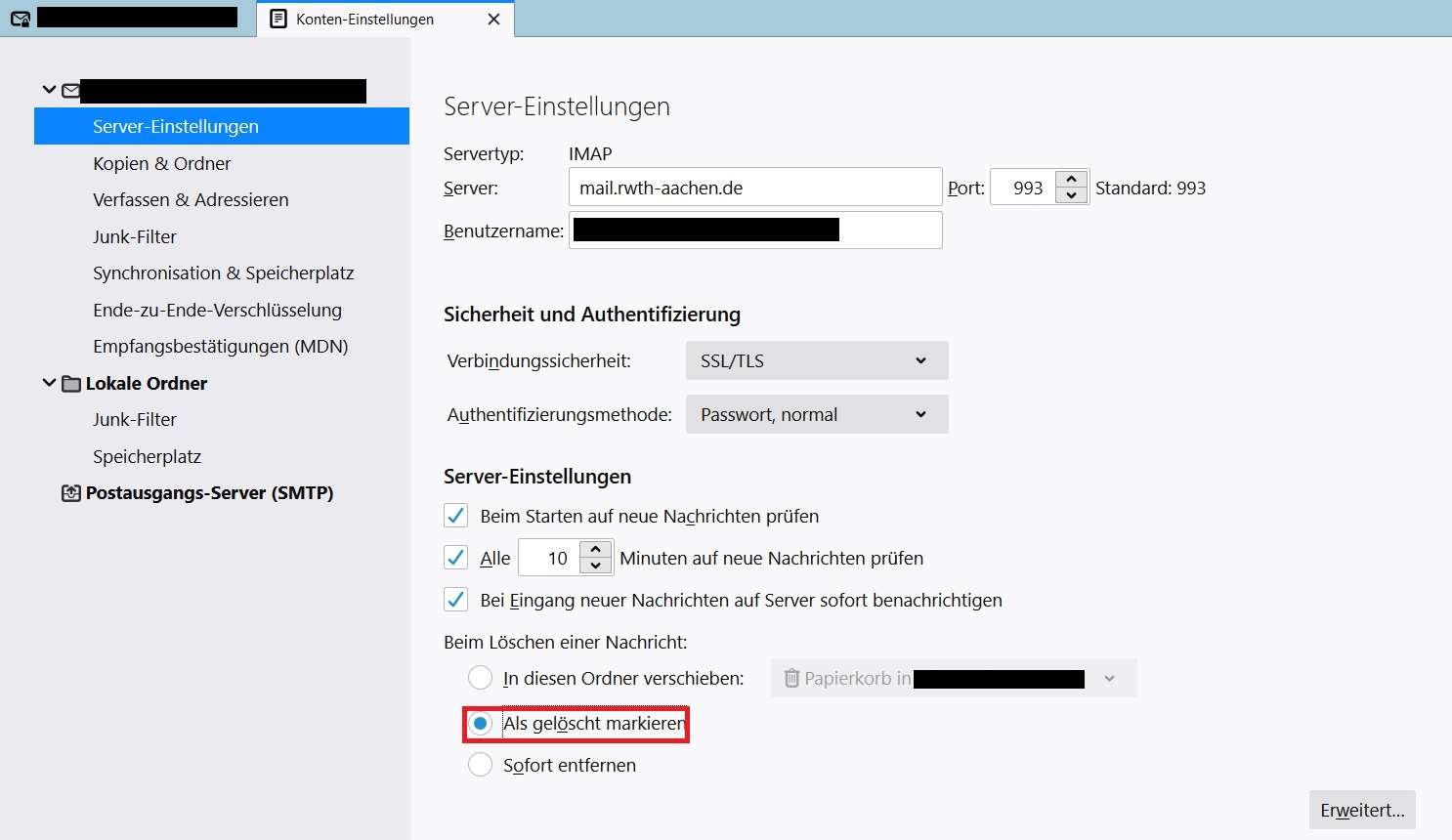
Then close Thunderbird and perform the recovery using the Outlook Web App. To do this, please follow the steps for restoring deleted e-mails in OWA.
Now start Thunderbird again.
- The emails that you have restored are now marked with a red "X".
- You can remove this "X" by selecting the affected mail and then pressing the "Del" key on your keyboard.