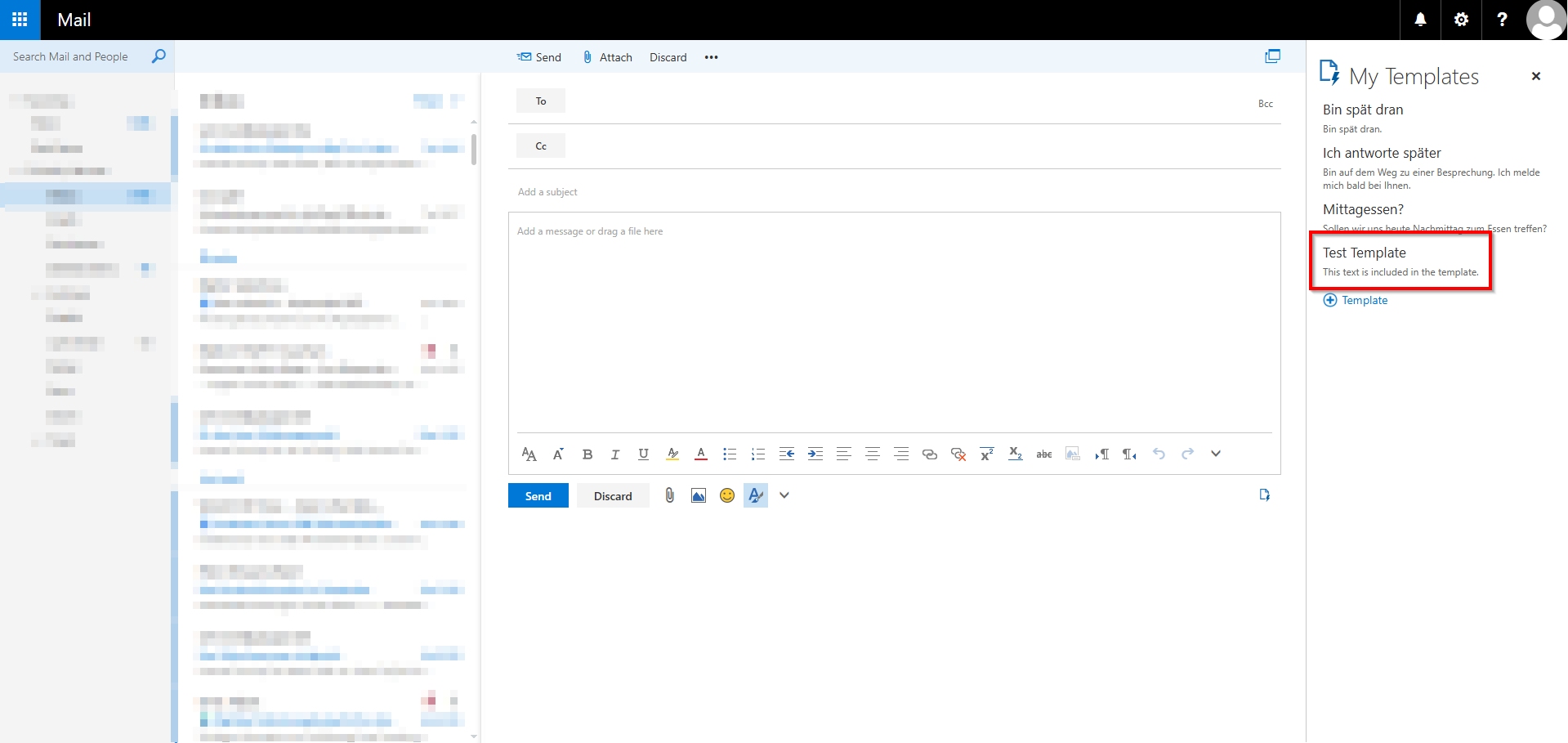Creating templates in the RWTH Mail app

Similar to the Outlook client, email templates can be created in the RWTH Mail app. In the RWTH Mail app, only the email text can be saved in a template. Recipients and subject lines must be entered manually.
Activate templates add-in
To create templates in the RWTH Mail app, you must first activate the templates add-in.
Step 1
Click on the gear icon in the top menu bar and then on “Manage Add-Ins”.
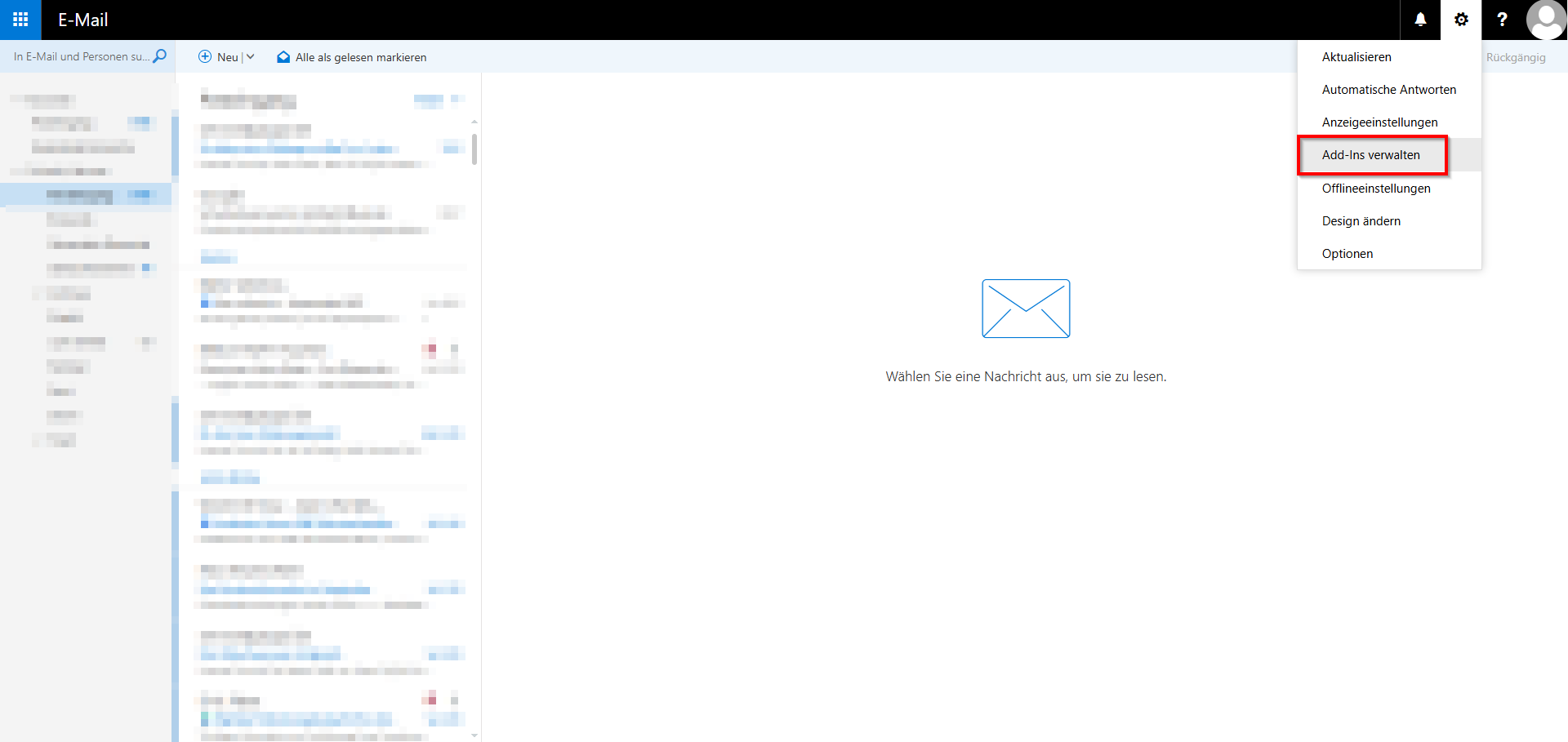
Step 2
Check the box next to “My Templates.”
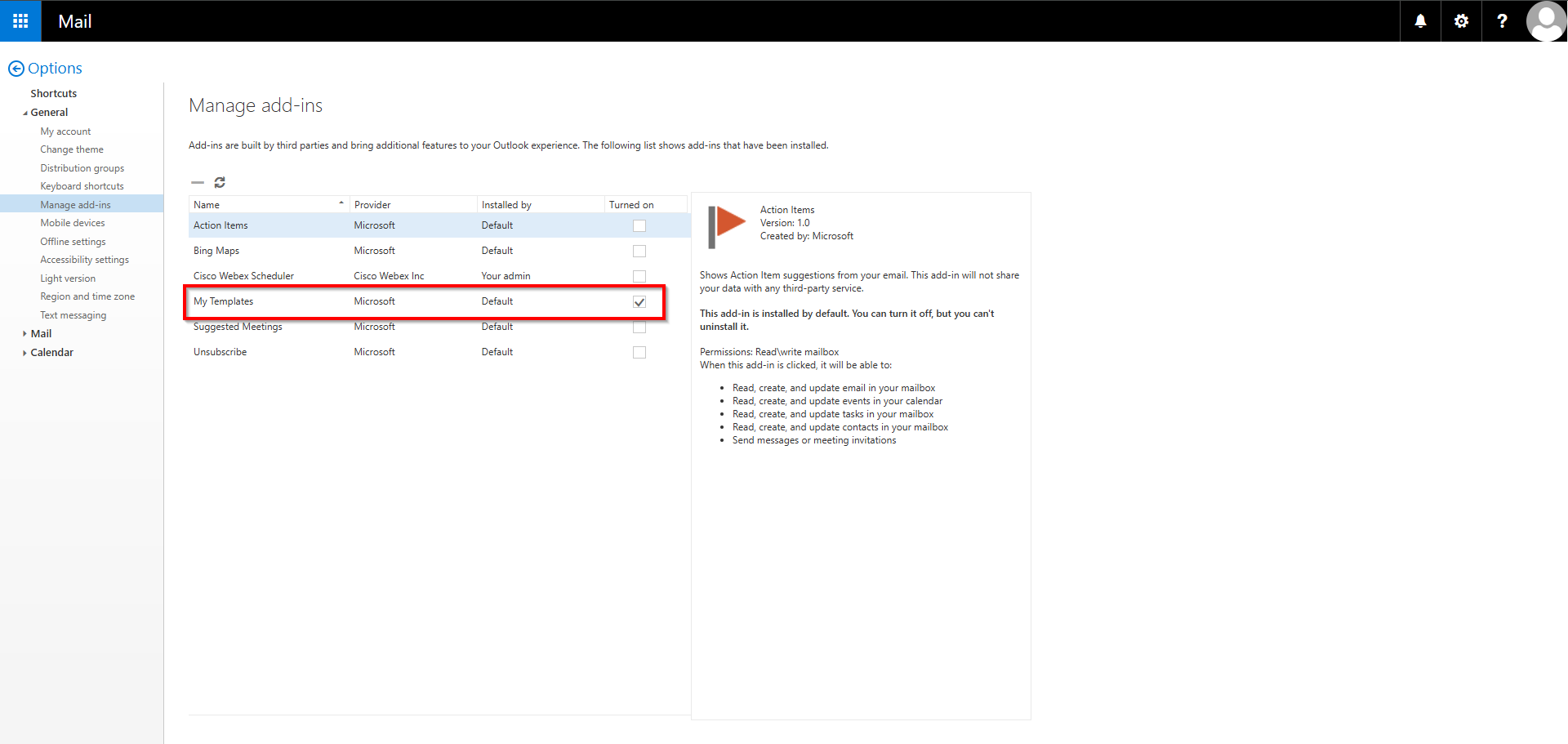
The "My Templates" add-in is now activated.
Creating and using templates
Once the template add-in has been activated, you can create templates by following these steps:
Step 1
Open a new email.
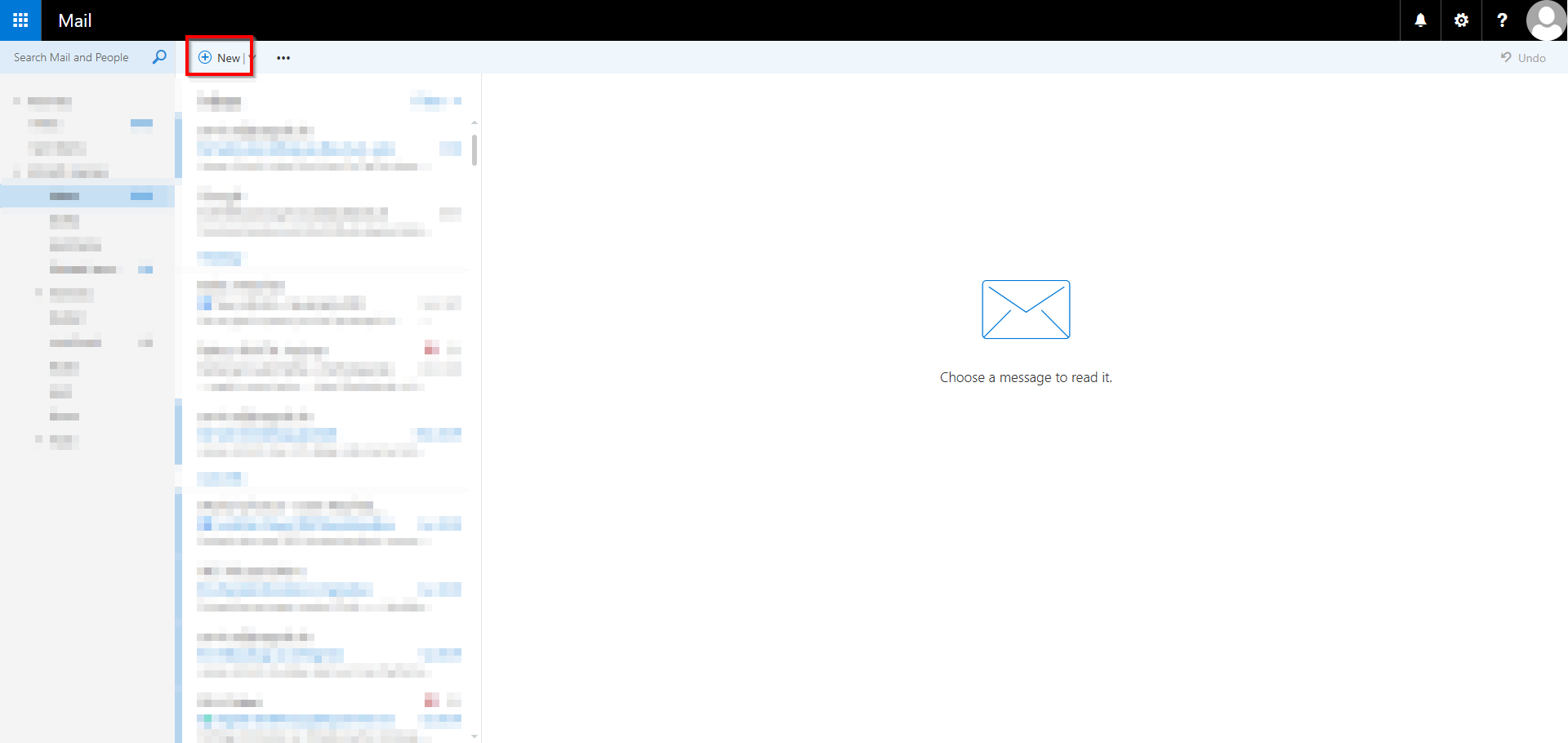
Step 2
Click on “My Templates” bottom right of the email editor: The “My Templates” menu will open to the right of the email editor.
Click on “(+) Template” in the “My Templates” menu.
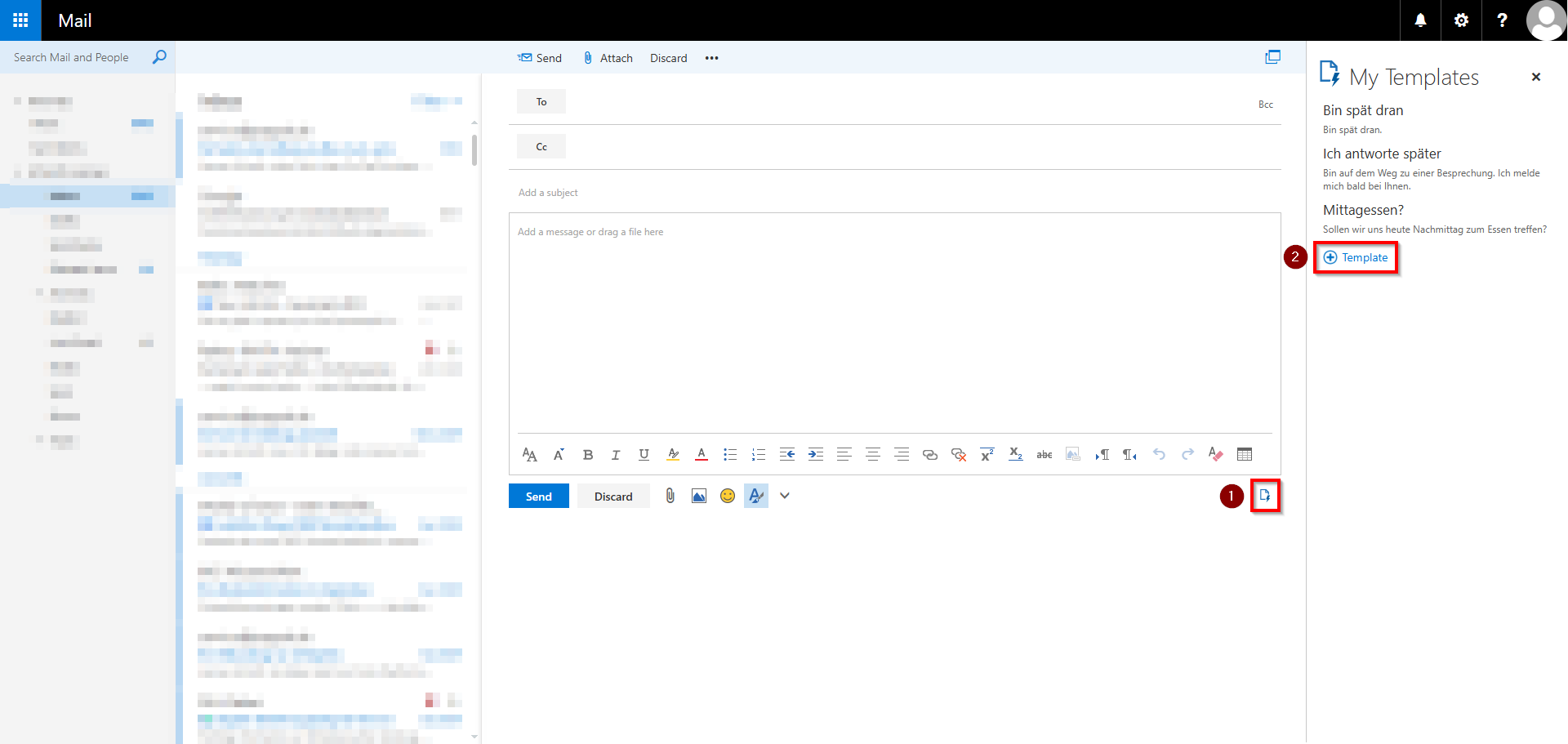
Step 3
You can enter the title of the template in the small input field.
You can enter the content of the template in the large input field.
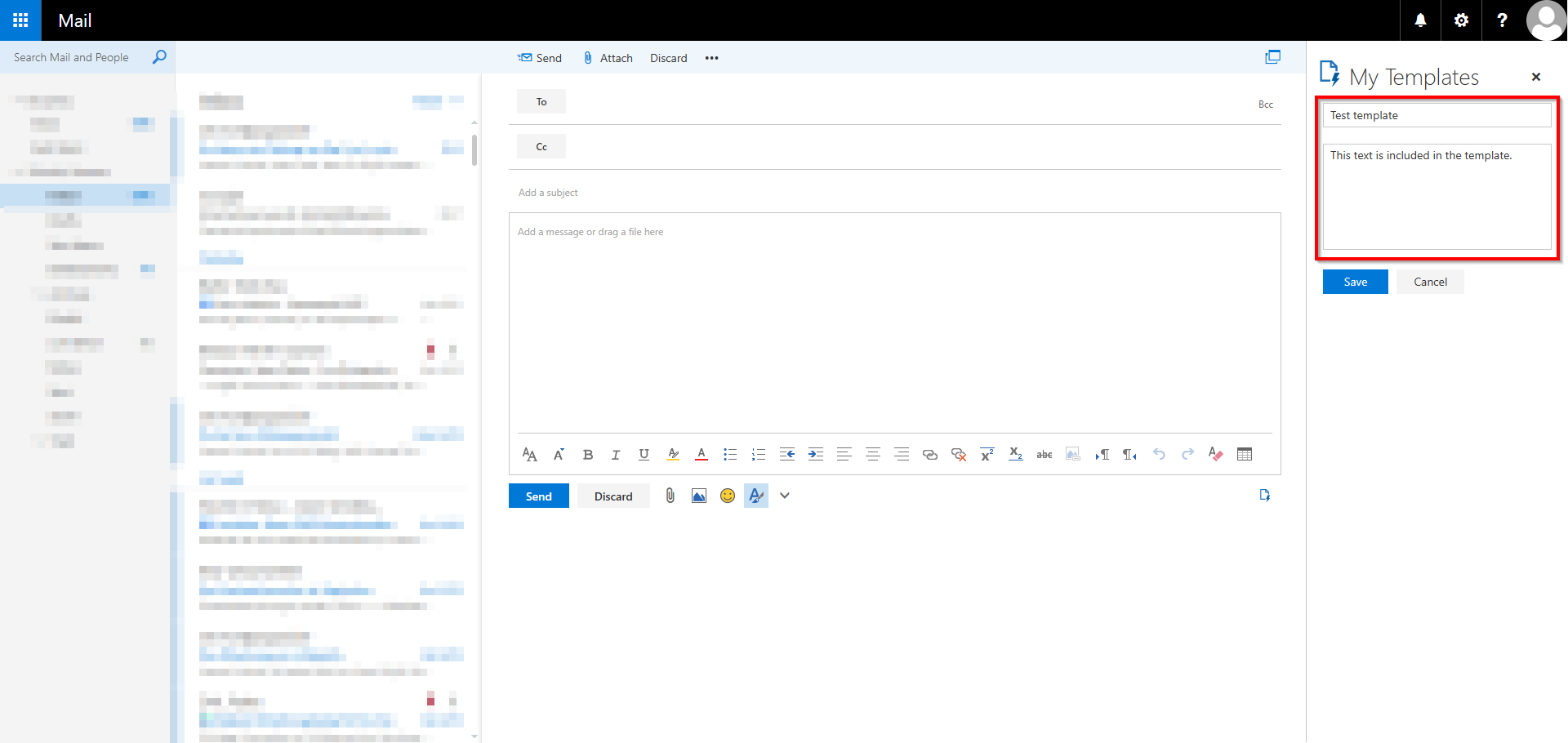
Step 4
Once you have finished editing the template, click on “Save” below the input field.
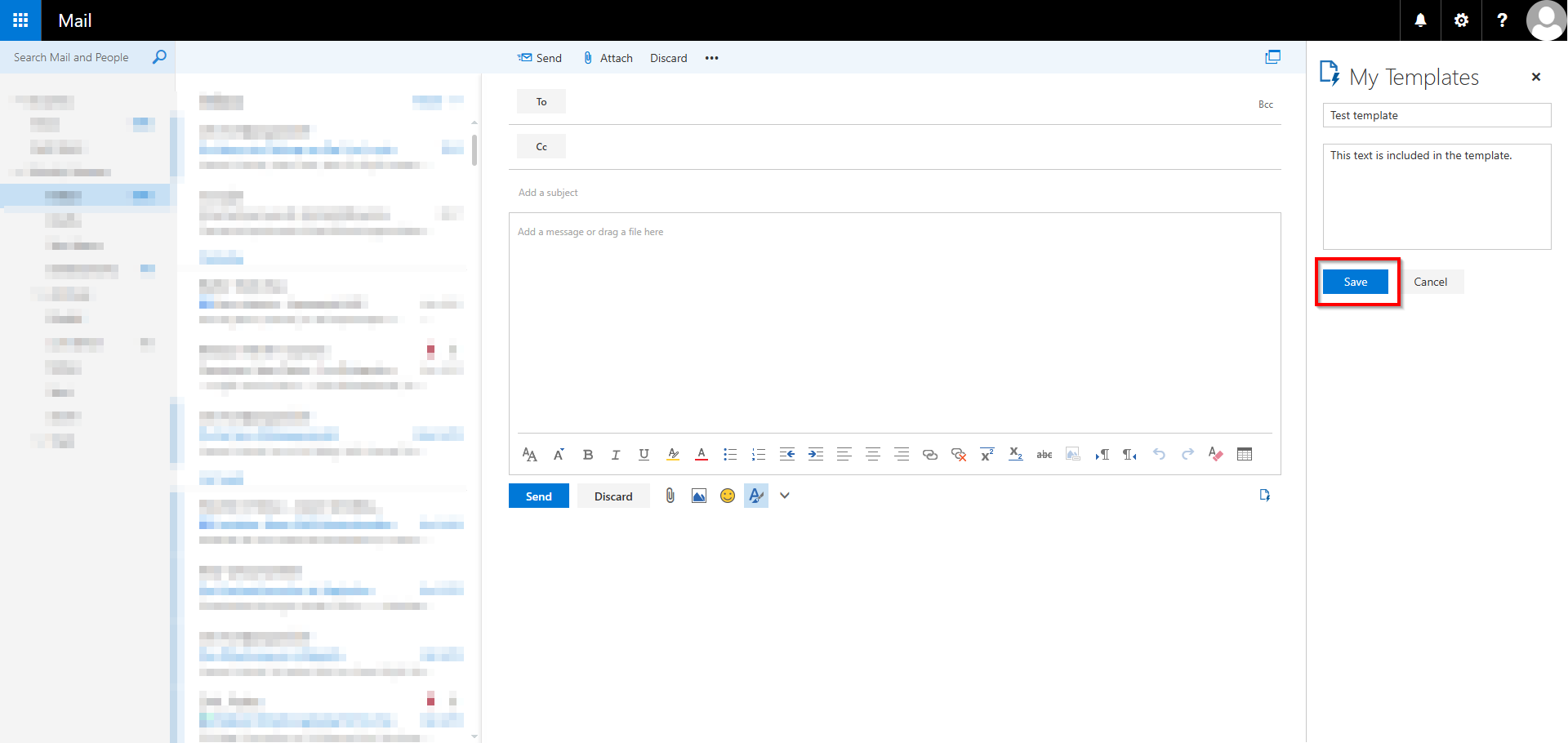
Saved templates can be inserted into the email from the “My Templates” menu by clicking on the respective template.