Linux

Follow the step by step instructions to install the Commvault backup software for Linux clients. For Linux derivatives like Debian, Ubuntu and OpenSuse please follow the separate instructions.
Important!
Please be sure to follow the instructions for adjusting the parameter "nPreferredIPFamily" = 0 at the end of the instructions, in favor of client communication. Otherwise, error messages and non-running backup jobs may occur.

Note: Please do not resize the window during the entire installation, or the wizzard will interrupt.
- Login to the Commvault Command Center at: https://console1.dasi.rwth-aachen.de/ with <egal@rwth-aachen.de>

- Redirecting to RWTH Single Sign-On
Note:
- Before entering the RWTH identifier (ab123456) and password, please check here that the transmitted personal data should be displayed.
- If necessary, you can read your context ID (cid) from the line "Roles and groups" here. This information is equivalent to your group name in Commvault.

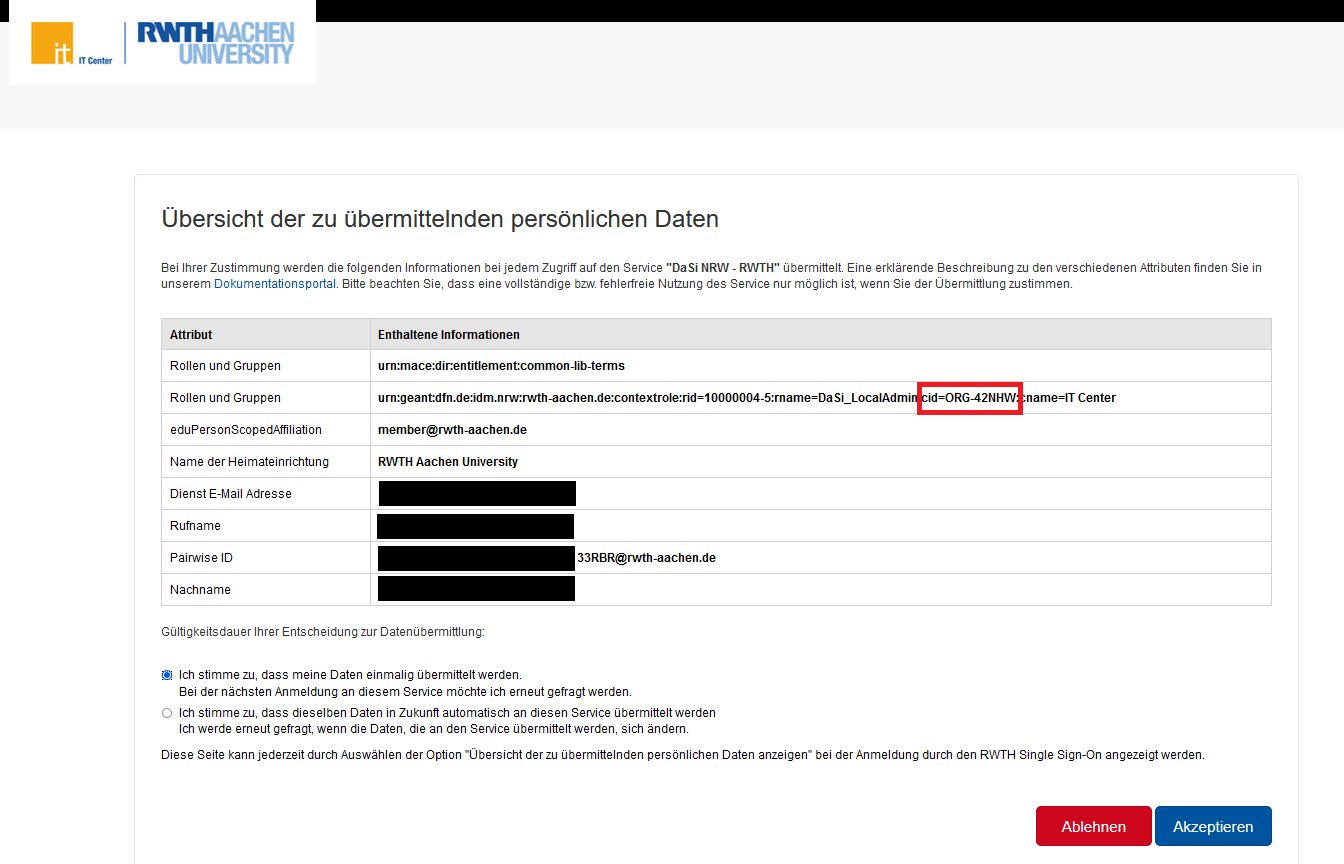
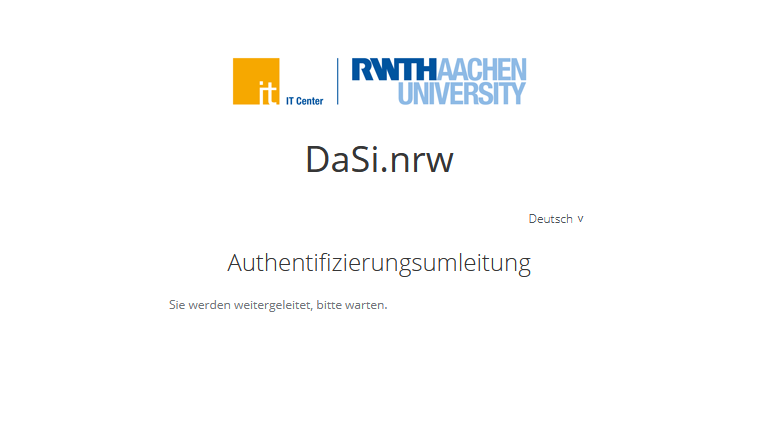
- Redirecting to Commvault: Download Area.
In the download area of the Command Center you will find the installation packages that are currently available to you.
- Select Package
Select the appropriate package for your operating system.
- Implementation
Create a folder (e.g. "/Commvault") in which you then copy the previously downloaded installation package (Commvault_Linux.tar).
Unpack the folder with " tar -xf Commvault_Linux.tar".
Change to the directory "Commvault_Linux" (cd Commvault_Linux) and start the installation either with
./silent_install to run the installation automatically or with
./cvpkgadd to interactively view and adjust path information. In the second case, leave all defaults unchanged if possible.
Note:
- In some cases a short name (display-name) already exists, which is automatically the first part of the FQDN (Fully Qualified Domain Name) during the "silent-install"
e.g. "myserver" in "myserver.myinstitute.rwth-aachen.de"
This may result in an error message. (Learn more under FQDN.)
- In this scenario, first uninstall the software with /opt/commvault/cvpkgrm -i all and
- start the manual installation via "./cvpkgadd" (in the appropriate folder, e.g. /commvault/Commvault_Linux/) and
- choose another short name, which cannot occur more than once
e.g. "myserver-myinstitute" in the example above or also for the short name the FQDN "myserver.myinstitute.rwth-aachen.de"
Note:
In some cases it happens on Linux systems that the registration of a client does not work or backup jobs are not executed and an error message of the type "Loss of control process ifind.exe." is displayed. Please set the parameter "nPreferredIPFamily" in the file "/etc/CommVaultRegistry/Galaxy/Instance001/Session/.properties" on the corresponding Linux server to the value "0" and save it. After that, please run the "commvault restart" command to restart the Commvault processes.
Explanation:
The parameter " nPreferredIPFamily" sets the communication to the Commvault systems with the value "0" to "dualstack" (IPv4 and IPv6). During installation (as you can see in the "install.log" file, which by default is located at " /var/log/commvault/Log_Files/") the parameter is initially set to 0, as specified in the configuration. In some cases, during the installation, the software changes this parameter to the value 1 (IPv4 only), which causes the error - the value should remain at "0".
Additional information can be found under:
Installing Commvault Locally on UNIX, Linux, and Macintosh Computers Using the Installation Package (dasi.nrw) (the link will redirect you to doku.dasi.nrw).

Related content:

