Linux-derivatives

Follow the step by step instructions to install the Commvault backup software for Linux derivatives like Debian, Ubuntu and OpenSuse.

Note: Please do not resize the window during the entire installation, or the wizzard will interrupt.
- Login to the Commvault Command Center at: https://console1.dasi.rwth-aachen.de/ with <egal@rwth-aachen.de>

- Redirecting to RWTH Single Sign-On
Note:
- Before entering the RWTH identifier (ab123456) and password, please check here that the transmitted personal data should be displayed.
- If necessary, you can read your context ID (cid) from the line "Roles and groups" here. This information is equivalent to your group name in Commvault.

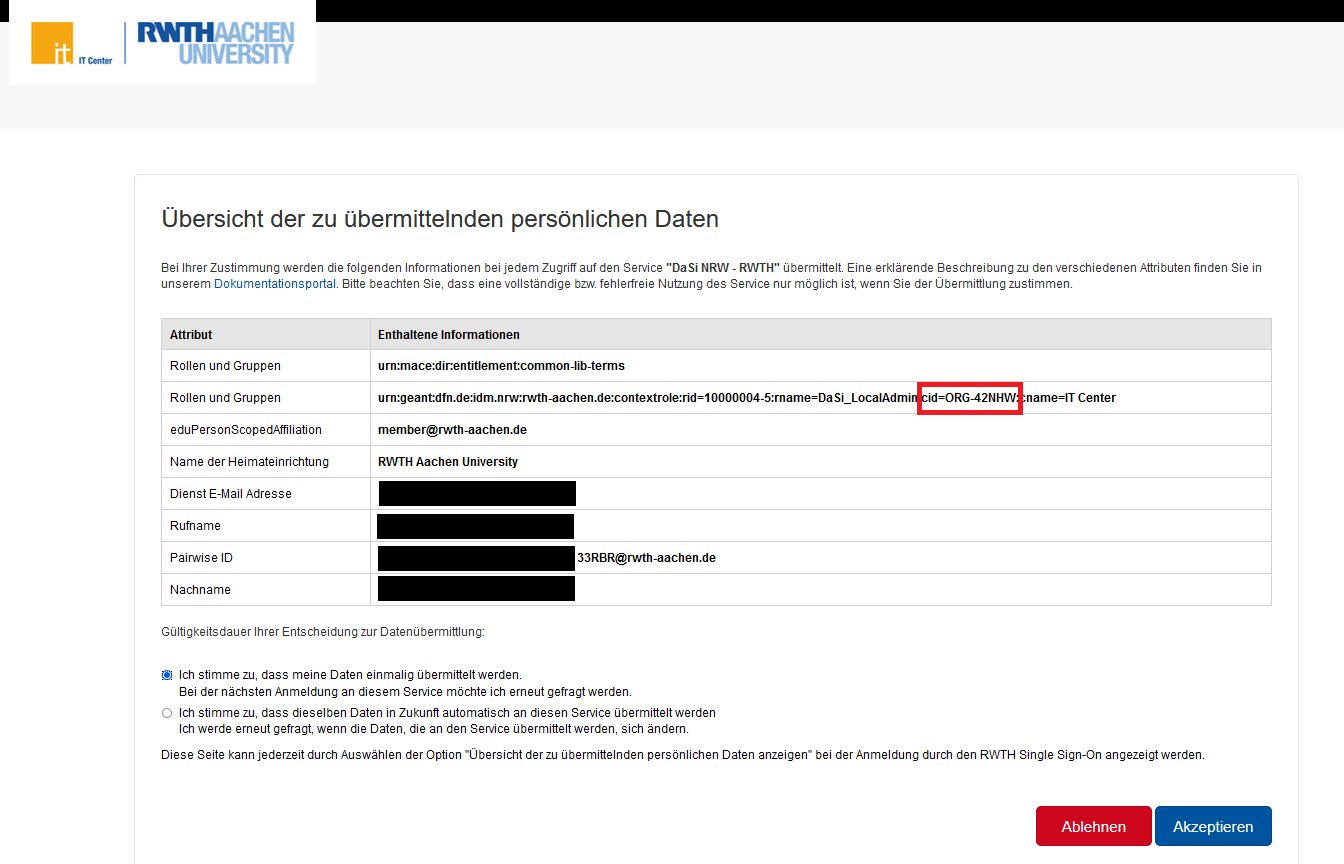
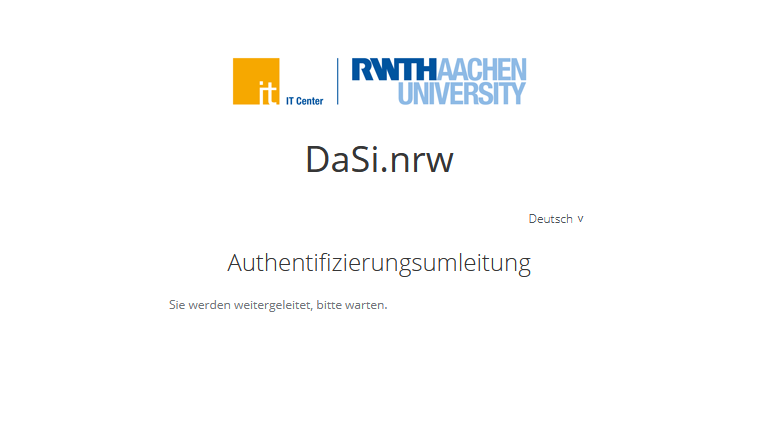
- Redirecting to Commvault: Download Area.
In the download area of the Command Center you will find the installation packages that are currently available to you.
- Select Package
Select the appropriate package for your operating system.
- Installation
Perform installation with "./cvpkgadd" (or "./silent_install") in the folder where the software package was unpacked.
If you receive an error message stating that the infrastructure cannot be reached:
Continue with "NEXT" until you get the message "Installation completed successfully".
- Paramater
Check if the parameter "nPreferredIPFamily" in the file "/etc/CommvaultRegistry/Galaxy/Instance001/Session/.properties" is set to "0".
- Restart the Commvault services on the Linux client with "commvault restart".
Check if the string "CS is ONLINE" can be found in the log file "/var/log/commvault/Log_Files/cvfwd.log".
If this is not the case, please perform the following troubleshooting steps:
- Test the connection to both Console Servers:
- "/opt/commvault/Base/cvping console1.dasi.rwth-aachen.de 8400"
- "/opt/commvault/Base/cvping console2.dasi.rwth-aachen.de 8403"
Checking the IP configuration on the client
Is IPv6 enabled but not used?
- Temporarily disable with the command "echo 1 > /proc/sys/net/ipv6/conf/all/disable_ipv6".
- Remove IPv6 entries from the file "/etc/hosts" and create entries for console1 and console2
- 137.226.205.214 console1.dasi.rwth-aachen.de console1
- 137.226.205.215 console2.dasi.rwth-aachen.de console2
- Add IPv4 address and client name(Short and FQDN) also in /etc/hosts file
- Restart the Commvault services on the Linux client with "commvault restart".
- Check again if the string "CS is ONLINE" is found in the log file "/var/log/commvault/Log_Files/cvfwd.log".
- If this is not the case,
- uninstall the agent with "/opt/commvault/cvpkgrm -i all".
- and start a new installation in the folder where the software package was unpacked with "./cvpkgadd" (or "./silent_install").
- If you encounter further difficulties during the installation of the Commvault software or if you have any other questions, please feel free to contact the IT Service Desk with your support request via e-mail to servicedesk@itc.rwth-aachen.de, phone (+49 241 8024680) or chat via IT Center Help.

Related content, this may be:

