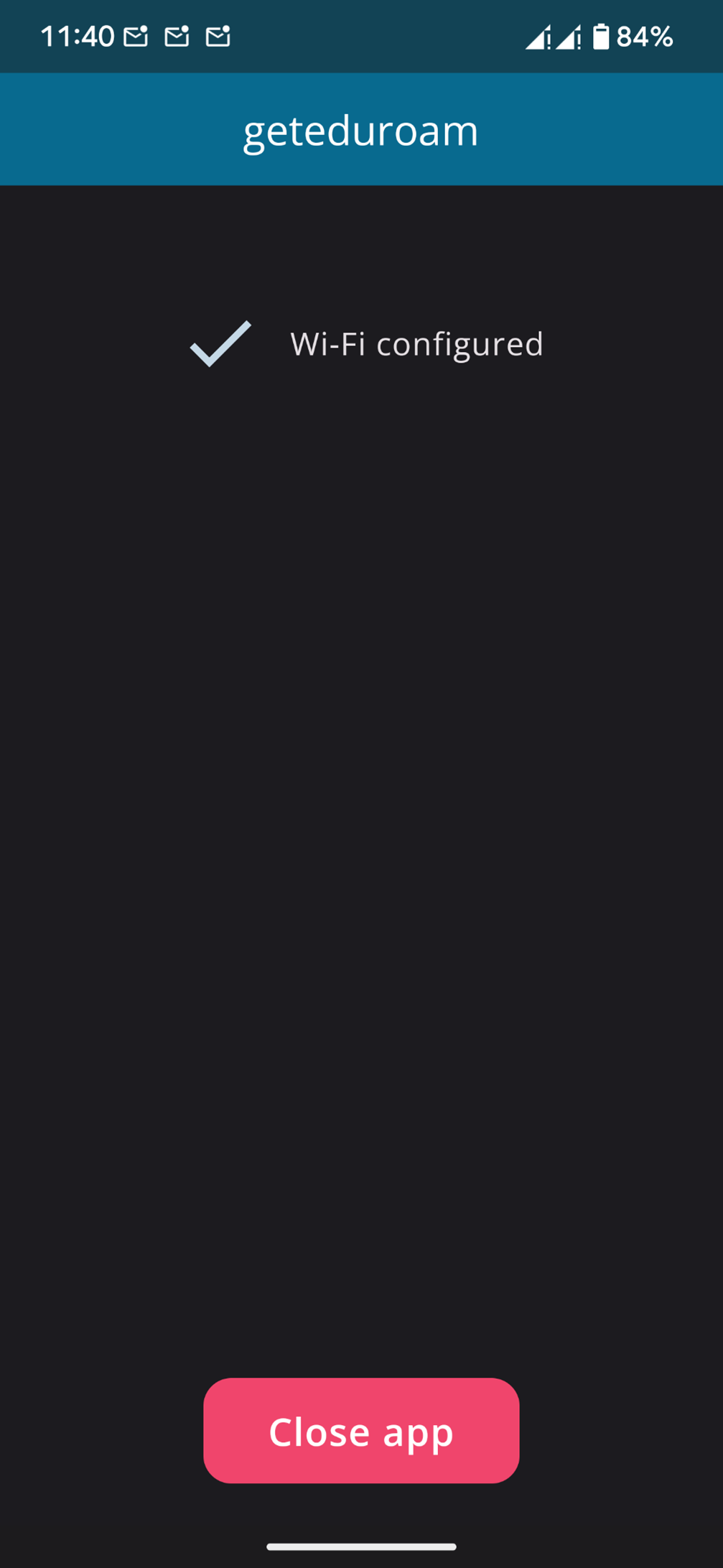eduroam for Android

This page describes how to connect your Android device to eduroam.
Our guides are made for Android version 4.4 or higher.
- We recommend manually configuring your device to connect via EAP-PWD
- It is also possible to configure your device with a configuration file from the eduroam CAT App
Connection via EAP-PWD
Step 1
Open the Settings on your device.
Step 2
Select Wi-Fi.
Step 3
Select eduroam from the list of available networks.
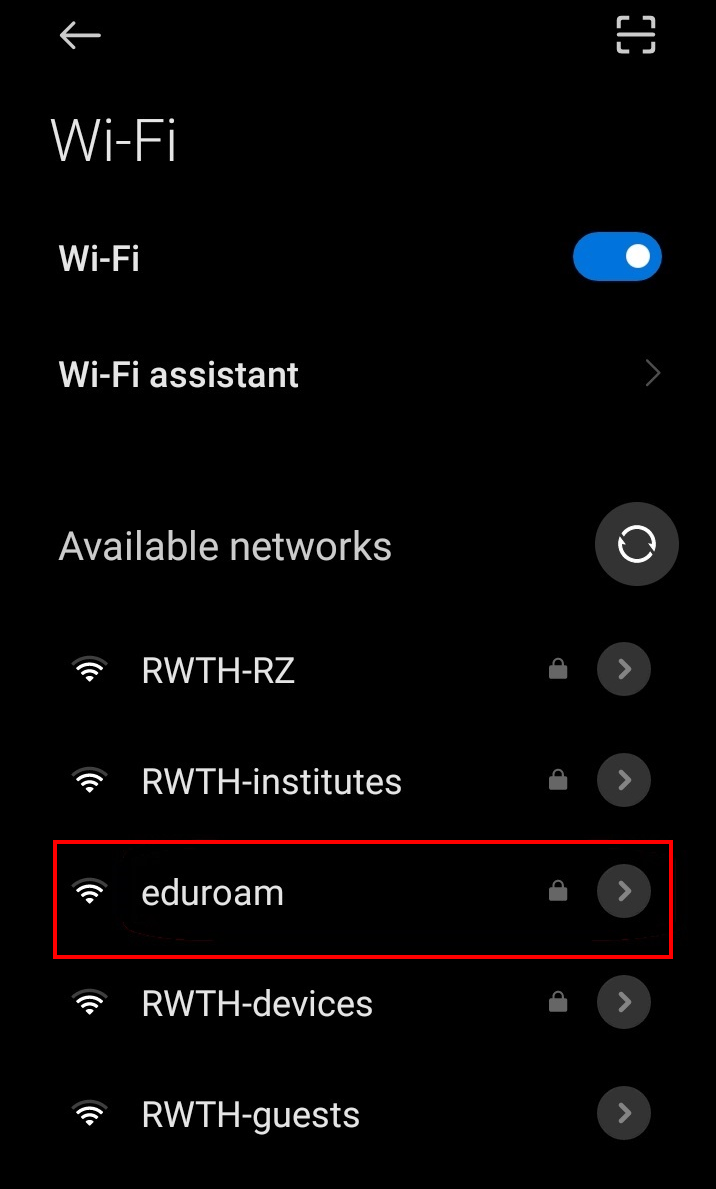
Step 4
Select Advanced Settings.
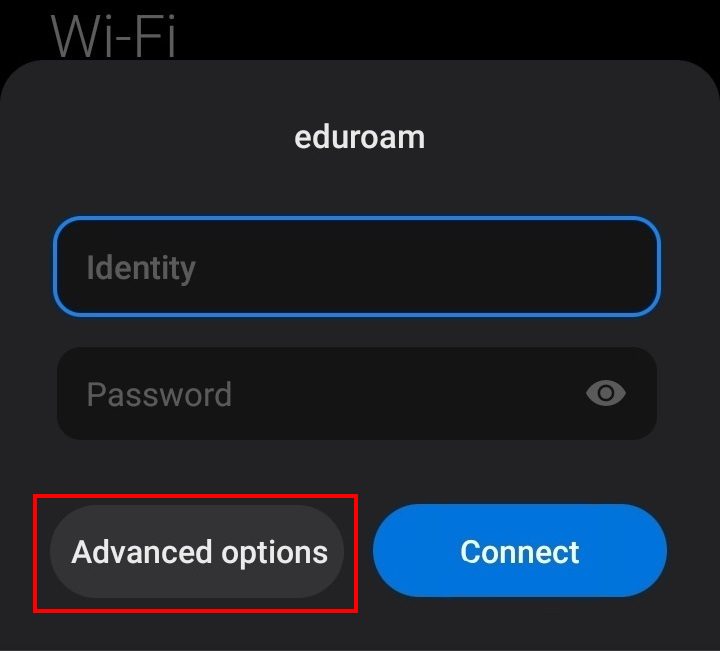
Step 5
Select PWD as EAP-Method.

Step 6
Enter your eduroam login credentials under "Identity" and "Password".
Step 7
Select Connect.
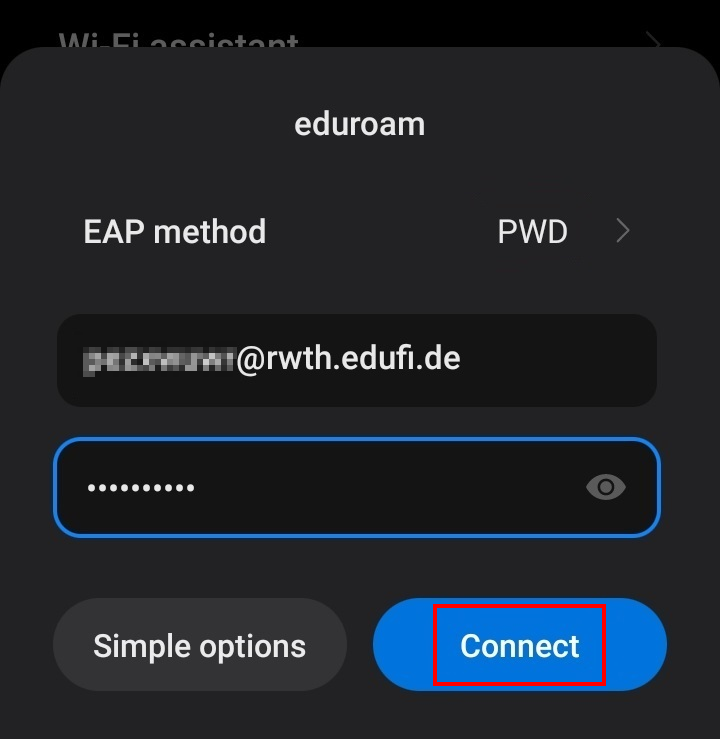
Your device is now connected to eduroam.
Connection via the eduroam CAT App
Step 1
Use your Android device to visit cat.eduroam.org in order to download the configuration file for eduroam.
Step 2
Select the big blue button to "download your eduroam installer" and select "RWTH Aachen University" from the list of organisations.
Step 3
Select the big blue button which now says "eduroam". This will open a hint below the button, advising you to install the "geteduroam" application.
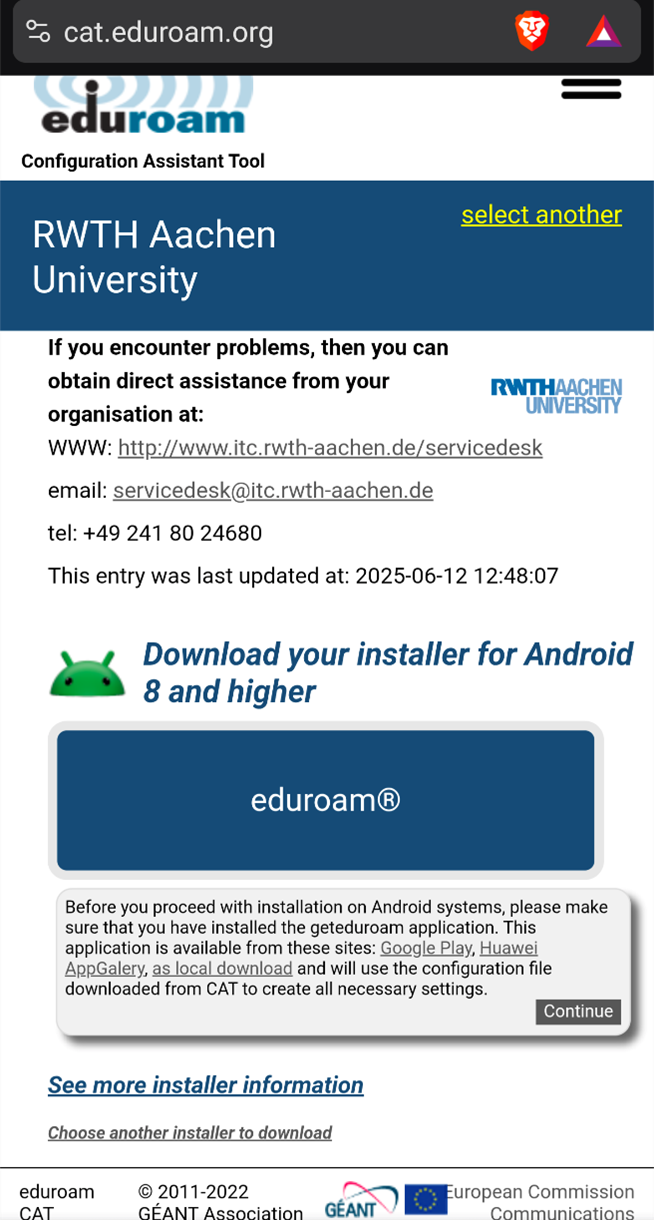
Step 4
Download and install the geteduroam application from your Android app store. Links to various app stores are provided in the hint displayed during step 3.
Step 5
Press "Continue" in the hint to start downloading the configuration file.
Step 6
Open the configuration file ("eduroam-eap-generic-RAU.eap-config") from your Downloads using the geteduroam app (choose the three dots to open "more" options and then select "open with").
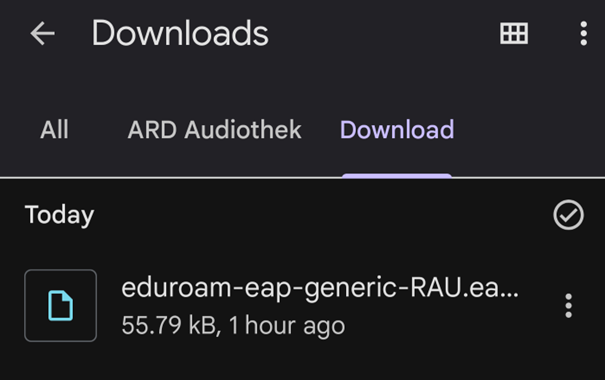
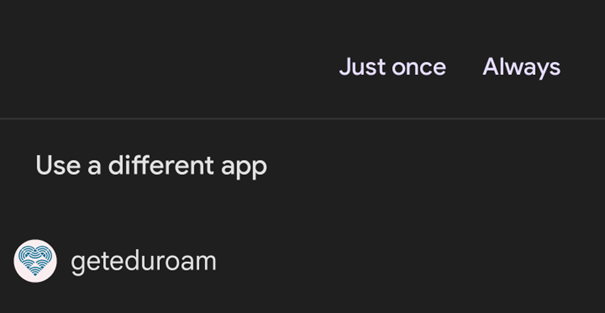
Step 7
Choose RWTH Aachen as your organisation if you are not directly asked for your login credentials.
Once you are asked for your login credentials, enter the eduroam credentials that were generated for your device in the eduroam device manager and log in.
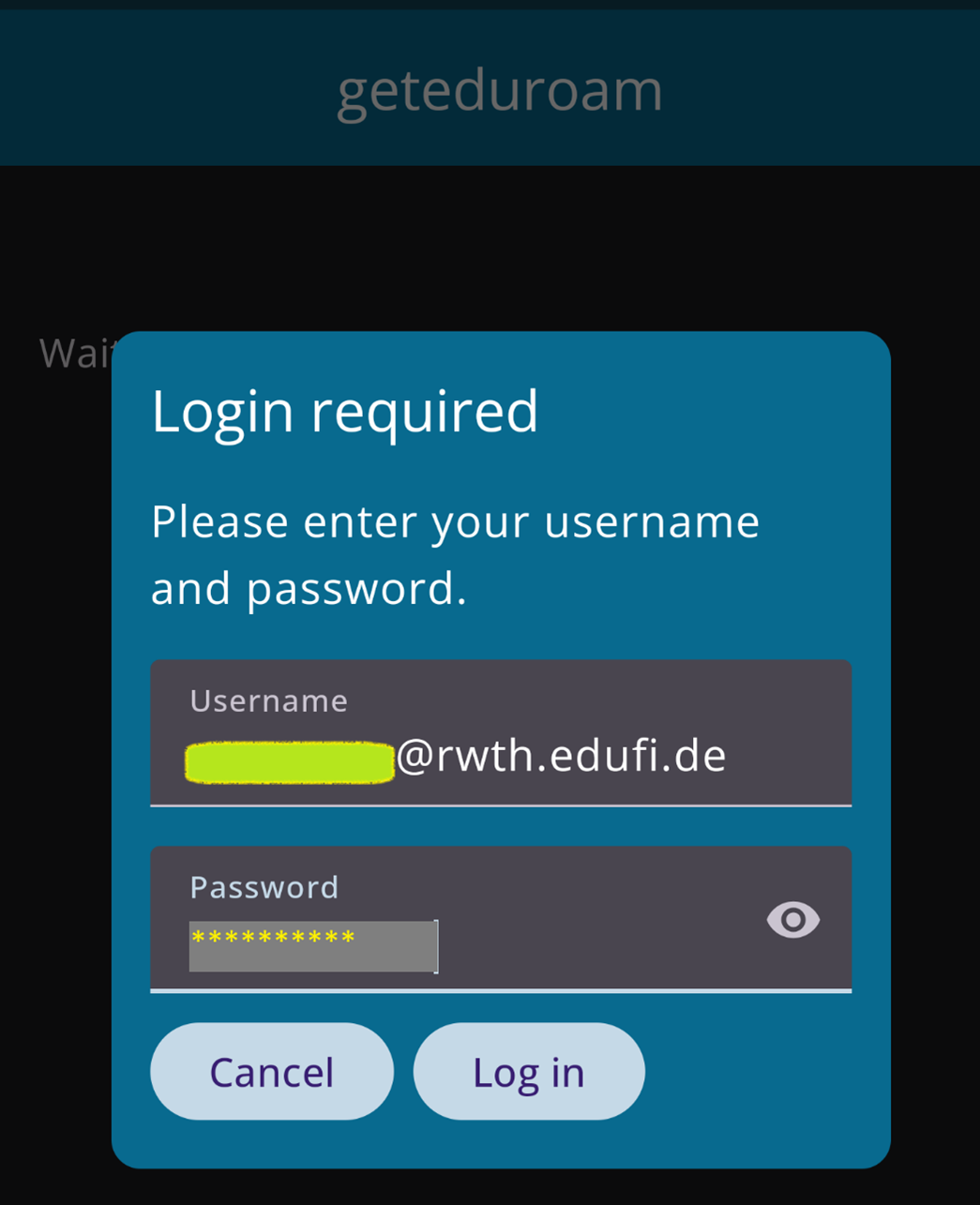
Step 8
Save the network to your phone when prompted.
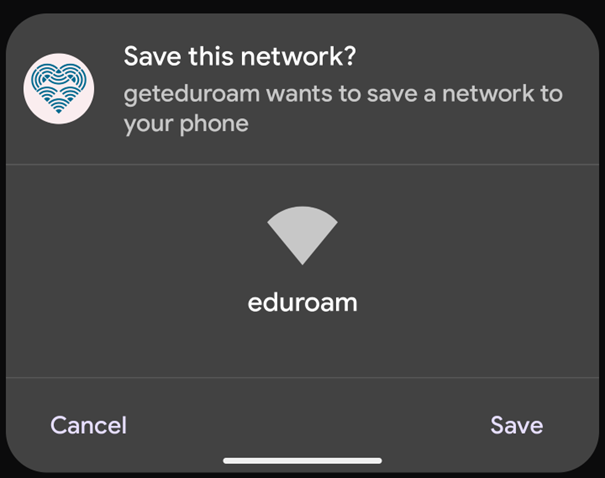
Step 9
Close the app and check that you are connected to eduroam.