eduroam for Linux and Ubuntu

This page describes how to connect your Linux or Ubuntu device to eduroam.
There are 3 methods to connect your device to eduroam:
- EAP-PWD method (easy)
- Manual configuration using EAP-PWD (advanced)
- Manual configuration using EAP-PEAP (advanced)
EAP-PWD method
The screenshots in this guide were made with Ubuntu 24.04.1.
Step 1
Click on the network icon to switch on the WLAN.
Step 2
Select eduroam from the list of available networks.
Step 3
Under "Authentication", select PWD.
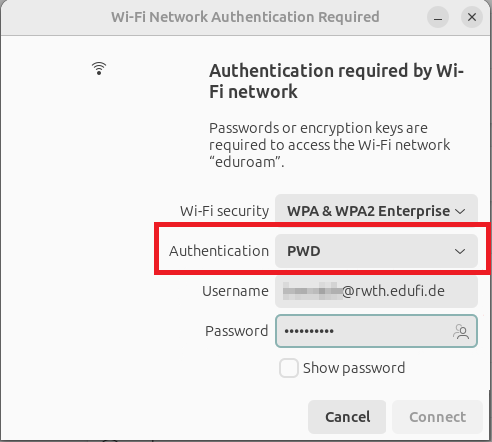
Step 4
Enter your eduroam login credentials under "Username" and "Password".
Step 5
Click Connect.
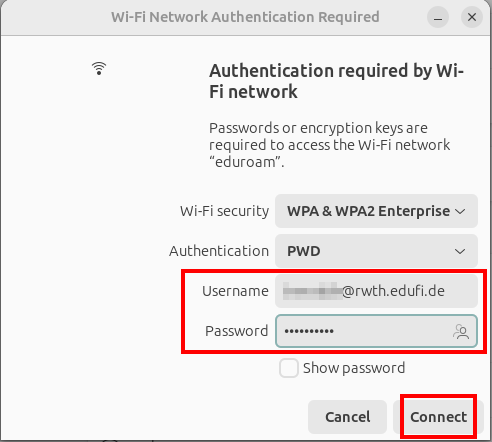
Your device is now connected to eduroam.
Manual configuration using EAP-PWD
You can also configure eduroam manually via EAP-PWD method.
Step 1
Create a configuration file under /etc/wpa_supplicant/wpa_supplicant.conf
Step 2
Copy the following settings in the file. Under "Identity" and "Password" enter your eduroam login credentials.
It is not possible to use a certificate with the EAP-PWD method. If you want to use eduroam with a certificate, please use the EAP-PEAP method.
Manual configuration using EAP-PEAP
You can also configure eduroam manually via EAP-PEAP method.
Please note:
You will need an internet connection for this configuration. If you are currently at RWTH, you can use RWTH-guests.
Step 1
Download the security certificate under Certificate chain GÉANT/TCS.
Step 2
Create a configuration file under /etc/wpa_supplicant/wpa_supplicant.conf
Step 3
Copy the following settings to the file.
- Under "ca_cert", enter the name of the security certificate.
- Under "Identity" and "Password", enter your eduroam login credentials.

