NAS systems

To secure NAS systems in Commvault, you can review here the necessary steps to register a NAS server as a client.

You can add a NAS system in the File Server section of the Commvault Command Center:
- Click the "Add Server" button at the top left next to the search bar.

- Different types of servers are listed. Select "NAS".
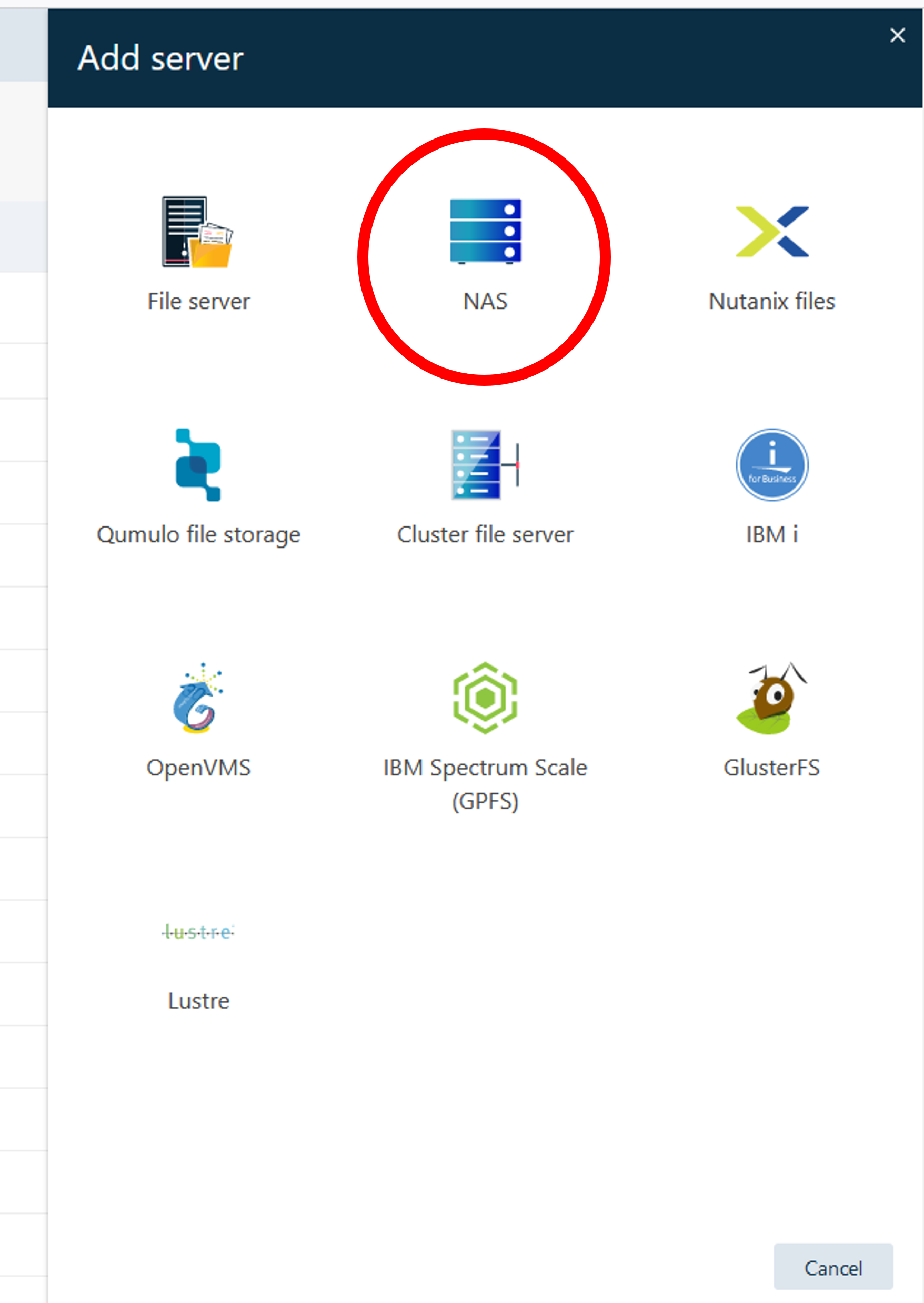
To add your NAS server or client, the following configurations are required:
- Specify a display name and a host name for your NAS server and select one of the listed server plans.
In the next step you have the possibility to configure the access type.
- For this you have to select an Access Node, which will be used for the backup.
Note: The access node must have access to the backed up file system and must be a system on which the Commvault installation is running.
Optionally, a group can be selected. However, we do not recommend this and instead recommend selecting a dedicated system on which you want to perform the backup.
- In addition, a user must be specified for access authorization under "CIFS credentials".
- Under "Backup content" you can decide which shares you want to backup from your NAS system.
- In the next step, you also have to select access nodes for NFS (just like for CIFS).
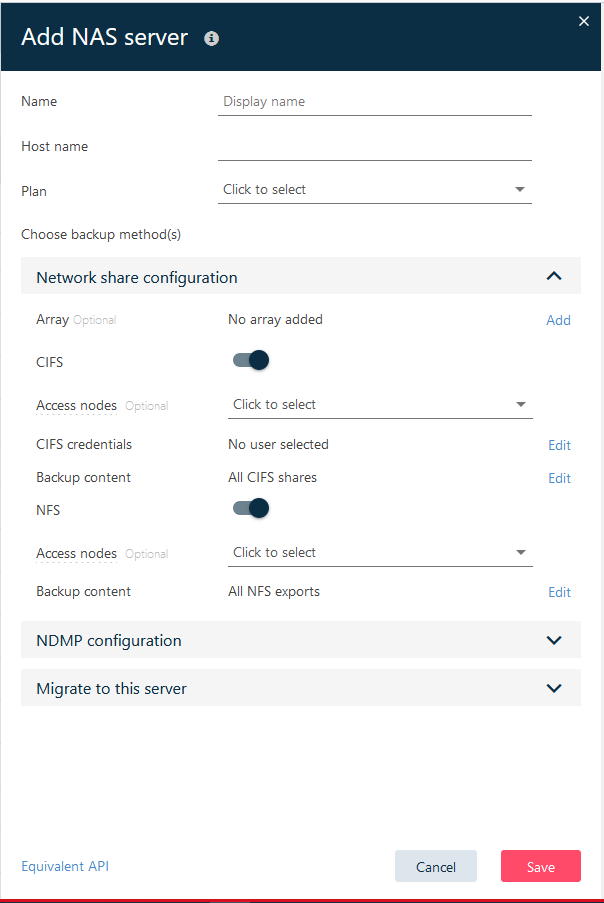
- Complete the process by clicking on "Save".
You will now find your newly added NAS client in the list of file servers. When you select the client, the specific backups can be viewed under the "Protocols" item.

Related content:

