Calls

Below you will find a description of the functions available to you in the Webex user interface:

Here you have access to your call list for all incoming and outgoing calls as well as missed calls. You can also dial phone numbers manually from here using the keypad. You can decide whether you want to make calls via audio or video.
It is possible to make calls via the softphone of the RWTH telephone system or via Webex Cloud Calling. With a softphone call, the Webex client connects to the TK-Portal and enables calls to be made using the business telephone number. In contrast, cloud calling is purely a call via the Webex cloud and only allows calls to be made via the Webex client. To be able to use Webex as a softphone, you must have a registration in the new Cisco phone system and activate the Softphone-mode in the TK-Portal.
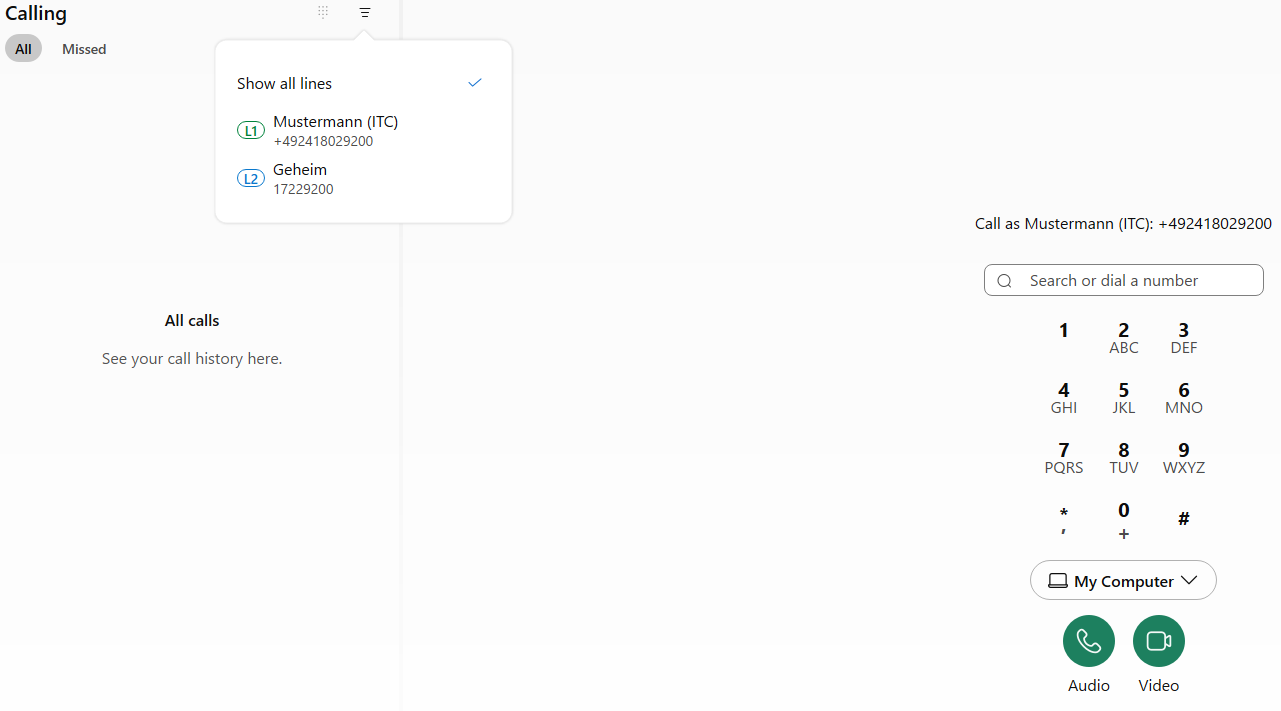
Use the quick access to the call settings or activate call forwarding.
You also have the option of activating or deactivating your hunt group. If your administrator has set you up as a member of a hunt group, you will be notified when a call comes in to this hunt group number and can answer the call from there.
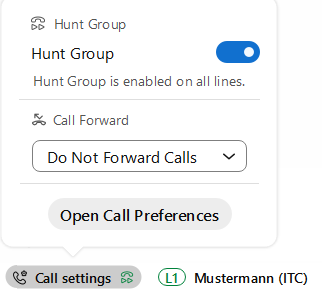
Here you will find the display and selection option for the desired line, if another line is available.
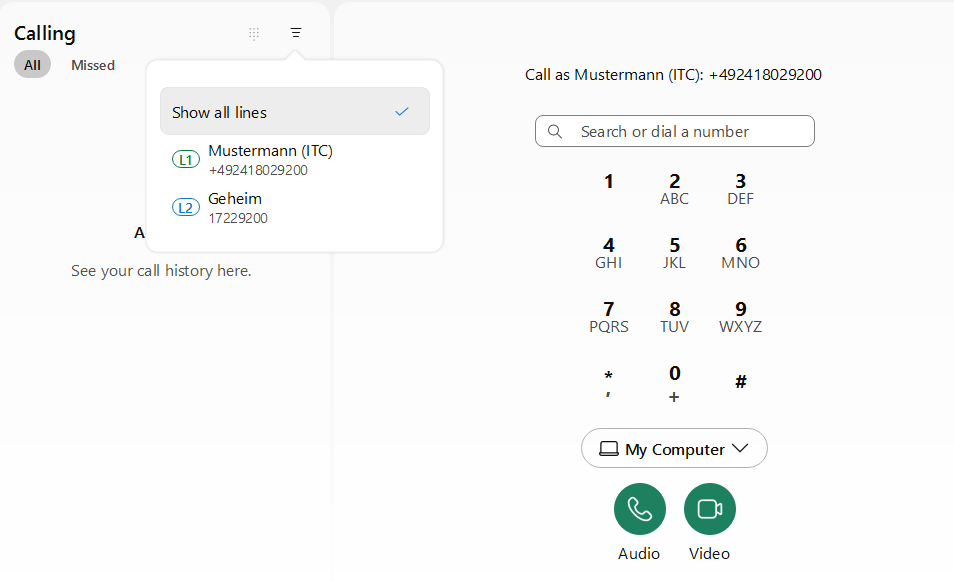
The second line can be activated in the TK-Portal.
To do this, click on the settings wheel under Deskphone. Select Secret in the next window.
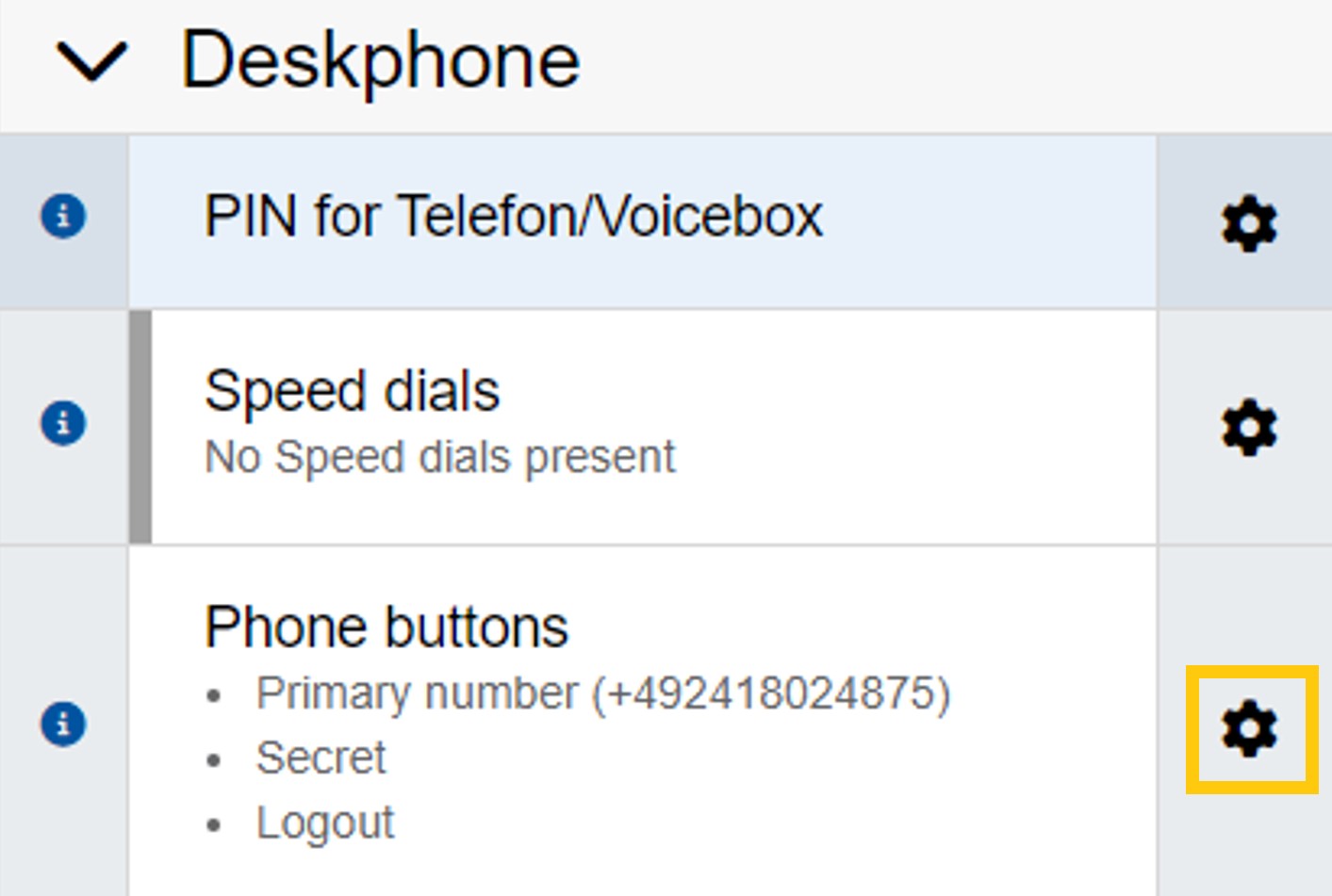
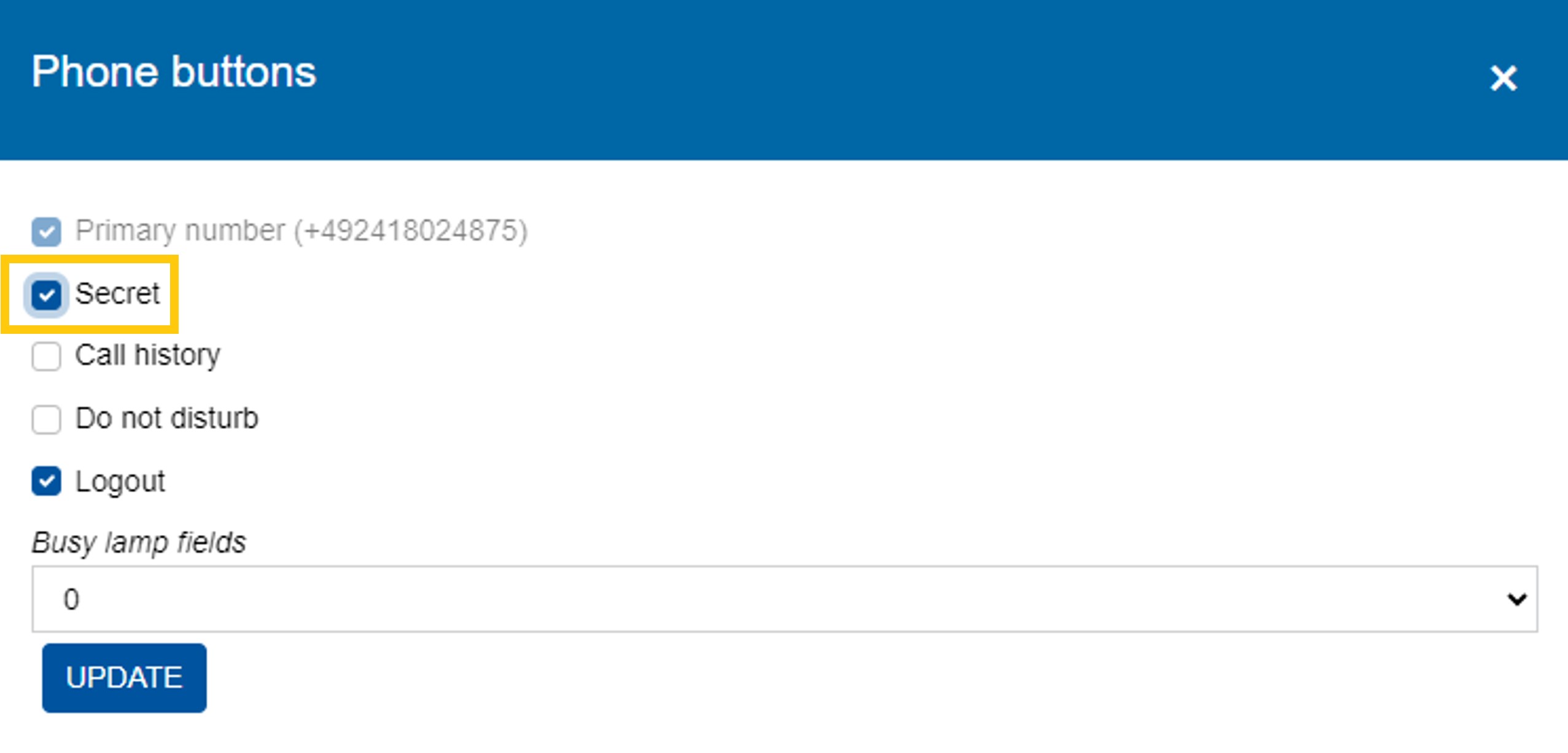
Here you have the option of accepting a call.
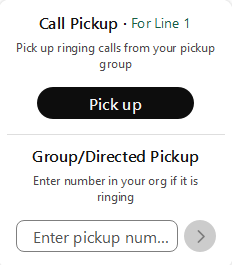
Further information can be found on the Webex Help Center website.
Here you have the option of connecting to a device using its name or a Webex code. This code appears on the device when connecting.
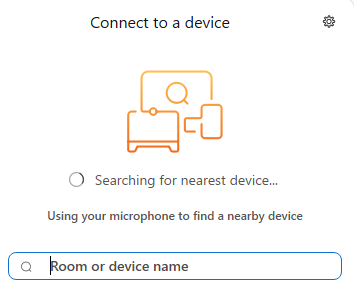
[[f14f32b623954416b47969c0bdf688cc]]
Explanatory videos:

