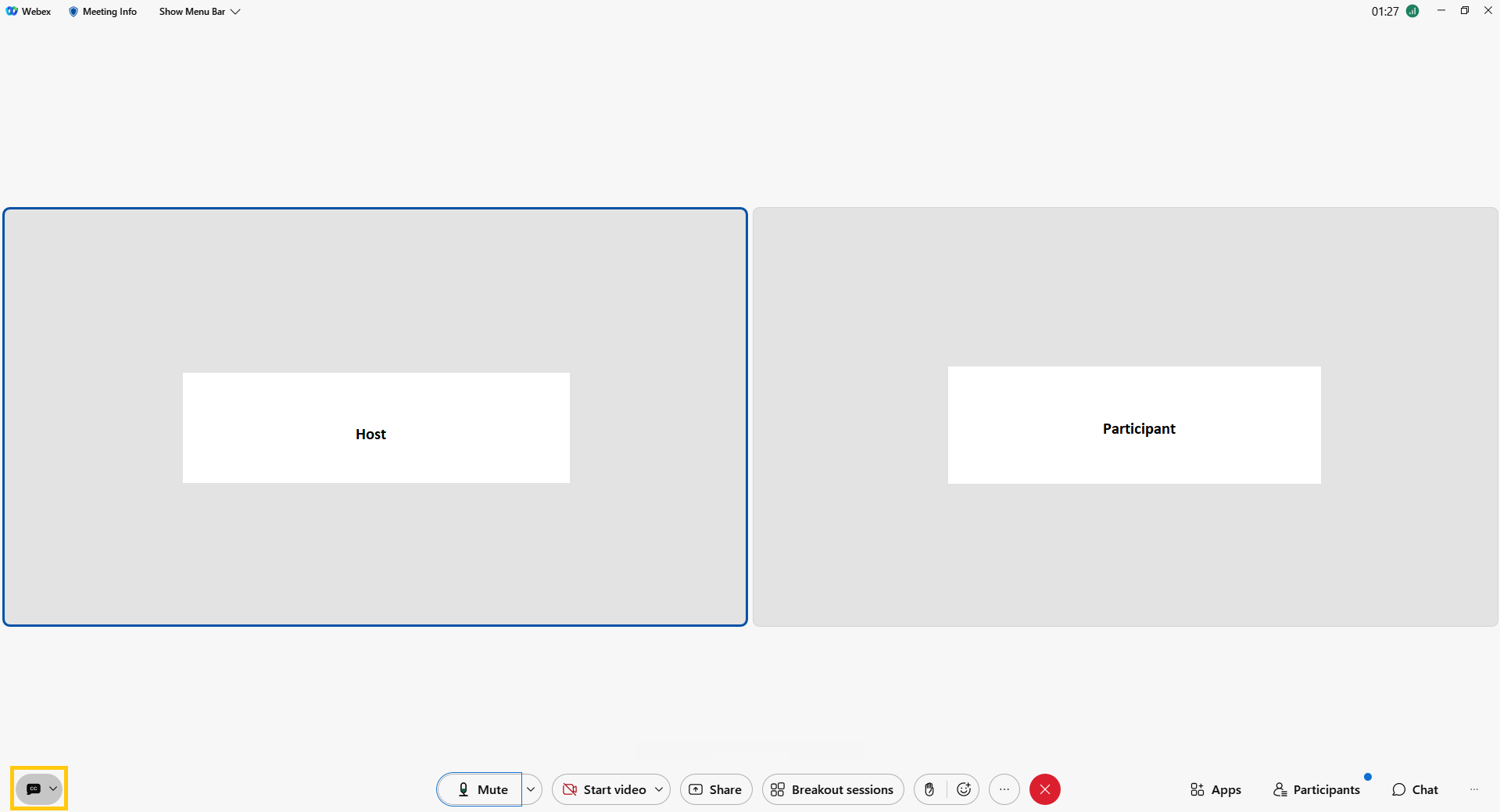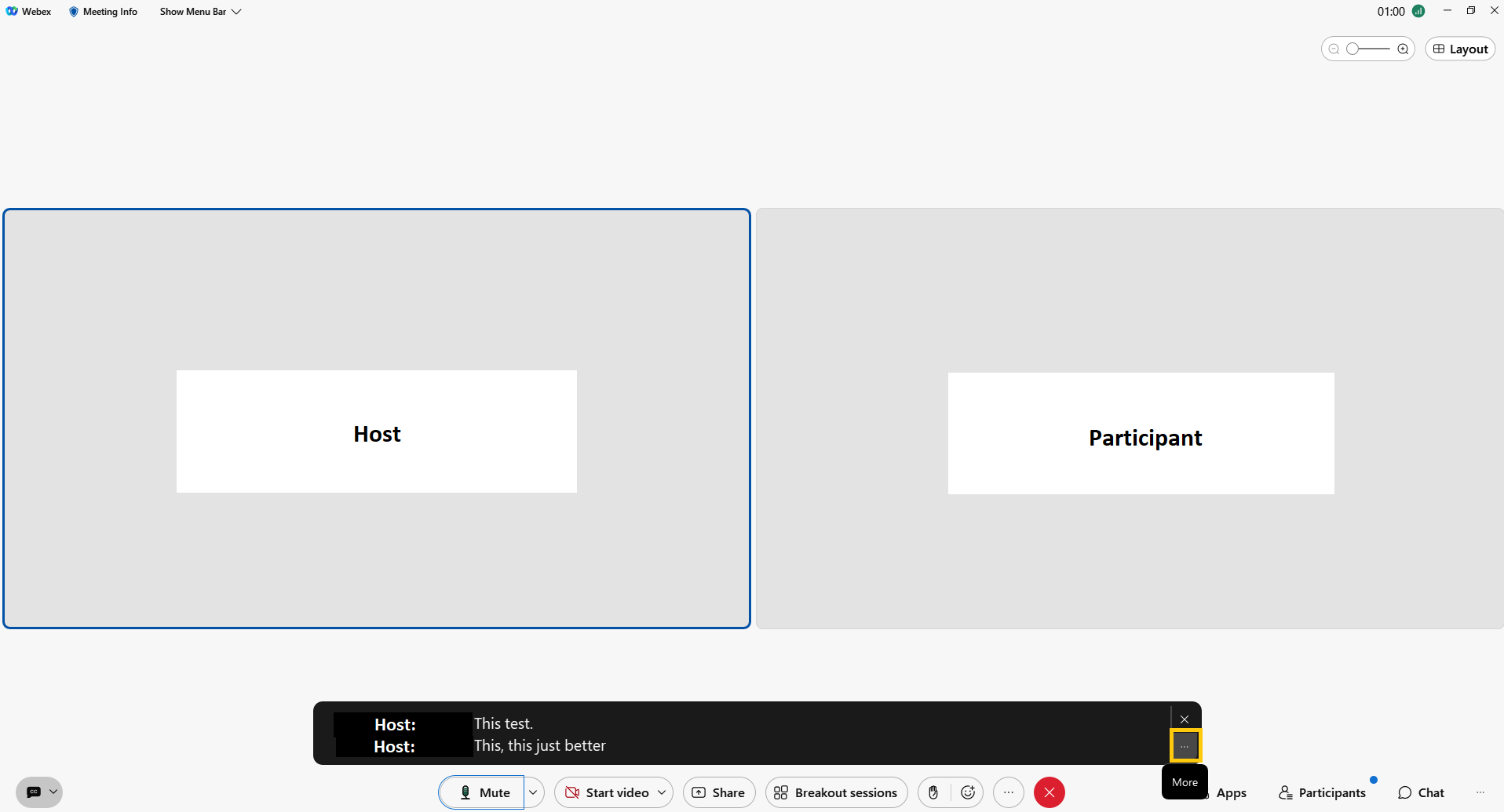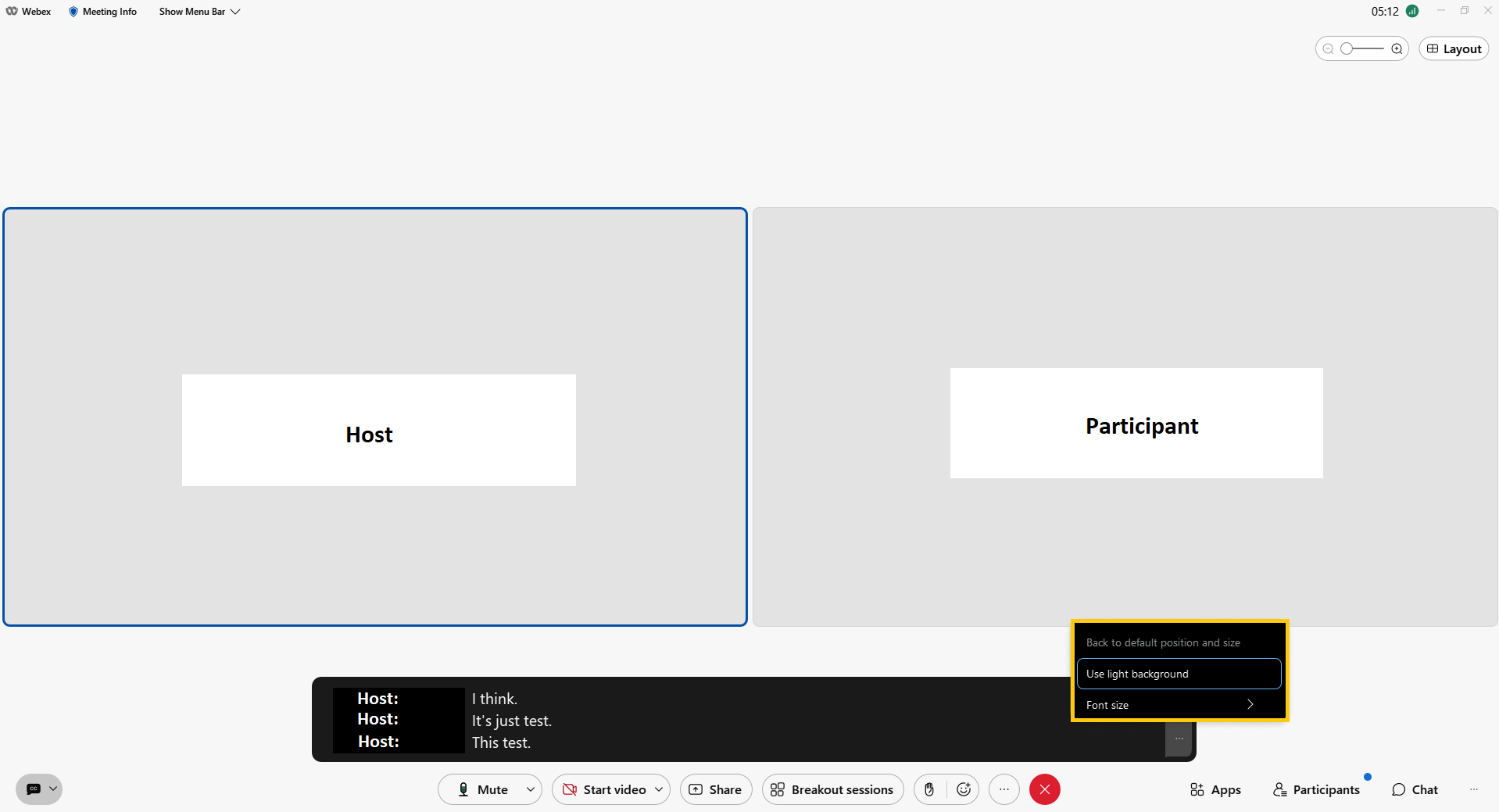Subtitles in Meetings

To make your meetings accessible, you can switch on the subtitle function so that what is said is automatically displayed in text form.
To do this, click on the speech bubble icon at the bottom left of the meeting window to show the subtitles.