Using the Manager Assistant Circuit

What is a Manager Assistant Circuit?
With the manager assistant circuit, the manager has the option of activating a filter function which ensures that only certain persons (secretaries and selected phone numbers) can reach him. As long as this function is activated, all call numbers that are not entered in the filter function are automatically diverted to the selected call number.
Via the TK-Portal, the assistant and the manager can select at any time whether the function should be activated or deactivated. In addition, in the event of illness, call forwarding to other numbers can be changed; this is possible both on the telephone and in the TK-Portal.
Manager Assistant Circuit for the Telephone:
To activate the Manager Assistant function, you must first call up the corresponding menu with the Manager Assistant Softkey on the telephone (please note that the name may vary).
If you do not have this key, please press the cogwheel on the phone, you can then find and select your Manager Assistant circuit in the menu that opens.
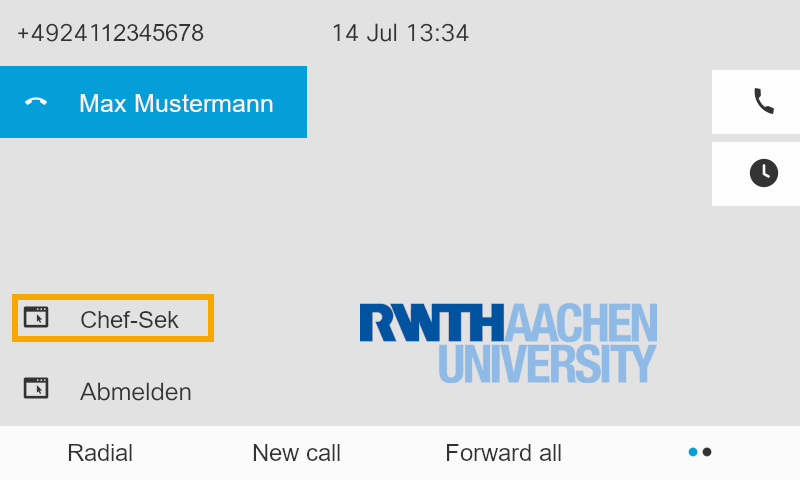

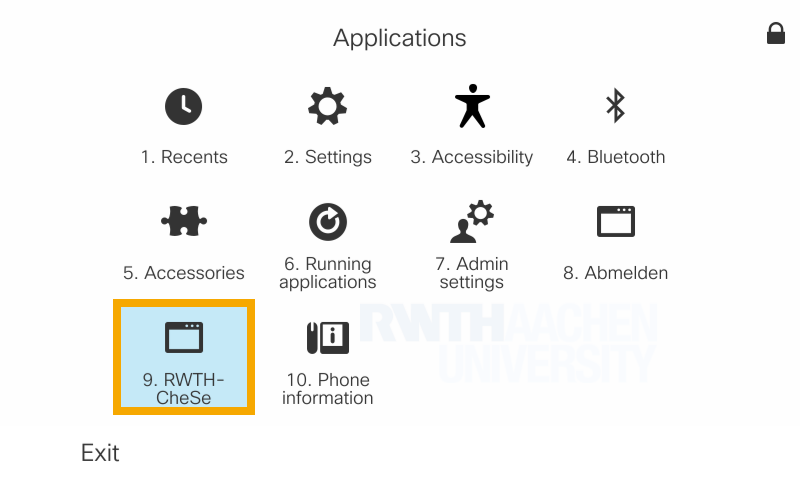
If you have called up the Manager Assistant Function menu, you will see a list of participants in this switching.
In the picture on the right, the executive Manager Assistant funtion is currently deactivated (Weiterleitung ist deaktiviert). This means that calls go straight to the Manager. To activate the Manager Assistant function, use the control wheel on the phone to select Aktiv schalten and then press the Select button below.
In the example image, the calls are then forwarded to Assistant B, this is indicated by the keyword Aktiv in front of the relevant person.
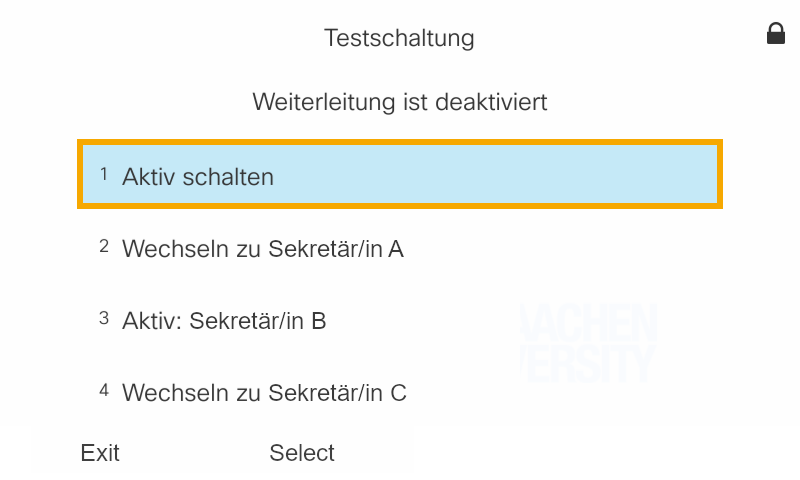
You will now be shown that your calls are being forwarded to Assistant B.
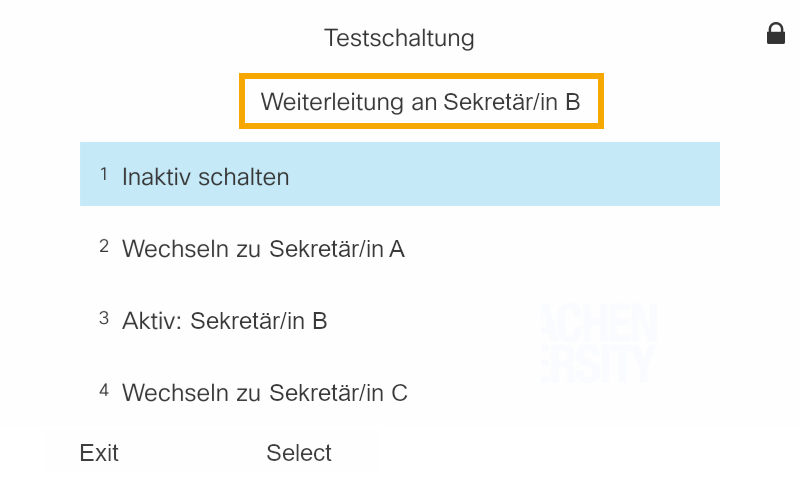
If the calls are to be forwarded to someone else, you can use the steering wheel on the phone to select either your name or the name of another employee and then confirm with select.
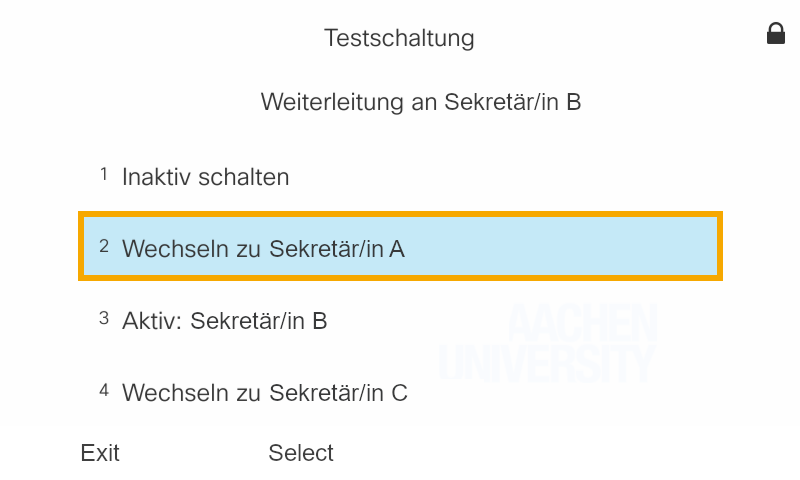
When you have done this, calls will be forwarded to the selected person. In the example now Assistant A.
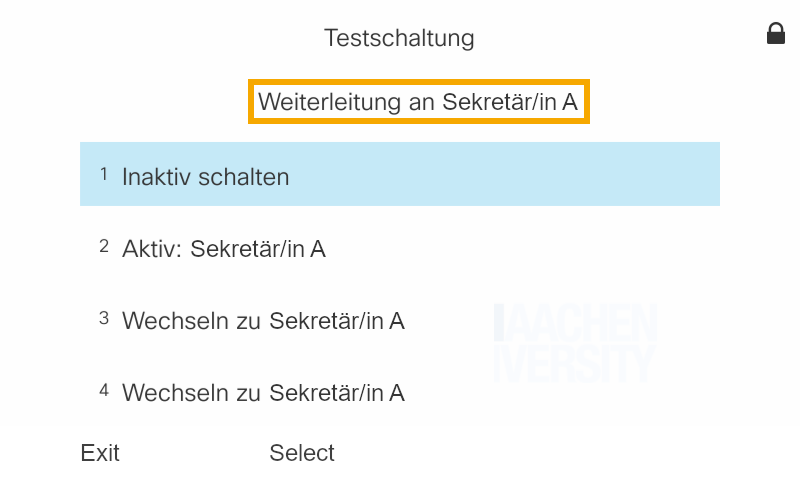
To deactivate the Manager Assistant function, simply use the control pad on the phone to select Inaktiv schalten. If you confirm this, calls will be put through directly to the Manager as long as you do not reactivate the Manager Assistant function.
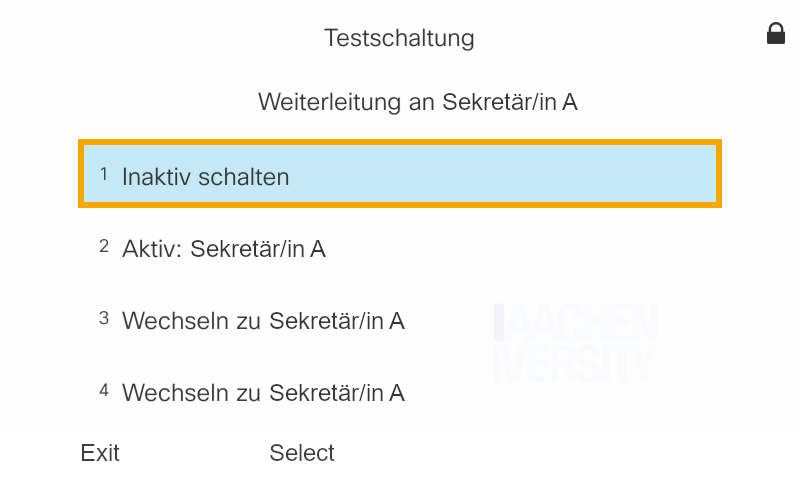

Read also:

