Webex Integration in Outlook

Important
You can schedule meetings via Outlook for Windows. For this you need the so-called Webex Planner, which you can activate as follows.

Activate Webex Planner
For this function you need the meeting organizer in the TC portal and there are the following two options:
1. Activate from Outlook
- Open Outlook
- Click on File

Click Manage Add-Ins. This will open a browser window and redirect you to Outlook Web Access (OWA).
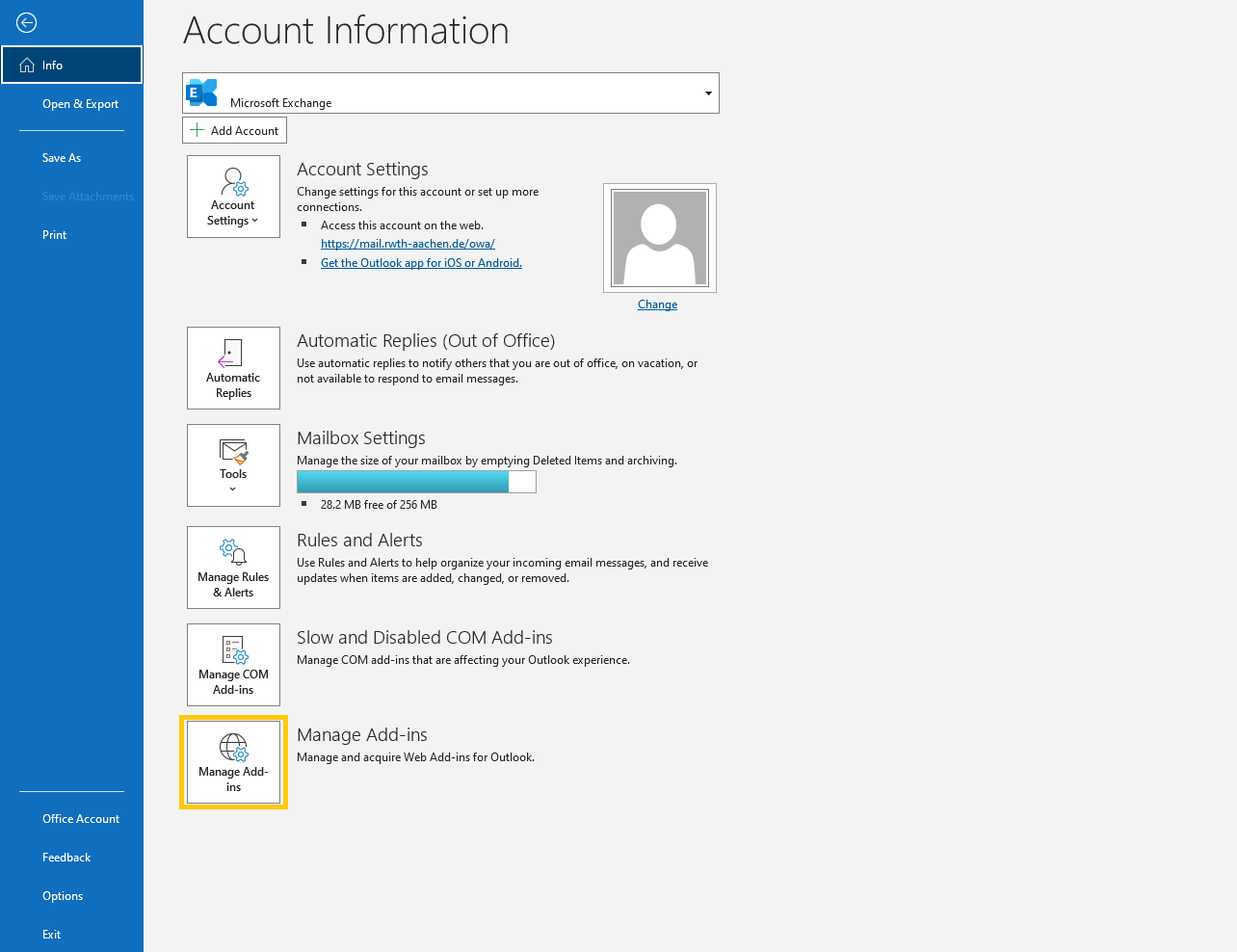
Log in to the OWA.
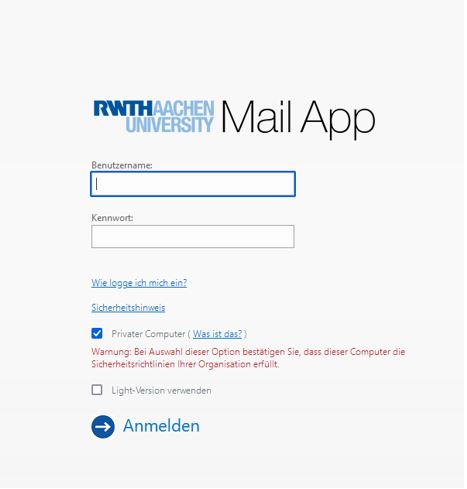
Under Manage Add-Ins, place a check mark next to "Cisco Webex Scheduler".
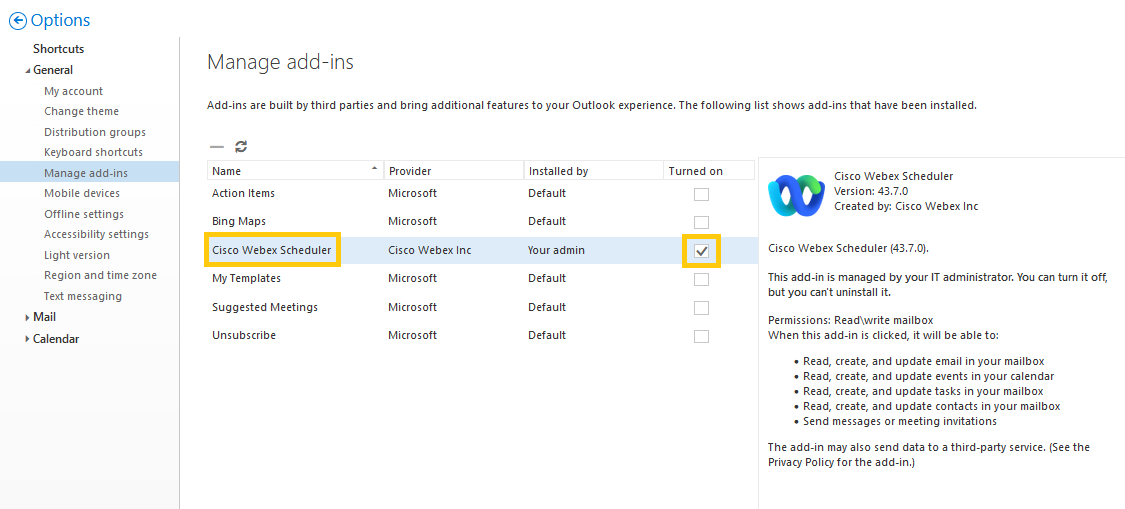
- Hereby you activate the Webex plugin for creating meetings
- Log out from OWA and close the browser window
- Exit Outlook and restart
2. Activate via OWA, if no Outlook client is used
- Open Outlook Web Access (OWA)
- Log in with your data
- Click on the gear wheel and then on Manage Add-Ins
- Under Manage Add-Ins, check the box for "Cisco Webex Scheduler".
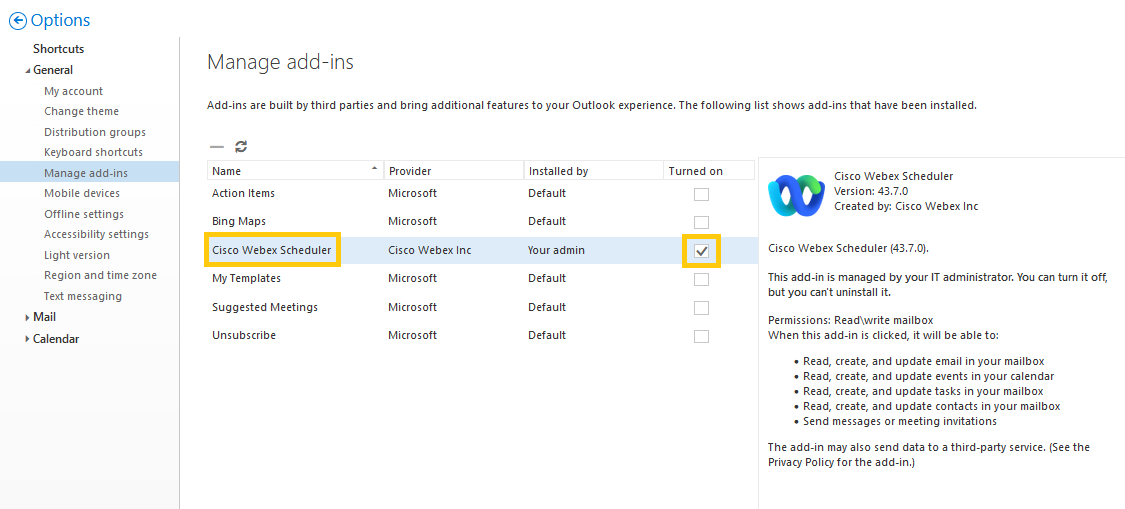
Linking the add-in with Webex
- Open your Outlook client
- Create a new appointment
- Click on Webex preferences
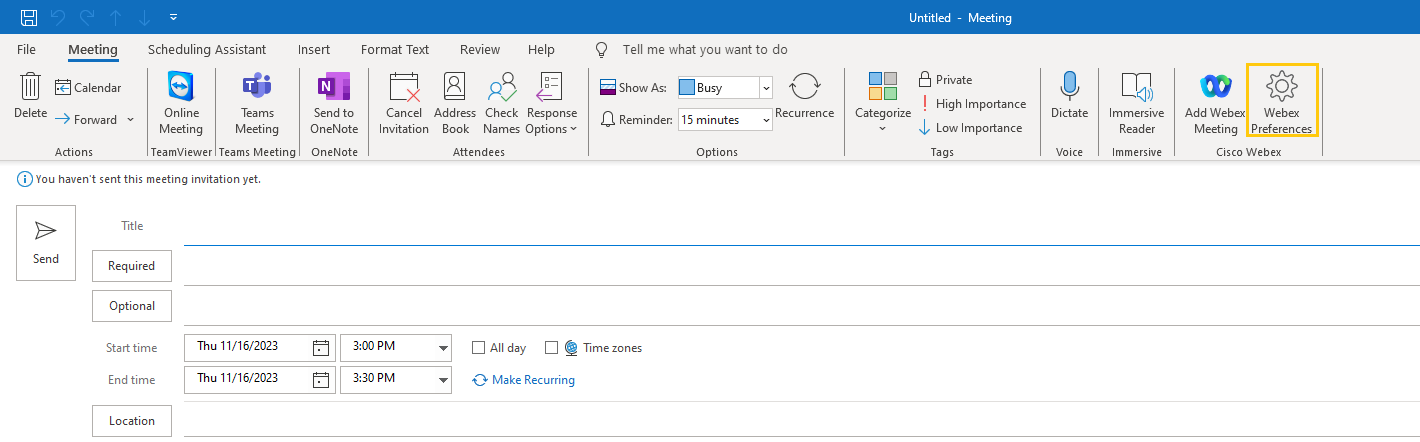
Click on the "Get started" button
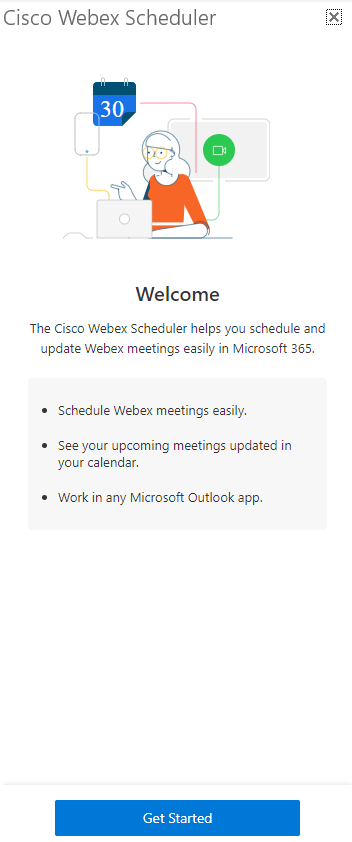
A new browser window will open where you need to log into Webex. Here you need to select the first item "rwth.webex.com" or enter "rwth.webex.com" in the empty field.
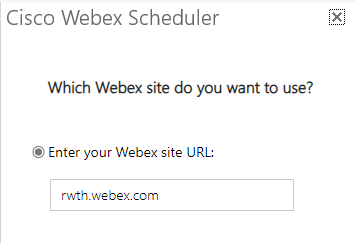
Enter your e-mail address here, which is displayed in the TK-Portal and sign in via RWTH Single-Sign On.
After signing in, you can close the window and your Outlook is now connected to the Webex planner.


