Deactivation of the Microsoft accounts in the well known RWTH-Tenant

On this page you will find updated information and instructions regarding the upcoming deactivation of accounts on the well known RWTH-Tenant.

Background
The well known RWTH tenant currently uses licenses that will soon no longer be available and for which there is no alternative from a licensing perspective.
For this reason, the Microsoft accounts of the employees on the RWTH Tenant will be deactivated as of 29.04.2024 at 23:59 and the employees of RWTH Aachen University will no longer have access to the RWTH Tenant and the Microsoft products obtained through it as of this date.
Also affected by the deactivation are the accounts for the Azure Dev Tools For Teaching portal, as these are the same user accounts.
Licenses obtained via the portal may lose their validity as a result (e.g. Project or Visio installations).
Please note that the Azure Dev Tools for Teaching Portal is not available via the employee tenant.
The Microsoft accounts on the employee tenant (login via egal@m365.rwth-aachen.de) and the personal RWTH email address are not affected by the deactivation.
The deactivation of the accounts on the RWTH tenant also has no effect on the Microsoft products purchased privately with the RWTH e-mail address.
Employees who have been invited or work as a guest with their Microsoft account from the RWTH tenant in another tenant must be re-invited with the Microsoft account from the tenant for employees.
All RWTH employees who currently still have an account on the RWTH tenant are affected by this change. Students were already deleted from the tenant at the end of 2022.
Please carry out the following steps (to-dos):
- RWTH Account - Check whether an account exists on the RWTH tenant
- OneDrive - Backing up data
- Windows login - Creating a local account
- BitLocker - Checking the hard disk encryption
- Microsoft Teams - Membership in channels
1. RWTH Account - Check whether an account exists on the RWTH tenant:
To check whether an account still exists on the RWTH tenant and whether the products are being used via this account, please log in to the Office portal with your RWTH e-mail address. If an account exists, you will be logged in. Otherwise an error message will appear.
2. OneDrive - Backing up data:
In this context, we recommend backing up all your data from the RWTH tenant locally.
You can find corresponding backup instructions on the official Microsoft support page and on IT Center Help:
- How do I save my data from my OneDrive locally on my computer?
- How can I save my OneNote files locally on my computer?
RWTH Aachen University offers Sciebo (work data 30 to max. 500 gigabytes) and Coscine (research data) for data backup.
You can view your saved OneDrive data by logging in at https://portal.office.com and clicking on OneDrive in the top left-hand corner.
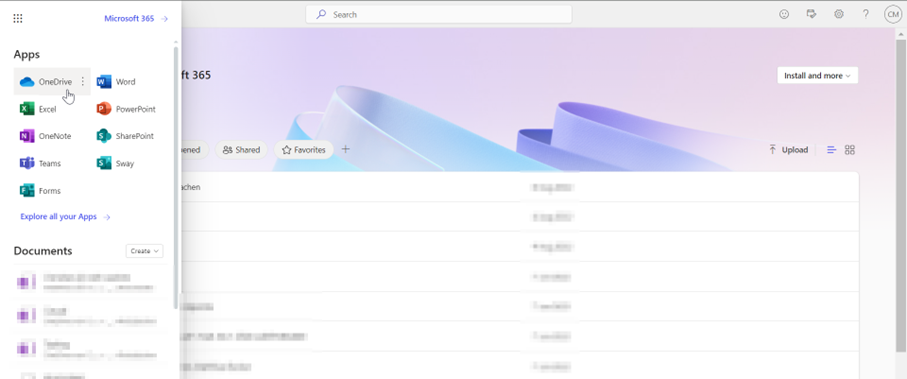
3. Windows login - Creating a local account:
Before your account is deactivated, please also check on your Windows devices whether you are logged in using your RWTH e-mail address. If this is the case, we recommend that you switch your Windows devices to a local account.
Switching your Windows 10 device to a local account
You can find instructions on how to do this on the Microsoft support pages.
Create a local account on your Windows device
You can find instructions on how to do this on the Microsoft support pages.
4. BitLocker - Checking the hard disk encryption:
Due to an earlier update from Microsoft, the BitLocker encryption software was installed on many Windows devices. The associated BitLocker key may have been stored on the RWTH tenant.
This can lead to problems if the Microsoft accounts on the RWTH tenant (login with the personal @rwth-aachen.de e-mail address) are deactivated on 29.04.2024.
Important:
- The use of BitLocker must be checked and, if necessary, deactivated on ALL devices on which Windows has been activated via the RWTH tenant.
- It is not possible to use a BitLocker key on the tenant for employees.
- If BitLocker encryption (or similar) is desired, please contact the IT administration of your institute.
Therefore, check once whether the device has been encrypted with BitLocker. You can do this in two places:
- Via the RWTH-Tenant account:
Login with the RWTH account (vorname.nachname@rwth-aachen.de) on the following link: https://myaccount.microsoft.com/device-list .
Then click on "Show BitLocker key"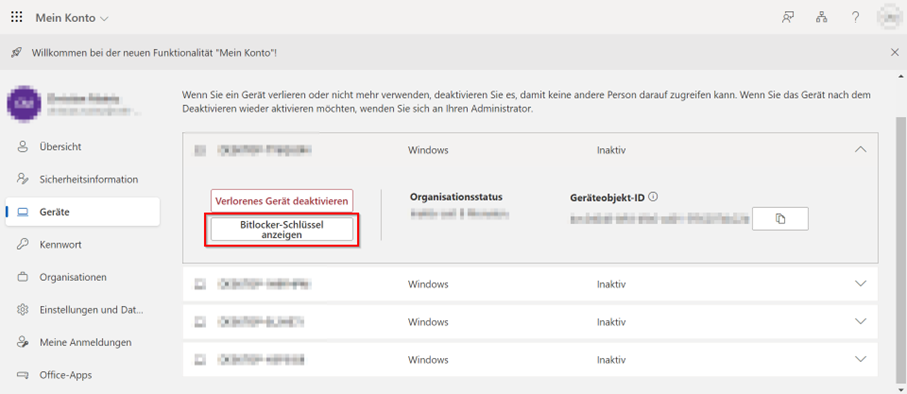
- On the device itself:
Search for and open "Manage BitLocker" in the Windows search. In the view that opens, you can see whether BitLocker is activated. There you will also find the option to either deactivate BitLocker or back up the key:
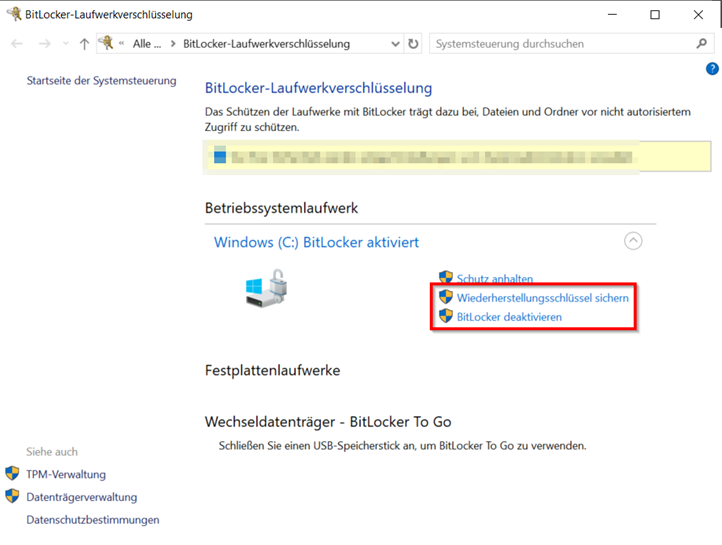
5. Microsoft Teams - Membership in channels:
If you are a member of a Microsoft Teams channel with your old Microsoft account, you must be re-invited with your employee account (login with egal@m365.rwth-aachen.de).
You can find out how to be invited to Teams by RWTH external persons on IT Center Help.
Unfortunately, it is not technically possible to migrate chat data.


