Plan and start a meeting using Outlook

Please follow this guide to plan and carry out a meeting using Outlook.
Hint The Teams-Add needs to be enabled for planning and carrying out meeting using Outlook. It may happen the the add is blocked by the group policy and should be activated or enabled manually. |
1. Open the calendar in Outlook
2. Click on the button "New Teams Meeting" on the top of the page
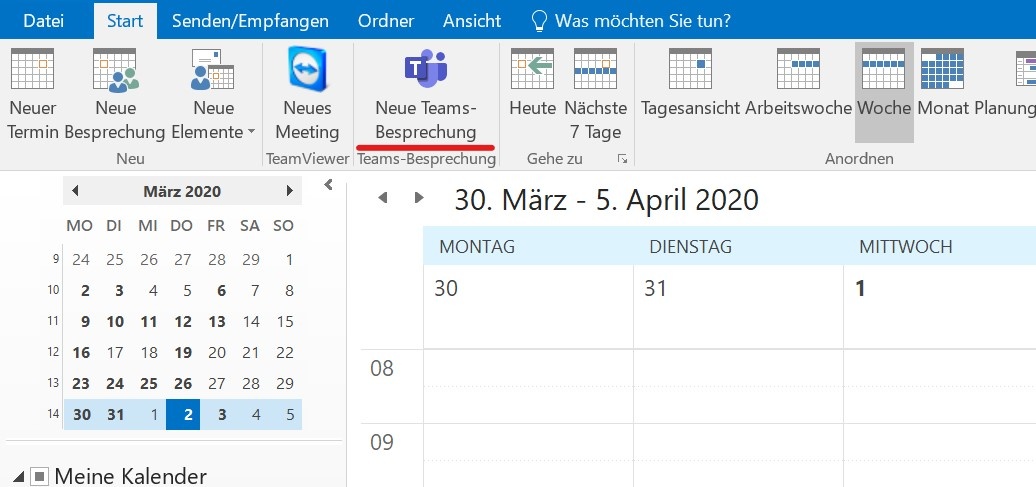
3. In the new window, create a meeting and invite the participants as usual. A link to a new meeting is already filled into the text field and can be used by the participants. Alternatively, one can take part in the Teams meeting by clicking on "Take part in the meeting" on the top.
IMPORTANT NOTE: The e-mail should be sent/ opened as HTML. Otherwise the link in the meeting will disappear. Alternatively, the hyperlink can be copied and pasted manually while the meeting is being created. |

4. After the invitation has been sent, the participants receive the meeting in their calendars. To take part in the meeting, the participants need to open the meeting and either click on the link or on the button "Take part in the meeting" on the top.

