Registering M365 for students
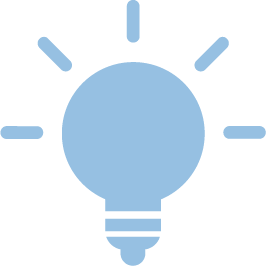
In order to use M365 as a student, you must register first. To do so, you must agree to the terms of use of Microsoft 365 and the transfer of data to Microsoft.
This consent must be given via the Selfservice as detailed below. Please note that the option will only be displayed if you have the status Student RWTH.
You will be able to log in and use Microsoft and Office applications 24 hours after you have given your consent.
Please note:
If the student status is lost or the self-service checkbox is deactivated, access to the content stored in M365 is also lost (e.g. Office, OneDrive, OneNote, SharePoint, etc.).
After a standard period of 30 days, the account will be automatically deleted and with it the content in M365.

To register for the use of M365 proceed as follows:
- Navigate to "Accounts and Passwords" → "Account Overview" in the Selfservice
- Click on the pencil beside the RWTH Single Sign-On Account

- Check both boxes to consent (located at the bottom of the page with your account data; scroll down if necessary) and click Save
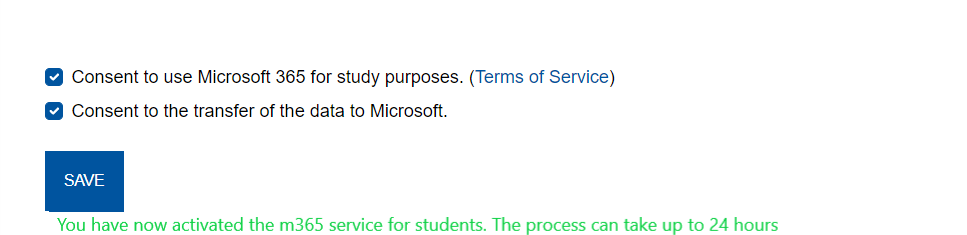
The data transfer to Microsoft takes 24 hours. After this time, your registration is complete and you can now log in.
To do so, please read Login M365 for students.

