Audio Settings

You can edit audio settings of your Webex Client.
Click on Profil → Settings → Audio.
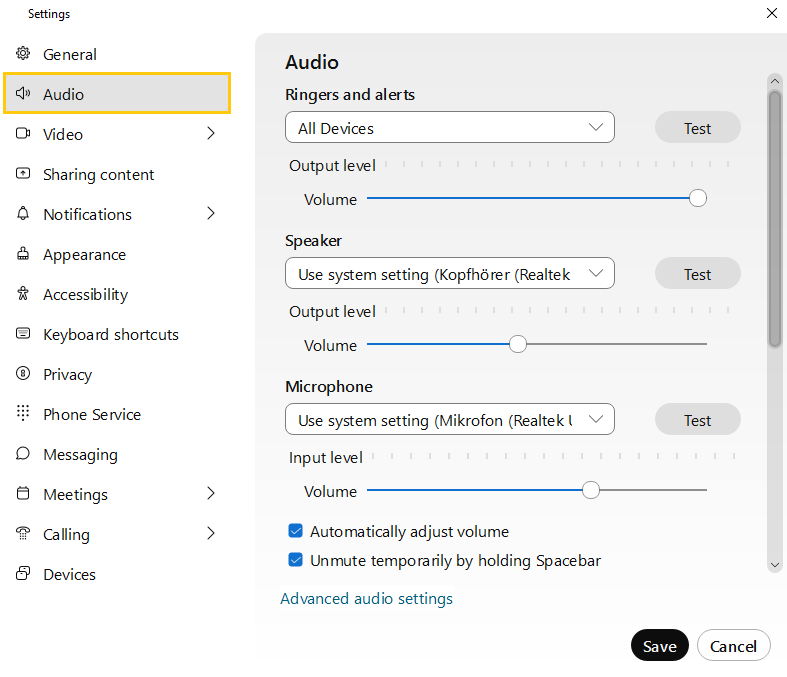
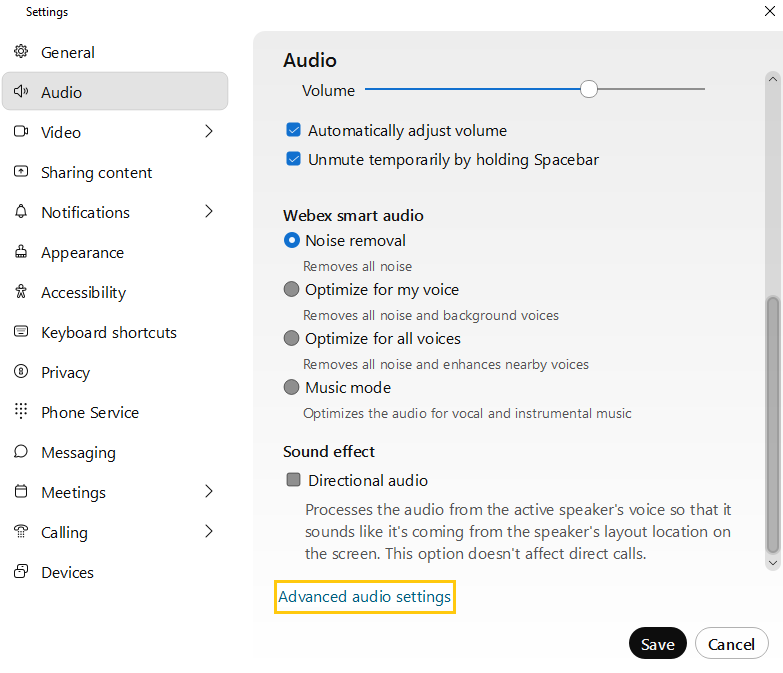
Click on advanced audio settings to open the corresponding window in the following image. Here you have the option to set the audio signal processing.If the Automatic option is selected, Webex determines whether the integrated Windows audio signal processing is bypassed.This decision is based on what works best for your device.You can also select the Use option to use the Windows audio signal processing or you can select the Bypass to skip it and get the original audio stream from the audio driver. After selecting the option you want, click Save to save it.
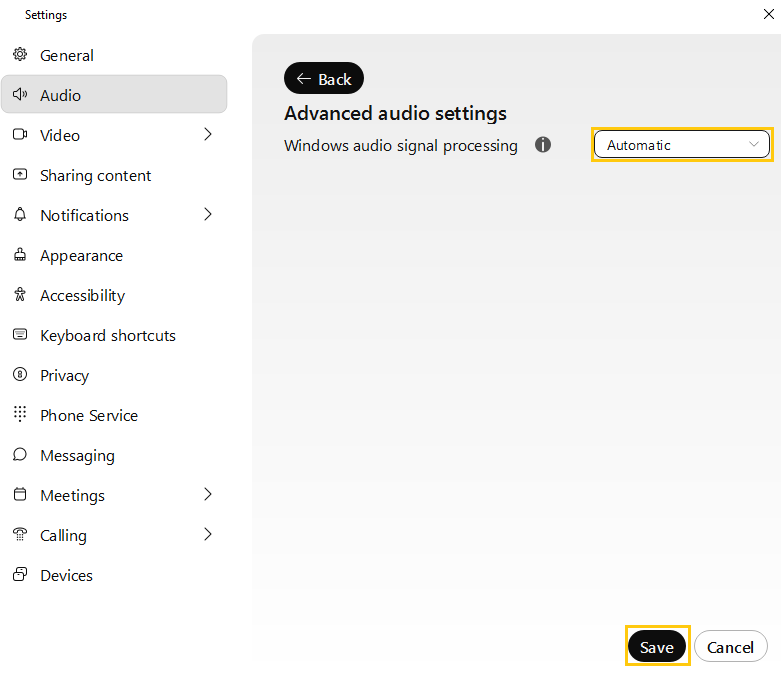
In addition to the options mentioned above, you also have the option to view and edit the audio settings in an ongoing meeting. To do this, click on the arrow next to the microphone icon and click on Audio settings in the window that opens.
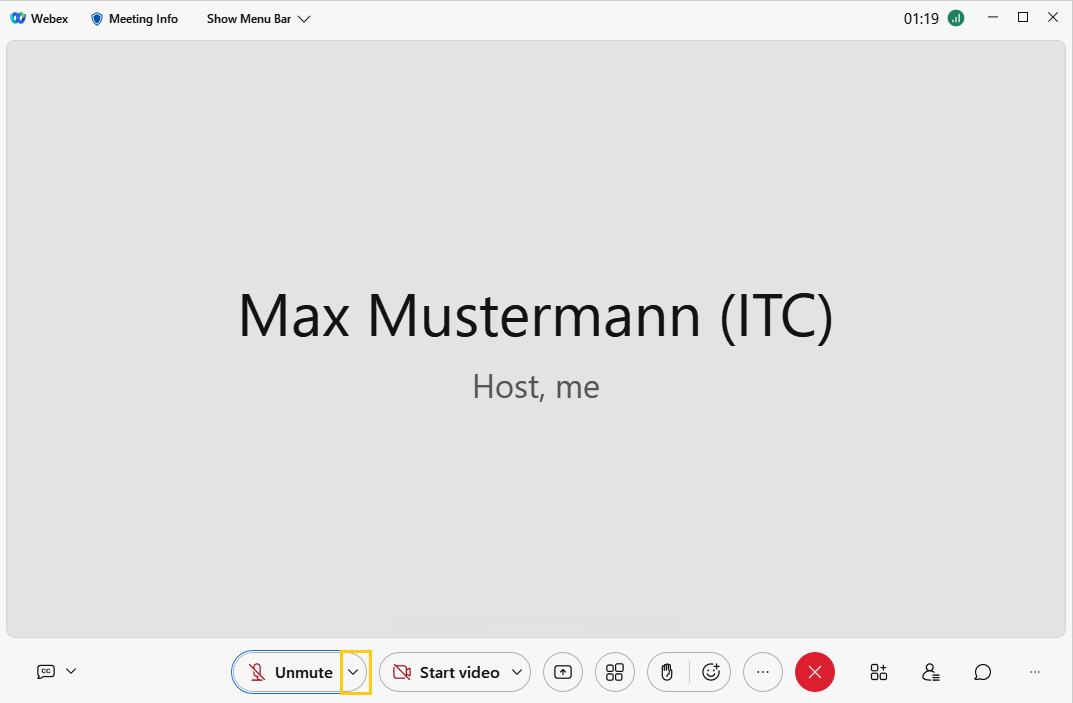
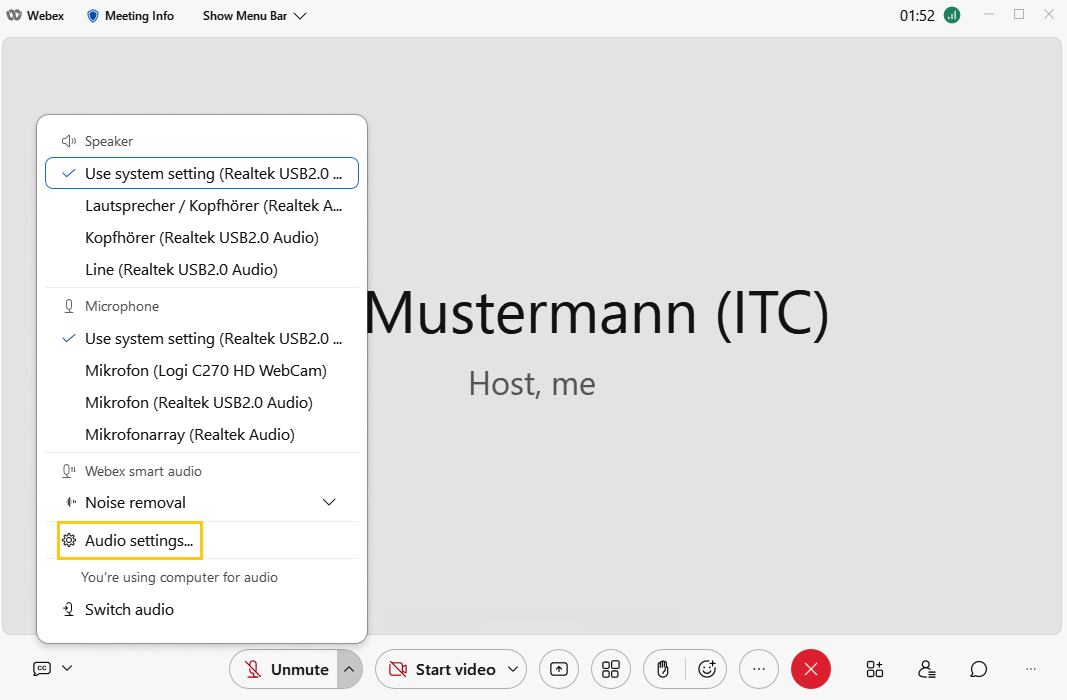
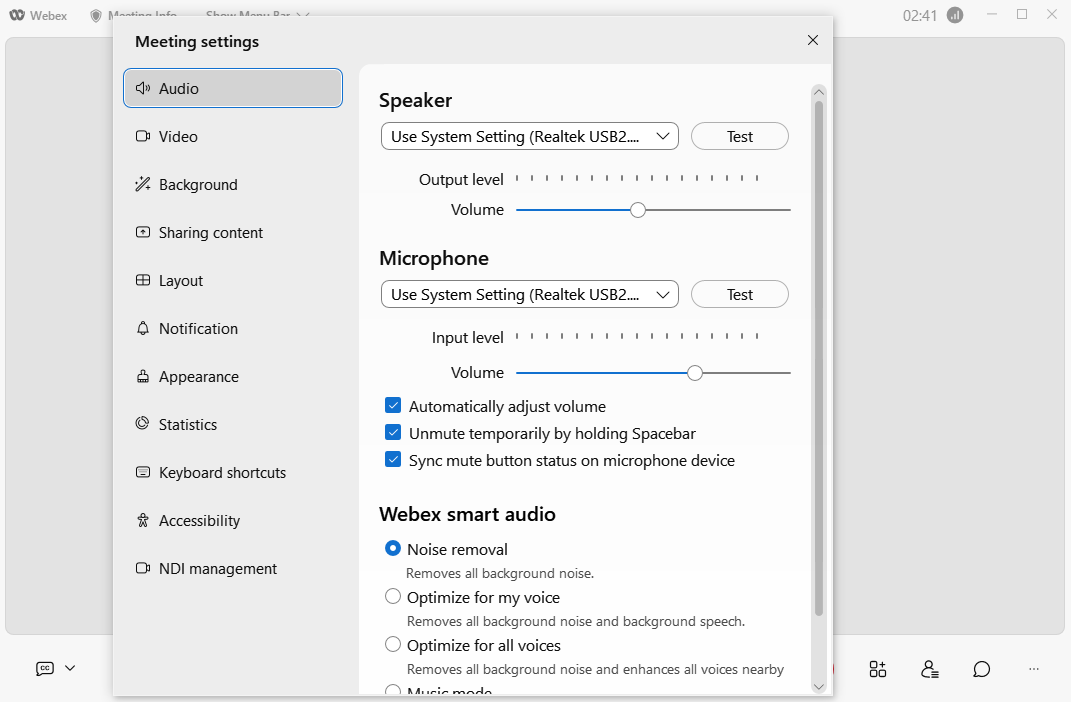
[[f14f32b623954416b47969c0bdf688cc]]

