Backing up OneNote Notebooks

OneNote notebooks require a different backup method (regardless of OneDrive or SharePoint Online), as a downloaded OneNote notebook cannot be opened without further action.
For this reason, we recommend the following method for OneNote notebooks:

1. Navigate to a OneNote notebook on the web.
2. Click on the three dots next to the notebook, then on Open > Open In app.
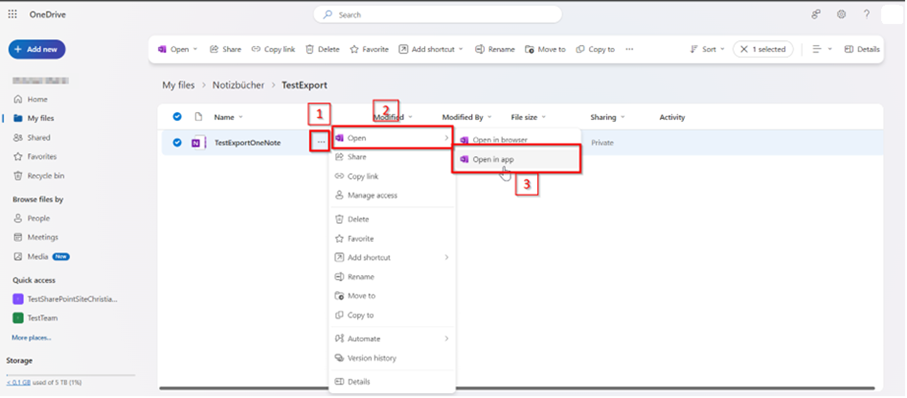
3. In the OneNote app that is now open, click on File at the top left.
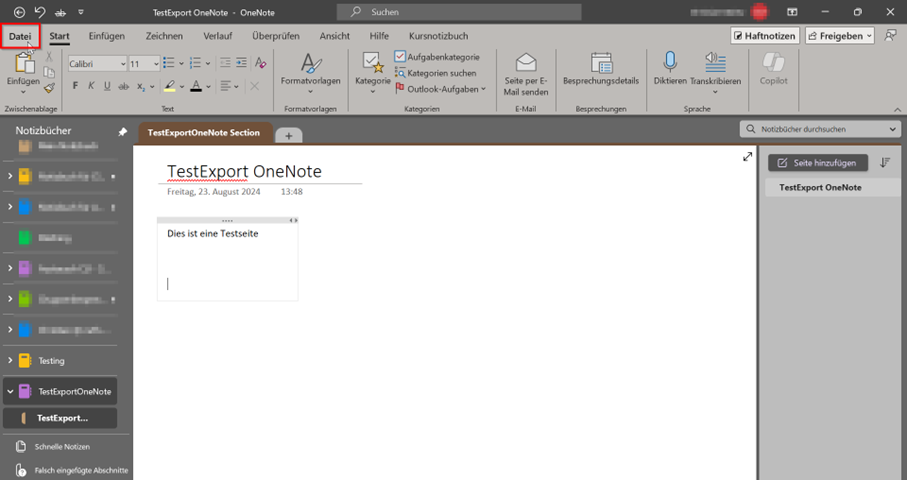
4. Click on Export > Notebook > OneNote package (ONEPKG file) > Export.
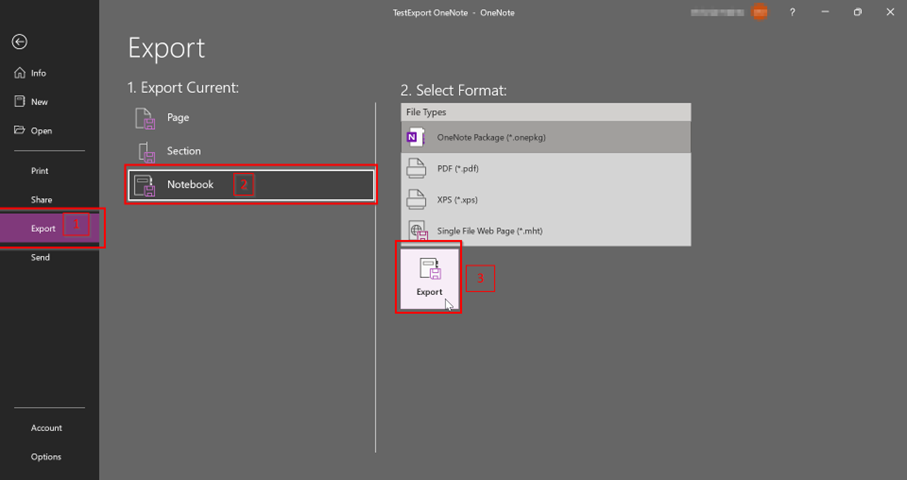
5. Save the backup file to a location of your choice.
6. The notebook can now be opened by double-clicking on it and exported to the PC or another location.
The unpacking process may take some time, depending on the size of the notebook.
[[f14f32b623954416b47969c0bdf688cc]]
Next steps

