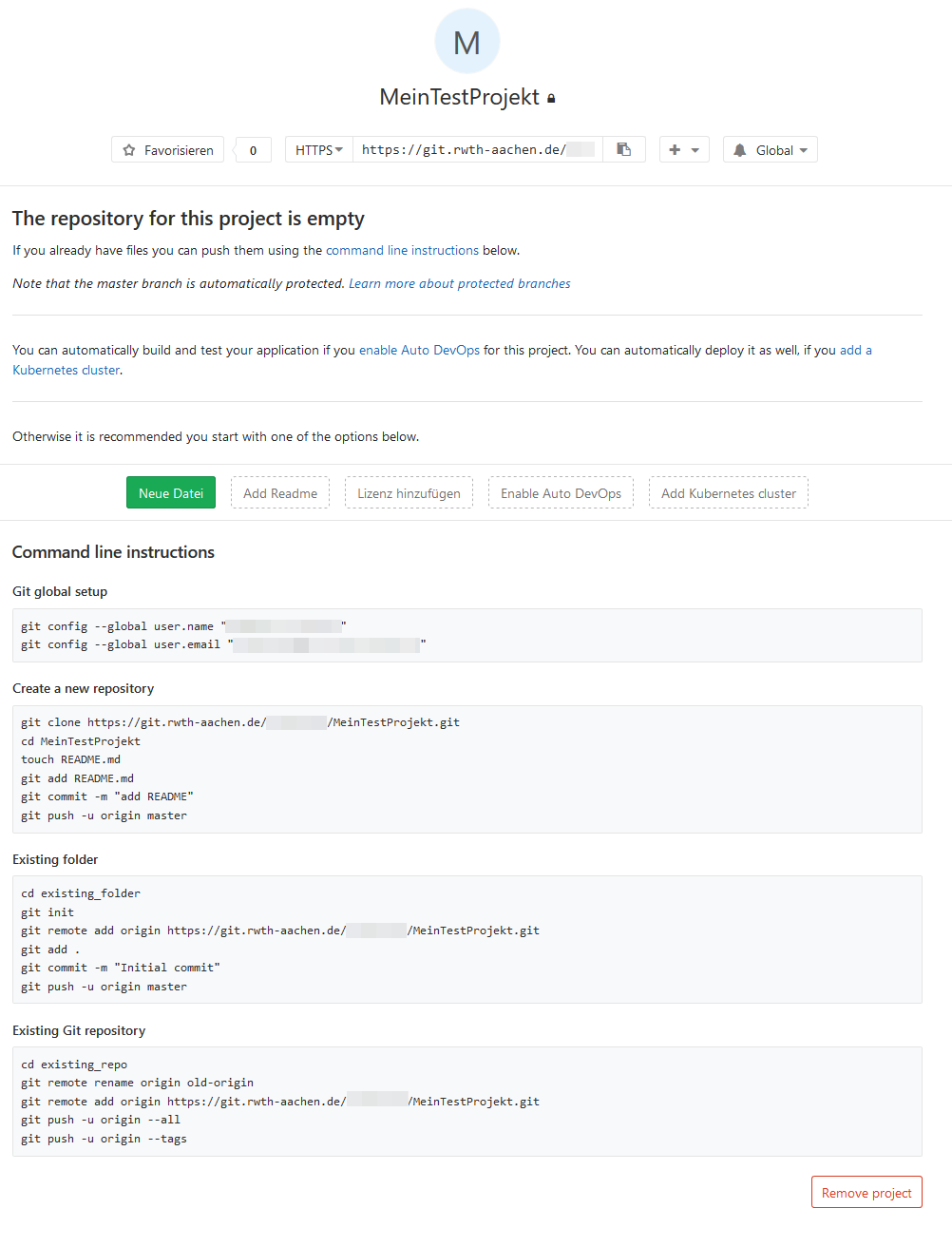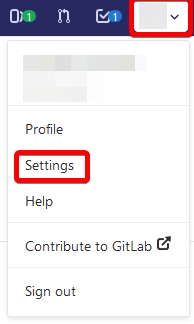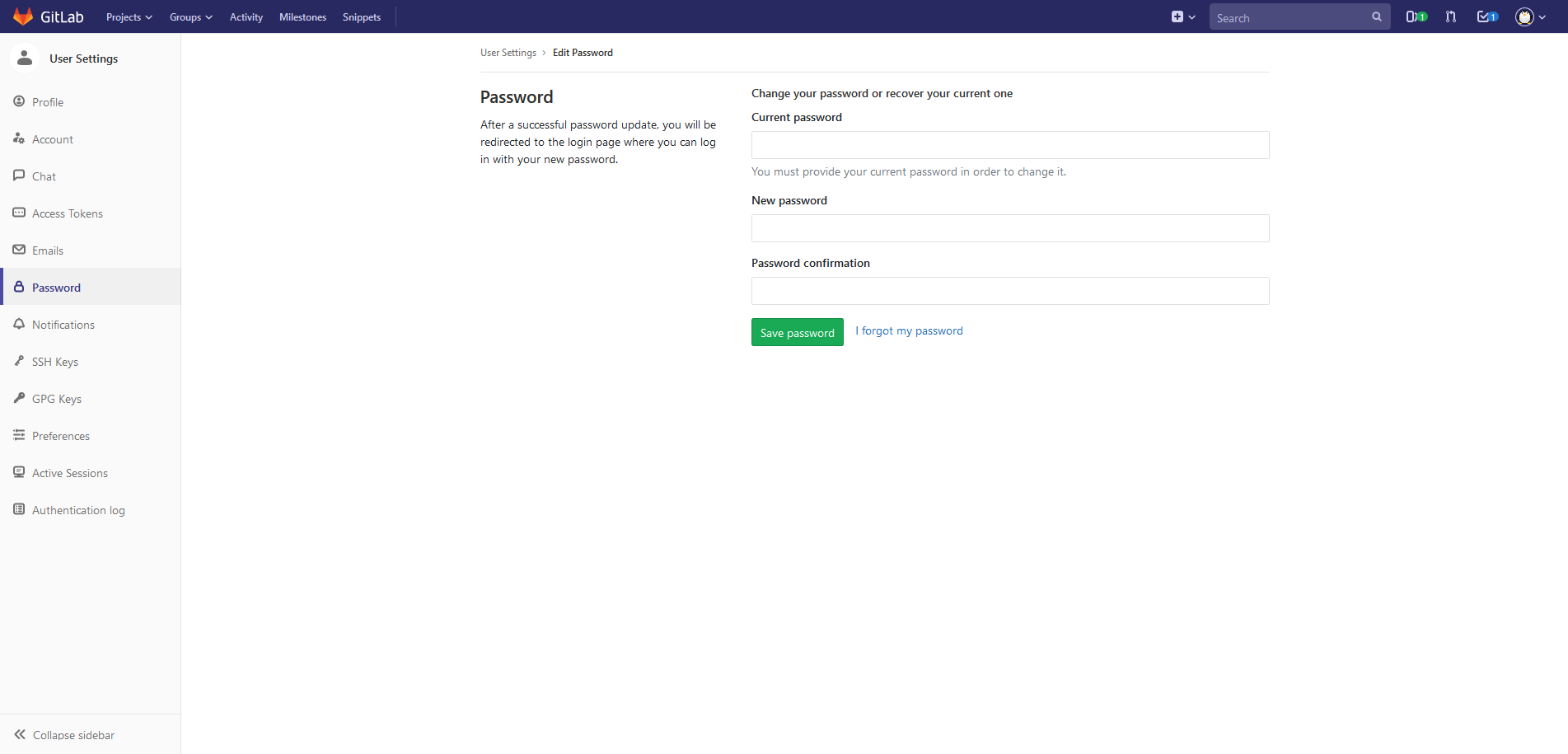GitLab First Steps
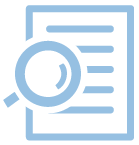
The GitLab instances of the RWTH Aachen can be found at: https://git.rwth-aachen.de and https://git-ce.rwth-aachen.de.
RWTH Aachen University members can login via the Single Sign-On System of RWTH Aachen University, which can be found under the button "RWTH Single Sign-On".
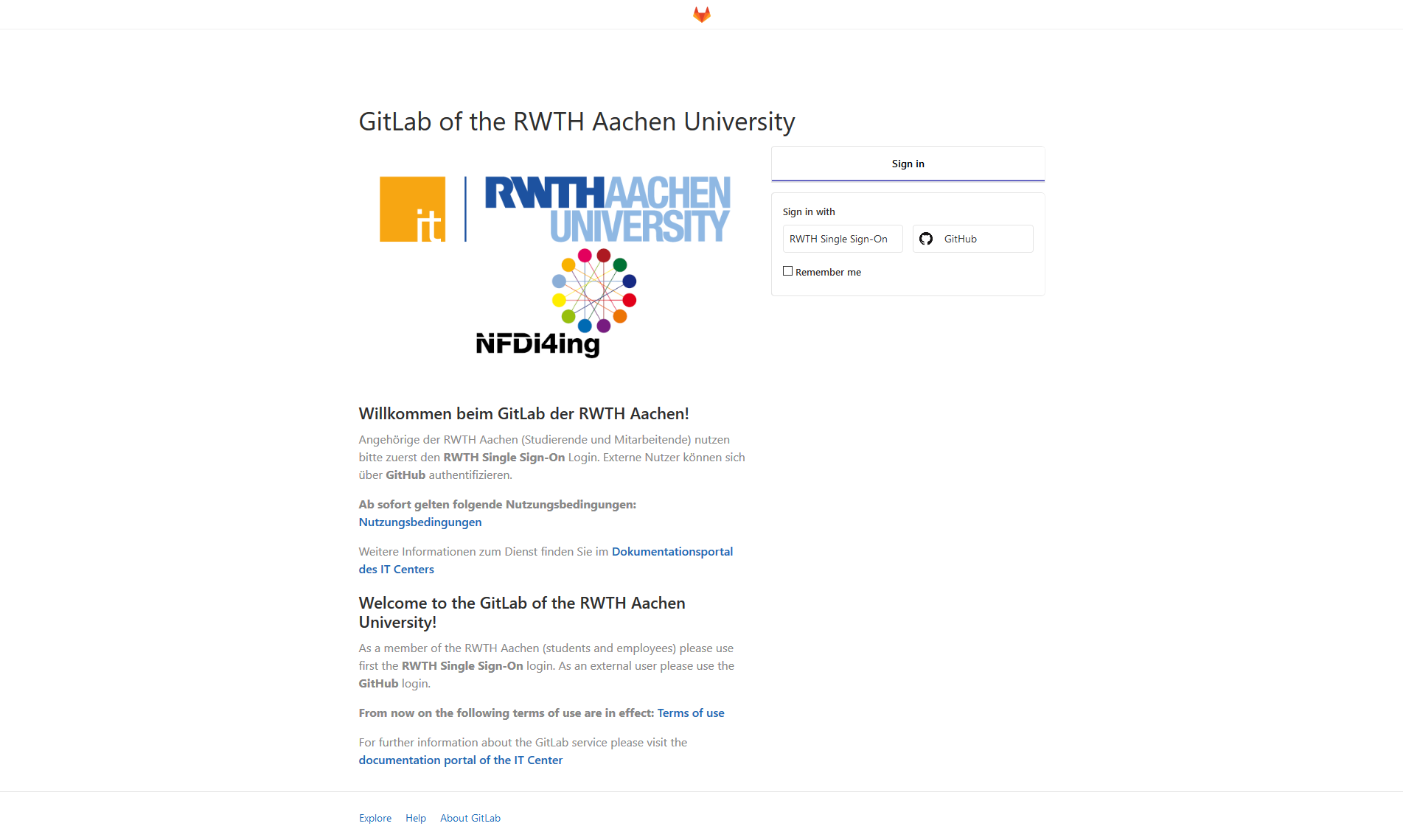
Note: You can only create projects and groups in GitLab if you log in for the first time using the "RWTH Single Sign-On" button. |
You can create a new project by clicking on the "New Project" button or by selecting https://git.rwth-aachen.de/projects/new or https://git-ce.rwth-aachen.de/projects/new.

The most important data here are:
- Project name
Name of the project e.g. Mein-Test-Project. May not contain spaces or special characters. - Visibility Level
- Private
Only you yourself can see the project - Internal
All users of the RWTH GitLab instance can see the project - Public
The project can be viewed worldwide
- Private
Click on "Create Project" to create the project.
If you don't have the possibility to clone your project via SSH, you can clone your project via HTTPS at any time.
Note: To have write access to projects later, you must define a user password. To do this, go to "Settings" in the upper right corner of the user menu.
In the following area click on "Password" on the left. The user password is not identical with the password of the RWTH Single Sign-On. The password is set here.
|
To clone the project via HTTPS, select "HTTPS" in the drop-down menu under the project name in the project view above and copy the commands into your shell.