Cisco Secure Client (AnyConnect) for Ubuntu

Be aware
In order to establish a VPN connection to an RWTH VPN via Cisco Secure Client on an Ubuntu system, the following conditions must be met:
- Supported operating systems: Ubuntu 24.04, 22.04, and 20.04
- Fully configured VPN account in SelfService
- Ready installation file Cisco Secure Client (AnyConnect) for Windows (cisco-secure-client-linux64-5.1.8.122-core-vpn-webdeploy-k9.sh).
- Connection data for central RWTH VPN:
- Server: vpn.rwth-aachen.de
- Tunnel: Full tunnel (all traffic via RWTH network) or split tunnel (only RWTH internal addresses are accessed via VPN)
- VPN-Username: Form ab123456
- VPN Kennwort (see step 1)
To connect to the RWTH VPN, the following steps are necessary:
Install Cisco Secure Client
To install Cisco Secure Client, proceed as follows:
Step 1
Start the terminal and execute the sudo -s command at first. Enter the password.
Step 2
Execute the sh command under specifying the path to the downloaded script.
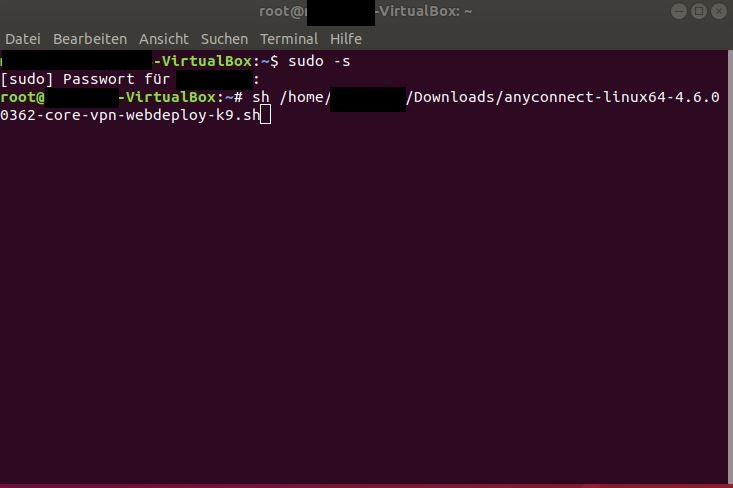
The client will be installed.
Connect to the RWTH VPN
To connect to the RWTH VPN, proceed as follows:
Step 1
Start the client via search under "vpnui".
Step 2
tart Cisco Secure Client and enter the address “vpn.rwth-aachen.de” or a valid address for an organizational VPN, then click Connect.
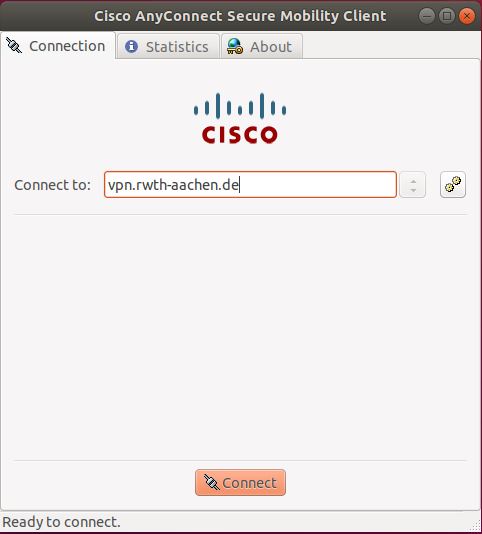
Step 3
Select a connection type, RWTH VPN (full tunnel*) or RWTH VPN (split tunnel*), and then enter your username (format: ab123456) and your VPN password.
- *Full tunnel: All data traffic runs via the RWTH network.
- *Split Tunnel: Only data traffic directed to RWTH systems runs via the RWTH network. Local home network devices remain accessible.
Click on Connect to proceed.
Step 4
Enter the code for multi-factor authentication.
You can generate a code using a token, such as an authenticator app.
Then select Continue.
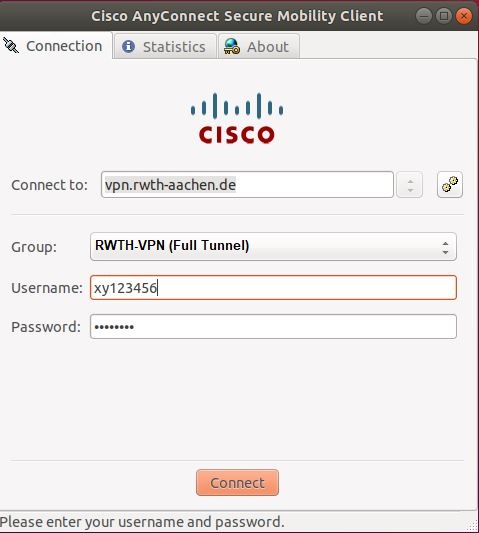
You are now connected to VPN.

