Cisco Secure Client (AnyConnect) for Ubuntu
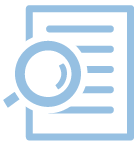
Be aware
Downloading the client
Visit the following website and download the Cisco AnyConnect Secure Mobility client (MAC-users use the ".sh" file)
Use your RWTH Single Sign On (SSO) Login for entry.
Installing the client
Start the terminal and execute the sudo -s command at first. Enter the password.
Then, execute the sh command under specifying the path to the downloaded script. The client will be installed.
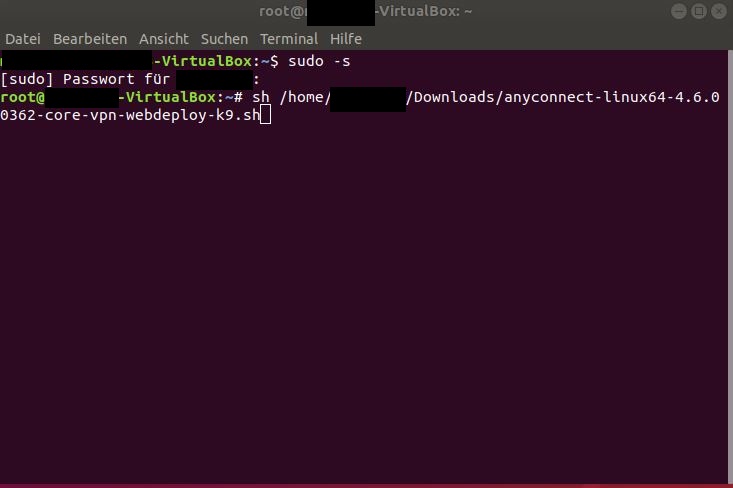
Starting the client
You can find and start the client via search (vpnui) after the installation.
At first, enter the name of the server.
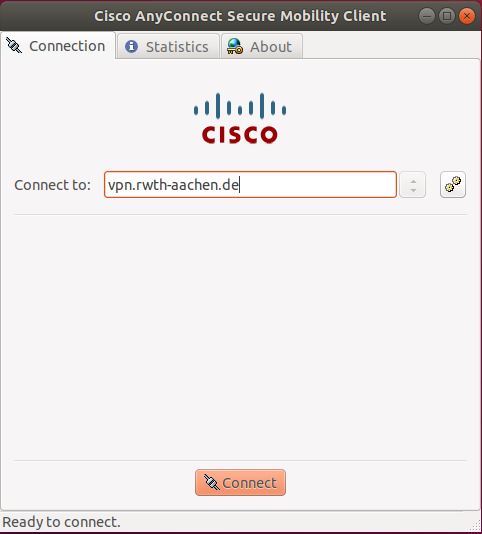
Then, enter your username and the password for the WLAN/VPN account. Click on Connect.
Please enter a one time password. If you have not set a token yet, you can do so using the "Token Manager" in the IdM Selfservice.
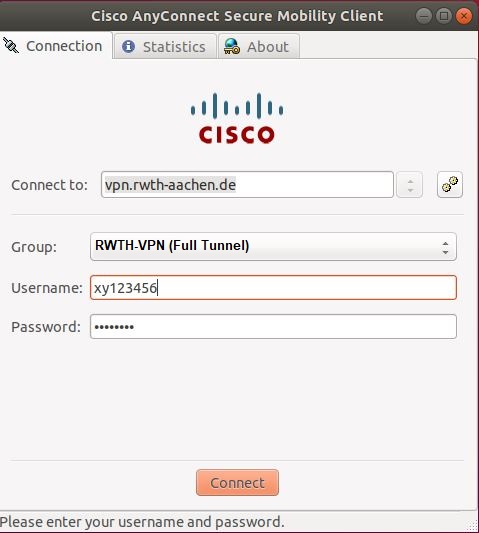
You are now connected to VPN.

