Surveys

This page describes how to create surveys for the direct feedback channel in the RWTHapp.
This is a quick and easy way to conduct a survey among your students as part of a course.
The relevant question can be predefined (e.g. on a slide, written on a whiteboard in advance) or stored directly in the channel.
Step 1
Log in to the direct feedback channel as a lecturer. You can find separate instructions in the article Login Directfeedback channel.
After logging in, all channels created by your institute will be displayed in a list.
Step 2
Select a channel and select the survey icon in the taskbar.

Step 3
In the next window, you have the option of defining a survey type and making further settings for the survey.
If desired, you can also enter the question for the survey here.
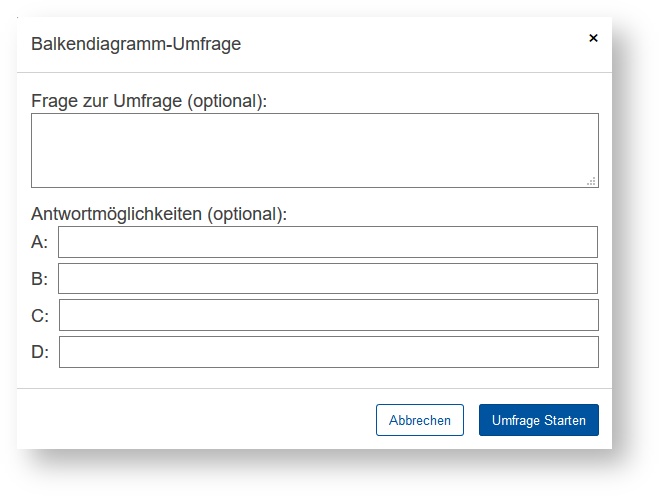
Step 4
Then click on Umfage Starten (start survey). Students can now see the question in your app and select the answer options.
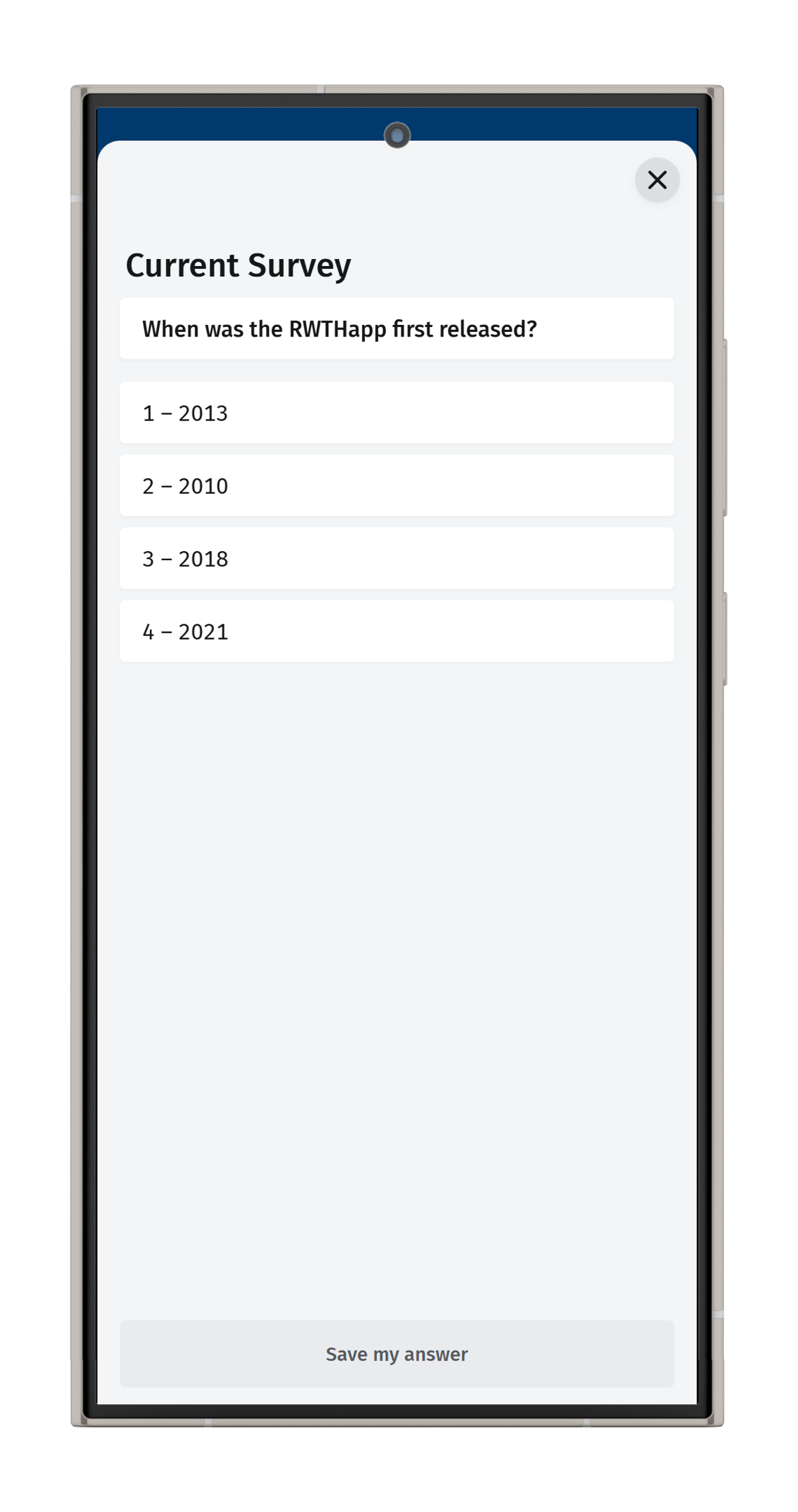
Step 5
After the survey has been completed, the current survey result can be viewed in a small window under the survey icon in the taskbar.
Until you end the survey, students still have the opportunity to change their answer.
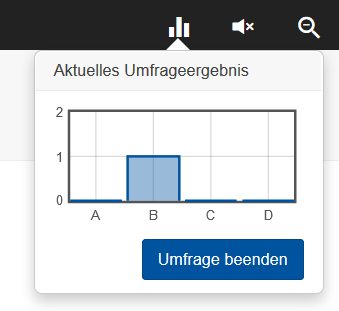
Step 6
To close the survey, simply click on Umfrage beenden (end survey). The final result will then appear as a post in the channel.

